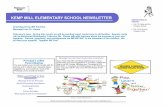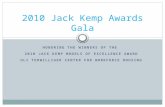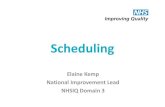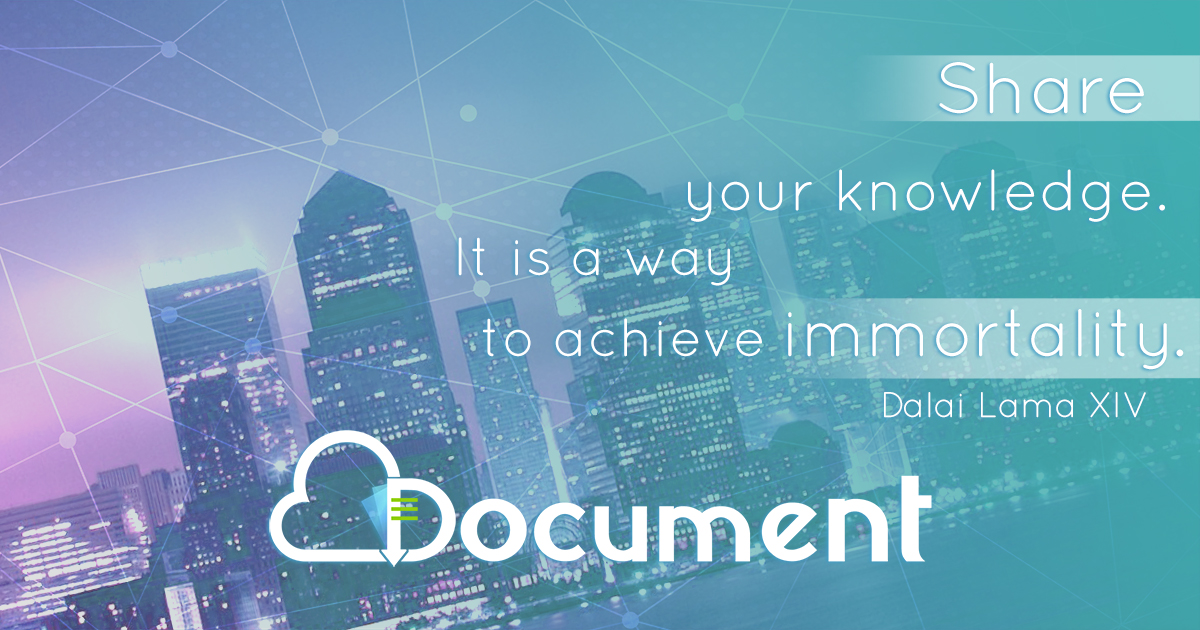VMware VROPS V6 - Kemp Technologies
Transcript of VMware VROPS V6 - Kemp Technologies

VMware VROPS V6
Feature Description
UPDATED: 22 March 2021

Copyright Notices
Copyright © 2002-2021 Kemp Technologies, Inc. All rights reserved. Kemp Technologies and theKemp Technologies logo are registered trademarks of Kemp Technologies, Inc.
Kemp Technologies, Inc. reserves all ownership rights for the LoadMaster and Kemp 360 productline including software and documentation.
Used, under license, U.S. Patent Nos. 6,473,802, 6,374,300, 8,392,563, 8,103,770, 7,831,712, 7,606,912,7,346,695, 7,287,084 and 6,970,933
kemp.ax 2 Copyright 2002-2021, Kemp Technologies, All Rights Reserved
VMware VROPS V6

Table of Contents
1 Introduction 4
1.1 Document Purpose 6
1.2 Intended Audience 6
1.3 Related Firmware Version 6
2 Using vROps with the LoadMaster 7
2.1 Installation 7
2.2 Add a LoadMaster Adapter Instance 9
2.3 LoadMaster Dashboards 13
2.4 Collection Interval 14
2.5 Discovering Virtual Services and Real Servers 16
2.6 Health Status 20
2.7 View the Health Tree 21
2.8 View Resource Metrics 23
2.9 View Alerts 25
References 27
Last Updated Date 28
kemp.ax 3 Copyright 2002-2021, Kemp Technologies, All Rights Reserved
VMware VROPS V6

1 IntroductionThe VMware vRealize Operations (vROps) Management Suite provides comprehensive visibility andinsights into the performance, capacity and health of your infrastructure. vRealize OperationsManager collects performance data from each object at every level of your virtual environment,from individual virtual machines and disk drives to entire clusters and data centres. It stores andanalyses the data, and uses that analysis to provide real-time information about problems, orpotential problems, anywhere in your virtual environment.
kemp.ax 4 Copyright 2002-2021, Kemp Technologies, All Rights Reserved
VMware VROPS V6
1 Introduction

The Kemp Virtual LoadMaster (VLM) operates within the vROps architecture. vROps can instantiatea LoadMaster, monitor it and provide detailed statistics and information regarding its healthwithin the vROps architecture.
With vROps, information can be gathered from the LoadMaster to form aggregated dashboardviews combining the resource consumption data that is already natively available, along with
kemp.ax 5 Copyright 2002-2021, Kemp Technologies, All Rights Reserved
VMware VROPS V6
1 Introduction

statistics relevant to how each VM is performing in the context of the applications that they serve.The LoadMaster’s proximity to virtual application server instances, and its role as an intermediaryconnection point between clients and VMs, puts it in an ideal location to provide this data tovROps for dashboard and other information rendering.
1.1 Document PurposeThe purpose of this document is to describe the various features and functionality that can be usedwithin the vROps Manager relating to the Kemp LoadMaster. For further information on vROps ingeneral, refer to the VMware documentation.
This document relates to vROps version 6 and above. Refer to the VMware vCenter OperationsVersion 5, Installation and Feature Description for steps relating to vROps version 5.
1.2 Intended AudienceThis document is intended to be read by anyone who is interested in finding out how to utilize thevROps Version 6 suite with the Kemp LoadMaster.
1.3 Related Firmware VersionPublished with LMOS version 7.2.48.3 LTS. This document has not required substantial changessince 7.2.48.3 LTS. However, the content is in sync with the latest LoadMaster LTS firmware.
kemp.ax 6 Copyright 2002-2021, Kemp Technologies, All Rights Reserved
VMware VROPS V6
1 Introduction

2 Using vROps with theLoadMaster2.1 InstallationTo make the LoadMaster work with vROps, follow the steps below:
1. Download the LoadMaster vROps installation (.pak) file from the Kemp website:www.kemptechnologies.com.
2. Log in to the vRealize Operations Manager.
3. Click the Administration icon (cog) in the top left section.
4. Select Solutions.
5. Click Add (plus icon).
6. Click Browse a solution.
kemp.ax 7 Copyright 2002-2021, Kemp Technologies, All Rights Reserved
VMware VROPS V6
2 Using vROps with the LoadMaster

7. Browse to and select the LoadMaster vROps installation .pak file.
8. Click Upload.
9. When the upload is finished, click Next.
kemp.ax 8 Copyright 2002-2021, Kemp Technologies, All Rights Reserved
VMware VROPS V6
2 Using vROps with the LoadMaster

10. To continue with the installation, select the I accept the terms of this agreement checkbox.
11. Click Next.
12. Wait for the update to complete. The progress bar will disappear when the update iscomplete.
The update can take several minutes to complete.
13. Click Finish.
2.2 Add a LoadMaster Adapter InstanceAfter installing the LoadMaster vROps .pak file, an instance of the adapter needs to be created forevery Virtual LoadMaster (VLM) to be monitored. To add an instance, follow the steps below in thevRealize Operations Manager:
kemp.ax 9 Copyright 2002-2021, Kemp Technologies, All Rights Reserved
VMware VROPS V6
2 Using vROps with the LoadMaster

1. In the top left section, click Administration (cog icon).
2. Select Solutions on the left.
3. Select LoadMaster Adapter and click Configure (cogs icon).
4. Click Add (green plus icon).
kemp.ax 10 Copyright 2002-2021, Kemp Technologies, All Rights Reserved
VMware VROPS V6
2 Using vROps with the LoadMaster

5. Enter a recognizable Display name.
6. Enter a Description.
7. Expand the Advanced Settings section.
8. Ensure the Collector drop-down list is set to Automatically select collector.
9. In the Advanced Settings section there are two fields; Auto API Enable and AutoDiscovery. These are both enabled by default.
In order for vROps to communicate with the LoadMaster, theRESTful API interface must be enabled on the LoadMaster.When the Auto API Enable option is set to true, the APIinterface will be enabled on the LoadMaster automaticallywhen the instance is created.
If Auto Discovery is set to true, the Virtual Services and RealServers are automatically added. If this is set to false, they will
kemp.ax 11 Copyright 2002-2021, Kemp Technologies, All Rights Reserved
VMware VROPS V6
2 Using vROps with the LoadMaster

need to be manually added by following the steps in theDiscovering Virtual Services and Real Servers section.
10. Click Add New (green plus icon) in the Basic Settings section to input the LoadMastercredentials.
11. Enter a name for the credentials.
The credentials can be reused.
12. Enter the IP Address of the LoadMaster that you want to collect statistics for.
13. Enter the Port used to communicate with the LoadMaster.
14. Enter the Username and Password of a LoadMaster user.
The default LoadMaster username is bal. However, any validLoadMaster user details can be entered here.
15. Click OK.
kemp.ax 12 Copyright 2002-2021, Kemp Technologies, All Rights Reserved
VMware VROPS V6
2 Using vROps with the LoadMaster

16. Click Test Connection.
17. Click OK.
18. Click Save Settings.
19. Click OK.
20. Click Close.
2.3 LoadMaster DashboardsThree LoadMaster dashboard are automatically created when a LoadMaster instance is added:
LoadMaster Health Snapshot: This provides an overview of the health of the LoadMaster,Virtual Services and Real Servers
LoadMaster Resource View: This provides details about each of the LoadMaster resources
LoadMaster Resource Metric Graphs: This provides metrics on each of the LoadMasterresources, such as the number of connections per second.
kemp.ax 13 Copyright 2002-2021, Kemp Technologies, All Rights Reserved
VMware VROPS V6
2 Using vROps with the LoadMaster

These are available in the Dashboard List on the Home page of vROps Manager.
2.4 Collection IntervalBy default, the statistics get collected by vROps every five minutes.
The collection interval can be changed by following the steps below in the vROps Manager:
1. Select the Administration (cog) icon in the top left section.
2. Select Environment Overview on the left.
kemp.ax 14 Copyright 2002-2021, Kemp Technologies, All Rights Reserved
VMware VROPS V6
2 Using vROps with the LoadMaster

3. Expand Adapter Instances.
4. Expand LoadMaster Adapter Instance.
5. Select the relevant LoadMaster adapter instance.
6. Select the relevant adapter instance on the right panel.
7. Click the Edit Resource (pencil) icon.
kemp.ax 15 Copyright 2002-2021, Kemp Technologies, All Rights Reserved
VMware VROPS V6
2 Using vROps with the LoadMaster

8. Change the value of the Collection Interval.
Statistics in the LoadMaster are gathered in real time. Thedetails shown in vROps are a snapshot of the statistics at themoment it polls the LoadMaster.
9. Click OK.
2.5 Discovering Virtual Services and Real ServersWhen adding a LoadMaster adapter instance, there is a setting called Auto Discovery which is setto true by default.
If Auto Discovery was set to true when the instance was added, there is no need to follow the stepsin this section because the Virtual Services and Real Servers will be added automatically.
kemp.ax 16 Copyright 2002-2021, Kemp Technologies, All Rights Reserved
VMware VROPS V6
2 Using vROps with the LoadMaster

If Auto Discovery was set to false when the instance was added, follow the steps below tomanually add the Virtual Services and Real Servers:
1. Select Administration (cog icon) in the top left section.
2. Select Environment Overview on the left section.
3. Click the Discover Objects (binoculars) icon.
kemp.ax 17 Copyright 2002-2021, Kemp Technologies, All Rights Reserved
VMware VROPS V6
2 Using vROps with the LoadMaster

4. Select vRealize Operations Manager Collector-VROPS6 as the Collector.
5. Select LoadMaster Adapter in the Adapter Type drop-down list.
6. Select the Adapter Instance name, for example the one added in the Add a LoadMasterAdapter Instance section.
7. Select Discover in the Discovery Info drop-down list.
8. Disable the Only New Resources option.
Selecting the Only New Resources check box means that it onlychecks for new Virtual Services and Real Servers. For example,if the resources were already discovered/added initially, andthen a new Virtual Service or Real Server is added - you can runa discovery again to detect the new resource. If the VirtualServices and Real Servers have been discovered before, there
kemp.ax 18 Copyright 2002-2021, Kemp Technologies, All Rights Reserved
VMware VROPS V6
2 Using vROps with the LoadMaster

is no need to detect all resources again. So, selecting the OnlyNew Resources check box speeds up the discovery.
9. Click OK.
10. The discovery results will be displayed.
VIPs are Virtual Services. RSs are Real Servers.
To get more information, double-click the VIP or RS line.Further information will be displayed in the Resources sectionunderneath.
11. Select the Collect check box for whatever resources to collect statistics for.
kemp.ax 19 Copyright 2002-2021, Kemp Technologies, All Rights Reserved
VMware VROPS V6
2 Using vROps with the LoadMaster

When you select Collect, the Import check box also getsautomatically ticked. Ensure that both of these check boxes areticked.
12. Click OK.
13. Select the LoadMaster instance name on the left to display the Virtual Services andReal Servers for that instance.
2.6 Health StatusIn the LoadMaster Resource Relationships screen, different colours can be displayed in theContainer Overview section. A percentage health rating is also shown. The health rating score isdynamic (either 25, 50, 75 or 100%). For example, if there is a constant connection rate and the ratedeviates to an unusual level, an alert will be generated and the health score will be affected.
The different coloured icons are described below.
A green icon means that the resource is up and the health is good.
Yellow and orange icons are also displayed for lower health scores.
A grey icon with a question mark means that the resource has not been detected yet. Wait for thecollection interval to elapse and then refresh the page to see the new health status.
kemp.ax 20 Copyright 2002-2021, Kemp Technologies, All Rights Reserved
VMware VROPS V6
2 Using vROps with the LoadMaster

Red icons are displayed when a resource is down.
2.7 View the Health TreeStatistics can be displayed at the VLM, Virtual Service and Real Server level. To view the healthtree, follow the steps below:
1. Click the Home (house) icon in the top left.
2. Click Dashboard List and select LoadMaster Health Snapshot.
kemp.ax 21 Copyright 2002-2021, Kemp Technologies, All Rights Reserved
VMware VROPS V6
2 Using vROps with the LoadMaster

3. Double-click the relevant item.
4. Select the Troubleshooting tab.
5. Click All Metrics.
The health tree will be displayed. The above screenshot shows four Virtual Services sittingunderneath the VLM.
kemp.ax 22 Copyright 2002-2021, Kemp Technologies, All Rights Reserved
VMware VROPS V6
2 Using vROps with the LoadMaster

Double-click a Virtual Service to view its health tree.
2.8 View Resource Metrics
LoadMaster-specific resource metrics exist for the LoadMaster,Virtual Services and Real Servers. There are no LoadMaster-specific resource metrics for SubVSs.
To view metrics on any of the resources, follow the steps below:
1. Select Home (house icon), in the top left.
kemp.ax 23 Copyright 2002-2021, Kemp Technologies, All Rights Reserved
VMware VROPS V6
2 Using vROps with the LoadMaster

2. Click Dashboard List and select LoadMaster Resource View.
3. Select the relevant resource.
4. Click Object Detail (graph icon).
5. Select the Troubleshooting tab.
6. Select All Metrics.
7. Expand LoadMaster metrics.
8. Expand the resource metrics.
If the LoadMaster is running firmware version 7.1-16 or below,some metrics will not be available.
9. Double-click any of the metrics to display the related graph.
kemp.ax 24 Copyright 2002-2021, Kemp Technologies, All Rights Reserved
VMware VROPS V6
2 Using vROps with the LoadMaster

You can zoom in on a specific part of the graph by dragging abox around the section to be magnified.
By default, the graphs show metrics for the last six hours.
2.9 View AlertsTo view alerts, follow the steps below:
1. Click the Home (house icon) in the top-left section.
2. Select Environment.
3. Select one of the LoadMaster filters, depending on what alerts you want to view.
The format of the resource names are as follows:Virtual Service: <index>-<IPAddress>:<port>Real Server:<index>-<IPAddress>:<port>SubVS:subvs-<index>:<ParentIPAddress>
4. Expand the list as needed and select the relevant resource.
kemp.ax 25 Copyright 2002-2021, Kemp Technologies, All Rights Reserved
VMware VROPS V6
2 Using vROps with the LoadMaster

5. Select the Alerts tab. Double-click the alert to view more information.
kemp.ax 26 Copyright 2002-2021, Kemp Technologies, All Rights Reserved
VMware VROPS V6
2 Using vROps with the LoadMaster

ReferencesUnless otherwise specified, the following documents can be found athttp://www.kemptechnologies.com/documentation.
VMware vCenter Operations Version 5, Installation and Feature Description
kemp.ax 27 Copyright 2002-2021, Kemp Technologies, All Rights Reserved
VMware VROPS V6
References

Last Updated DateThis document was last updated on 22 March 2021.
kemp.ax 28 Copyright 2002-2021, Kemp Technologies, All Rights Reserved
VMware VROPS V6
Last Updated Date