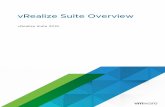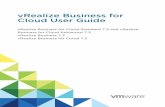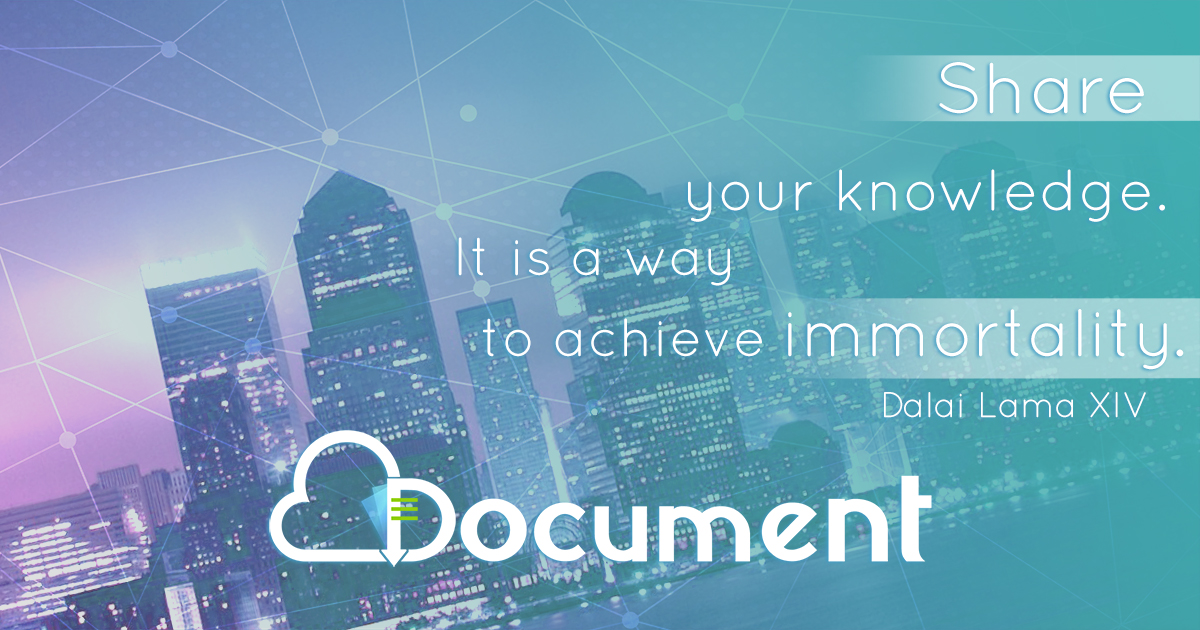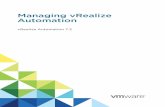vRealize Operations (vROps) Management Pack for Cisco UCS User Guide
Transcript of vRealize Operations (vROps) Management Pack for Cisco UCS User Guide
vRealize Operations Management Pack for Cisco UCS User Guide
NOTE: This document supports the version of each product listed, as well as all subsequent versions, until a new edition replaces it.
To check for more recent editions of this document,
visit http://support.bluemedora.com.
vRealize Operations Management Pack for Cisco UCS User Guide
Copyright © 2015 Blue Medora LLC. All rights reserved. 2
You can find the most up-to-date technical documentation on the Blue Medora support site at: http://support.bluemedora.com.
The Blue Medora web site also provides the latest product updates. If you have comments about this documentation, submit your feedback to: [email protected].
Copyright © 2015 Blue Medora LLC. All rights reserved. U.S. and international copyright and intellectual property laws protect this product.
Blue Medora is a registered trademark or trademark of Blue Medora LLC in the United States and/or other jurisdictions.
The Cisco name (including Cisco UCS and Cisco UCS Manager) and logo are trademarks or registered trademarks of Cisco Systems, Inc. in the United States and/or other jurisdictions.
All other marks and names mentioned herein may be trademarks of their respective companies.
Blue Medora LLC 3225 N Evergreen Dr. NE STE 103 Grand Rapids, MI 49525 www.bluemedora.com
vRealize Operations Management Pack for Cisco UCS User Guide
Copyright © 2015 Blue Medora LLC. All rights reserved. 3
Table of Contents
1 vRealize Operations Management Pack for Cisco UCS User Guide ..................................................... 4 1.1 Intended Audience .............................................................................................................................................................................4
2 Revision Notes ........................................................................................................................................................... 4 3 Introduction to the Cisco UCS Adapter ........................................................................................................... 5
3.1 How the Adapter Collects Data...................................................................................................................................................5 3.2 Data the Adapter Collects..............................................................................................................................................................6 3.3 System Inventory Tree .....................................................................................................................................................................7
4 Dashboards ................................................................................................................................................................. 7 4.1 UCS Relationships..............................................................................................................................................................................8 4.2 UCS Events ............................................................................................................................................................................................9 4.3 UCS Fabric Interconnect Overview .........................................................................................................................................10 4.4 UCS Chassis Overview ..................................................................................................................................................................11 4.5 UCS Blade Overview.......................................................................................................................................................................12 4.6 UCS Rack Overview ........................................................................................................................................................................13 4.7 Using Tags..........................................................................................................................................................................................14
4.7.1 VMware Hypervisors hosted on: Cisco UCS Blades Tag .................................................................................. 14 4.7.2 Cisco UCS Environment Tag ............................................................................................................................ 14
5 Views........................................................................................................................................................................... 15 6 Reports ...................................................................................................................................................................... 15 7 Alerts .......................................................................................................................................................................... 16 8 Cisco UCS Management Pack Licensing Information ............................................................................. 16 9 Troubleshooting the Cisco UCS Adapter...................................................................................................... 17
9.1 Troubleshooting an Adapter Instance...................................................................................................................................17 9.2 Testing Connection Failures.......................................................................................................................................................17
9.2.1 Bad or Incorrect Host Name............................................................................................................................ 17 9.2.2 UCS Authentication Failure.............................................................................................................................. 17 9.2.3 vROps Incorrect Credentials or Incorrect Permissions ...................................................................................... 17 9.2.4 Wrong Protocol (HTTP vs. HTTPS).................................................................................................................. 18 9.2.5 Incorrect Port................................................................................................................................................... 18
9.3 Viewing System Log Files.............................................................................................................................................................18 10 Appendix I: Cisco UCS Metrics ......................................................................................................................... 19
10.1 Cisco UCS - Chassis ....................................................................................................................................................................19 10.2 Cisco UCS – Power Supply Unit ............................................................................................................................................20 10.3 Cisco UCS – Fan...........................................................................................................................................................................21 10.4 Cisco UCS – IO Module .............................................................................................................................................................21 10.5 Cisco UCS – Rack ........................................................................................................................................................................22 10.6 Cisco UCS - Fabric Interconnect ...........................................................................................................................................23 10.7 Cisco UCS – Blade.......................................................................................................................................................................24
11 Appendix II: Cisco UCS Alerts............................................................................................................................ 25
vRealize Operations Management Pack for Cisco UCS User Guide
Copyright © 2015 Blue Medora LLC. All rights reserved. 4
1 vRealize Operations Management Pack for Cisco UCS User Guide
The vRealize Operations Management Pack for Cisco UCS User Guide describes the primary features of the vRealize Operations Management Pack for Cisco UCS, including dashboards, views, alerts, and reports that allow users to optimize the monitoring and management of Cisco UCS Manager resources.
1.1 Intended Audience This information is intended for anyone using a licensed copy the vRealize Operations Management Pack for Cisco UCS.
2 Revision Notes This user guide is updated with each release of the product, or when necessary. The following table provides its revision history.
Revision Date Description REV-01 2015-MAR-27 Updated Figure-1 (UCS Relationships Diagram) with Blade resource
under Chassis; added numbered “mapping” to resource kinds list Added section 4.2 Using Tags to Dashboards section. Added section 9.2 Testing Connection Failures to Troubleshooting
section Updated metrics tables to latest metrics in Appendix 1 Added Appendix 2 regarding Cisco UCS-related alerts and
recommendations REV-00 (beta) 2015-MAR-03 Beta version supporting beta software release.
vRealize Operations Management Pack for Cisco UCS User Guide
Copyright © 2015 Blue Medora LLC. All rights reserved. 5
3 Introduction to the Cisco UCS Adapter The Cisco UCS adapter is an embedded adapter for vRealize Operations (vROps). The adapter retrieves data from the Cisco UCS Manager in order to monitor, manage, and collect metrics regarding resources.
This section includes the following topics:
How the Adapter Collects Data Data the Adapter Collects System Inventory Tree
3.1 How the Adapter Collects Data During each data collection cycle, the Cisco UCS adapter opens a connection to the Cisco UCS Manager and makes a few metric calls using REST.
The collection interval for the adapter instance resource determines how often the Cisco UCS adapter collects data. The default collection interval is five minutes. For information about changing the collection interval, refer to the vROps online help.
The Cisco UCS adapter supports auto-discovery and manual discovery of resources.
When you enable auto-discovery for a Cisco UCS adapter instance, the adapter creates resources in vROps and collects data after the main collection query runs. If a new resource belongs to a resource kind that does not exist in vROps, the adapter creates the resource kind.
vRealize Operations Management Pack for Cisco UCS User Guide
Copyright © 2015 Blue Medora LLC. All rights reserved. 6
3.2 Data the Adapter Collects
The Cisco UCS adapter can collect performance data, relationship data, and faults for Cisco UCS resources.
Figure-1. Cisco UCS Relationships
The Cisco UCS adapter recognizes the following Cisco UCS resources:
1 Cisco UCS – Adapter Instance 2 Cisco UCS – Chassis 3 Cisco UCS – Blade 4 Cisco UCS – Fabric Interconnect 5 Cisco UCS – Rack 6 Cisco UCS – IO Module 7 Cisco UCS – Power Supply Unit 8 Cisco UCS – Fan
22
11
44 55
77 77 77 88 88 88 66 33
vRealize Operations Management Pack for Cisco UCS User Guide
Copyright © 2015 Blue Medora LLC. All rights reserved. 7
3.3 System Inventory Tree The Cisco UCS Management Pack includes an Inventory Tree that reflects the Cisco UCS system (refer to Figure-1). It can be accessed by navigating to Home -> Environment Overview, then expanding the Inventory Trees grouping. The Inventory Tree allows the user to quickly navigate through related Cisco UCS Objects.
4 Dashboards Dashboards are the primary user interface that allow the user to monitor and troubleshoot Cisco UCS data problems in vROps.
The following dashboards are available in the Cisco UCS Management Pack:
UCS Relationships
UCS Events
UCS Fabric Interconnect Overview
UCS Chassis Overview
UCS Blade Overview
UCS Rack Overview
vRealize Operations Management Pack for Cisco UCS User Guide
Copyright © 2015 Blue Medora LLC. All rights reserved. 8
4.1 UCS Relationships
This dashboard is a topology of your Cisco UCS infrastructure. By selecting a Cisco UCS resource within the Custom Relationship widget on the left, you can quickly view the key performance indicators, health status, and relationships for the selected resource.
Select a resource from the Cisco UCS widget on the left to populate the remaining widgets.
Figure-2. UCS Relationships Dashboard
vRealize Operations Management Pack for Cisco UCS User Guide
Copyright © 2015 Blue Medora LLC. All rights reserved. 9
4.2 UCS Events
This dashboard is an overview of all the faults across the Cisco UCS system, as well as any events that occur through vROps.
Select an alert to view key performance indicators, health information, and relationships for the affected resource.
Figure-3. UCS Events Dashboard
vRealize Operations Management Pack for Cisco UCS User Guide
Copyright © 2015 Blue Medora LLC. All rights reserved. 10
4.3 UCS Fabric Interconnect Overview
This dashboard is an overview of every fabric interconnect resource, including alerts and key performance indicators associated with each resource.
Select a fabric interconnect to view its key performance indicators, health information, and alerts and that of its children (fans, power supplies).
Figure-4. UCS Fabric Interconnect Overview Dashboard
vRealize Operations Management Pack for Cisco UCS User Guide
Copyright © 2015 Blue Medora LLC. All rights reserved. 11
4.4 UCS Chassis Overview
This dashboard is an overview of every chassis resource, including alerts and key performance indicators associated with each resource.
Select a chassis to view its key performance indicators, health information, and alerts and that of its children (fans, power supplies, blades, and IO modules).
Figure-5. UCS Chassis Overview Dashboard
vRealize Operations Management Pack for Cisco UCS User Guide
Copyright © 2015 Blue Medora LLC. All rights reserved. 12
4.5 UCS Blade Overview
This dashboard is an overview of every blade resource, including alerts and key performance indicators associated with each resource.
Select a blade to view its key performance indicators, health information, and alerts and that of its children (VMware hypervisors).
Figure-6. UCS Blade Overview Dashboard
vRealize Operations Management Pack for Cisco UCS User Guide
Copyright © 2015 Blue Medora LLC. All rights reserved. 13
4.6 UCS Rack Overview
This dashboard is an overview of every rack resource, including alerts and key performance indicators associated with each resource.
Select a rack to view its key performance indicators, health information, and alerts and that of its children (fans, power supplies).
Figure-7. UCS Rack Overview Dashboard
vRealize Operations Management Pack for Cisco UCS User Guide
Copyright © 2015 Blue Medora LLC. All rights reserved. 14
4.7 Using Tags To further customize your views within the Management Pack, two tags are currently available for the following purposes:
Filtering on only hypervisors hosted by the UCS Environment
Creating a comprehensive “Cisco UCS Environment” report
4.7.1 VMware Hypervisors hosted on: Cisco UCS Blades Tag
This tag contains all hypervisors running on UCS Blades. This tag is useful for updating the Environment Overview dashboard within the UCS Relationships dashboard. Using this tag, the dashboard shows only the hypervisors hosted by your UCS Environment.
If you wish to only see Host Systems in the UCS Relationships Dashboard, perform the following steps:
1. Click on the Content navigation shortcut ( ).
2. Click on the Dashboards view in the navigation pane.
3. Select Edit ( ) on the Cisco UCS widget.
4. Select the Configuration tab.
5. In the middle column, select Host System under Object type.
6. In the right column, expand the Cisco UCS -Tags option.
7. Select the VMware Hypervisors hosted on: Cisco UCS Blades tag.
4.7.2 Cisco UCS Environment Tag
This tag contains all Cisco UCS adapter instances. When rolling up views and reports, you are limited to each UCS Manager. By using this tag, views and reports for Cisco UCS can be rolled up across the entire UCS Environment.
To enable the Cisco UCS Environment tag, perform the following steps:
1. Click on the Content navigation shortcut ( ).
vRealize Operations Management Pack for Cisco UCS User Guide
Copyright © 2015 Blue Medora LLC. All rights reserved. 15
2. Select Reports in the navigation pane.
3. Select Run Report on the desired report.
4. From the All Objects list, expand Cisco UCS.
5. Expand Cisco UCS – Tags.
6. Select Cisco UCS Environment.
7. Click OK.
5 Views The Cisco UCS Management Pack creates views that allow the user to view statistics of metrics across an entire Cisco UCS Environment. They help give a broad picture of the entire system, as opposed to a more in depth view.
Table-1. Cisco UCS Management Pack Views View Type Description Cisco UCS Blade Port Utilization List Lists the current port utilization percentage
across each blade Cisco UCS System Health List Lists the resources and associated health
information and alert counts Cisco UCS Power Supply Temperature List Lists each power supply and temperature values Cisco UCS Fan Speed List Lists the speeds for all fans Cisco UCS Fabric Interconnect Load List Lists the loads for each fabric interconnect
6 Reports The Cisco UCS Management Pack contains reports that allow the user to export the views and easily share them with key stakeholders. The reports come in both .pdf and .csv formats.
Table-2. Cisco UCS Management Pack Reports Report Description Cisco UCS Blade Port Utilization (%) Lists the port utilization across each blade for the entire
environment Cisco UCS System Health Lists the availability and alert count for each resource on the
entire system
vRealize Operations Management Pack for Cisco UCS User Guide
Copyright © 2015 Blue Medora LLC. All rights reserved. 16
7 Alerts
The Cisco UCS Management Pack pulls faults from Cisco UCS Manager and displays them in vROps as alerts. The critical levels of each alert are closely mapped from UCS to vROps. When selecting an alert, the UCS Management Pack provides out-of-the-box recommendations on how to remedy the alert.
Figure-8. Alert Example
8 Cisco UCS Management Pack Licensing Information The licensing model is based on the discovered blade count of the Cisco UCS Adapter. The Cisco UCS Management Pack allows unlimited fabric interconnects, chassis, etc., for a given configuration.
vRealize Operations Management Pack for Cisco UCS User Guide
Copyright © 2015 Blue Medora LLC. All rights reserved. 17
9 Troubleshooting the Cisco UCS Adapter
Known troubleshooting information can help you diagnose and correct common problems with the Cisco UCS adapter.
This section includes the following topics:
Troubleshooting an Adapter Instance Testing Connection Failures Viewing System Log Files
9.1 Troubleshooting an Adapter Instance Perform these general troubleshooting steps to diagnose and correct problems with a Cisco UCS adapter instance:
Verify that the Cisco UCS Manager is running.
Edit the adapter instance and click Test Connection to verify the connection to the Cisco UCS Manager. If an error occurs, refer to section 9.2, Testing Connection Failures below.
View the collection status and collection state for the adapter instance resource on the Environment Overview page in vROps.
Check the adapter and collector logs for errors. Refer to section 9.3, Viewing System Log Files.
9.2 Testing Connection Failures When clicking on Test Connection, the following connection errors are possible.
9.2.1 Bad or Incorrect Host Name
Check to ensure the host name provided is correct.
9.2.2 UCS Authentication Failure
Check to ensure your UCS Manager user name and password was entered correctly.
9.2.3 vROps Incorrect Credentials or Incorrect Permissions
Check to ensure your vRealize user name and password was entered correctly.
NOTE: The vRealize user name/password also must have access to vRealize Suite API (not applicable to vCOps).
vRealize Operations Management Pack for Cisco UCS User Guide
Copyright © 2015 Blue Medora LLC. All rights reserved. 18
9.2.4 Wrong Protocol (HTTP vs. HTTPS)
Ensure the correct protocol was selected when adding the adapter instance (default protocol is HTTP).
9.2.5 Incorrect Port
Ensure the correct protocol was entered under Advanced Settings when adding the adapter instance (Note: If using vCOps, the protocol selection can be found under Basic Settings).
NOTE: If the Port entry field is 0 or blank, it uses the default for the protocol selected (HTTP, 80; or HTTPS, 443). If it is a different number, the port (but not the protocol) will be overridden.
9.3 Viewing System Log Files You can view Cisco UCS adapter errors in the adapter and collector log files. You can view the adapter and collector log files in the vROps user interface or in an external log viewer.
The Cisco UCS adapter log files are in the $ALIVE_BASE/user/log/adapters/CiscoUcsAdapter/ folder. The collector log files are in the $ALIVE_BASE/user/log/ folder.
The logging level is set to ERROR by default. To troubleshoot issues, set the logging level to INFO. To view detailed messages, including micro steps, queries, and returned results, set the logging level to DEBUG.
You can set the base log level for the collector via Administrator -> Support -> Logs -> Select Collector folder -> Select Edit Properties -> Edit Root logger level.
NOTE: If you set the logging level to DEBUG, log files can become large very quickly. Set the logging level to DEBUG only for short periods of time.
For complete information about viewing log files and modifying log levels, refer to the VROps online help.
vRealize Operations Management Pack for Cisco UCS User Guide
Copyright © 2015 Blue Medora LLC. All rights reserved. 19
10 Appendix I: Cisco UCS Metrics The Cisco UCS adapter collects metrics for the Cisco UCS System and its objects.
Cisco UCS – Adapter Instance
A top-level resource for a Cisco UCS Manager Instance.
Metric Name Type Description System Metrics System Up Time string The uptime of the adapter instance
10.1 Cisco UCS - Chassis A resource kind representing a Cisco UCS B-Series Chassis.
Metric Name Type Description Equipment Chassis Admin State string The admin state of the Chassis Configuration State string The configuration state of the Chassis License State string The license state of the Chassis Operability State string The operability state of the Chassis Operability string The operability value of the Chassis Power State string The power state of the Chassis Thermal State string The thermal state of the Chassis Equipment Chassis Stats Input Power (W) double The input power in watts of the Chassis Output Power (W) double The output power in watts of the Chassis General
Event count double The number of UCSM faults found relating to the device
Powered On string The power state of the physical device
vRealize Operations Management Pack for Cisco UCS User Guide
Copyright © 2015 Blue Medora LLC. All rights reserved. 20
10.2 Cisco UCS – Power Supply Unit
A resource kind representing a Cisco UCS Power Supply Unit.
Metric Name Type Description Equipment PSU Operating Status string The overall status of the Power Supply Unit Operability string The operability value of the Power Supply Unit Power State string The power state of the Power Supply Unit Thermal State string The thermal state of the Power Supply Unit Voltage State string The voltage state of the Power Supply Unit Equipment PSU Input Stats Current (A) double The current in Amps sent through the Power Supply Unit Input Status string The input status of the Power Supply Unit Power (W) double The power in watts used in the Power Supply Unit Voltage (V) double The voltage in volts being used in the Power Supply Unit Equipment PSU Stats
Ambient Temperature (C) double The ambient temperature in Celsius recorded by the Power Supply Unit
Input 210 Volt (V) double The Input 210 volt usage in volts used by the Power Supply Unit
Output 12 Volt (V) double The output 12 volt usage in volts used by the Power Supply Unit
Output 3 Volt (V) double The Output 3 volt usage in volts used by the Power Supply Unit
Output Current (A) double The output current in amps by the Power Supply Unit Output Power (W) double The output power in watts by the Power Supply Unit General Event count double The number of UCSM faults found relating to the device Powered On string The power state of the physical device
vRealize Operations Management Pack for Cisco UCS User Guide
Copyright © 2015 Blue Medora LLC. All rights reserved. 21
10.3 Cisco UCS – Fan
A resource kind representing a Cisco UCS Fan.
Metric Name Type Description Equipment Fan Overall Status string The overall status of the Fan Operability string The operability value of the Fan Power State string The power state of the Fan Thermal State string The thermal state of the Fan Voltage State string The voltage state of the Fan Equipment Fan Stats Speed (RPM) double The speed recorded as rotations per minute of the Fan General Event count double The number of UCSM faults found relating to the device Powered On string The power state of the physical device
10.4 Cisco UCS – IO Module A resource kind representing a Cisco UCS IO Module.
Metric Name Type Description Equipment IO Card Configuration State string The configuration state of the IO Module Operational State string The operational state of the IO Module Operability string The operability value of the IO Module Peer Communication Status string The peer communication status of the IO Module Power State string The power state of the IO Module Thermal State string The thermal state of the IO Module Voltage State string The voltage state of the IO Module Equipment IO Card Stats (temperature information)
Ambient Temperature (C) double The ambient temperature in celsius recorded by the IO Module
ASIC Temperature (C) double The temperature in celsius recorded by the IO Module (Ethernet) Port Sent Bandwidth Sent Operations per sec double The number of packets sent per second Sent Throughput (Bytes/sec) double The number of bytes sent per second Sent Throughput (KB/sec) double The number of kilobytes sent per second Sent Throughput (MB/sec) double The number of megabytes sent per second
vRealize Operations Management Pack for Cisco UCS User Guide
Copyright © 2015 Blue Medora LLC. All rights reserved. 22
Metric Name Type Description (Ethernet) Port Received Bandwidth Received Operations per sec double The number of packets received per second Received Throughput (Bytes/sec) double The number of bytes received per second Received Throughput (KB/sec) double The number of kilobytes received per second Received Throughput (MB/sec) double The number of megabytes received per second Fiber Channel Port Statistics Received Packets per sec double The number of packets received per second Received Throughput (Bytes/sec) double The number of bytes received per second Received Throughput (KB/sec) double The number of kilobytes received per second Received Throughput (MB/sec) double The number of megabytes received per second Received Throughput (GB/sec) double The number of gigabytes received per second Sent Packets per sec double The number of packets sent per second Sent Throughput (Bytes/sec) double The number of bytes sent per second Sent Throughput (KB/sec) double The number of kilobytes sent per second Sent Throughput (MB/sec) double The number of megabytes sent per second Sent Throughput (GB/sec) double The number of gigabytes sent per second General Event count double The number of UCSM faults found relating to the device Powered On string The power state of the physical device
10.5 Cisco UCS – Rack A resource kind representing a Cisco UCS C- Series Server.
Metric Name Type Description Compute Rack Unit Has Service Profile string Returns True if the Rack has a Service Profile Effective Memory (MB) double The effective memory in Megabytes of the Rack Effective Memory (GB) double The effective memory in Gigabytes of the Rack Total Memory (MB) double The total memory in Megabytes of the Rack Total Memory (GB) double The total memory in Gigabytes of the Rack Operating Power string The operating power state of the Rack Overall Status string The overall status of the Rack Operability string The operability value of the Rack Compute Rack Unit Stats Ambient Temperature (C) double The ambient temperature in Celsius recorded by the Rack Front Temperature (C) double The front temperature in Celsius recorded by the Rack
IO Hub 1 Temperature (C) double The IO Hub 1 temperature in Celsius recorded by the Rack
vRealize Operations Management Pack for Cisco UCS User Guide
Copyright © 2015 Blue Medora LLC. All rights reserved. 23
Metric Name Type Description
IO Hub 2 Temperature (C) double The IO Hub 2 temperature in Celsius recorded by the Rack
Rear Temperature (C) double The rear temperature in Celsius recorded by the Rack General
Event count double The number of UCSM faults found relating to the device Powered On string The power state of the physical device
10.6 Cisco UCS - Fabric Interconnect A resource representing a top-level switch for the Cisco UCS system.
Metric Name Type Description Network Element Operability string The operability value of the Fabric Interconnect Thermal State string The thermal state of the Fabric Interconnect System Stats Load Average double The load average of the Fabric Interconnect
Effective Memory (MB) double The effective memory in Megabytes of the Fabric Interconnect
Effective Memory (GB) double The effective memory in Gigabytes of the Fabric Interconnect
Cached Memory (MB) double The cached memory in Megabytes of the Fabric Interconnect
Cached Memory (GB) double The cached memory in Gigabytes of the Fabric Interconnect
(Ethernet) Port Sent Bandwidth Sent Operations per sec double The number of packets sent per second Sent Throughput (Bytes/sec) double The number of bytes sent per second Sent Throughput (KB/sec) double The number of kilobytes sent per second Sent Throughput (MB/sec) double The number of megabytes sent per second (Ethernet) Port Received Bandwidth Received Operations per sec double The number of packets received per second Received Throughput (Bytes/sec) double The number of bytes received per second Received Throughput (KB/sec) double The number of kilobytes received per second Received Throughput (MB/sec) double The number of megabytes received per second Fiber Channel Port Statistics Received Packets per sec double The number of packets received per second Received Throughput (Bytes/sec) double The number of bytes received per second Received Throughput (KB/sec) double The number of kilobytes received per second Received Throughput (MB/sec) double The number of megabytes received per second
vRealize Operations Management Pack for Cisco UCS User Guide
Copyright © 2015 Blue Medora LLC. All rights reserved. 24
Metric Name Type Description Received Throughput (GB/sec) double The number of gigabytes received per second Sent Packets per sec double The number of packets sent per second Sent Throughput (Bytes/sec) double The number of bytes sent per second Sent Throughput (KB/sec) double The number of kilobytes sent per second Sent Throughput (MB/sec) double The number of megabytes sent per second Sent Throughput (GB/sec) double The number of gigabytes sent per second General Event count double The number of UCSM faults found relating to the device Powered On string The power state of the physical device
10.7 Cisco UCS – Blade A resource representing a blade for the Cisco UCS B-Series Server.
Metric Name Type Description Compute Blade Admin State string The admin state of the Blade Has Service Profile string Returns True if the Blade has a Service Profile Effective Memory (MB) double The effective memory in Megabytes of the Blade Effective Memory (GB) double The effective memory in Gigabytes of the Blade Total Memory (MB) double The total memory in Megabytes of the Blade Total Memory (GB) double The total memory in Gigabytes of the Blade Memory Speed (MHz) string The memory speed of the Blade Operating Power string The operating power state of the Blade Operability string The operability value of the Blade Overall Status string The overall status of the Blade Service Profile string The Service Profile being used by the server Network Bandwidth Received Operations per second double The number of packets received per second Received Throughput (Bytes/sec) double The number of bytes received per second Received Throughput (KB/sec) double The number of kilobytes received per second Received Throughput (MB/sec) double The number of megabytes received per second Received Throughput (GB/sec) double The number of gigabytes received per second Sent Operations per sec double The number of packets sent per second Sent Throughput (Bytes/sec) double The number of bytes sent per second Sent Throughput (KB/sec) double The number of kilobytes sent per second Sent Throughput (MB/sec) double The number of megabytes sent per second Sent Throughput (GB/sec) double The number of gigabytes sent per second Port Utilization (%) double Percent of the port bandwidth being used
vRealize Operations Management Pack for Cisco UCS User Guide
Copyright © 2015 Blue Medora LLC. All rights reserved. 25
Metric Name Type Description General Event count double The number of UCSM faults found relating to the device Powered On string The power state of the physical device
11 Appendix II: Cisco UCS Alerts The Cisco UCS adapter creates alerts and gives recommended actions based on various symptoms that the adapter detects in the environment. See the table below for details regarding each alert.
Name Description Symptom Recommendation alert_fltInfo This alert indicates an Info-
level fault was raised in UCS Manager.
Fault: Info See 'What is Causing the Issue?' below for more information about this fault.
alert_fltWarning This alert indicates a Warning-level fault was raised in UCS Manager.
Fault: Warning See 'What is Causing the Issue?' below for more information about this fault.
alert_fltImmediate This alert indicates an Immediate-level fault was raised in UCS Manager.
Fault: Immediate
See 'What is Causing the Issue?' below for more information about this fault.
alert_fltCritical This alert indicates a Critical-level fault was raised in UCS Manager.
Fault: Critical See 'What is Causing the Issue?' below for more information about this fault.
alert_fltAdaptorExtEthIfMisConnect
The network facing adaptor interface's link is misconnected. The Cisco UCS Manager raises this fault when any of the following scenario occur: UCSM detects a new connectivity between previously configured switch port/fex port and reported adaptor external interface. UCSM detects a misconnected link between a fabric interconnect/fex and its non-peer adaptor's interface.
Fault: Adaptor External Ethernet Interface Misconnect
Step 1: If the fault occurs in the Cisco UCS Manager GUI, capture one or more screenshots of the fault message and other related areas. Step 2: Check whether the adaptor link is connected to a port belonging to its peer fabric interconnect/fabric extender. Step 3: If connectivity seems correct, reacknowledge the server. Step 4: Execute the show tech-support command and contact Cisco Technical Support. Reference: <a href="http://www.cisco.com/c/en/us/td/docs/unified_computing/ucs/ts/faults/reference/ErrMess/UCS_SEMs.html" target="_blank">Cisco UCS Faults</a>
alert_fltAdaptorExtEthIfMissing
The network facing adaptor interface's link is missing. The Cisco UCS Manager raises this fault when any of the following scenario occur:
Fault: Adaptor External Ethernet Interface Missing
Step 1: If the fault occurs in the Cisco UCS Manager GUI, capture one or more screenshots of the fault message and other related areas. Step 2: Check whether there is any adaptor link misconnected to non-peer fabric interconnect/fabric extender. Step 3: If connectivity seems
vRealize Operations Management Pack for Cisco UCS User Guide
Copyright © 2015 Blue Medora LLC. All rights reserved. 26
Name Description Symptom Recommendation UCSM detects a missing connectivity between previously configured switch port/fex port and its previous peer adaptor external interface.
correct, reacknowledge the server. Step 4: Execute the show tech-support command and contact Cisco Technical Support. Reference: <a href="http://www.cisco.com/c/en/us/td/docs/unified_computing/ucs/ts/faults/reference/ErrMess/UCS_SEMs.html" target="_blank">Cisco UCS Faults</a>
alert_fltAdaptorExtIfLink-down
The network facing adaptor interface's link is down. The Cisco UCS Manager raises this fault when any of the following scenarios occur: The UCSM can not establish and/or validate adaptor's connectivity to any one of the fabric interconnects. Endpoint reports the link down (or vNIC down) event on the adaptor link Endpoint reports the errored link state (or errored VNIC state) event on the adaptor link
Fault: Adaptor External Interface Link Down
Step 1: If the fault occurs in the Cisco UCS Manager GUI, capture one or more screenshots of the fault message and other related areas. Step 2: Check whether the adaptor is connected and configured properly and it is running the recommended firmware version. Step 3: If the server is stuck at discovery, decommission the server and reacknowledge the server slot. Step 4: Execute the show tech-support command and contact Cisco Technical Support. Reference: <a href="http://www.cisco.com/c/en/us/td/docs/unified_computing/ucs/ts/faults/reference/ErrMess/UCS_SEMs.html" target="_blank">Cisco UCS Faults</a>
alert_fltAdaptorHostEthIfMisConnect
Network facing host interface link is misconnected. The Cisco UCS Manager raises this fault when any of the following scenario occur: UCSM detects a new connectivity between previously configured switch port and reported host ethernet interface. UCSM detects a misconnected link between host interface and its non-peer fabric interconnect.
Fault: Adaptor Host Ethernet Interface Misconnect
Step 1: If the fault occurs in the Cisco UCS Manager GUI, capture one or more screenshots of the fault message and other related areas. Step 2: Check whether the adaptor link is connected to a port belonging to its peer fabric interconnect. Step 3: If connectivity seems correct, reacknowledge the server. Step 4: Execute the show tech-support command and contact Cisco Technical Support. Reference: <a href="http://www.cisco.com/c/en/us/td/docs/unified_computing/ucs/ts/faults/reference/ErrMess/UCS_SEMs.html" target="_blank">Cisco UCS Faults</a>
alert_fltAdaptorHostEthIfMissing
Network facing host interface link is missing. Cisco UCS Manager raises this fault when any of the following scenario occur: UCSM detects a missing connectivity between previously configured switch port and its previous peer host interface
Fault: Adaptor Host Ethernet Interface Missing
Step 1: If the fault occurs in the Cisco UCS Manager GUI, capture one or more screenshots of the fault message and other related areas. Step 2: Check whether there is any adaptor link misconnected to non-peer fabric interconnect. Step 3: If connectivity seems correct, reacknowledge the server. Step 4: Execute the show tech-support command and contact Cisco Technical Support. Reference: <a href="http://www.cisco.com/c/en/us/td/docs/unified_computing/ucs/ts/faults/reference/ErrMess/UCS_SEMs.html" target="_blank">Cisco UCS Faults</a>
alert_fltAdaptorHostIfLink-down
This fault typically occurs as a result of one of the following issues: The fabric interconnect is in the End-
Fault: Adaptor Host Interface Link Down
Step 1: If the fault occurs in the Cisco UCS Manager GUI, capture one or more screenshots of the fault message and other related areas. Step 2: If an associated port is disabled, enable the port. Step 3: Reacknowledge the server with the
vRealize Operations Management Pack for Cisco UCS User Guide
Copyright © 2015 Blue Medora LLC. All rights reserved. 27
Name Description Symptom Recommendation Host mode, and all uplink ports failed. The server port to which the adapter is pinned failed. A transient error that caused the link to fail.
adapter that has the failed link. Step 4: If the above actions did not resolve the issue, execute the show tech-support command and contact Cisco Technical Support. Reference: <a href="http://www.cisco.com/c/en/us/td/docs/unified_computing/ucs/ts/faults/reference/ErrMess/UCS_SEMs.html" target="_blank">Cisco UCS Faults</a>
alert_fltAdaptorUnitAdaptorReachability
The Cisco UCS Manager cannot access the adapter. This fault typically occurs as a result of one of the following issues: The server does not have sufficient power. The I/O module is not functional. The adapter firmware has failed. The adapter is not functional.
Fault: Adaptor Unit Adaptor Reachability
Step 1: If the fault occurs in the Cisco UCS Manager GUI, capture one or more screenshots of the fault message and other related areas. Step 2: Check the POST results for the server. In the Cisco UCS Manager GUI, you can access the POST results on the General tab for the server. In the Cisco UCS Manager CLI, access the POST results through the show post command under the scope for the server. Step 3: In the Cisco UCS Manager, check the power state of the server. Step 4: Verify that the physical server has the same power state. Step 5: If the server is off, turn the server on. Step 6: If the server is on, execute the show tech-support command and contact Cisco Technical Support. Reference: <a href="http://www.cisco.com/c/en/us/td/docs/unified_computing/ucs/ts/faults/reference/ErrMess/UCS_SEMs.html" target="_blank">Cisco UCS Faults</a>
alert_fltAdaptorUnitMissing
The IO adaptor unit is missing The Cisco UCS Manager raises this fault when any of the following scenarios occur: Endpoint reports there is no mezzanine card plugged into an adaptor slot Endpoint can not detect/communicate to the mezzanine card plugged into an adaptor slot
Fault: Adaptor Unit Missing
Step 1: If the fault occurs in the Cisco UCS Manager GUI, capture one or more screenshots of the fault message and other related areas. Step 2: Make sure the mezzanine card is plugged into an adaptor slot in the server. Step 3: Check whether the adaptor is connected and configured properly and it is running the recommended firmware version. Step 4: Execute the show tech-support command and contact Cisco Technical Support. Reference: <a href="http://www.cisco.com/c/en/us/td/docs/unified_computing/ucs/ts/faults/reference/ErrMess/UCS_SEMs.html" target="_blank">Cisco UCS Faults</a>
alert_fltAdaptorUnitUnidentifiable-fru
This fault typically occurs because the Cisco UCS Manager has detected an unsupported adapter. For example, the model, vendor, or revision is not recognized.
Fault: Adaptor Unit Unidentifiable FRU
Step 1: If the fault occurs in the Cisco UCS Manager GUI, capture one or more screenshots of the fault message and other related areas. Step 2: Verify that a supported adapter is installed. Step 3: Verify that the capability catalog in the Cisco UCS Manager is up-to-date. If necessary, update the catalog. Step 4: If the above actions did not resolve the issue, execute the show tech-support command and contact Cisco Technical Support. Reference: <a href="http://www.cisco.com/c/en/us/td/docs/unified_computing/ucs/ts/faults/reference/ErrMess/UCS_SEMs.html" target="_blank">Cisco UCS Faults</a>
alert_fltEquipmentChassisIdentity
This fault typically occurs when an I/O module has corrupted or has malformed FRU Information.
Fault: Equipment Chassis Identity
Step 1: If the fault occurs in the Cisco UCS Manager GUI, capture one or more screenshots of the fault message and other related areas. Step 2: Execute the show tech-support command and contact Cisco Technical Support. Reference: <a
vRealize Operations Management Pack for Cisco UCS User Guide
Copyright © 2015 Blue Medora LLC. All rights reserved. 28
Name Description Symptom Recommendation href="http://www.cisco.com/c/en/us/td/docs/unified_computing/ucs/ts/faults/reference/ErrMess/UCS_SEMs.html" target="_blank">Cisco UCS Faults</a>
alert_fltEquipmentChassisIdentity-unestablishable
This fault typically occurs because the Cisco UCS Manager has detected an unsupported chassis. For example, the model, vendor, or revision is not recognized.
Fault: Equipment Chassis Identity Unestablishable
Step 1: If the fault occurs in the Cisco UCS Manager GUI, capture one or more screenshots of the fault message and other related areas. Step 2: Verify that the capability catalog in the Cisco UCS Manager is up-to-date. If necessary, update the catalog. Step 3: If the above actions did not resolve the issue, execute the show tech-support command and contact Cisco Technical Support. Reference: <a href="http://www.cisco.com/c/en/us/td/docs/unified_computing/ucs/ts/faults/reference/ErrMess/UCS_SEMs.html" target="_blank">Cisco UCS Faults</a>
alert_fltEquipmentChassisInoperable
This fault typically occurs for one of the following reasons: The fabric interconnect cannot communicate with a chassis. For a cluster configuration, this fault means that neither fabric interconnect can communicate with the chassis. The chassis has an invalid FRU.
Fault: Equipment Chassis Inoperable
Step 1: If the fault occurs in the Cisco UCS Manager GUI, capture one or more screenshots of the fault message and other related areas. Step 2: In Cisco UCS Manager, acknowledge the chassis that raised the fault. Step 3: Physically unplug and re-plug the power cord to the chassis. Step 4: Verify that the I/O modules are functional. Step 5: If the above actions did not resolve the issue, execute the show tech-support command and contact Cisco Technical Support. Reference: <a href="http://www.cisco.com/c/en/us/td/docs/unified_computing/ucs/ts/faults/reference/ErrMess/UCS_SEMs.html" target="_blank">Cisco UCS Faults</a>
alert_fltEquipmentChassisPowerProblem
This fault typically occurs when the chassis fails to meet the minimal power requirements defined in the power policy or when one or more power supplies have failed.
Fault: Equipment Chassis Power Problem
Step 1: If the fault occurs in the Cisco UCS Manager GUI, capture one or more screenshots of the fault message and other related areas. Step 2: In Cisco UCS Manager, verify that all PSUs for the chassis are functional. Step 3: Verify that all PSUs are seated properly within the chassis and are powered on. Step 4: Physically unplug and re-plug the power cord to the chassis. Step 5: If all PSUs are operating at maximum capacity, either add more PSUs to the chassis or redefine the power policy in the Cisco UCS Manager. Step 6: If the above actions did not resolve the issue, execute the show tech-support command and contact Cisco Technical Support. Reference: <a href="http://www.cisco.com/c/en/us/td/docs/unified_computing/ucs/ts/faults/reference/ErrMess/UCS_SEMs.html" target="_blank">Cisco UCS Faults</a>
alert_fltEquipmentChassisSeeprom-inoperable
None set. Fault: Equipment Chassis SEEPROM Inoperable
Copy the message exactly as it appears on the console or in the system log. Research and attempt to resolve the issue using the tools and utilities provided at http://www.cisco.com/tac. Also refer to the Release Notes for Cisco UCS Manager and the Cisco UCS Troubleshooting Guide. If you cannot resolve the issue, execute the show tech-support command and contact Cisco Technical Support. Reference: <a href="http://www.cisco.com/c/en/us/td/docs/unified_computi
vRealize Operations Management Pack for Cisco UCS User Guide
Copyright © 2015 Blue Medora LLC. All rights reserved. 29
Name Description Symptom Recommendation ng/ucs/ts/faults/reference/ErrMess/UCS_SEMs.html" target="_blank">Cisco UCS Faults</a>
alert_fltEquipmentChassisThermalThresholdCritical
None set. Fault: Equipment Chassis Thermal Threshold Critical
Copy the message exactly as it appears on the console or in the system log. Research and attempt to resolve the issue using the tools and utilities provided at http://www.cisco.com/tac. Also refer to the Release Notes for Cisco UCS Manager and the Cisco UCS Troubleshooting Guide. If you cannot resolve the issue, execute the show tech-support command and contact Cisco Technical Support. Reference: <a href="http://www.cisco.com/c/en/us/td/docs/unified_computing/ucs/ts/faults/reference/ErrMess/UCS_SEMs.html" target="_blank">Cisco UCS Faults</a>
alert_fltEquipmentChassisThermalThresholdNonCritical
None set. Fault: Equipment Chassis Thermal Threshold Non Critical
Copy the message exactly as it appears on the console or in the system log. Research and attempt to resolve the issue using the tools and utilities provided at http://www.cisco.com/tac. Also refer to the Release Notes for Cisco UCS Manager and the Cisco UCS Troubleshooting Guide. If you cannot resolve the issue, execute the show tech-support command and contact Cisco Technical Support. Reference: <a href="http://www.cisco.com/c/en/us/td/docs/unified_computing/ucs/ts/faults/reference/ErrMess/UCS_SEMs.html" target="_blank">Cisco UCS Faults</a>
alert_fltEquipmentChassisThermalThresholdNonRecoverable
None set. Fault: Equipment Chassis Thermal Threshold Non Recoverable
Copy the message exactly as it appears on the console or in the system log. Research and attempt to resolve the issue using the tools and utilities provided at http://www.cisco.com/tac. Also refer to the Release Notes for Cisco UCS Manager and the Cisco UCS Troubleshooting Guide. If you cannot resolve the issue, execute the show tech-support command and contact Cisco Technical Support. Reference: <a href="http://www.cisco.com/c/en/us/td/docs/unified_computing/ucs/ts/faults/reference/ErrMess/UCS_SEMs.html" target="_blank">Cisco UCS Faults</a>
alert_fltEquipmentChassisUnacknowledged
This fault typically occurs when or more of the I/O module links from the chassis are unacknowledged.
Fault: Equipment Chassis Unacknowledged
Step 1: If the fault occurs in the Cisco UCS Manager GUI, capture one or more screenshots of the fault message and other related areas. Step 2: Check the state of the I/O module links. Step 3: Reacknowledge the chassis. Step 4: If the above actions did not resolve the issue, execute the show tech-support command and contact Cisco Technical Support. Reference: <a href="http://www.cisco.com/c/en/us/td/docs/unified_computing/ucs/ts/faults/reference/ErrMess/UCS_SEMs.html" target="_blank">Cisco UCS Faults</a>
alert_fltEquipmentChassisUnsupportedConnectivity
This fault typically occurs when the current connectivity for a chassis does not match the
Fault: Equipment Chassis Unsupported
Step 1: If the fault occurs in the Cisco UCS Manager GUI, capture one or more screenshots of the fault message and other related areas. Step 2: Verify that the correct number of links are configured in the chassis discovery policy. Step 3:
vRealize Operations Management Pack for Cisco UCS User Guide
Copyright © 2015 Blue Medora LLC. All rights reserved. 30
Name Description Symptom Recommendation configuration in the chassis discovery policy.
Connectivity Check the state of the I/O module links. Step 4: Reacknowledge the chassis. Step 5: If the above actions did not resolve the issue, execute the show tech-support command and contact Cisco Technical Support. Reference: <a href="http://www.cisco.com/c/en/us/td/docs/unified_computing/ucs/ts/faults/reference/ErrMess/UCS_SEMs.html" target="_blank">Cisco UCS Faults</a>
alert_fltFabricComputeSlotEpMisplacedInChassisSlot
This fault typically occurs when the Cisco UCS Manager detects a server in a chassis slot that does not match what was previously equipped in the slot.
Fault: Fabric Compute Slot Ep Misplaced In Chassis Slot
Step 1: If the previous server was intentionally removed and a new one inserted, reacknowledge the server. Step 2: Execute the show tech-support command and contact Cisco Technical Support. Reference: <a href="http://www.cisco.com/c/en/us/td/docs/unified_computing/ucs/ts/faults/reference/ErrMess/UCS_SEMs.html" target="_blank">Cisco UCS Faults</a>
alert_fltFabricComputeSlotEpServerIdentificationProblem
This fault typically occurs when the Cisco UCS Manager encountered a problem identifying the server in a chassis slot.
Fault: Fabric Compute Slot Ep Server Identification Problem
Step 1: Remove and reinsert the server. Step 2: Reacknowledge the server. Step 3: Execute the show tech-support command and contact Cisco Technical Support. Reference: <a href="http://www.cisco.com/c/en/us/td/docs/unified_computing/ucs/ts/faults/reference/ErrMess/UCS_SEMs.html" target="_blank">Cisco UCS Faults</a>
alert_fltMgmtEntityChassis-1-SEEPROM-error
None set. Fault: Management Entity Chassis-1-SEEPROM-Error
Copy the message exactly as it appears on the console or in the system log. Research and attempt to resolve the issue using the tools and utilities provided at http://www.cisco.com/tac. Also refer to the Release Notes for Cisco UCS Manager and the Cisco UCS Troubleshooting Guide. If you cannot resolve the issue, execute the show tech-support command and contact Cisco Technical Support. Reference: <a href="http://www.cisco.com/c/en/us/td/docs/unified_computing/ucs/ts/faults/reference/ErrMess/UCS_SEMs.html" target="_blank">Cisco UCS Faults</a>
alert_fltMgmtEntityChassis-2-SEEPROM-error
None set. Fault: Management Entity Chassis-2-SEEPROM-Error
Copy the message exactly as it appears on the console or in the system log. Research and attempt to resolve the issue using the tools and utilities provided at http://www.cisco.com/tac. Also refer to the Release Notes for Cisco UCS Manager and the Cisco UCS Troubleshooting Guide. If you cannot resolve the issue, execute the show tech-support command and contact Cisco Technical Support. Reference: <a href="http://www.cisco.com/c/en/us/td/docs/unified_computing/ucs/ts/faults/reference/ErrMess/UCS_SEMs.html" target="_blank">Cisco UCS Faults</a>
alert_fltMgmtEntityChassis-3-SEEPROM-error
None set. Fault: Management Entity Chassis-3-SEEPROM-Error
Copy the message exactly as it appears on the console or in the system log. Research and attempt to resolve the issue using the tools and utilities provided at http://www.cisco.com/tac. Also refer to the Release Notes for Cisco UCS Manager and the Cisco UCS Troubleshooting
vRealize Operations Management Pack for Cisco UCS User Guide
Copyright © 2015 Blue Medora LLC. All rights reserved. 31
Name Description Symptom Recommendation Guide. If you cannot resolve the issue, execute the show tech-support command and contact Cisco Technical Support. Reference: <a href="http://www.cisco.com/c/en/us/td/docs/unified_computing/ucs/ts/faults/reference/ErrMess/UCS_SEMs.html" target="_blank">Cisco UCS Faults</a>
alert_fltEtherServerIntFIoHardware-failure
None set. Fault: Ether Server Int FIo Hardware Failure
Copy the message exactly as it appears on the console or in the system log. Research and attempt to resolve the issue using the tools and utilities provided at http://www.cisco.com/tac. Also refer to the Release Notes for Cisco UCS Manager and the Cisco UCS Troubleshooting Guide. If you cannot resolve the issue, execute the show tech-support command and contact Cisco Technical Support. Reference: <a href="http://www.cisco.com/c/en/us/td/docs/unified_computing/ucs/ts/faults/reference/ErrMess/UCS_SEMs.html" target="_blank">Cisco UCS Faults</a>
alert_fltFabricEthEstcPcEpDown
This fault typically occurs when a member-port in a Ethernet port-channel is down.
Fault: Fabric Ethernet Estc Pc Ep Down
Step 1: Check the link connectivity on the upstream Ethernet switch. Reference: <a href="http://www.cisco.com/c/en/us/td/docs/unified_computing/ucs/ts/faults/reference/ErrMess/UCS_SEMs.html" target="_blank">Cisco UCS Faults</a>
alert_fltFabricEthLanPcEpDown
This fault typically occurs when a member-port in a Ethernet port-channel is down.
Fault: Fabric Ethernet Lan Pc Ep Down
Step 1: Check the link connectivity on the upstream Ethernet switch. Reference: <a href="http://www.cisco.com/c/en/us/td/docs/unified_computing/ucs/ts/faults/reference/ErrMess/UCS_SEMs.html" target="_blank">Cisco UCS Faults</a>
alert_fltVnicEtherConfig-failed
This fault typically occurs when the Cisco UCS Manager could not place the vNIC on the vCon.
Fault: Vnic Ether Config Failed
Step 1: Verify that the server was successfully discovered. Step 2: Verify that the correct type of adapters are installed on the server. Step 3: Confirm that the vCon assignment is correct. Step 4: If the above steps do not resolve the issue, execute the show tech-support command and contact Cisco Technical Support. Reference: <a href="http://www.cisco.com/c/en/us/td/docs/unified_computing/ucs/ts/faults/reference/ErrMess/UCS_SEMs.html" target="_blank">Cisco UCS Faults</a>
alert_fltEquipmentFexIdentity
This fault typically occurs when an fex has corrupted or has malformed FRU Information.
Fault: Equipment Fex Identity
Step 1: If the fault occurs in the Cisco UCS Manager GUI, capture one or more screenshots of the fault message and other related areas. Step 2: Verify that the capability catalog in the Cisco UCS Manager is up-to-date. If necessary, update the catalog. Step 3: Execute the show tech-support command and contact Cisco Technical Support. Reference: <a href="http://www.cisco.com/c/en/us/td/docs/unified_computing/ucs/ts/faults/reference/ErrMess/UCS_SEMs.html" target="_blank">Cisco UCS Faults</a>
alert_fltEquipmentFexIdentity-unestablishable
This fault typically occurs because the Cisco UCS Manager has detected an unsupported chassis. For
Fault: Equipment Fex Identity Unestablishabl
Step 1: If the fault occurs in the Cisco UCS Manager GUI, capture one or more screenshots of the fault message and other related areas. Step 2: Verify that the capability catalog in the Cisco UCS Manager is up-to-date. If necessary, update
vRealize Operations Management Pack for Cisco UCS User Guide
Copyright © 2015 Blue Medora LLC. All rights reserved. 32
Name Description Symptom Recommendation example, the model, vendor, or revision is not recognized.
e the catalog. Step 3: If the above actions did not resolve the issue, execute the show tech-support command and contact Cisco Technical Support. Reference: <a href="http://www.cisco.com/c/en/us/td/docs/unified_computing/ucs/ts/faults/reference/ErrMess/UCS_SEMs.html" target="_blank">Cisco UCS Faults</a>
alert_fltEquipmentFexPost-failure
This fault typically occurs when the fex encounters errors during the Power On Self Test (POST). The impact of this fault varies depending on what errors were encountered during POST.
Fault: Equipment Fex Post Failure
Step 1: If the fault occurs in the Cisco UCS Manager GUI, capture one or more screenshots of the fault message and other related areas. Step 2: Check the POST results for the fex. In the Cisco UCS Manager GUI, you can access the POST results from the General tab for the fex. In the Cisco UCS Manager CLI, you can access the POST results through the show post command under the scope for the fex. Step 3: Reboot the fex. Step 4: If the above actions did not resolve the issue, execute the show tech-support command and contact Cisco Technical Support. Reference: <a href="http://www.cisco.com/c/en/us/td/docs/unified_computing/ucs/ts/faults/reference/ErrMess/UCS_SEMs.html" target="_blank">Cisco UCS Faults</a>
alert_fltEtherSwitchIntFIoSatellite-wiring-numbers-unexpected
Chassis discovery policy conflict with present IOM uplinks. Cisco UCS Manager raises this fault when any of the following scenario occur: UCSM detects number of present IOM uplinks are less than that defined in Chassis discovery policy link-action
Fault: Ether Switch Int FIo Satellite Wiring Numbers Unexpected
Step 1: If the fault occurs in the Cisco UCS Manager GUI, capture one or more screenshots of the fault message and other related areas. Step 2: Make sure that number of present IOM uplinks are at least same as that defined in chassis discovery policy link-action. Configure corresponding sever ports. Step 3: Re-acknowledge the chassis to acknowledge the mismatched number of present links. Step 4: Execute the show tech-support command and contact Cisco Technical Support. Reference: <a href="http://www.cisco.com/c/en/us/td/docs/unified_computing/ucs/ts/faults/reference/ErrMess/UCS_SEMs.html" target="_blank">Cisco UCS Faults</a>
alert_fltEtherSwitchIntFIoSatellite-wiring-problem
There is a satellite wiring problem on network facing interface of IO-moduleThe Cisco UCS Manager raises this fault when any of the following scenario occur: The UCSM detects that at least one IOM uplink is misconnected to one of the (fabric interconnect) switch port
Fault: Ether Switch Int FIo Satellite Wiring Problem
Step 1: If the fault occurs in the Cisco UCS Manager GUI, capture one or more screenshots of the fault message and other related areas. Step 2: Verify the fabric interconnect-chassis topology. Make sure each IO Module is connected to only one fabric interconnect. Step 3: Ensure that the links are plugged in properly and re-acknowledge the chassis. Step 4: Execute the show tech-support command and contact Cisco Technical Support. Reference: <a href="http://www.cisco.com/c/en/us/td/docs/unified_computing/ucs/ts/faults/reference/ErrMess/UCS_SEMs.html" target="_blank">Cisco UCS Faults</a>
alert_fltExtmgmtIfMgmtifdown
External management interface on fabric interconnect is operationally down. The Cisco UCS Manager raises this fault when any of the following scenario occur:
Fault: Extmgmt Interface Management Interface Down
Step 1: If the fault occurs in the Cisco UCS Manager GUI, capture one or more screenshots of the fault message and other related areas. Step 2: Check the state transitions of external management interface on fabric interconnect. Check the link connectivity. Step 3: Execute the show tech-support command and contact Cisco Technical Support. Reference: <a
vRealize Operations Management Pack for Cisco UCS User Guide
Copyright © 2015 Blue Medora LLC. All rights reserved. 33
Name Description Symptom Recommendation Endpoint(switch/fabric interconnect) reports that operational state of external management interface is down.
href="http://www.cisco.com/c/en/us/td/docs/unified_computing/ucs/ts/faults/reference/ErrMess/UCS_SEMs.html" target="_blank">Cisco UCS Faults</a>
alert_fltMgmtEntityDegraded
None set. Fault: Management Entity Degraded
Copy the message exactly as it appears on the console or in the system log. Research and attempt to resolve the issue using the tools and utilities provided at http://www.cisco.com/tac. Also refer to the Release Notes for Cisco UCS Manager and the Cisco UCS Troubleshooting Guide. If you cannot resolve the issue, execute the show tech-support command and contact Cisco Technical Support. Reference: <a href="http://www.cisco.com/c/en/us/td/docs/unified_computing/ucs/ts/faults/reference/ErrMess/UCS_SEMs.html" target="_blank">Cisco UCS Faults</a>
alert_fltMgmtEntityDown
None set. Fault: Management Entity Down
Copy the message exactly as it appears on the console or in the system log. Research and attempt to resolve the issue using the tools and utilities provided at http://www.cisco.com/tac. Also refer to the Release Notes for Cisco UCS Manager and the Cisco UCS Troubleshooting Guide. If you cannot resolve the issue, execute the show tech-support command and contact Cisco Technical Support. Reference: <a href="http://www.cisco.com/c/en/us/td/docs/unified_computing/ucs/ts/faults/reference/ErrMess/UCS_SEMs.html" target="_blank">Cisco UCS Faults</a>
alert_fltMgmtEntityElection-failure
None set. Fault: Management Entity Election Failure
Copy the message exactly as it appears on the console or in the system log. Research and attempt to resolve the issue using the tools and utilities provided at http://www.cisco.com/tac. Also refer to the Release Notes for Cisco UCS Manager and the Cisco UCS Troubleshooting Guide. If you cannot resolve the issue, execute the show tech-support command and contact Cisco Technical Support. Reference: <a href="http://www.cisco.com/c/en/us/td/docs/unified_computing/ucs/ts/faults/reference/ErrMess/UCS_SEMs.html" target="_blank">Cisco UCS Faults</a>
alert_fltMgmtEntityHa-not-ready
None set. Fault: Management Entity HA not Ready
Copy the message exactly as it appears on the console or in the system log. Research and attempt to resolve the issue using the tools and utilities provided at http://www.cisco.com/tac. Also refer to the Release Notes for Cisco UCS Manager and the Cisco UCS Troubleshooting Guide. If you cannot resolve the issue, execute the show tech-support command and contact Cisco Technical Support. Reference: <a href="http://www.cisco.com/c/en/us/td/docs/unified_computing/ucs/ts/faults/reference/ErrMess/UCS_SEMs.html" target="_blank">Cisco UCS Faults</a>
vRealize Operations Management Pack for Cisco UCS User Guide
Copyright © 2015 Blue Medora LLC. All rights reserved. 34
Name Description Symptom Recommendation alert_fltMgmtEntityManagement-services-failure
None set. Fault: Management Entity Management Services Failure
Copy the message exactly as it appears on the console or in the system log. Research and attempt to resolve the issue using the tools and utilities provided at http://www.cisco.com/tac. Also refer to the Release Notes for Cisco UCS Manager and the Cisco UCS Troubleshooting Guide. If you cannot resolve the issue, execute the show tech-support command and contact Cisco Technical Support. Reference: <a href="http://www.cisco.com/c/en/us/td/docs/unified_computing/ucs/ts/faults/reference/ErrMess/UCS_SEMs.html" target="_blank">Cisco UCS Faults</a>
alert_fltMgmtEntityManagement-services-unresponsive
None set. Fault: Management Entity Management Services Unresponsive
Copy the message exactly as it appears on the console or in the system log. Research and attempt to resolve the issue using the tools and utilities provided at http://www.cisco.com/tac. Also refer to the Release Notes for Cisco UCS Manager and the Cisco UCS Troubleshooting Guide. If you cannot resolve the issue, execute the show tech-support command and contact Cisco Technical Support. Reference: <a href="http://www.cisco.com/c/en/us/td/docs/unified_computing/ucs/ts/faults/reference/ErrMess/UCS_SEMs.html" target="_blank">Cisco UCS Faults</a>
alert_fltMgmtEntityVersion-incompatible
None set. Fault: Management Entity Version Incompatible
Copy the message exactly as it appears on the console or in the system log. Research and attempt to resolve the issue using the tools and utilities provided at http://www.cisco.com/tac. Also refer to the Release Notes for Cisco UCS Manager and the Cisco UCS Troubleshooting Guide. If you cannot resolve the issue, execute the show tech-support command and contact Cisco Technical Support. Reference: <a href="http://www.cisco.com/c/en/us/td/docs/unified_computing/ucs/ts/faults/reference/ErrMess/UCS_SEMs.html" target="_blank">Cisco UCS Faults</a>
alert_fltNetworkElementInoperable
The IO fabric interconnect is inoperable. The Cisco UCS Manager raises this fault when any of the following scenarios occur: The switch cluster controller reports that the membership state of the fabric interconnect is down.
Fault: Network Element Inoperable
Step 1: If the fault occurs in the Cisco UCS Manager GUI, capture one or more screenshots of the fault message and other related areas. Step 2: Make sure that both the fabric interconnects in the HA cluster are running the same switch software versions. Step 3: Verify that the fabric interconnect is running the switch software version compatible to the UCS Manager software version. Step 4: Execute the show tech-support command and contact Cisco Technical Support. Reference: <a href="http://www.cisco.com/c/en/us/td/docs/unified_computing/ucs/ts/faults/reference/ErrMess/UCS_SEMs.html" target="_blank">Cisco UCS Faults</a>
alert_fltStorageItemCapacityExceeded
None set. Fault: Storage Item Capacity Exceeded
Copy the message exactly as it appears on the console or in the system log. Research and attempt to resolve the issue using the tools and utilities provided at http://www.cisco.com/tac. Also refer to the Release Notes for
vRealize Operations Management Pack for Cisco UCS User Guide
Copyright © 2015 Blue Medora LLC. All rights reserved. 35
Name Description Symptom Recommendation Cisco UCS Manager and the Cisco UCS Troubleshooting Guide. If you cannot resolve the issue, execute the show tech-support command and contact Cisco Technical Support. Reference: <a href="http://www.cisco.com/c/en/us/td/docs/unified_computing/ucs/ts/faults/reference/ErrMess/UCS_SEMs.html" target="_blank">Cisco UCS Faults</a>
alert_fltStorageItemCapacityWarning
None set. Fault: Storage Item Capacity Warning
Copy the message exactly as it appears on the console or in the system log. Research and attempt to resolve the issue using the tools and utilities provided at http://www.cisco.com/tac. Also refer to the Release Notes for Cisco UCS Manager and the Cisco UCS Troubleshooting Guide. If you cannot resolve the issue, execute the show tech-support command and contact Cisco Technical Support. Reference: <a href="http://www.cisco.com/c/en/us/td/docs/unified_computing/ucs/ts/faults/reference/ErrMess/UCS_SEMs.html" target="_blank">Cisco UCS Faults</a>
alert_fltEquipmentFanDegraded
None set. Fault: Equipment Fan Degraded
Copy the message exactly as it appears on the console or in the system log. Research and attempt to resolve the issue using the tools and utilities provided at http://www.cisco.com/tac. Also refer to the Release Notes for Cisco UCS Manager and the Cisco UCS Troubleshooting Guide. If you cannot resolve the issue, execute the show tech-support command and contact Cisco Technical Support. Reference: <a href="http://www.cisco.com/c/en/us/td/docs/unified_computing/ucs/ts/faults/reference/ErrMess/UCS_SEMs.html" target="_blank">Cisco UCS Faults</a>
alert_fltEquipmentFanInoperable
None set. Fault: Equipment Fan Inoperable
Copy the message exactly as it appears on the console or in the system log. Research and attempt to resolve the issue using the tools and utilities provided at http://www.cisco.com/tac. Also refer to the Release Notes for Cisco UCS Manager and the Cisco UCS Troubleshooting Guide. If you cannot resolve the issue, execute the show tech-support command and contact Cisco Technical Support. Reference: <a href="http://www.cisco.com/c/en/us/td/docs/unified_computing/ucs/ts/faults/reference/ErrMess/UCS_SEMs.html" target="_blank">Cisco UCS Faults</a>
alert_fltEquipmentFanMissing
None set. Fault: Equipment Fan Missing
Copy the message exactly as it appears on the console or in the system log. Research and attempt to resolve the issue using the tools and utilities provided at http://www.cisco.com/tac. Also refer to the Release Notes for Cisco UCS Manager and the Cisco UCS Troubleshooting Guide. If you cannot resolve the issue, execute the show tech-support command and contact Cisco Technical Support. Reference: <a href="http://www.cisco.com/c/en/us/td/docs/unified_computi
vRealize Operations Management Pack for Cisco UCS User Guide
Copyright © 2015 Blue Medora LLC. All rights reserved. 36
Name Description Symptom Recommendation ng/ucs/ts/faults/reference/ErrMess/UCS_SEMs.html" target="_blank">Cisco UCS Faults</a>
alert_fltEquipmentFanModuleDegraded
None set. Fault: Equipment Fan Module Degraded
Copy the message exactly as it appears on the console or in the system log. Research and attempt to resolve the issue using the tools and utilities provided at http://www.cisco.com/tac. Also refer to the Release Notes for Cisco UCS Manager and the Cisco UCS Troubleshooting Guide. If you cannot resolve the issue, execute the show tech-support command and contact Cisco Technical Support. Reference: <a href="http://www.cisco.com/c/en/us/td/docs/unified_computing/ucs/ts/faults/reference/ErrMess/UCS_SEMs.html" target="_blank">Cisco UCS Faults</a>
alert_fltEquipmentFanModuleIdentity
This fault typically occurs when fan module has corrupted or has malformed FRU Information.
Fault: Equipment Fan Module Identity
Step 1: If the fault occurs in the Cisco UCS Manager GUI, capture one or more screenshots of the fault message and other related areas. Step 2: Execute the show tech-support command and contact Cisco Technical Support. Reference: <a href="http://www.cisco.com/c/en/us/td/docs/unified_computing/ucs/ts/faults/reference/ErrMess/UCS_SEMs.html" target="_blank">Cisco UCS Faults</a>
alert_fltEquipmentFanModuleInoperable
None set. Fault: Equipment Fan Module Inoperable
Copy the message exactly as it appears on the console or in the system log. Research and attempt to resolve the issue using the tools and utilities provided at http://www.cisco.com/tac. Also refer to the Release Notes for Cisco UCS Manager and the Cisco UCS Troubleshooting Guide. If you cannot resolve the issue, execute the show tech-support command and contact Cisco Technical Support. Reference: <a href="http://www.cisco.com/c/en/us/td/docs/unified_computing/ucs/ts/faults/reference/ErrMess/UCS_SEMs.html" target="_blank">Cisco UCS Faults</a>
alert_fltEquipmentFanModuleMissing
None set. Fault: Equipment Fan Module Missing
Copy the message exactly as it appears on the console or in the system log. Research and attempt to resolve the issue using the tools and utilities provided at http://www.cisco.com/tac. Also refer to the Release Notes for Cisco UCS Manager and the Cisco UCS Troubleshooting Guide. If you cannot resolve the issue, execute the show tech-support command and contact Cisco Technical Support. Reference: <a href="http://www.cisco.com/c/en/us/td/docs/unified_computing/ucs/ts/faults/reference/ErrMess/UCS_SEMs.html" target="_blank">Cisco UCS Faults</a>
alert_fltEquipmentFanModuleThermalThresholdCritical
None set. Fault: Equipment Fan Module Thermal Threshold Critical
Copy the message exactly as it appears on the console or in the system log. Research and attempt to resolve the issue using the tools and utilities provided at http://www.cisco.com/tac. Also refer to the Release Notes for Cisco UCS Manager and the Cisco UCS Troubleshooting Guide. If you cannot resolve the issue, execute the show
vRealize Operations Management Pack for Cisco UCS User Guide
Copyright © 2015 Blue Medora LLC. All rights reserved. 37
Name Description Symptom Recommendation tech-support command and contact Cisco Technical Support. Reference: <a href="http://www.cisco.com/c/en/us/td/docs/unified_computing/ucs/ts/faults/reference/ErrMess/UCS_SEMs.html" target="_blank">Cisco UCS Faults</a>
alert_fltEquipmentFanModuleThermalThresholdNonCritical
None set. Fault: Equipment Fan Module Thermal Threshold Non Critical
Copy the message exactly as it appears on the console or in the system log. Research and attempt to resolve the issue using the tools and utilities provided at http://www.cisco.com/tac. Also refer to the Release Notes for Cisco UCS Manager and the Cisco UCS Troubleshooting Guide. If you cannot resolve the issue, execute the show tech-support command and contact Cisco Technical Support. Reference: <a href="http://www.cisco.com/c/en/us/td/docs/unified_computing/ucs/ts/faults/reference/ErrMess/UCS_SEMs.html" target="_blank">Cisco UCS Faults</a>
alert_fltEquipmentFanModuleThermalThresholdNonRecoverable
None set. Fault: Equipment Fan Module Thermal Threshold Non Recoverable
Copy the message exactly as it appears on the console or in the system log. Research and attempt to resolve the issue using the tools and utilities provided at http://www.cisco.com/tac. Also refer to the Release Notes for Cisco UCS Manager and the Cisco UCS Troubleshooting Guide. If you cannot resolve the issue, execute the show tech-support command and contact Cisco Technical Support. Reference: <a href="http://www.cisco.com/c/en/us/td/docs/unified_computing/ucs/ts/faults/reference/ErrMess/UCS_SEMs.html" target="_blank">Cisco UCS Faults</a>
alert_fltEquipmentFanPerfThresholdCritical
None set. Fault: Equipment Fan Perf Threshold Critical
Copy the message exactly as it appears on the console or in the system log. Research and attempt to resolve the issue using the tools and utilities provided at http://www.cisco.com/tac. Also refer to the Release Notes for Cisco UCS Manager and the Cisco UCS Troubleshooting Guide. If you cannot resolve the issue, execute the show tech-support command and contact Cisco Technical Support. Reference: <a href="http://www.cisco.com/c/en/us/td/docs/unified_computing/ucs/ts/faults/reference/ErrMess/UCS_SEMs.html" target="_blank">Cisco UCS Faults</a>
alert_fltEquipmentFanPerfThresholdLowerNonRecoverable
None set. Fault: Equipment Fan Perf Threshold Lower Non Recoverable
Copy the message exactly as it appears on the console or in the system log. Research and attempt to resolve the issue using the tools and utilities provided at http://www.cisco.com/tac. Also refer to the Release Notes for Cisco UCS Manager and the Cisco UCS Troubleshooting Guide. If you cannot resolve the issue, execute the show tech-support command and contact Cisco Technical Support. Reference: <a href="http://www.cisco.com/c/en/us/td/docs/unified_computing/ucs/ts/faults/reference/ErrMess/UCS_SEMs.html" target="_blank">Cisco UCS Faults</a>
vRealize Operations Management Pack for Cisco UCS User Guide
Copyright © 2015 Blue Medora LLC. All rights reserved. 38
Name Description Symptom Recommendation alert_fltEquipmentFanPerfThresholdNonCritical
None set. Fault: Equipment Fan Perf Threshold Non Critical
Copy the message exactly as it appears on the console or in the system log. Research and attempt to resolve the issue using the tools and utilities provided at http://www.cisco.com/tac. Also refer to the Release Notes for Cisco UCS Manager and the Cisco UCS Troubleshooting Guide. If you cannot resolve the issue, execute the show tech-support command and contact Cisco Technical Support. Reference: <a href="http://www.cisco.com/c/en/us/td/docs/unified_computing/ucs/ts/faults/reference/ErrMess/UCS_SEMs.html" target="_blank">Cisco UCS Faults</a>
alert_fltEquipmentFanPerfThresholdNonRecoverable
None set. Fault: Equipment Fan Perf Threshold Non Recoverable
Copy the message exactly as it appears on the console or in the system log. Research and attempt to resolve the issue using the tools and utilities provided at http://www.cisco.com/tac. Also refer to the Release Notes for Cisco UCS Manager and the Cisco UCS Troubleshooting Guide. If you cannot resolve the issue, execute the show tech-support command and contact Cisco Technical Support. Reference: <a href="http://www.cisco.com/c/en/us/td/docs/unified_computing/ucs/ts/faults/reference/ErrMess/UCS_SEMs.html" target="_blank">Cisco UCS Faults</a>
alert_fltVnicFcConfig-failed
This fault typically occurs when the Cisco UCS Manager could not place the vHBA on the vCon.
Fault: Vnic Fc Config Failed
Step 1: Verify that the server was successfully discovered. Step 2: Verify that the correct type of adapters are installed on the server. Step 3: Confirm that the vCon assignment is correct. Step 4: If the above steps do not resolve the issue, execute the show tech-support command and contact Cisco Technical Support. Reference: <a href="http://www.cisco.com/c/en/us/td/docs/unified_computing/ucs/ts/faults/reference/ErrMess/UCS_SEMs.html" target="_blank">Cisco UCS Faults</a>
alert_fltEquipmentIOCardAutoUpgradingFirmware
This fault typically occurs when an I/O module is auto upgrading.
Fault: Equipment IOCard Auto Upgrading Firmware
Step 1: If IOM version and switch version are not the same, then wait for some time for auto-upgrade to complete. Step 2: Auto-upgrade happens when IOM version is no longer compatible with Switch version. Step 3: Fault will be cleared automatically when IOM upgrade is completed. Step 4: If you see the fault even after IOM Overall Status changes to operable, execute the show tech-support command and contact Cisco Technical Support. Reference: <a href="http://www.cisco.com/c/en/us/td/docs/unified_computing/ucs/ts/faults/reference/ErrMess/UCS_SEMs.html" target="_blank">Cisco UCS Faults</a>
alert_fltEquipmentIOCardFirmwareUpgrade
This fault typically occurs when an IOM upgrade fails.
Fault: Equipment IOCard Firmware Upgrade
Step 1: Check FSM status under IOM and check if the FSM upgrade was completed successfully or failed. Step 2: If FSM failed, then look for the error message in the FSM. Step 3: If the error message is self-explanatory, eg: No connection to end point or link down etc, check the physical connectivity. Step 4: If the fault persists, execute the show tech-support command and contact Cisco Technical Support. Reference:
vRealize Operations Management Pack for Cisco UCS User Guide
Copyright © 2015 Blue Medora LLC. All rights reserved. 39
Name Description Symptom Recommendation <a href="http://www.cisco.com/c/en/us/td/docs/unified_computing/ucs/ts/faults/reference/ErrMess/UCS_SEMs.html" target="_blank">Cisco UCS Faults</a>
alert_fltFirmwareBootUnitCantBoot
This fault typically occurs when the startup image is corrupted/invalid and end point cannot boot from startup image.
Fault: Firmware Boot Unit Cant Boot
Step 1: Go to FSM tab for the end point on which the fault is raised and check for error description. Step 2: If FSM failed, then look for the error message in the FSM. Step 3: Error message usually tells why end point was not able to boot the startup image. Eg: Something like Bad-Image or checksum failed etc. Step 4: If the fault persists, execute the show tech-support command and contact Cisco Technical Support. Reference: <a href="http://www.cisco.com/c/en/us/td/docs/unified_computing/ucs/ts/faults/reference/ErrMess/UCS_SEMs.html" target="_blank">Cisco UCS Faults</a>
alert_fltFirmwarePackItemImageMissing
This fault typically occurs when the image the pack item is referring to is not present.
Fault: Firmware Pack Item Image Missing
Step 1: Go to Firmware Management-Images tab in GUI and check if the image which is reported as missing is available or not. Step 2: If Image is present, check for model and vendor of the image by selecting the image. Step 3: If the image for specified model and vendor is not present, then download that image or bundle from cisco. Step 4: If the image is present and the fault persists, execute the show tech-support command and contact Cisco Technical Support. Reference: <a href="http://www.cisco.com/c/en/us/td/docs/unified_computing/ucs/ts/faults/reference/ErrMess/UCS_SEMs.html" target="_blank">Cisco UCS Faults</a>
alert_fltFirmwareUpdatableImageUnusable
This fault typically occurs when the backup image is unusable.
Fault: Firmware Updatable Image Unusable
Step 1: Check out the reason specified for the backup image unusable. Step 2: If it is bad-image/corrupted-image, try downloading the image again from Cisco site.. Step 3: If the image is present and the fault persists, execute the show tech-support command and contact Cisco Technical Support. Reference: <a href="http://www.cisco.com/c/en/us/td/docs/unified_computing/ucs/ts/faults/reference/ErrMess/UCS_SEMs.html" target="_blank">Cisco UCS Faults</a>
alert_fltEquipmentIOCardIdentity
This fault typically occurs when an I/O module has corrupted or has malformed FRU Information.
Fault: Equipment IOCard Identity
Step 1: If the fault occurs in the Cisco UCS Manager GUI, capture one or more screenshots of the fault message and other related areas. Step 2: Execute the show tech-support command and contact Cisco Technical Support. Reference: <a href="http://www.cisco.com/c/en/us/td/docs/unified_computing/ucs/ts/faults/reference/ErrMess/UCS_SEMs.html" target="_blank">Cisco UCS Faults</a>
alert_fltEquipmentIOCardInaccessible
This fault typically occurs because an I/O module has lost connection to the fabric interconnects. In a cluster configuration, the chassis
Fault: Equipment IOCard Inaccessible
Step 1: If the fault occurs in the Cisco UCS Manager GUI, capture one or more screenshots of the fault message and other related areas. Step 2: Wait a few minutes to see if the fault clears. This is typically a temporary issue, and can occur after a firmware upgrade. Step 3: If the above actions
vRealize Operations Management Pack for Cisco UCS User Guide
Copyright © 2015 Blue Medora LLC. All rights reserved. 40
Name Description Symptom Recommendation fails over to the other I/O module. For a standalone configuration, the chassis associated with the I/O module loses network connectivity. This is a Critical fault because it can result in the loss of network connectivity and disrupt data traffic through the I/O module.
did not resolve the issue, execute the show tech-support command and contact Cisco Technical Support. Reference: <a href="http://www.cisco.com/c/en/us/td/docs/unified_computing/ucs/ts/faults/reference/ErrMess/UCS_SEMs.html" target="_blank">Cisco UCS Faults</a>
alert_fltEquipmentIOCardPeerDisconnected
This fault typically occurs when an I/O module is unable to communicate with its peer I/O module.
Fault: Equipment IOCard Peer Disconnected
Step 1: If the fault occurs in the Cisco UCS Manager GUI, capture one or more screenshots of the fault message and other related areas. Step 2: Wait a few minutes to see if the fault clears. This is typically a temporary issue, and can occur after a firmware upgrade. Step 3: If the fault does not clear after a few minutes, remove and reinsert the I/O module. Step 4: If the above actions did not resolve the issue, execute the show tech-support command and contact Cisco Technical Support. Reference: <a href="http://www.cisco.com/c/en/us/td/docs/unified_computing/ucs/ts/faults/reference/ErrMess/UCS_SEMs.html" target="_blank">Cisco UCS Faults</a>
alert_fltEquipmentIOCardPost-failure
This fault typically occurs when the I/O module encounters errors during the Power On Self Test (POST). The impact of this fault varies depending on what errors were encountered during POST.
Fault: Equipment IOCard Post Failure
Step 1: If the fault occurs in the Cisco UCS Manager GUI, capture one or more screenshots of the fault message and other related areas. Step 2: Check the POST results for the I/O module. In Cisco UCS Manager GUI, you can access the POST results from the General tab for the I/O module. In Cisco UCS Manager CLI, you can access the POST results through the show post command under the scope for the I/O module. Step 3: Reboot the I/O module. Step 4: If the above actions did not resolve the issue, execute the show tech-support command and contact Cisco Technical Support. Reference: <a href="http://www.cisco.com/c/en/us/td/docs/unified_computing/ucs/ts/faults/reference/ErrMess/UCS_SEMs.html" target="_blank">Cisco UCS Faults</a>
alert_fltEquipmentIOCardRemoved
This fault typically occurs because an I/O module is removed from the chassis. In a cluster configuration, the chassis fails over to the other I/O module. For a standalone configuration, the chassis associated with the I/O module loses network connectivity. This is a Critical fault because it can result in the loss of network
Fault: Equipment IOCard Removed
Step 1: If the fault occurs in the Cisco UCS Manager GUI, capture one or more screenshots of the fault message and other related areas. Step 2: Re-insert the I/O module and configure the fabric-interconnect ports connected to it as server ports and wait a few minutes to see if the fault clears. Step 3: If the above actions did not resolve the issue, execute the show tech-support command and contact Cisco Technical Support. Reference: <a href="http://www.cisco.com/c/en/us/td/docs/unified_computing/ucs/ts/faults/reference/ErrMess/UCS_SEMs.html" target="_blank">Cisco UCS Faults</a>
vRealize Operations Management Pack for Cisco UCS User Guide
Copyright © 2015 Blue Medora LLC. All rights reserved. 41
Name Description Symptom Recommendation connectivity and disrupt data traffic through the I/O module.
alert_fltEquipmentIOCardThermalProblem
None set. Fault: Equipment IOCard Thermal Problem
Copy the message exactly as it appears on the console or in the system log. Research and attempt to resolve the issue using the tools and utilities provided at http://www.cisco.com/tac. Also refer to the Release Notes for Cisco UCS Manager and the Cisco UCS Troubleshooting Guide. If you cannot resolve the issue, execute the show tech-support command and contact Cisco Technical Support. Reference: <a href="http://www.cisco.com/c/en/us/td/docs/unified_computing/ucs/ts/faults/reference/ErrMess/UCS_SEMs.html" target="_blank">Cisco UCS Faults</a>
alert_fltEquipmentIOCardThermalThresholdCritical
None set. Fault: Equipment IOCard Thermal Threshold Critical
Copy the message exactly as it appears on the console or in the system log. Research and attempt to resolve the issue using the tools and utilities provided at http://www.cisco.com/tac. Also refer to the Release Notes for Cisco UCS Manager and the Cisco UCS Troubleshooting Guide. If you cannot resolve the issue, execute the show tech-support command and contact Cisco Technical Support. Reference: <a href="http://www.cisco.com/c/en/us/td/docs/unified_computing/ucs/ts/faults/reference/ErrMess/UCS_SEMs.html" target="_blank">Cisco UCS Faults</a>
alert_fltEquipmentIOCardThermalThresholdNonCritical
None set. Fault: Equipment IOCard Thermal Threshold Non Critical
Copy the message exactly as it appears on the console or in the system log. Research and attempt to resolve the issue using the tools and utilities provided at http://www.cisco.com/tac. Also refer to the Release Notes for Cisco UCS Manager and the Cisco UCS Troubleshooting Guide. If you cannot resolve the issue, execute the show tech-support command and contact Cisco Technical Support. Reference: <a href="http://www.cisco.com/c/en/us/td/docs/unified_computing/ucs/ts/faults/reference/ErrMess/UCS_SEMs.html" target="_blank">Cisco UCS Faults</a>
alert_fltEquipmentIOCardThermalThresholdNonRecoverable
None set. Fault: Equipment IOCard Thermal Threshold Non Recoverable
Copy the message exactly as it appears on the console or in the system log. Research and attempt to resolve the issue using the tools and utilities provided at http://www.cisco.com/tac. Also refer to the Release Notes for Cisco UCS Manager and the Cisco UCS Troubleshooting Guide. If you cannot resolve the issue, execute the show tech-support command and contact Cisco Technical Support. Reference: <a href="http://www.cisco.com/c/en/us/td/docs/unified_computing/ucs/ts/faults/reference/ErrMess/UCS_SEMs.html" target="_blank">Cisco UCS Faults</a>
alert_fltEquipmentIOCardUnacknowle
This fault typically occurs when an I/O module is
Fault: Equipment
Step 1: If the fault occurs in the Cisco UCS Manager GUI, capture one or more screenshots of the fault message and
vRealize Operations Management Pack for Cisco UCS User Guide
Copyright © 2015 Blue Medora LLC. All rights reserved. 42
Name Description Symptom Recommendation dged unacknowledged. IOCard
Unacknowledged
other related areas. Step 2: Check the state of the I/O module links. Step 3: Reacknowledge the chassis. Step 4: If the above actions did not resolve the issue, execute the show tech-support command and contact Cisco Technical Support. Reference: <a href="http://www.cisco.com/c/en/us/td/docs/unified_computing/ucs/ts/faults/reference/ErrMess/UCS_SEMs.html" target="_blank">Cisco UCS Faults</a>
alert_fltEquipmentIOCardUnsupportedConnectivity
This fault typically occurs when the current connectivity for an I/O module does not match the configuration in the chassis discovery policy.
Fault: Equipment IOCard Unsupported Connectivity
Step 1: If the fault occurs in the Cisco UCS Manager GUI, capture one or more screenshots of the fault message and other related areas. Step 2: Verify that the correct number of links are configured in the chassis discovery policy. Step 3: Check the state of the I/O module links. Step 4: Reacknowledge the chassis. Step 5: If the above actions did not resolve the issue, execute the show tech-support command and contact Cisco Technical Support. Reference: <a href="http://www.cisco.com/c/en/us/td/docs/unified_computing/ucs/ts/faults/reference/ErrMess/UCS_SEMs.html" target="_blank">Cisco UCS Faults</a>
alert_fltLicenseFileBadLicenseFile
Installation of a license file on this fabric interconnect has failed. This fault typically occurs if license file is badly formatted or does not have a matching server host ID with fabric interconnect.
Fault: License File Bad License File
Step 1: In the Cisco UCS Manager CLI, check the server host IDs for both fabric interconnects. You can access the host ID Information by issuing show server-host-id detail command under the license scope. Step 2: Match the host-IDs with the contents in license file procured, if it matches, execute the show tech-support command and contact Cisco Technical Support. Step 3: If it does not match, contact Cisco Technical Support for the correct license file. Reference: <a href="http://www.cisco.com/c/en/us/td/docs/unified_computing/ucs/ts/faults/reference/ErrMess/UCS_SEMs.html" target="_blank">Cisco UCS Faults</a>
alert_fltLicenseFileFileNotDeleted
Deletion of a license file on this fabric interconnect has failed. This fault typically occurs if license framework is not able to delete a file.
Fault: License File File Not Deleted
Step 1: Execute the show tech-support command and contact Cisco Technical Support. Reference: <a href="http://www.cisco.com/c/en/us/td/docs/unified_computing/ucs/ts/faults/reference/ErrMess/UCS_SEMs.html" target="_blank">Cisco UCS Faults</a>
alert_fltLicenseInstanceGracePeriodWarning1
The fabric interconnect is running at least one port in the grace-period. This fault typically occurs if one or more ports on the fixed module are enabled after consuming all default licenses.
Fault: License Instance Grace Period Warning1
Step 1: If the fault occurs in the Cisco UCS Manager GUI, check the number of ports enabled on Fixed module. Step 2: Check the number of licenses installed and consumed on each fabric interconnect. In the Cisco UCS Manager GUI, you can access the licensing Information from the Admin tab for the fabric interconnect. In the Cisco UCS Manager CLI, you can access the licensing information by issuing show usage detail command under the license scope. Step 3: Execute the show tech-support command and contact Cisco Technical Support. Reference: <a href="http://www.cisco.com/c/en/us/td/docs/unified_computing/ucs/ts/faults/reference/ErrMess/UCS_SEMs.html" target="_blank">Cisco UCS Faults</a>
vRealize Operations Management Pack for Cisco UCS User Guide
Copyright © 2015 Blue Medora LLC. All rights reserved. 43
Name Description Symptom Recommendation alert_fltLicenseInstanceGracePeriodWarning2
The fabric interconnect is running at least one port in grace-period for more than 10 days. This fault typically occurs if one or more ports on the fixed module are enabled after consuming all default licenses and system is in this state for more than 10 days.
Fault: License Instance Grace Period Warning2
Step 1: If the fault occurs in the Cisco UCS Manager GUI, check the number of ports enabled on Fixed module. Step 2: Check the number of licenses installed and consumed on each fabric interconnect. In the Cisco UCS Manager GUI, you can access the licensing Information from the Admin tab for the fabric interconnect. In the Cisco UCS Manager CLI, you can access the licensing information by issuing show usage detail command under the license scope. Step 3: Execute the show tech-support command and contact Cisco Technical Support. Reference: <a href="http://www.cisco.com/c/en/us/td/docs/unified_computing/ucs/ts/faults/reference/ErrMess/UCS_SEMs.html" target="_blank">Cisco UCS Faults</a>
alert_fltLicenseInstanceGracePeriodWarning3
The fabric interconnect is running at least one port in grace-period for more than 30 days. This fault typically occurs if one or more ports on the fixed module are enabled after consuming all default licenses and system is in this state for more than 30 days.
Fault: License Instance Grace Period Warning3
Step 1: If the fault occurs in the Cisco UCS Manager GUI, check the number of ports enabled on Fixed module. Step 2: Check the number of licenses installed and consumed on each fabric interconnect. In the Cisco UCS Manager GUI, you can access the licensing Information from the Admin tab for the fabric interconnect. In the Cisco UCS Manager CLI, you can access the licensing information by issuing show usage detail command under the license scope. Step 3: Execute the show tech-support command and contact Cisco Technical Support. Reference: <a href="http://www.cisco.com/c/en/us/td/docs/unified_computing/ucs/ts/faults/reference/ErrMess/UCS_SEMs.html" target="_blank">Cisco UCS Faults</a>
alert_fltLicenseInstanceGracePeriodWarning4
The fabric interconnect is running at least one port in grace-period for more than 60 days. This fault typically occurs if one or more ports on the fixed module are enabled after consuming all default licenses and system is in this state for more than 60 days.
Fault: License Instance Grace Period Warning4
Step 1: If the fault occurs in the Cisco UCS Manager GUI, check the number of ports enabled on Fixed module. Step 2: Check the number of licenses installed and consumed on each fabric interconnect. In the Cisco UCS Manager GUI, you can access the licensing Information from the Admin tab for the fabric interconnect. In the Cisco UCS Manager CLI, you can access the licensing information by issuing show usage detail command under the license scope. Step 3: Execute the show tech-support command and contact Cisco Technical Support. Reference: <a href="http://www.cisco.com/c/en/us/td/docs/unified_computing/ucs/ts/faults/reference/ErrMess/UCS_SEMs.html" target="_blank">Cisco UCS Faults</a>
alert_fltLicenseInstanceGracePeriodWarning5
The fabric interconnect is running at least one port in grace-period for more than 90 days. This fault typically occurs if one or more ports on the fixed module are enabled after consuming all default licenses and system is in this state for more than 90 days.
Fault: License Instance Grace Period Warning5
Step 1: If the fault occurs in the Cisco UCS Manager GUI, check the number of ports enabled on Fixed module. Step 2: Check the number of licenses installed and consumed on each fabric interconnect. In the Cisco UCS Manager GUI, you can access the licensing Information from the Admin tab for the fabric interconnect. In the Cisco UCS Manager CLI, you can access the licensing information by issuing show usage detail command under the license scope. Step 3: Execute the show tech-support command and contact Cisco Technical Support. Reference: <a
vRealize Operations Management Pack for Cisco UCS User Guide
Copyright © 2015 Blue Medora LLC. All rights reserved. 44
Name Description Symptom Recommendation href="http://www.cisco.com/c/en/us/td/docs/unified_computing/ucs/ts/faults/reference/ErrMess/UCS_SEMs.html" target="_blank">Cisco UCS Faults</a>
alert_fltLicenseInstanceGracePeriodWarning6
The fabric interconnect is running at least one port in grace-period for more than 119 days. This fault typically occurs if one or more ports on the fixed module are enabled after consuming all default licenses and system is in this state for more than 119 days.
Fault: License Instance Grace Period Warning6
Step 1: If the fault occurs in the Cisco UCS Manager GUI, check the number of ports enabled on Fixed module. Step 2: Check the number of licenses installed and consumed on each fabric interconnect. In the Cisco UCS Manager GUI, you can access the licensing Information from the Admin tab for the fabric interconnect. In the Cisco UCS Manager CLI, you can access the licensing information by issuing show usage detail command under the license scope. Step 3: Execute the show tech-support command and contact Cisco Technical Support. Reference: <a href="http://www.cisco.com/c/en/us/td/docs/unified_computing/ucs/ts/faults/reference/ErrMess/UCS_SEMs.html" target="_blank">Cisco UCS Faults</a>
alert_fltLicenseInstanceGracePeriodWarning7
The fabric interconnect is running at least one port in grace-period for more than 120 days. This fault typically occurs if one or more ports on the fixed module are enabled after consuming all default licenses and system is in this state for more than 120 days. This puts the system licensing state as expired.
Fault: License Instance Grace Period Warning7
Step 1: If the fault occurs in the Cisco UCS Manager GUI, check the number of ports enabled on Fixed module. Step 2: Check the number of licenses installed and consumed on each fabric interconnect. In the Cisco UCS Manager GUI, you can access the licensing Information from the Admin tab for the fabric interconnect. In the Cisco UCS Manager CLI, you can access the licensing information by issuing show usage detail command under the license scope. Step 3: Execute the show tech-support command and contact Cisco Technical Support immediately to procure more licenses. Step 4: Disable any additional ports to bring the number of enabled ports down to the number of total licenses. Reference: <a href="http://www.cisco.com/c/en/us/td/docs/unified_computing/ucs/ts/faults/reference/ErrMess/UCS_SEMs.html" target="_blank">Cisco UCS Faults</a>
alert_fltEtherSwitchIntFIoSatellite-connection-absent
None set. Fault: Ether Switch Int FIo Satellite Connection Absent
Copy the message exactly as it appears on the console or in the system log. Research and attempt to resolve the issue using the tools and utilities provided at http://www.cisco.com/tac. Also refer to the Release Notes for Cisco UCS Manager and the Cisco UCS Troubleshooting Guide. If you cannot resolve the issue, execute the show tech-support command and contact Cisco Technical Support. Reference: <a href="http://www.cisco.com/c/en/us/td/docs/unified_computing/ucs/ts/faults/reference/ErrMess/UCS_SEMs.html" target="_blank">Cisco UCS Faults</a>
alert_fltMemoryArrayVoltageThresholdCritical
None set. Fault: Memory Array Voltage Threshold Critical
Copy the message exactly as it appears on the console or in the system log. Research and attempt to resolve the issue using the tools and utilities provided at http://www.cisco.com/tac. Also refer to the Release Notes for Cisco UCS Manager and the Cisco UCS Troubleshooting Guide. If you cannot resolve the issue, execute the show
vRealize Operations Management Pack for Cisco UCS User Guide
Copyright © 2015 Blue Medora LLC. All rights reserved. 45
Name Description Symptom Recommendation tech-support command and contact Cisco Technical Support. Reference: <a href="http://www.cisco.com/c/en/us/td/docs/unified_computing/ucs/ts/faults/reference/ErrMess/UCS_SEMs.html" target="_blank">Cisco UCS Faults</a>
alert_fltMemoryArrayVoltageThresholdNonCritical
None set. Fault: Memory Array Voltage Threshold Non Critical
Copy the message exactly as it appears on the console or in the system log. Research and attempt to resolve the issue using the tools and utilities provided at http://www.cisco.com/tac. Also refer to the Release Notes for Cisco UCS Manager and the Cisco UCS Troubleshooting Guide. If you cannot resolve the issue, execute the show tech-support command and contact Cisco Technical Support. Reference: <a href="http://www.cisco.com/c/en/us/td/docs/unified_computing/ucs/ts/faults/reference/ErrMess/UCS_SEMs.html" target="_blank">Cisco UCS Faults</a>
alert_fltMemoryArrayVoltageThresholdNonRecoverable
None set. Fault: Memory Array Voltage Threshold Non Recoverable
Copy the message exactly as it appears on the console or in the system log. Research and attempt to resolve the issue using the tools and utilities provided at http://www.cisco.com/tac. Also refer to the Release Notes for Cisco UCS Manager and the Cisco UCS Troubleshooting Guide. If you cannot resolve the issue, execute the show tech-support command and contact Cisco Technical Support. Reference: <a href="http://www.cisco.com/c/en/us/td/docs/unified_computing/ucs/ts/faults/reference/ErrMess/UCS_SEMs.html" target="_blank">Cisco UCS Faults</a>
alert_fltMemoryBufferUnitThermalThresholdCritical
None set. Fault: Memory Buffer Unit Thermal Threshold Critical
Copy the message exactly as it appears on the console or in the system log. Research and attempt to resolve the issue using the tools and utilities provided at http://www.cisco.com/tac. Also refer to the Release Notes for Cisco UCS Manager and the Cisco UCS Troubleshooting Guide. If you cannot resolve the issue, execute the show tech-support command and contact Cisco Technical Support. Reference: <a href="http://www.cisco.com/c/en/us/td/docs/unified_computing/ucs/ts/faults/reference/ErrMess/UCS_SEMs.html" target="_blank">Cisco UCS Faults</a>
alert_fltMemoryBufferUnitThermalThresholdNonCritical
None set. Fault: Memory Buffer Unit Thermal Threshold Non Critical
Copy the message exactly as it appears on the console or in the system log. Research and attempt to resolve the issue using the tools and utilities provided at http://www.cisco.com/tac. Also refer to the Release Notes for Cisco UCS Manager and the Cisco UCS Troubleshooting Guide. If you cannot resolve the issue, execute the show tech-support command and contact Cisco Technical Support. Reference: <a href="http://www.cisco.com/c/en/us/td/docs/unified_computing/ucs/ts/faults/reference/ErrMess/UCS_SEMs.html" target="_blank">Cisco UCS Faults</a>
vRealize Operations Management Pack for Cisco UCS User Guide
Copyright © 2015 Blue Medora LLC. All rights reserved. 46
Name Description Symptom Recommendation alert_fltMemoryBufferUnitThermalThresholdNonRecoverable
None set. Fault: Memory Buffer Unit Thermal Threshold Non Recoverable
Copy the message exactly as it appears on the console or in the system log. Research and attempt to resolve the issue using the tools and utilities provided at http://www.cisco.com/tac. Also refer to the Release Notes for Cisco UCS Manager and the Cisco UCS Troubleshooting Guide. If you cannot resolve the issue, execute the show tech-support command and contact Cisco Technical Support. Reference: <a href="http://www.cisco.com/c/en/us/td/docs/unified_computing/ucs/ts/faults/reference/ErrMess/UCS_SEMs.html" target="_blank">Cisco UCS Faults</a>
alert_fltMemoryUnitDegraded
The DIMM is in a degraded operability state. The Cisco UCS Manager raises this fault when any of the following scenarios occur: The UCSM marks a memory unit (DIMM) as degraded operability when an excessive number of correctable ECC errors are reported by BIOS.
Fault: Memory Unit Degraded
Step 1: If the fault occurs in the Cisco UCS Manager GUI, capture one or more screenshots of the fault message and other related areas. Step 2: Monitor the error statistics on the degraded DIMM through the GUI tab. If the high number of errors persists, there is a high possibility of the DIMM becoming inoperable. Step 3: The fault indicates that the DIMM is operating in a degraded state. If the DIMM becomes inoperable, replace the DIMM. Step 4: Execute the show tech-support command and contact Cisco Technical Support. Reference: <a href="http://www.cisco.com/c/en/us/td/docs/unified_computing/ucs/ts/faults/reference/ErrMess/UCS_SEMs.html" target="_blank">Cisco UCS Faults</a>
alert_fltMemoryUnitIdentity-unestablishable
This fault typically occurs because the Cisco UCS Manager has detected unsupported DIMM in the server. For example, the model, vendor, or revision is not recognized.
Fault: Memory Unit Identity Unestablishable
Step 1: If the fault occurs in the Cisco UCS Manager GUI, capture one or more screenshots of the fault message and other related areas. Step 2: Verify that the capability catalog in the Cisco UCS Manager is up-to-date. If necessary, update the catalog. Step 3: If the above actions did not resolve the issue, you may have unsupported DIMMs or DIMM configuration in the server. Execute the show tech-support command and contact Cisco Technical Support. Reference: <a href="http://www.cisco.com/c/en/us/td/docs/unified_computing/ucs/ts/faults/reference/ErrMess/UCS_SEMs.html" target="_blank">Cisco UCS Faults</a>
alert_fltMemoryUnitInoperable
This fault typically occurs because an above threshold number of correctable or uncorrectable errors occurred on a DIMM. The DIMM may be inoperable.
Fault: Memory Unit Inoperable
Step 1: If the fault occurs in the Cisco UCS Manager GUI, capture one or more screenshots of the fault message and other related areas. Step 2: If the SEL is enabled, look at the SEL statistics on the DIMM to determine which threshold was crossed. Step 3: If necessary, replace the DIMM. Step 4: If the above actions do not resolve the issue, execute the show tech-support command and contact Cisco Technical Support. Reference: <a href="http://www.cisco.com/c/en/us/td/docs/unified_computing/ucs/ts/faults/reference/ErrMess/UCS_SEMs.html" target="_blank">Cisco UCS Faults</a>
alert_fltMemoryUnitThermalThresholdCr
None set. Fault: Memory Unit Thermal
Copy the message exactly as it appears on the console or in the system log. Research and attempt to resolve the issue
vRealize Operations Management Pack for Cisco UCS User Guide
Copyright © 2015 Blue Medora LLC. All rights reserved. 47
Name Description Symptom Recommendation itical Threshold
Critical using the tools and utilities provided at http://www.cisco.com/tac. Also refer to the Release Notes for Cisco UCS Manager and the Cisco UCS Troubleshooting Guide. If you cannot resolve the issue, execute the show tech-support command and contact Cisco Technical Support. Reference: <a href="http://www.cisco.com/c/en/us/td/docs/unified_computing/ucs/ts/faults/reference/ErrMess/UCS_SEMs.html" target="_blank">Cisco UCS Faults</a>
alert_fltMemoryUnitThermalThresholdNonCritical
None set. Fault: Memory Unit Thermal Threshold Non Critical
Copy the message exactly as it appears on the console or in the system log. Research and attempt to resolve the issue using the tools and utilities provided at http://www.cisco.com/tac. Also refer to the Release Notes for Cisco UCS Manager and the Cisco UCS Troubleshooting Guide. If you cannot resolve the issue, execute the show tech-support command and contact Cisco Technical Support. Reference: <a href="http://www.cisco.com/c/en/us/td/docs/unified_computing/ucs/ts/faults/reference/ErrMess/UCS_SEMs.html" target="_blank">Cisco UCS Faults</a>
alert_fltMemoryUnitThermalThresholdNonRecoverable
None set. Fault: Memory Unit Thermal Threshold Non Recoverable
Copy the message exactly as it appears on the console or in the system log. Research and attempt to resolve the issue using the tools and utilities provided at http://www.cisco.com/tac. Also refer to the Release Notes for Cisco UCS Manager and the Cisco UCS Troubleshooting Guide. If you cannot resolve the issue, execute the show tech-support command and contact Cisco Technical Support. Reference: <a href="http://www.cisco.com/c/en/us/td/docs/unified_computing/ucs/ts/faults/reference/ErrMess/UCS_SEMs.html" target="_blank">Cisco UCS Faults</a>
alert_fltFabricLanPinGroupEmpty
This fault typically occurs when a LAN Pin Group does not contain any targets.
Fault: Fabric Lan Pin Group Empty
Step 1: Add a target to the LAN Pin Group. Reference: <a href="http://www.cisco.com/c/en/us/td/docs/unified_computing/ucs/ts/faults/reference/ErrMess/UCS_SEMs.html" target="_blank">Cisco UCS Faults</a>
alert_fltFabricSanPinGroupEmpty
This fault typically occurs when a SAN Pin Group does not contain any targets.
Fault: Fabric San Pin Group Empty
Step 1: Add a target to the SAN Pin Group. Reference: <a href="http://www.cisco.com/c/en/us/td/docs/unified_computing/ucs/ts/faults/reference/ErrMess/UCS_SEMs.html" target="_blank">Cisco UCS Faults</a>
alert_fltComputePoolEmpty
This fault typically occurs when the selected server pool does not contain any servers.
Fault: Compute Pool Empty
Step 1: Verify the qualifier settings in the server pool policy qualifications. If the policy was modified after the server was discovered, reacknowledge the server. Step 2: Manually associate the service profile with a server. Step 3: If the server pool is not used, ignore the fault. Step 4: If the above actions did not resolve the issue, execute the show tech-support command and contact Cisco Technical Support. Reference: <a href="http://www.cisco.com/c/en/us/td/docs/unified_computing/ucs/ts/faults/reference/ErrMess/UCS_SEMs.html"
vRealize Operations Management Pack for Cisco UCS User Guide
Copyright © 2015 Blue Medora LLC. All rights reserved. 48
Name Description Symptom Recommendation target="_blank">Cisco UCS Faults</a>
alert_fltFcpoolInitiatorsEmpty
This fault typically occurs when a WWN pool does not contain any WWNs.
Fault: Fcpool Initiators Empty
Step 1: If the pool is in use, add a block of WWNs to the pool. Step 2: If the pool is not in use, ignore the fault. Reference: <a href="http://www.cisco.com/c/en/us/td/docs/unified_computing/ucs/ts/faults/reference/ErrMess/UCS_SEMs.html" target="_blank">Cisco UCS Faults</a>
alert_fltIppoolPoolEmpty
This fault typically occurs when an IP address pool does not contain any IP addresses.
Fault: Ippool Pool Empty
Step 1: If the pool is in use, add a block of IP addresses to the pool. Step 2: If the pool is not in use, ignore the fault. Reference: <a href="http://www.cisco.com/c/en/us/td/docs/unified_computing/ucs/ts/faults/reference/ErrMess/UCS_SEMs.html" target="_blank">Cisco UCS Faults</a>
alert_fltMacpoolPoolEmpty
This fault typically occurs when a MAC address pool does not contain any MAC addresses.
Fault: Macpool Pool Empty
Step 1: If the pool is in use, add a block of MAC addresses to the pool. Step 2: If the pool is not in use, ignore the fault. Reference: <a href="http://www.cisco.com/c/en/us/td/docs/unified_computing/ucs/ts/faults/reference/ErrMess/UCS_SEMs.html" target="_blank">Cisco UCS Faults</a>
alert_fltUuidpoolPoolEmpty
This fault typically occurs when a UUID suffix pool does not contain any UUID suffixes.
Fault: Uuidpool Pool Empty
Step 1: If the pool is in use, add a block of UUID suffixes to the pool. Step 2: If the pool is not in use, ignore the fault. Reference: <a href="http://www.cisco.com/c/en/us/td/docs/unified_computing/ucs/ts/faults/reference/ErrMess/UCS_SEMs.html" target="_blank">Cisco UCS Faults</a>
alert_fltPortPIoFailed
This fault is raised on the fabric interconnect port, the server facing ports on the IOM or the FEX module when the system detects an indeterminate fault.
Fault: Port PIo Failed
Execute the show tech-support command for UCSM and the chassis or FEX module on which fault is reported and contact Cisco Technical Support. Reference: <a href="http://www.cisco.com/c/en/us/td/docs/unified_computing/ucs/ts/faults/reference/ErrMess/UCS_SEMs.html" target="_blank">Cisco UCS Faults</a>
alert_fltPortPIoHardware-failure
This fault is raised on the fabric interconnect port, ports on the IOM or the FEX module when the system detects a hardware failure.
Fault: Port PIo Hardware Failure
Execute the show tech-support detail command and contact Cisco Technical Support. Reference: <a href="http://www.cisco.com/c/en/us/td/docs/unified_computing/ucs/ts/faults/reference/ErrMess/UCS_SEMs.html" target="_blank">Cisco UCS Faults</a>
alert_fltPortPIoInvalid-sfp
This fault is raised against a Fabric Interconnect port, network facing IOM port or a FEX module port if an unsupported transceiver type is inserted in it. The port cannot be used when it has an unsupported transceiver.
Fault: Port PIo Invalid SFP
Replace with a supported SFP type. Refer to the CCO documentation for a list of supported SFPs. Reference: <a href="http://www.cisco.com/c/en/us/td/docs/unified_computing/ucs/ts/faults/reference/ErrMess/UCS_SEMs.html" target="_blank">Cisco UCS Faults</a>
alert_fltPortPIoLink-down
None set. Fault: Port PIo Link Down
Copy the message exactly as it appears on the console or in the system log. Research and attempt to resolve the issue using the tools and utilities provided at http://www.cisco.com/tac. Also refer to the Release Notes for Cisco UCS Manager and the Cisco UCS Troubleshooting
vRealize Operations Management Pack for Cisco UCS User Guide
Copyright © 2015 Blue Medora LLC. All rights reserved. 49
Name Description Symptom Recommendation Guide. If you cannot resolve the issue, execute the show tech-support command and contact Cisco Technical Support. Reference: <a href="http://www.cisco.com/c/en/us/td/docs/unified_computing/ucs/ts/faults/reference/ErrMess/UCS_SEMs.html" target="_blank">Cisco UCS Faults</a>
alert_fltPortPIoSfp-not-present
When a fabric interconnect port is not in an unconfigured state, an SFP is required for its operation. This fault is raised to indicate that the SFP is missing.
Fault: Port PIo SFP not Present
Insert an appropriate SFP. The list of supported SFPs can be found in Cisco's external website. Reference: <a href="http://www.cisco.com/c/en/us/td/docs/unified_computing/ucs/ts/faults/reference/ErrMess/UCS_SEMs.html" target="_blank">Cisco UCS Faults</a>
alert_fltFabricFcSanPcEpIncompatibleSpeed
This fault typically occurs when the maximum supported FC speed of the port in the FC port-channel is incompatible with the FC port-channel admin speed.
Fault: Fabric Fc San Pc Ep Incompatible Speed
Step 1: Change the admin speed of the port-channel. or. Step 2: Replace the GEM with a one which suits the admin-speed of the port-channel. Reference: <a href="http://www.cisco.com/c/en/us/td/docs/unified_computing/ucs/ts/faults/reference/ErrMess/UCS_SEMs.html" target="_blank">Cisco UCS Faults</a>
alert_fltFabricFcSanPcIncompatibleSpeed
This fault typically occurs when the maximum supported FC speed of the port in the FC port-channel is incompatible with the FC port-channel admin speed.
Fault: Fabric Fc San Pc Incompatible Speed
Step 1: Change the admin speed of the port-channel. or. Step 2: Replace the GEM with a one which suits the admin-speed of the port-channel. Reference: <a href="http://www.cisco.com/c/en/us/td/docs/unified_computing/ucs/ts/faults/reference/ErrMess/UCS_SEMs.html" target="_blank">Cisco UCS Faults</a>
alert_fltEquipmentPsuIdentity
This fault typically occurs when a power supply unit has corrupted or has malformed FRU Information.
Fault: Equipment PSU Identity
Step 1: If the fault occurs in the Cisco UCS Manager GUI, capture one or more screenshots of the fault message and other related areas. Step 2: Execute the show tech-support command and contact Cisco Technical Support. Reference: <a href="http://www.cisco.com/c/en/us/td/docs/unified_computing/ucs/ts/faults/reference/ErrMess/UCS_SEMs.html" target="_blank">Cisco UCS Faults</a>
alert_fltEquipmentPsuInoperable
This fault typically occurs when the Cisco UCS Manager detects a problem with a power supply unit in a chassis, fabric interconnect or a fex. For example, the PSU is not functional.
Fault: Equipment PSU Inoperable
Step 1: Verify that the power cord is properly connected to the PSU and the power source. Step 2: Verify that the power source is 220 volts. Step 3: Verify that the PSU is properly installed in the chassis or fabric interconnect. Step 4: Remove the PSU and reinstall it. Step 5: Replace the PSU. Step 6: If the above actions did not resolve the issue, note down the type of PSU, execute the show tech-support command, and contact Cisco Technical Support. Reference: <a href="http://www.cisco.com/c/en/us/td/docs/unified_computing/ucs/ts/faults/reference/ErrMess/UCS_SEMs.html" target="_blank">Cisco UCS Faults</a>
alert_fltEquipmentPsuMissing
This fault typically occurs when the Cisco UCS Manager detects a problem with a power supply unit in a chassis, fabric interconnect
Fault: Equipment PSU Missing
Step 1: If the fault occurs in the Cisco UCS Manager GUI, capture one or more screenshots of the fault message and other related areas. Step 2: If the power supply unit is physically present in the slot, remove and then reinsert it. Step 3: If the power supply unit is not physically present in
vRealize Operations Management Pack for Cisco UCS User Guide
Copyright © 2015 Blue Medora LLC. All rights reserved. 50
Name Description Symptom Recommendation or a fex. For example, the PSU is missing.
the slot, reinsert it. Step 4: If the above actions did not resolve the issue, execute the show tech-support command and contact Cisco Technical Support. Reference: <a href="http://www.cisco.com/c/en/us/td/docs/unified_computing/ucs/ts/faults/reference/ErrMess/UCS_SEMs.html" target="_blank">Cisco UCS Faults</a>
alert_fltEquipmentPsuOffline
This fault typically occurs when Cisco UCS Manager detects that a power supply unit in a chassis, fabric interconnect or a fex is offline.
Fault: Equipment PSU Offline
Step 1: Verify that the power cord is properly connected to the PSU and the power source. Step 2: Verify that the power source is 220 volts. Step 3: Verify that the PSU is properly installed in the chassis or fabric interconnect. Step 4: Remove the PSU and reinstall it. Step 5: Replace the PSU. Step 6: If the above actions did not resolve the issue, note down the type of PSU, execute the show tech-support command, and contact Cisco Technical Support. Reference: <a href="http://www.cisco.com/c/en/us/td/docs/unified_computing/ucs/ts/faults/reference/ErrMess/UCS_SEMs.html" target="_blank">Cisco UCS Faults</a>
alert_fltEquipmentPsuPerfThresholdCritical
None set. Fault: Equipment PSU Perf Threshold Critical
Copy the message exactly as it appears on the console or in the system log. Research and attempt to resolve the issue using the tools and utilities provided at http://www.cisco.com/tac. Also refer to the Release Notes for Cisco UCS Manager and the Cisco UCS Troubleshooting Guide. If you cannot resolve the issue, execute the show tech-support command and contact Cisco Technical Support. Reference: <a href="http://www.cisco.com/c/en/us/td/docs/unified_computing/ucs/ts/faults/reference/ErrMess/UCS_SEMs.html" target="_blank">Cisco UCS Faults</a>
alert_fltEquipmentPsuPerfThresholdNonCritical
None set. Fault: Equipment PSU Perf Threshold Non Critical
Copy the message exactly as it appears on the console or in the system log. Research and attempt to resolve the issue using the tools and utilities provided at http://www.cisco.com/tac. Also refer to the Release Notes for Cisco UCS Manager and the Cisco UCS Troubleshooting Guide. If you cannot resolve the issue, execute the show tech-support command and contact Cisco Technical Support. Reference: <a href="http://www.cisco.com/c/en/us/td/docs/unified_computing/ucs/ts/faults/reference/ErrMess/UCS_SEMs.html" target="_blank">Cisco UCS Faults</a>
alert_fltEquipmentPsuPerfThresholdNonRecoverable
None set. Fault: Equipment PSU Perf Threshold Non Recoverable
Copy the message exactly as it appears on the console or in the system log. Research and attempt to resolve the issue using the tools and utilities provided at http://www.cisco.com/tac. Also refer to the Release Notes for Cisco UCS Manager and the Cisco UCS Troubleshooting Guide. If you cannot resolve the issue, execute the show tech-support command and contact Cisco Technical Support. Reference: <a href="http://www.cisco.com/c/en/us/td/docs/unified_computi
vRealize Operations Management Pack for Cisco UCS User Guide
Copyright © 2015 Blue Medora LLC. All rights reserved. 51
Name Description Symptom Recommendation ng/ucs/ts/faults/reference/ErrMess/UCS_SEMs.html" target="_blank">Cisco UCS Faults</a>
alert_fltEquipmentPsuPowerSupplyProblem
This fault typically occurs when the Cisco UCS Manager detects a problem with a power supply unit in a chassis, fabric interconnect or a fex. For example, the PSU is not functional.
Fault: Equipment PSU Power Supply Problem
Step 1: Verify that the power cord is properly connected to the PSU and the power source. Step 2: Verify that the power source is 220 volts. Step 3: Verify that the PSU is properly installed in the chassis or fabric interconnect. Step 4: Remove the PSU and reinstall it. Step 5: Replace the PSU. Step 6: If the above actions did not resolve the issue, note down the type of PSU, execute the show tech-support command, and contact Cisco Technical Support. Reference: <a href="http://www.cisco.com/c/en/us/td/docs/unified_computing/ucs/ts/faults/reference/ErrMess/UCS_SEMs.html" target="_blank">Cisco UCS Faults</a>
alert_fltEquipmentPsuThermalThresholdCritical
None set. Fault: Equipment PSU Thermal Threshold Critical
Copy the message exactly as it appears on the console or in the system log. Research and attempt to resolve the issue using the tools and utilities provided at http://www.cisco.com/tac. Also refer to the Release Notes for Cisco UCS Manager and the Cisco UCS Troubleshooting Guide. If you cannot resolve the issue, execute the show tech-support command and contact Cisco Technical Support. Reference: <a href="http://www.cisco.com/c/en/us/td/docs/unified_computing/ucs/ts/faults/reference/ErrMess/UCS_SEMs.html" target="_blank">Cisco UCS Faults</a>
alert_fltEquipmentPsuThermalThresholdNonCritical
None set. Fault: Equipment PSU Thermal Threshold Non Critical
Copy the message exactly as it appears on the console or in the system log. Research and attempt to resolve the issue using the tools and utilities provided at http://www.cisco.com/tac. Also refer to the Release Notes for Cisco UCS Manager and the Cisco UCS Troubleshooting Guide. If you cannot resolve the issue, execute the show tech-support command and contact Cisco Technical Support. Reference: <a href="http://www.cisco.com/c/en/us/td/docs/unified_computing/ucs/ts/faults/reference/ErrMess/UCS_SEMs.html" target="_blank">Cisco UCS Faults</a>
alert_fltEquipmentPsuThermalThresholdNonRecoverable
None set. Fault: Equipment PSU Thermal Threshold Non Recoverable
Copy the message exactly as it appears on the console or in the system log. Research and attempt to resolve the issue using the tools and utilities provided at http://www.cisco.com/tac. Also refer to the Release Notes for Cisco UCS Manager and the Cisco UCS Troubleshooting Guide. If you cannot resolve the issue, execute the show tech-support command and contact Cisco Technical Support. Reference: <a href="http://www.cisco.com/c/en/us/td/docs/unified_computing/ucs/ts/faults/reference/ErrMess/UCS_SEMs.html" target="_blank">Cisco UCS Faults</a>
alert_fltEquipmentPsuVoltageThresholdC
None set. Fault: Equipment
Copy the message exactly as it appears on the console or in the system log. Research and attempt to resolve the issue
vRealize Operations Management Pack for Cisco UCS User Guide
Copyright © 2015 Blue Medora LLC. All rights reserved. 52
Name Description Symptom Recommendation ritical PSU Voltage
Threshold Critical
using the tools and utilities provided at http://www.cisco.com/tac. Also refer to the Release Notes for Cisco UCS Manager and the Cisco UCS Troubleshooting Guide. If you cannot resolve the issue, execute the show tech-support command and contact Cisco Technical Support. Reference: <a href="http://www.cisco.com/c/en/us/td/docs/unified_computing/ucs/ts/faults/reference/ErrMess/UCS_SEMs.html" target="_blank">Cisco UCS Faults</a>
alert_fltEquipmentPsuVoltageThresholdNonCritical
None set. Fault: Equipment PSU Voltage Threshold Non Critical
Copy the message exactly as it appears on the console or in the system log. Research and attempt to resolve the issue using the tools and utilities provided at http://www.cisco.com/tac. Also refer to the Release Notes for Cisco UCS Manager and the Cisco UCS Troubleshooting Guide. If you cannot resolve the issue, execute the show tech-support command and contact Cisco Technical Support. Reference: <a href="http://www.cisco.com/c/en/us/td/docs/unified_computing/ucs/ts/faults/reference/ErrMess/UCS_SEMs.html" target="_blank">Cisco UCS Faults</a>
alert_fltEquipmentPsuVoltageThresholdNonRecoverable
None set. Fault: Equipment PSU Voltage Threshold Non Recoverable
Copy the message exactly as it appears on the console or in the system log. Research and attempt to resolve the issue using the tools and utilities provided at http://www.cisco.com/tac. Also refer to the Release Notes for Cisco UCS Manager and the Cisco UCS Troubleshooting Guide. If you cannot resolve the issue, execute the show tech-support command and contact Cisco Technical Support. Reference: <a href="http://www.cisco.com/c/en/us/td/docs/unified_computing/ucs/ts/faults/reference/ErrMess/UCS_SEMs.html" target="_blank">Cisco UCS Faults</a>
alert_fltFabricExternalPcDown
The fabric port-channel operationally down. The Cisco UCS Manager raises this fault when any of the following scenarios occur: Endpoint(switch/fabric interconnect) reports that the fabric port channel operational state is down.
Fault: Fabric External Pc Down
Step 1: If the fault occurs in the Cisco UCS Manager GUI, capture one or more screenshots of the fault message and other related areas. Step 2: Verify that the member ports in the fabric port channel are admin up and operational. Check the link connectivity. Step 3: If connectivity seems correct, check the operational states on the peer switch ports of the port channels members. Step 4: Execute the show tech-support command and contact Cisco Technical Support. Reference: <a href="http://www.cisco.com/c/en/us/td/docs/unified_computing/ucs/ts/faults/reference/ErrMess/UCS_SEMs.html" target="_blank">Cisco UCS Faults</a>
alert_fltFabricFcSanPcEpDown
This fault typically occurs when a member-port in a FC port-channel is down .
Fault: Fabric Fc San Pc Ep Down
Step 1: Check the link connectivity on the upstream FC switch. Reference: <a href="http://www.cisco.com/c/en/us/td/docs/unified_computing/ucs/ts/faults/reference/ErrMess/UCS_SEMs.html" target="_blank">Cisco UCS Faults</a>
alert_fltProcessorUn This fault typically occurs Fault: Step 1: If the fault occurs in the Cisco UCS Manager GUI,
vRealize Operations Management Pack for Cisco UCS User Guide
Copyright © 2015 Blue Medora LLC. All rights reserved. 53
Name Description Symptom Recommendation itIdentity-unestablishable
because the Cisco UCS Manager has detected unsupported CPU in the server. For example, the model, vendor, or revision is not recognized.
Processor Unit Identity Unestablishable
capture one or more screenshots of the fault message and other related areas. Step 2: Verify that the capability catalog in the Cisco UCS Manager is up-to-date. If necessary, update the catalog. Step 3: If the above actions did not resolve the issue, you may have unsupported CPU configuration in the server. Execute the show tech-support command and contact Cisco Technical Support. Reference: <a href="http://www.cisco.com/c/en/us/td/docs/unified_computing/ucs/ts/faults/reference/ErrMess/UCS_SEMs.html" target="_blank">Cisco UCS Faults</a>
alert_fltProcessorUnitInoperable
None set. Fault: Processor Unit Inoperable
Copy the message exactly as it appears on the console or in the system log. Research and attempt to resolve the issue using the tools and utilities provided at http://www.cisco.com/tac. Also refer to the Release Notes for Cisco UCS Manager and the Cisco UCS Troubleshooting Guide. If you cannot resolve the issue, execute the show tech-support command and contact Cisco Technical Support. Reference: <a href="http://www.cisco.com/c/en/us/td/docs/unified_computing/ucs/ts/faults/reference/ErrMess/UCS_SEMs.html" target="_blank">Cisco UCS Faults</a>
alert_fltProcessorUnitThermalNonCritical
None set. Fault: Processor Unit Thermal Non Critical
Copy the message exactly as it appears on the console or in the system log. Research and attempt to resolve the issue using the tools and utilities provided at http://www.cisco.com/tac. Also refer to the Release Notes for Cisco UCS Manager and the Cisco UCS Troubleshooting Guide. If you cannot resolve the issue, execute the show tech-support command and contact Cisco Technical Support. Reference: <a href="http://www.cisco.com/c/en/us/td/docs/unified_computing/ucs/ts/faults/reference/ErrMess/UCS_SEMs.html" target="_blank">Cisco UCS Faults</a>
alert_fltProcessorUnitThermalThresholdCritical
None set. Fault: Processor Unit Thermal Threshold Critical
Copy the message exactly as it appears on the console or in the system log. Research and attempt to resolve the issue using the tools and utilities provided at http://www.cisco.com/tac. Also refer to the Release Notes for Cisco UCS Manager and the Cisco UCS Troubleshooting Guide. If you cannot resolve the issue, execute the show tech-support command and contact Cisco Technical Support. Reference: <a href="http://www.cisco.com/c/en/us/td/docs/unified_computing/ucs/ts/faults/reference/ErrMess/UCS_SEMs.html" target="_blank">Cisco UCS Faults</a>
alert_fltProcessorUnitThermalThresholdNonRecoverable
None set. Fault: Processor Unit Thermal Threshold Non Recoverable
Copy the message exactly as it appears on the console or in the system log. Research and attempt to resolve the issue using the tools and utilities provided at http://www.cisco.com/tac. Also refer to the Release Notes for Cisco UCS Manager and the Cisco UCS Troubleshooting Guide. If you cannot resolve the issue, execute the show
vRealize Operations Management Pack for Cisco UCS User Guide
Copyright © 2015 Blue Medora LLC. All rights reserved. 54
Name Description Symptom Recommendation tech-support command and contact Cisco Technical Support. Reference: <a href="http://www.cisco.com/c/en/us/td/docs/unified_computing/ucs/ts/faults/reference/ErrMess/UCS_SEMs.html" target="_blank">Cisco UCS Faults</a>
alert_fltProcessorUnitVoltageThresholdCritical
None set. Fault: Processor Unit Voltage Threshold Critical
Copy the message exactly as it appears on the console or in the system log. Research and attempt to resolve the issue using the tools and utilities provided at http://www.cisco.com/tac. Also refer to the Release Notes for Cisco UCS Manager and the Cisco UCS Troubleshooting Guide. If you cannot resolve the issue, execute the show tech-support command and contact Cisco Technical Support. Reference: <a href="http://www.cisco.com/c/en/us/td/docs/unified_computing/ucs/ts/faults/reference/ErrMess/UCS_SEMs.html" target="_blank">Cisco UCS Faults</a>
alert_fltProcessorUnitVoltageThresholdNonCritical
None set. Fault: Processor Unit Voltage Threshold Non Critical
Copy the message exactly as it appears on the console or in the system log. Research and attempt to resolve the issue using the tools and utilities provided at http://www.cisco.com/tac. Also refer to the Release Notes for Cisco UCS Manager and the Cisco UCS Troubleshooting Guide. If you cannot resolve the issue, execute the show tech-support command and contact Cisco Technical Support. Reference: <a href="http://www.cisco.com/c/en/us/td/docs/unified_computing/ucs/ts/faults/reference/ErrMess/UCS_SEMs.html" target="_blank">Cisco UCS Faults</a>
alert_fltProcessorUnitVoltageThresholdNonRecoverable
None set. Fault: Processor Unit Voltage Threshold Non Recoverable
Copy the message exactly as it appears on the console or in the system log. Research and attempt to resolve the issue using the tools and utilities provided at http://www.cisco.com/tac. Also refer to the Release Notes for Cisco UCS Manager and the Cisco UCS Troubleshooting Guide. If you cannot resolve the issue, execute the show tech-support command and contact Cisco Technical Support. Reference: <a href="http://www.cisco.com/c/en/us/td/docs/unified_computing/ucs/ts/faults/reference/ErrMess/UCS_SEMs.html" target="_blank">Cisco UCS Faults</a>
alert_fltComputeBoardCmosVoltageThresholdCritical
This fault is raised when CMOS battery voltage has gone lower than normal operating range. This could impact clock and other CMOS settings.
Fault: Compute Board Cmos Voltage Threshold Critical
Replace the battery. Reference: <a href="http://www.cisco.com/c/en/us/td/docs/unified_computing/ucs/ts/faults/reference/ErrMess/UCS_SEMs.html" target="_blank">Cisco UCS Faults</a>
alert_fltComputeBoardCmosVoltageThresholdNonRecoverable
This fault is raised when CMOS battery voltage has gone quite low and is unlikely to recover. This will impact clock and other
Fault: Compute Board Cmos Voltage Threshold Non
Replace the battery. Reference: <a href="http://www.cisco.com/c/en/us/td/docs/unified_computing/ucs/ts/faults/reference/ErrMess/UCS_SEMs.html" target="_blank">Cisco UCS Faults</a>
vRealize Operations Management Pack for Cisco UCS User Guide
Copyright © 2015 Blue Medora LLC. All rights reserved. 55
Name Description Symptom Recommendation CMOS settings. Recoverable
alert_fltComputeBoardPowerError
This fault typically occurs when the server power sensors have detected a problem.
Fault: Compute Board Power Error
Step 1: If the fault occurs in the Cisco UCS Manager GUI, capture one or more screenshots of the fault message and other related areas. Step 2: Make sure that the server is correctly installed in the chassis and that all cables are secure. Step 3: If you reinstalled the server, reacknowledge it. Step 4: If the above actions did not resolve the issue, execute the show tech-support command and contact Cisco Technical Support. Reference: <a href="http://www.cisco.com/c/en/us/td/docs/unified_computing/ucs/ts/faults/reference/ErrMess/UCS_SEMs.html" target="_blank">Cisco UCS Faults</a>
alert_fltComputeIOHubThermalNonCritical
This fault is raised when the IO controller temperature is outside the upper or lower non-Critical threshold.
Fault: Compute IOHub Thermal Non Critical
Monitor other environmental events related to this server and ensure the temperature ranges are within recommended ranges. Reference: <a href="http://www.cisco.com/c/en/us/td/docs/unified_computing/ucs/ts/faults/reference/ErrMess/UCS_SEMs.html" target="_blank">Cisco UCS Faults</a>
alert_fltComputeIOHubThermalThresholdCritical
This fault is raised when the IO controller temperature is outside the upper or lower Critical threshold.
Fault: Compute IOHub Thermal Threshold Critical
Monitor other environmental events related to this server and ensure the temperature ranges are within recommended ranges. Consider turning off the server for a while if possible. Reference: <a href="http://www.cisco.com/c/en/us/td/docs/unified_computing/ucs/ts/faults/reference/ErrMess/UCS_SEMs.html" target="_blank">Cisco UCS Faults</a>
alert_fltComputeIOHubThermalThresholdNonRecoverable
This fault is raised when the IO controller temperature is outside the recoverable range of operation.
Fault: Compute IOHub Thermal Threshold Non Recoverable
Shutdown server immediately. Contact Cisco Technical Support. Reference: <a href="http://www.cisco.com/c/en/us/td/docs/unified_computing/ucs/ts/faults/reference/ErrMess/UCS_SEMs.html" target="_blank">Cisco UCS Faults</a>
alert_fltComputePhysicalAssignedInaccessible
This fault typically occurs when the server, which is associated with a service profile, has lost connection to the fabric interconnects. This fault occurs if there are communication issues between CIMC and the fabric interconnects.
Fault: Compute Physical Assigned Inaccessible
Step 1: Wait a few minutes to see if the fault clears. This is typically a temporary issue, and can occur after a firmware upgrade. Step 2: If the fault does not clear after a brief time, remove the server and then reinsert it. Step 3: Reacknowledge the server. Step 4: If the above actions did not resolve the issue, execute the show tech-support command and contact Cisco Technical Support. Reference: <a href="http://www.cisco.com/c/en/us/td/docs/unified_computing/ucs/ts/faults/reference/ErrMess/UCS_SEMs.html" target="_blank">Cisco UCS Faults</a>
alert_fltComputePhysicalAssignedMissing
This fault typically occurs when the server, which is associated with a service profile, was previously physically inserted in the slot, but cannot be detected by the Cisco UCS Manager.
Fault: Compute Physical Assigned Missing
Step 1: If the fault occurs in the Cisco UCS Manager GUI, capture one or more screenshots of the fault message and other related areas. Step 2: If the server is physically present in the slot, remove and then reinsert it. Step 3: If the server is not physically present in the slot, reinsert it. Step 4: Reacknowledge the server. Step 5: If the above actions did not resolve the issue, execute the show tech-support
vRealize Operations Management Pack for Cisco UCS User Guide
Copyright © 2015 Blue Medora LLC. All rights reserved. 56
Name Description Symptom Recommendation command and contact Cisco Technical Support. Reference: <a href="http://www.cisco.com/c/en/us/td/docs/unified_computing/ucs/ts/faults/reference/ErrMess/UCS_SEMs.html" target="_blank">Cisco UCS Faults</a>
alert_fltComputePhysicalAssociationFailed
This fault typically occurs for one of the following reasons: The service profile could not be associated with the server. The server is down. The data path is not working. The Cisco UCS Manager cannot communicate with one or more of the fabric interconnect, the server, or a component on the server.
Fault: Compute Physical Association Failed
Step 1: If the fault occurs in the Cisco UCS Manager GUI, capture one or more screenshots of the fault message and other related areas. Step 2: Check the FSM tab and the current state of the server and any FSM operations. Step 3: If the server is stuck in an inappropriate state, such as booting, power-cycle the server. Step 4: If the above actions did not resolve the issue, execute the show tech-support command and contact Cisco Technical Support. Reference: <a href="http://www.cisco.com/c/en/us/td/docs/unified_computing/ucs/ts/faults/reference/ErrMess/UCS_SEMs.html" target="_blank">Cisco UCS Faults</a>
alert_fltComputePhysicalBiosPostTimeout
This fault typically occurs when the server has encountered a diagnostic failure.
Fault: Compute Physical Bios Post Timeout
Step 1: If the fault occurs in the Cisco UCS Manager GUI, capture one or more screenshots of the fault message and other related areas. Step 2: Check the POST results for the server. In the Cisco UCS Manager GUI, you can access the POST results from the General tab for the server. In the Cisco UCS Manager CLI, you can access the POST results through the show post command under the scope for the server. Step 3: Reacknowledge the server. Step 4: If the above actions did not resolve the issue, execute the show tech-support command and contact Cisco Technical Support. Reference: <a href="http://www.cisco.com/c/en/us/td/docs/unified_computing/ucs/ts/faults/reference/ErrMess/UCS_SEMs.html" target="_blank">Cisco UCS Faults</a>
alert_fltComputePhysicalDiscoveryFailed
This fault typically occurs for one of the following reasons: The shallow discovery that occurs when the server associated with the service profile failed. The server is down. The data path is not working. Cisco UCS Manager cannot communicate with the BMC on the server. The server cannot communicate with the fabric interconnect.
Fault: Compute Physical Discovery Failed
Step 1: If the fault occurs in the Cisco UCS Manager GUI, capture one or more screenshots of the fault message and other related areas. Step 2: Check the FSM tab and the current state of the server and any FSM operations. Step 3: Check the error descriptions and see if any server components indicate a failure. Step 4: If the server or a server component has failed, do the following: a. Check the operational state of the server. b. If the server is not operable, re-acknowledge the server. Step 5: If the above actions did not resolve the issue, execute the show tech-support command and contact Cisco Technical Support. Reference: <a href="http://www.cisco.com/c/en/us/td/docs/unified_computing/ucs/ts/faults/reference/ErrMess/UCS_SEMs.html" target="_blank">Cisco UCS Faults</a>
alert_fltComputePhysicalIdentityUnestablishable
This fault typically occurs because the Cisco UCS Manager has detected an unsupported server or CPU.
Fault: Compute Physical Identity
Step 1: If the fault occurs in the Cisco UCS Manager GUI, capture one or more screenshots of the fault message and other related areas. Step 2: Verify that a supported server and/or CPU is installed. Step 3: Verify that the Cisco UCS
vRealize Operations Management Pack for Cisco UCS User Guide
Copyright © 2015 Blue Medora LLC. All rights reserved. 57
Name Description Symptom Recommendation Unestablishable
Manager capability catalog is up-to-date. Step 4: Reacknowledge the server. Step 5: If the above actions did not resolve the issue, execute the show tech-support command and contact Cisco Technical Support. Reference: <a href="http://www.cisco.com/c/en/us/td/docs/unified_computing/ucs/ts/faults/reference/ErrMess/UCS_SEMs.html" target="_blank">Cisco UCS Faults</a>
alert_fltComputePhysicalInoperable
This fault typically occurs when the server has encountered a diagnostic failure.
Fault: Compute Physical Inoperable
Step 1: If the fault occurs in the Cisco UCS Manager GUI, capture one or more screenshots of the fault message and other related areas. Step 2: Check the POST results for the server. In Cisco UCS Manager GUI, you can access the POST results from the General tab for the server. In Cisco UCS Manager CLI, you can access the POST results through the show post command under the scope for the server. Step 3: Reacknowledge the server. Step 4: If the above actions did not resolve the issue, execute the show tech-support command and contact Cisco Technical Support. Reference: <a href="http://www.cisco.com/c/en/us/td/docs/unified_computing/ucs/ts/faults/reference/ErrMess/UCS_SEMs.html" target="_blank">Cisco UCS Faults</a>
alert_fltComputePhysicalInsufficientlyEquipped
This fault typically occurs because the Cisco UCS Manager has detected that the server has an insufficient number of DIMMs, CPUs and/or adapter.
Fault: Compute Physical Insufficiently Equipped
Step 1: If the fault occurs in the Cisco UCS Manager GUI, capture one or more screenshots of the fault message and other related areas. Step 2: Verify that the DIMMs are installed in a supported configuration. Step 3: Verify that an adapter and CPU are installed. Step 4: Reacknowledge the server. Step 5: If the above actions did not resolve the issue, execute the show tech-support command and contact Cisco Technical Support. Reference: <a href="http://www.cisco.com/c/en/us/td/docs/unified_computing/ucs/ts/faults/reference/ErrMess/UCS_SEMs.html" target="_blank">Cisco UCS Faults</a>
alert_fltComputePhysicalPost-failure
This fault typically occurs when the server has encountered a diagnostic failure or an error during POST.
Fault: Compute Physical Post Failure
Step 1: If the fault occurs in the Cisco UCS Manager GUI, capture one or more screenshots of the fault message and other related areas. Step 2: Check the POST results for the server. In Cisco UCS Manager GUI, you can access the POST results from the General tab for the server. In Cisco UCS Manager CLI, you can access the POST results through the show post command under the scope for the server. Step 3: Reboot the server. Step 4: If the above actions did not resolve the issue, execute the show tech-support command and contact Cisco Technical Support. Reference: <a href="http://www.cisco.com/c/en/us/td/docs/unified_computing/ucs/ts/faults/reference/ErrMess/UCS_SEMs.html" target="_blank">Cisco UCS Faults</a>
alert_fltComputePhysicalPowerProblem
This fault typically occurs when the server power sensors have detected a
Fault: Compute Physical
Step 1: If the fault occurs in the Cisco UCS Manager GUI, capture one or more screenshots of the fault message and other related areas. Step 2: Make sure that the server is
vRealize Operations Management Pack for Cisco UCS User Guide
Copyright © 2015 Blue Medora LLC. All rights reserved. 58
Name Description Symptom Recommendation problem. Power
Problem correctly installed in the chassis and that all cables are secure. Step 3: If you reinstalled the server, reacknowledge it. Step 4: If the above actions did not resolve the issue, execute the show tech-support command and contact Cisco Technical Support. Reference: <a href="http://www.cisco.com/c/en/us/td/docs/unified_computing/ucs/ts/faults/reference/ErrMess/UCS_SEMs.html" target="_blank">Cisco UCS Faults</a>
alert_fltComputePhysicalThermalProblem
This fault typically occurs when the server thermal sensors have detected a problem.
Fault: Compute Physical Thermal Problem
Step 1: If the fault occurs in the Cisco UCS Manager GUI, capture one or more screenshots of the fault message and other related areas. Step 2: Make sure that the server fans are working properly. Step 3: Wait for 24 hours to see if the problem resolves itself. Step 4: If the above actions did not resolve the issue, execute the show tech-support command and contact Cisco Technical Support. Reference: <a href="http://www.cisco.com/c/en/us/td/docs/unified_computing/ucs/ts/faults/reference/ErrMess/UCS_SEMs.html" target="_blank">Cisco UCS Faults</a>
alert_fltComputePhysicalUnassignedInaccessible
This fault typically occurs when the server, which is not associated with a service profile, has lost connection to the fabric interconnects. This fault occurs if there are communication issues between CIMC and the fabric interconnects.
Fault: Compute Physical Unassigned Inaccessible
Step 1: Wait a few minutes to see if the fault clears. This is typically a temporary issue, and can occur after a firmware upgrade. Step 2: If the fault does not clear after a brief time, remove the server and then reinsert it. Step 3: Reacknowledge the server. Step 4: If the above actions did not resolve the issue, execute the show tech-support command and contact Cisco Technical Support. Reference: <a href="http://www.cisco.com/c/en/us/td/docs/unified_computing/ucs/ts/faults/reference/ErrMess/UCS_SEMs.html" target="_blank">Cisco UCS Faults</a>
alert_fltComputePhysicalUnassignedMissing
This fault typically occurs when the server, which is not associated with a service profile, was previously physically inserted in the slot, but cannot be detected by the Cisco UCS Manager.
Fault: Compute Physical Unassigned Missing
Step 1: If the fault occurs in the Cisco UCS Manager GUI, capture one or more screenshots of the fault message and other related areas. Step 2: If the server is physically present in the slot, remove and then reinsert it. Step 3: If the server is not physically present in the slot, reinsert it. Step 4: Reacknowledge the server. Step 5: If the above actions did not resolve the issue, execute the show tech-support command and contact Cisco Technical Support. Reference: <a href="http://www.cisco.com/c/en/us/td/docs/unified_computing/ucs/ts/faults/reference/ErrMess/UCS_SEMs.html" target="_blank">Cisco UCS Faults</a>
alert_fltComputePhysicalUnidentified
This fault typically occurs because the Cisco UCS Manager has detected an unsupported server or CPU.
Fault: Compute Physical Unidentified
Step 1: If the fault occurs in the Cisco UCS Manager GUI, capture one or more screenshots of the fault message and other related areas. Step 2: Verify that a supported server and/or CPU is installed. Step 3: Verify that the Cisco UCS Manager capability catalog is up-to-date. Step 4: Reacknowledge the server. Step 5: If the above actions did not resolve the issue, execute the show tech-support command and contact Cisco Technical Support. Reference:
vRealize Operations Management Pack for Cisco UCS User Guide
Copyright © 2015 Blue Medora LLC. All rights reserved. 59
Name Description Symptom Recommendation <a href="http://www.cisco.com/c/en/us/td/docs/unified_computing/ucs/ts/faults/reference/ErrMess/UCS_SEMs.html" target="_blank">Cisco UCS Faults</a>
alert_fltComputeRtcBatteryInoperable
This fault is raised when CMOS battery voltage is below normal operating range. This will impact system clock.
Fault: Compute Rtc Battery Inoperable
Replace the CMOS battery. Reference: <a href="http://www.cisco.com/c/en/us/td/docs/unified_computing/ucs/ts/faults/reference/ErrMess/UCS_SEMs.html" target="_blank">Cisco UCS Faults</a>
alert_fltMgmtIfMisConnect
This fault occurs on server and fex connectivity change.
Fault: Management Interface Misconnect
Step 1: Check the connectivity between server and fex and if changed by mistake then make it same as before. Step 2: If intended, then reacknowledge the server. Step 3: If the fault occurs in the Cisco UCS Manager GUI, capture one or more screenshots of the fault message and other related areas. Step 4: Execute the show tech-support command and contact Cisco Technical Support. Reference: <a href="http://www.cisco.com/c/en/us/td/docs/unified_computing/ucs/ts/faults/reference/ErrMess/UCS_SEMs.html" target="_blank">Cisco UCS Faults</a>
alert_fltMgmtIfMissing
This fault occurs when connectivity between server and fex connectivity is removed.
Fault: Management Interface Missing
Step 1: Check the connectivity between server and fex and if changed by mistake then make it the same as before. Step 2: If intended, then reacknowledge the server. Step 3: If the fault occurs in the Cisco UCS Manager GUI, capture one or more screenshots of the fault message and other related areas. Step 4: Execute the show tech-support command and contact Cisco Technical Support. Reference: <a href="http://www.cisco.com/c/en/us/td/docs/unified_computing/ucs/ts/faults/reference/ErrMess/UCS_SEMs.html" target="_blank">Cisco UCS Faults</a>
alert_fltMgmtIfNew This fault occurs when new connectivity is added between server and fex.
Fault: Management Interface New
Step 1: Check the connectivity between server and fex and if changed by mistake then make it same as before. Step 2: If intended, then reacknowledge the server. Step 3: If the fault occurs in the Cisco UCS Manager GUI, capture one or more screenshots of the fault message and other related areas. Step 4: Execute the show tech-support command and contact Cisco Technical Support. Reference: <a href="http://www.cisco.com/c/en/us/td/docs/unified_computing/ucs/ts/faults/reference/ErrMess/UCS_SEMs.html" target="_blank">Cisco UCS Faults</a>
alert_fltPowerBudgetChassisPsuInsufficient
This fault typically occurs when at least 2 PSU are not powered on.
Fault: Power Budget Chassis PSU Insufficient
Consider adding and powering 2 PSU. Reference: <a href="http://www.cisco.com/c/en/us/td/docs/unified_computing/ucs/ts/faults/reference/ErrMess/UCS_SEMs.html" target="_blank">Cisco UCS Faults</a>
alert_fltPowerBudgetFirmwareMismatch
This fault typically occurs when CIMC or BIOS firmware is older than 1.4.
Fault: Power Budget Firmware Mismatch
Consider upgrading to 1.4 or higher version. Reference: <a href="http://www.cisco.com/c/en/us/td/docs/unified_computing/ucs/ts/faults/reference/ErrMess/UCS_SEMs.html" target="_blank">Cisco UCS Faults</a>
alert_fltPowerBudgetPowerBudgetBmcPr
This fault typically occurs when CIMC or BIOS has
Fault: Power Budget Power
Step 1: Check the power consumption of blade. If consumption is significantly greater than power cap, switch
vRealize Operations Management Pack for Cisco UCS User Guide
Copyright © 2015 Blue Medora LLC. All rights reserved. 60
Name Description Symptom Recommendation oblem failed to enforce power cap. Budget Bmc
Problem to manual per blade cap. If consumption is still high, it indicates faulty CIMC or BIOS software. Step 2: Execute show tech-support command for UCSM and chassis and contact Cisco Technical Support. Reference: <a href="http://www.cisco.com/c/en/us/td/docs/unified_computing/ucs/ts/faults/reference/ErrMess/UCS_SEMs.html" target="_blank">Cisco UCS Faults</a>
alert_fltPowerBudgetPowerBudgetCmcProblem
This fault typically occurs when CMC has failed to enforce power cap.
Fault: Power Budget Power Budget Cmc Problem
Step 1: Check the power consumption of chassis. If consumption is significantly greater than power cap, consider reducing the group cap so that other chassis consumption can be reduced to make up for the increase. Step 2: Execute show tech-support command for UCSM and chassis and contact Cisco Technical Support. Reference: <a href="http://www.cisco.com/c/en/us/td/docs/unified_computing/ucs/ts/faults/reference/ErrMess/UCS_SEMs.html" target="_blank">Cisco UCS Faults</a>
alert_fltPowerBudgetPowerBudgetDiscFail
This fault typically occurs when discovery fails due to unavailable power in the group.
Fault: Power Budget Power Budget Disc Fail
Step 1: Consider increasing the group cap. Step 2: Another option is to reduce the blades or chassis in the system. Reference: <a href="http://www.cisco.com/c/en/us/td/docs/unified_computing/ucs/ts/faults/reference/ErrMess/UCS_SEMs.html" target="_blank">Cisco UCS Faults</a>
alert_fltPowerBudgetPowerCapReachedCommit
This fault typically occurs when a blade is being actively capped.
Fault: Power Budget Power Cap Reached Commit
No action is needed. Reference: <a href="http://www.cisco.com/c/en/us/td/docs/unified_computing/ucs/ts/faults/reference/ErrMess/UCS_SEMs.html" target="_blank">Cisco UCS Faults</a>
alert_fltPowerBudgetTStateTransition
This fault typically occurs when processor T-state are used to severely throttle the CPU.
Fault: Power Budget TState Transition
Step 1: Redeploy budget for the particular group/blade/chassis. Step 2: If problem persists, reboot the blade. Reference: <a href="http://www.cisco.com/c/en/us/td/docs/unified_computing/ucs/ts/faults/reference/ErrMess/UCS_SEMs.html" target="_blank">Cisco UCS Faults</a>
alert_fltPowerChassisMemberChassisFirmwareProblem
This fault typically occurs when CMC firmware is older than 1.4.
Fault: Power Chassis Member Chassis Firmware Problem
Consider upgrading to 1.4 or higher version. Reference: <a href="http://www.cisco.com/c/en/us/td/docs/unified_computing/ucs/ts/faults/reference/ErrMess/UCS_SEMs.html" target="_blank">Cisco UCS Faults</a>
alert_fltPowerChassisMemberChassisPsuInsufficient
This fault typically occurs when at least 2 PSU are not powered on.
Fault: Power Chassis Member Chassis PSU Insufficient
Consider adding and powering 2 PSU. Reference: <a href="http://www.cisco.com/c/en/us/td/docs/unified_computing/ucs/ts/faults/reference/ErrMess/UCS_SEMs.html" target="_blank">Cisco UCS Faults</a>
alert_fltPowerChassisMemberChassisPsuRedundanceFailure
None set. Fault: Power Chassis Member Chassis PSU Redundancy Failure
Copy the message exactly as it appears on the console or in the system log. Research and attempt to resolve the issue using the tools and utilities provided at http://www.cisco.com/tac. Also refer to the Release Notes for Cisco UCS Manager and the Cisco UCS Troubleshooting Guide. If you cannot resolve the issue, execute the show
vRealize Operations Management Pack for Cisco UCS User Guide
Copyright © 2015 Blue Medora LLC. All rights reserved. 61
Name Description Symptom Recommendation tech-support command and contact Cisco Technical Support. Reference: <a href="http://www.cisco.com/c/en/us/td/docs/unified_computing/ucs/ts/faults/reference/ErrMess/UCS_SEMs.html" target="_blank">Cisco UCS Faults</a>
alert_fltPowerChassisMemberPowerGroupCapInsufficient
This fault typically occurs when updated group cap is insufficient for minimum hardware requirements. The newly added chassis to the group will not be capped as a result.
Fault: Power Chassis Member Power Group Cap Insufficient
Step 1: Consider increasing the group cap. Step 2: Another option is to reduce the blades or chassis in the system. Reference: <a href="http://www.cisco.com/c/en/us/td/docs/unified_computing/ucs/ts/faults/reference/ErrMess/UCS_SEMs.html" target="_blank">Cisco UCS Faults</a>
alert_fltPowerGroupPowerGroupBudgetIncorrect
This fault typically occurs when updated group cap is insufficient for minimum hardware requirements. The previously entered cap will be used for provisioning.
Fault: Power Group Power Group Budget Incorrect
Step 1: Consider increasing the group cap. Step 2: Another option is to reduce the blades or chassis in the system. Reference: <a href="http://www.cisco.com/c/en/us/td/docs/unified_computing/ucs/ts/faults/reference/ErrMess/UCS_SEMs.html" target="_blank">Cisco UCS Faults</a>
alert_fltPowerGroupPowerGroupInsufficientBudget
This fault typically occurs when group cap is insufficient for minimum hardware requirements.
Fault: Power Group Power Group Insufficient Budget
Step 1: Consider increasing the group cap. Step 2: Another option is to reduce the blades or chassis in the system. Reference: <a href="http://www.cisco.com/c/en/us/td/docs/unified_computing/ucs/ts/faults/reference/ErrMess/UCS_SEMs.html" target="_blank">Cisco UCS Faults</a>
alert_fltPowerPolicyPowerPolicyApplicationFail
Power Policy application on blades failed Cisco UCS Manager raises this fault when any of the following scenario occur: Blades will not be able to operate normally without power capping due to the limited power budget on the blades.
Fault: Power Policy Power Policy Application Fail
Step 1: If the fault occurs in the Cisco UCS Manager GUI, capture one or more screenshots of the fault message and other related areas. Step 2: Increase the power budget for the blades. Step 3: Execute the show tech-support command and contact Cisco Technical Support. Reference: <a href="http://www.cisco.com/c/en/us/td/docs/unified_computing/ucs/ts/faults/reference/ErrMess/UCS_SEMs.html" target="_blank">Cisco UCS Faults</a>
alert_fltStorageLocalDiskInoperable
None set. Fault: Storage Local Disk Inoperable
Copy the message exactly as it appears on the console or in the system log. Research and attempt to resolve the issue using the tools and utilities provided at http://www.cisco.com/tac. Also refer to the Release Notes for Cisco UCS Manager and the Cisco UCS Troubleshooting Guide. If you cannot resolve the issue, execute the show tech-support command and contact Cisco Technical Support. Reference: <a href="http://www.cisco.com/c/en/us/td/docs/unified_computing/ucs/ts/faults/reference/ErrMess/UCS_SEMs.html" target="_blank">Cisco UCS Faults</a>
alert_fltStorageLocalDiskSlotEpUnusable
None set. Fault: Storage Local Disk Slot Ep Unusable
Copy the message exactly as it appears on the console or in the system log. Research and attempt to resolve the issue using the tools and utilities provided at http://www.cisco.com/tac. Also refer to the Release Notes for Cisco UCS Manager and the Cisco UCS Troubleshooting
vRealize Operations Management Pack for Cisco UCS User Guide
Copyright © 2015 Blue Medora LLC. All rights reserved. 62
Name Description Symptom Recommendation Guide. If you cannot resolve the issue, execute the show tech-support command and contact Cisco Technical Support. Reference: <a href="http://www.cisco.com/c/en/us/td/docs/unified_computing/ucs/ts/faults/reference/ErrMess/UCS_SEMs.html" target="_blank">Cisco UCS Faults</a>
alert_fltStorageRaidBatteryInoperable
None set. Fault: Storage Raid Battery Inoperable
Copy the message exactly as it appears on the console or in the system log. Research and attempt to resolve the issue using the tools and utilities provided at http://www.cisco.com/tac. Also refer to the Release Notes for Cisco UCS Manager and the Cisco UCS Troubleshooting Guide. If you cannot resolve the issue, execute the show tech-support command and contact Cisco Technical Support. Reference: <a href="http://www.cisco.com/c/en/us/td/docs/unified_computing/ucs/ts/faults/reference/ErrMess/UCS_SEMs.html" target="_blank">Cisco UCS Faults</a>
alert_fltLsComputeBindingAssignmentRequirementsNotMet
The server could not be assigned to the service profile. This fault typically occurs as a result of one of the following issues: The selected server doesn't meet the requirements of the service profile. In case restricted migration was chosen, the selected server doesn't match the currently or previously assigned server.
Fault: LS Compute Binding Assignment Requirements Not Met
Step 1: Select a different server that meets the requirements of the service profile or matches the currently or previously assigned server Reference: <a href="http://www.cisco.com/c/en/us/td/docs/unified_computing/ucs/ts/faults/reference/ErrMess/UCS_SEMs.html" target="_blank">Cisco UCS Faults</a>
alert_fltLsServerAssociationFailed
The service profile could not be associated with the server. This fault typically occurs because the Cisco UCS Manager cannot communicate with one or more of the following: Fabric interconnect BMC on the server SAS controller driver Server
Fault: LS Server Association Failed
Step 1: If the fault occurs in the Cisco UCS Manager GUI, capture one or more screenshots of the fault message and other related areas. Step 2: Check the FSM tab for the server and service profile to determine why the association failed. Step 3: If the server is stuck in an inappropriate state, such as booting, power cycle the server. Step 4: Execute the show tech-support command and contact Cisco Technical Support. Reference: <a href="http://www.cisco.com/c/en/us/td/docs/unified_computing/ucs/ts/faults/reference/ErrMess/UCS_SEMs.html" target="_blank">Cisco UCS Faults</a>
alert_fltLsServerConfigFailure
The named configuration qualifier is not available. This fault typically occurs because the Cisco UCS Manager cannot successfully deploy the service profile due to a lack of resources that meet the named qualifier. For example, this
Fault: LS Server Config Failure
Step 1: If the fault occurs in the Cisco UCS Manager GUI, capture one or more screenshots of the fault message and other related areas. Step 2: Check the state of the server and ensure that it is in either the discovered or unassociated state. Step 3: If the server is associated or undiscovered, do one of the following: –Discover the server. –Disassociate the server from the current service profile. –Select another server to associate with the service profile. Step 4: Review each policy in the service profile and verify
vRealize Operations Management Pack for Cisco UCS User Guide
Copyright © 2015 Blue Medora LLC. All rights reserved. 63
Name Description Symptom Recommendation fault can occur if: The service profile is configured for a server adapter with vHBAs, and the adapter on the server does not support vHBAs. The local disk configuration policy in the service profile specifies the No Local Storage mode, but the server contains local disks.
that the selected server meets the requirements in the policy. Step 5: If the server does not meet the requirements of the service profile, do one of the following: –Modify the service profile to match the server. –Select another server that does meet the requirements to associate with the service profile. Step 6: If you can verify that the server meets the requirements of the service profile, execute the show tech-support command and contact Cisco Technical Support. Reference: <a href="http://www.cisco.com/c/en/us/td/docs/unified_computing/ucs/ts/faults/reference/ErrMess/UCS_SEMs.html" target="_blank">Cisco UCS Faults</a>
alert_fltLsServerDiscoveryFailed
The shallow discovery that occurs when the server associated with service profile fails. If the server is up and the data path is working, this fault typically occurs as a result of one of the following issues: The Cisco UCS Manager cannot communicate with the BMC on the server. The server cannot communicate with the fabric interconnect.
Fault: LS Server Discovery Failed
Step 1: If the fault occurs in the Cisco UCS Manager GUI, capture one or more screenshots of the fault message and other related areas. Step 2: Check the FSM tab and view the current state of the server and any FSM operations. Step 3: Check the error descriptions and see if any server components indicate a failure. Step 4: If the server or a server component has failed, do the following: a. Check the operational state of the server. b. If the server is not operable, re-acknowledge the server. Step 5: Execute the show tech-support command and contact Cisco Technical Support. Reference: <a href="http://www.cisco.com/c/en/us/td/docs/unified_computing/ucs/ts/faults/reference/ErrMess/UCS_SEMs.html" target="_blank">Cisco UCS Faults</a>
alert_fltLsServerFailed
The server has failed. This fault typically occurs if the adapter power on self-test results in Immediate and Critical errors.
Fault: LS Server Failed
Step 1: If the fault occurs in the Cisco UCS Manager GUI, capture one or more screenshots of the fault message and other related areas. Step 2: Check the POST results for the server. In the Cisco UCS Manager GUI, you can access the POST results from the General tab for the server. In the Cisco UCS Manager CLI, you can access the POST results through the show post command under the scope for the server. Step 3: Execute the show tech-support command and contact Cisco Technical Support. Reference: <a href="http://www.cisco.com/c/en/us/td/docs/unified_computing/ucs/ts/faults/reference/ErrMess/UCS_SEMs.html" target="_blank">Cisco UCS Faults</a>
alert_fltLsServerInaccessible
The Cisco UCS Manager cannot communicate with the BMC on the server. This fault typically occurs as a result of one of the following issues: The server port or ports have failed. The I/O module is offline. The BMC has failed.
Fault: LS Server Inaccessible
Step 1: If the fault occurs in the Cisco UCS Manager GUI, capture one or more screenshots of the fault message and other related areas. Step 2: If Cisco UCS Manager shows that the BMC is down, physically re-seat the server. Step 3: If the Cisco UCS Manager shows that the server ports have failed, attempt to enable them. Step 4: If the I/O module is offline, check for faults on that component. Step 5: Execute the show tech-support command and contact Cisco Technical Support. Reference: <a href="http://www.cisco.com/c/en/us/td/docs/unified_computing/ucs/ts/faults/reference/ErrMess/UCS_SEMs.html"
vRealize Operations Management Pack for Cisco UCS User Guide
Copyright © 2015 Blue Medora LLC. All rights reserved. 64
Name Description Symptom Recommendation target="_blank">Cisco UCS Faults</a>
alert_fltLsServerMaintenanceFailed
The Cisco UCS Manager currently does not use this fault.
Fault: LS Server Maintenance Failed
Step 1: If the fault occurs in the Cisco UCS Manager GUI, capture one or more screenshots of the fault message and other related areas. Step 2: Execute the show tech-support command and contact Cisco Technical Support. Reference: <a href="http://www.cisco.com/c/en/us/td/docs/unified_computing/ucs/ts/faults/reference/ErrMess/UCS_SEMs.html" target="_blank">Cisco UCS Faults</a>
alert_fltLsServerRemoved
The Cisco UCS Manager cannot access the server associated with the service profile. This fault typically occurs as a result of one of the following issues: The server has been physically removed from the slot. The server is not available.
Fault: LS Server Removed
Step 1: If the fault occurs in the Cisco UCS Manager GUI, capture one or more screenshots of the fault message and other related areas. Step 2: If the server was removed from the slot, reinsert the server in the slot. Step 3: If the server was not removed, remove and reinsert the server. NOTE: If the server is operable, this action can be disruptive to current operations. Step 4: Execute the show tech-support command and contact Cisco Technical Support. Reference: <a href="http://www.cisco.com/c/en/us/td/docs/unified_computing/ucs/ts/faults/reference/ErrMess/UCS_SEMs.html" target="_blank">Cisco UCS Faults</a>
alert_fltLsServerServer-unfulfilled
The server no longer meets the qualification requirements of the service profile. This fault typically occurs as a result of one of the following issues: The server has been physically changed. A required component of the server has failed.
Fault: LS Server Server Unfulfilled
Step 1: If the fault occurs in the Cisco UCS Manager GUI, capture one or more screenshots of the fault message and other related areas. Step 2: Check the server inventory compare to the service profile qualifications. Step 3: If the server inventory does not match the service profile qualifications, do one of the following: –Associate the server with a different service profile. –Ensure the server has sufficient resources to qualify for the current service profile. Step 4: Execute the show tech-support command and contact Cisco Technical Support. Reference: <a href="http://www.cisco.com/c/en/us/td/docs/unified_computing/ucs/ts/faults/reference/ErrMess/UCS_SEMs.html" target="_blank">Cisco UCS Faults</a>
alert_fltLsServerUnassociated
The service profile has not yet been associated with a server or a server pool. This fault typically occurs as a result of one of the following issues: There is no acceptable server in the server pool. The association failed.
Fault: LS Server Unassociated
Step 1: If the fault occurs in the Cisco UCS Manager GUI, capture one or more screenshots of the fault message and other related areas. Step 2: If you did not intend to associate the service profile, ignore the fault. Step 3: If you did intend to associate the service profile, check the association failure fault. Step 4: Execute the show tech-support command and contact Cisco Technical Support. Reference: <a href="http://www.cisco.com/c/en/us/td/docs/unified_computing/ucs/ts/faults/reference/ErrMess/UCS_SEMs.html" target="_blank">Cisco UCS Faults</a>
alert_fltLsmaintMaintPolicyUnresolvableScheduler
The schedule that is referenced by the maintenance policy does not exist. This fault typically occurs as a result of one of the following issues: The
Fault: Lsmaint Maintenence Policy Unresolvable Scheduler
Step 1: If the fault occurs in the Cisco UCS Manager GUI, capture one or more screenshots of the fault message and other related areas. Step 2: Check if the named schedule exists. If it is deleted or missing, try to create it. Step 3: Execute the show tech-support command and contact Cisco Technical Support. Reference: <a
vRealize Operations Management Pack for Cisco UCS User Guide
Copyright © 2015 Blue Medora LLC. All rights reserved. 65
Name Description Symptom Recommendation schedule does not exist. The schedule was deleted.
href="http://www.cisco.com/c/en/us/td/docs/unified_computing/ucs/ts/faults/reference/ErrMess/UCS_SEMs.html" target="_blank">Cisco UCS Faults</a>
alert_fltSysdebugAutoCoreFileExportTargetAutoCoreTransferFailure
Cisco UCS Manager cannot transfer core file to remote tftp server. This fault typically occurs as a result of one of the following issues: The remote server is not accessible. The parameters as specified in the core-export-target, such as path, port and server-name, are incorrect.
Fault: Sysdebug Auto Core File Export Target Auto Core Transfer Failure
Step 1: If the fault occurs in the Cisco UCS Manager GUI, capture one or more screenshots of the fault message and other related areas. Step 2: Verify the connectivity to the remote server. Step 3: Verify the path Information of the remote server. Step 4: Execute the show tech-support command and contact Cisco Technical Support. Reference: <a href="http://www.cisco.com/c/en/us/td/docs/unified_computing/ucs/ts/faults/reference/ErrMess/UCS_SEMs.html" target="_blank">Cisco UCS Faults</a>
alert_fltSysdebugMEpLogMEpLogFull
This fault typically occurs because the Cisco UCS Manager could not transfer the SEL file to the location specified in the SEL policy.
Fault: Sysdebug MEp Log MEp Log Full
Step 1: Verify the configuration of the SEL policy to ensure that the location, user, and password provided are correct. Step 2: This is an Info level fault and can be ignored if you do not want to clear the SEL at this time. Step 3: If this does not resolve the problem, execute the show tech-support command and contact Cisco Technical Support. Reference: <a href="http://www.cisco.com/c/en/us/td/docs/unified_computing/ucs/ts/faults/reference/ErrMess/UCS_SEMs.html" target="_blank">Cisco UCS Faults</a>
alert_fltSysdebugMEpLogMEpLogLog
This fault typically occurs because the Cisco UCS Manager has detected that the system event log (SEL) on the server is approaching full capacity. The available capacity in the log is low.
Fault: Sysdebug MEp Log MEp Log Log
Step 1: If desired, clear the SEL in the Cisco UCS Manager. Step 2: This is an Info level fault and can be ignored if you do not want to clear the SEL at this time. Reference: <a href="http://www.cisco.com/c/en/us/td/docs/unified_computing/ucs/ts/faults/reference/ErrMess/UCS_SEMs.html" target="_blank">Cisco UCS Faults</a>
alert_fltSysdebugMEpLogMEpLogVeryLow
This fault typically occurs because the Cisco UCS Manager has detected that the system event log (SEL) on the server is almost full. The available capacity in the log is very low.
Fault: Sysdebug MEp Log MEp Log Very Low
Step 1: If desired, clear the SEL in the Cisco UCS Manager. Step 2: This is an Info level fault and can be ignored if you do not want to clear the SEL at this time. Reference: <a href="http://www.cisco.com/c/en/us/td/docs/unified_computing/ucs/ts/faults/reference/ErrMess/UCS_SEMs.html" target="_blank">Cisco UCS Faults</a>
alert_fltSysdebugMEpLogTransferError
This fault occurs when transfer of the managed end point log files such as SEL, fails.
Fault: Sysdebug MEp Log Transfer Error
Step 1: If this is a SEL related error, check the connectivity to the CIMC. Step 2: If the fault occurs in the Cisco UCS Manager GUI, capture one or more screenshots of the fault message and other related areas. Step 3: Execute the show tech-support command and contact Cisco Technical Support. Reference: <a href="http://www.cisco.com/c/en/us/td/docs/unified_computing/ucs/ts/faults/reference/ErrMess/UCS_SEMs.html" target="_blank">Cisco UCS Faults</a>
alert_fltFabricMonSpanConfigFail
This fault typically occurs when the configuration put
Fault: Fabric Mon Span
Step 1: Correct the problem provided in the description of the raised fault. Reference: <a
vRealize Operations Management Pack for Cisco UCS User Guide
Copyright © 2015 Blue Medora LLC. All rights reserved. 66
Name Description Symptom Recommendation under traffic monitoring session is not correct.
Config Fail href="http://www.cisco.com/c/en/us/td/docs/unified_computing/ucs/ts/faults/reference/ErrMess/UCS_SEMs.html" target="_blank">Cisco UCS Faults</a>
alert_fltDcxNsFailed The adaptor unit's vif-namespace activation failed due to insufficient resources. The Cisco UCS Manager raises this fault when any of the following scenarios occur: The number of deployed vif resources exceeds the max vif resources available on the adaptor unit corresponding to the fabric interconnect
Fault: Dcx Ns Failed
Step 1: If the fault occurs in the Cisco UCS Manager GUI, capture one or more screenshots of the fault message and other related areas. Step 2: Check the Ns 'size' and 'used' resources to get the exceeded number. Step 3: Unconfigure/delete the exceeded number of vNICs on the adaptor unit. Step 4: Add additional fabric uplinks from IOM to the corresponding fabric interconnect and reacknowledge the chassis. That will increase the 'NS size' on the adaptor. Step 5: Execute the show tech-support command and contact Cisco Technical Support. Reference: <a href="http://www.cisco.com/c/en/us/td/docs/unified_computing/ucs/ts/faults/reference/ErrMess/UCS_SEMs.html" target="_blank">Cisco UCS Faults</a>
alert_fltDcxVIfLinkState
This fault occurs when Cisco UCS cannot send or receive data through an uplink port.
Fault: Dcx VIf Link State
Step 1: If the fault occurs in the Cisco UCS Manager GUI, capture one or more screenshots of the fault message and other related areas. Step 2: Re-enable the uplink port that has failed. Step 3: If the above action did not resolve the issue, execute the show-tech-support command. Step 4: Contact Cisco Technical Support. Reference: <a href="http://www.cisco.com/c/en/us/td/docs/unified_computing/ucs/ts/faults/reference/ErrMess/UCS_SEMs.html" target="_blank">Cisco UCS Faults</a>
alert_fltDcxVcDown The transport VIF for server is down. The Cisco UCS Manager raises this fault when any of the following scenario occur: Endpoint(switch/fabric interconnect) reports the connectivity state on virtual interface as one of: a. down, b. errored, c. unavailable.
Fault: Dcx Vc Down
Step 1: If the fault occurs in the Cisco UCS Manager GUI, capture one or more screenshots of the fault message and other related areas. Step 2: Verify that the blade discovery was completed successfully. Check the states on all of the communicating ports in an end to end manner. Step 3: If connectivity seems correct, recommission the server. Step 4: Execute the show tech-support command and contact Cisco Technical Support. Reference: <a href="http://www.cisco.com/c/en/us/td/docs/unified_computing/ucs/ts/faults/reference/ErrMess/UCS_SEMs.html" target="_blank">Cisco UCS Faults</a>
alert_fltDcxVcMgmt-vif-down
Transport VIF for IO-Module is down. Cisco UCS Manager raises this fault when any of the following scenario occur: Endpoint(switch/fabric interconnect) reports the connectivity state on virtual interface as one of: a. down, b. errored, c. unavailable
Fault: Dcx Vc Management Virtual Interface Down
Step 1: If the fault occurs in the Cisco UCS Manager GUI, capture one or more screenshots of the fault message and other related areas. Step 2: Verify that the chassis discovery has gone through successfully. Check the states on all communicating ports in end to end manner. Step 3: If connectivity seems correct, recommission the chassis. Step 4: Execute the show tech-support command and contact Cisco Technical Support. Reference: <a href="http://www.cisco.com/c/en/us/td/docs/unified_computing/ucs/ts/faults/reference/ErrMess/UCS_SEMs.html" target="_blank">Cisco UCS Faults</a>
alert_fltFabricVlanPrimaryVlanMissingIs
This fault typically occurs when Cisco UCS Manager
Fault: Fabric Vlan Primary
Step 1: Associate the isolated VLAN with a valid primary VLAN. Step 2: Execute the show tech-support command and
vRealize Operations Management Pack for Cisco UCS User Guide
Copyright © 2015 Blue Medora LLC. All rights reserved. 67
Name Description Symptom Recommendation olated encountered a problem
resolving the primary VLAN Id corresponding to a particular isolated VLAN.
Vlan Missing Isolated
contact Cisco Technical Support. Reference: <a href="http://www.cisco.com/c/en/us/td/docs/unified_computing/ucs/ts/faults/reference/ErrMess/UCS_SEMs.html" target="_blank">Cisco UCS Faults</a>
alert_fltSwVlanPortNsResourceStatus
Port VLAN count has exceeded the allowed max limit on the switch. Cisco UCS Manager raises this fault when any of the following scenario occur: The total number of user deployed VLAN port instances(access domain + border domain) in the system exceeds the max allowed limit
Fault: Sw Vlan Port Ns Resource Status
Step 1: If the fault occurs in the Cisco UCS Manager GUI, capture one or more screenshots of the fault message and other related areas. Step 2: Check the exceeded count on fabric interconnect through GUI and CLI. Step 3: The VLAN port count can be reduced in one of the following ways: –Delete some VLANs from LAN cloud –Remove some VLANs under VNICs –Unconfigure some VNICs –Unconfigure some uplink ethernet ports on the switch. Step 4: Execute the show tech-support command and contact Cisco Technical Support. Reference: <a href="http://www.cisco.com/c/en/us/td/docs/unified_computing/ucs/ts/faults/reference/ErrMess/UCS_SEMs.html" target="_blank">Cisco UCS Faults</a>
alert_fltFabricVsanEpErrorDisabled
This fault typically occurs when a port is assigned to a VSAN that exists in the restricted range (3840-4078) or VSAN 4079 which is reserved.
Fault: Fabric Vsan Ep Error Disabled
Step 1: If VSAN is in the restricted range (3840-4078). Step 2: Delete the port channels on the fabric-interconnect. Step 3: Disable uplink trunking on the fabric-interconnect. Step 4: Switch to FC switch mode. Step 5: If VSAN is reserved (4079), move the port to non reserved VSAN. Reference: <a href="http://www.cisco.com/c/en/us/td/docs/unified_computing/ucs/ts/faults/reference/ErrMess/UCS_SEMs.html" target="_blank">Cisco UCS Faults</a>
alert_fltFabricVsanErrorDisabled
This fault typically occurs when VSAN exists in the range (3840-4078) and FC end host mode is enabled.
Fault: Fabric Vsan Error Disabled
Step 1: Delete the port channels on the fabric-interconnect. Step 2: Disable uplink trunking on the fabric-interconnect. Step 3: Switch to FC switch mode. Reference: <a href="http://www.cisco.com/c/en/us/td/docs/unified_computing/ucs/ts/faults/reference/ErrMess/UCS_SEMs.html" target="_blank">Cisco UCS Faults</a>