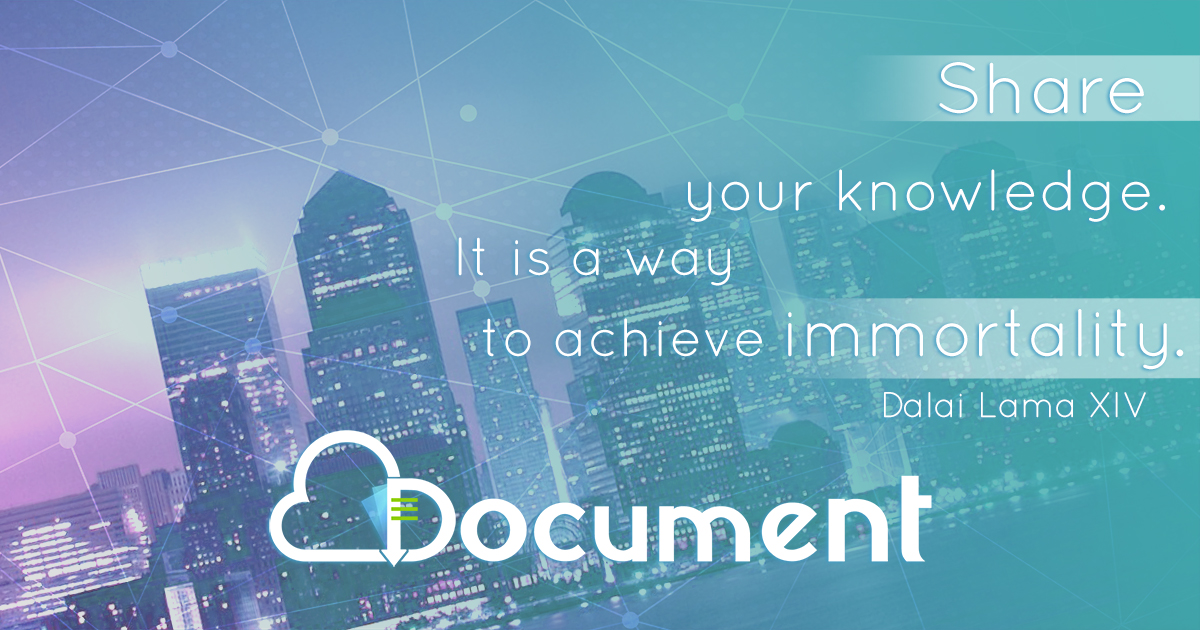Adressable Intelligent Fire Alarm Panel Manual
Transcript of Adressable Intelligent Fire Alarm Panel Manual
-
7/28/2019 Adressable Intelligent Fire Alarm Panel Manual
1/31
1
ADDRESSABLEINTELLIGENTFIRE ALARM SYSTEM
USER
MANUAL
NAVEEN ALARM SYSTEMS INDIA PVT LTD
Office:1/10 Abilasha apartments, Gopalakrishna Street
T.NagarChennai - 17. INDIA
PH: +91 44 23457110 / 28157868
email: [email protected]:www.naveenalarm.com
Works:No.9 Lakshmi Vinayagar Koil Street
Ambal nagar, EkadduthangalChennai - 97. INDIA
Ph: +91 44 32557282/23457111
-
7/28/2019 Adressable Intelligent Fire Alarm Panel Manual
2/31
2
TABLE OF CONTENTS
INTRODUCTION: .......................................................................................................................................................................3
1.0 SYSTEM OVERVIEW: ............................................................................................................................................................4
1.1 Description: .............................................................................................................................................................5
1.2 Features: .................................................................................................................................................................5
1.3 Technical Specifications: ........................................................................................................................................6
2.0 FRONT PANEL CONTROLS AND INDICATION: ......................................................................................................................6
2.1 Control Keys: ...........................................................................................................................................................7
2.2 Front Panel LED Indication: ......................................................................................................................................7
3.0 INSTALLATION: ....................................................................................................................................................................8
4.0 BASIC SYSTEM MODULE: .....................................................................................................................................................8
4.1 Power: .....................................................................................................................................................................9
4.1.1 DC Input: ...........................................................................................................................................9
4.1.2 Battery Connections:.........................................................................................................................9
4.1.3 Loop Connections: .........................................................................................................................104.1.4 Conventional Sounder Connections: ..............................................................................................10
4.1.5 Auxiliary Power Output Connections:...............................................................................................10
4.1.6 Relay Connections:.........................................................................................................................10
5.0 CONFIGURING THE PANEL:...............................................................................................................................................10
6.0 PROGRAMMING/OPERATING: ..........................................................................................................................................19
6.1 Level 1 Access Mode:...........................................................................................................................................19
6.2 Level 2 Access Mode:...........................................................................................................................................20
6.2.1 Set time & date:..............................................................................................................................21
6.2.2 Enter zone area:..............................................................................................................................22
6.2.3 Enter device point: ..........................................................................................................................22
6.2.4 Zone config report: .........................................................................................................................22
6.2.5 Erase data log report: .....................................................................................................................23
6.2.6 Change password: .........................................................................................................................23
6.2.7 Zone isolation: .................................................................................................................................24
6.2.8 Assign devices:................................................................................................................................24
6.2.9 Add / remove device manually: .....................................................................................................25
6.3 Level 3 access mode (engineering mode): .........................................................................................................25
6.3.1 Set serial no: ....................................................................................................................................26
6.3.2 Set default value: ............................................................................................................................26
6.3.3 Write bus data: ................................................................................................................................26
7.0 TROUBLE SHOOTING:........................................................................................................................................................28
8.0 MAINTENANCE:................................................................................................................................................................29
9.0 WARNING AND CAUTION: ................................................................................................................................................29
10.0 BLOCK DIAGRAM AND CIRCUIT CONNECTIONS OF ADDRESSABLE PANEL:......................................................................31
-
7/28/2019 Adressable Intelligent Fire Alarm Panel Manual
3/31
3
INTRODUCTION:
Airlight addressable intelligent Fire Alarm System is a state-of-the-art system providing early warning
of a fire so that people can be evacuated an d action can be taken to stop the fire at the earliest.
The system can be integrated with AHU, AC supply, Access control, Fire Fighting system, BMS and so on.
Intelligent Addressable Automatic Fire Detection and Alarm system consists of the following:
1. Addressable Single Loop Fire Alarm panel2. Addressable photoelectric smoke detector3. Addressable heat detector4. Addressable Multisensor5. Addressable Manual Call Point6. Addressable Sounder beacon7. Control Module8. Isolator Module
Fire Alarm Panel works on 230 Volt AC with backup supply of 24 Volt DC battery. Power supply is fed to other
devices from the Fire Alarm panel through a two core cablewhich is also used for sending Fire signal from
Detector to Panel and also from Panel to Sounder employing power-line communication technique. The
Panel also sends fire alert signal to PC. Monitor screen pops up all the indications a s shown in the fire alarm
panel along with mimic layout, fire affected zone, etc.
Photoelectric smoke detectorsenses smoke and sends advance signals to the Fire Alarm Panel giving its
ID.
Heat detectoris a device that responds to changes in ambient temperature and sends advance signals to
the Fire Alarm Panel giving its ID.
Mul t i senso r i s a c omb in at io n o f s mok e & hea t det ect or th at senses heat / smoke and
sends advance signals to the Fire Alarm Panel giving its ID.
Manua l Ca l l Po in t provides additional facility to send fire signal to Fire Alarm panel by manually
activating the signal from the fire affected zone.
Sounder Beacon activates audio visual alarm on receipt of fire warning signal from Fire Alarm panel. This
alerts everyone to arrange evacuation and fire fighting.
-
7/28/2019 Adressable Intelligent Fire Alarm Panel Manual
4/31
4
Cont ro l Modu le provides potential free contact for activating user designed external alarms.
I so la to r modu le provides short circuit protection and isolates the devices beyond the short circuit point
and allows normal communication up to the point where the short circuit occurred.
1.0 SYSTEM OVERVIEW:The fire alarm panel, housed in a powder coated metal cabinet, consists of SMPS, Keypad and CPU card.
The front panel is protected by a lid with a cam lock and also it houses a 2x40 LCD display, Navigation
keys, Alpha numeric keypad, and Zonal Fire LED indicators.
The panel provides power to other devices connected through two core cable. Fire alert signals are
exchanged through the same cable.
Fire alarm panel, through a two core cable, receives fire alarms from detectors and manual call points.
On receipt of signal from Detectors/MCP along with ID, the panel sends out alarm signal to
corresponding Sounder beacon for raising audio visual alarm to alert the people for evacuation. The
Panel also sends out fire alert signal to PC. Monitor screen pops up all the indications as shown in the
Fire Alarm Panel along with mimic layout, fire affected zone, etc.
-
7/28/2019 Adressable Intelligent Fire Alarm Panel Manual
5/31
5
1.1 Description:
The analog addressable fire alarm control panel is designed for industrial, commercial and residential fire
alarm applications. The control panel has facility to connect wireless devices where access is difficult or
laying cable is impossible. The control panel supports to monitor and control sprinkler, hydrant, access
control, guard tour, emergency security, shift bell, emergency light, public light, room temperature,
equipment temperature, medical emergency, etc. Installer / user intelligence is the limit. It is suitable for thefollowing services:
Automatic Fire Detector alarm Manual Fire alarm Automatic Smoke alarm Releasing Device service
1.2 Features:
1000 event history log Conventional device integration Wireless device integration Built-in battery charger Two level password protection Easy to read 80 character backlit display 16 zonal alarm LED Contamination level alert for maintenance Device missing PC MIMIC graphic software for alarm management & reporting Extensive networking capability Expandable loop cards Field programmable on front panel or PC High precision protocol Digital communication with high speed polling Detector sensitivity adjustments (from panel) Alarm verification feature Up to 127 devices per loop No shielded or twisted pair cable required. Standard 2x1.5sg. Mm cable can be used. ETDC approved Designed & manufactured to ISO9000 standards
-
7/28/2019 Adressable Intelligent Fire Alarm Panel Manual
6/31
6
1.3 Technical Specifications:
Primary power supply 220V +/- 10% AC, 50Hz Standby power supply 24V DC (2nos of 12V, 7Ah SMF Battery) Battery charging voltage 27.5 +/- 1V Battery charging current 500 mA (max.) Programmable relay contact 3 sets Relay contact rating 2 Amps 30V DC Operating temperature 0 deg C to +50 deg C Wiring 2 Core Compatibility AL1X Protocol System
2.0 FRONT PANEL CONTROLS AND INDICATION:The Front Panel contains controls for operating and programming the panel:
-
7/28/2019 Adressable Intelligent Fire Alarm Panel Manual
7/31
7
2.1 Control Keys:
2.2 Front Panel LED Indication:
Indicator Color Function
SYSTEM ON GREENThe system is running OK with all the
power supplies functioning.
ZONE FIRE
LEDs (1-16)
REDThese LEDs illuminate to provide fire
alarmcondition at corresponding Zone.
LOW BATT YELLOWThis led illuminates when the battery
voltage is low.
MAINS FAIL YELLOWThis led illuminates when the AC power
fails.
-
7/28/2019 Adressable Intelligent Fire Alarm Panel Manual
8/31
8
3.0 INSTALLATION:Check that you have all the components you require to install the system. Follow the field wiring
diagrams and installation notes in this manual. Installation of the fire alarm panel should be carried out
by qualified personnel only. Never insert or remove boards or components in the fire panel when the
power is on.
Mounting the panel
The site chosen for the location of the panel should be clean, dry and not subjected to shock or
vibration. The recommended temperature should be in the range 0C to +60C. The humidity should not
exceed 95%.Open the door using the key provided. Screws or bolts of a minimum of 5mm diameter
must be used to mount the enclosure in all four mounting positions.
Do not over-tighten screw terminals. Over-tightening the cables may damage the thread, resulting in
reducing the terminal contact pressure and difficulty with screw terminal removal. To prevent the spread
of fire, use proper patching materials to areas where system wiring passes through fire-rated walls or
floors.
Before making modifications, verify that they will not interfere with battery, transformer and printed circuit
board location.
4.0 BASIC SYSTEM MODULE:
FIELD WIRING CONNECTIONS
Designation Description
TB1-1 (+ 24) VDC Output terminal
TB1-2 (-24) VDC Output terminal
TB2-1 Relay Output(Common)
TB2-2 Relay Output(Normally Closed)
TB2-3 Relay Output(Normally Opened)
TB2-4 Relay output(External Hooter (+) terminal)
TB2-5 Relay output(External Hooter (-) terminal)
TB3-1 Addressable Bus(+)
TB3-2 Addressable Bus(-)
-
7/28/2019 Adressable Intelligent Fire Alarm Panel Manual
9/31
9
TB4-1 (+)28 VDC Input terminal
TB4-2 (-)28 VDC Input terminal
CON1-1 RS232 Output Transmit Terminal(To PC)
CON1-2 RS232 Input Receive Terminal(From PC)
CON1-3 Ground
CON2-1 Power Transistor Terminal1(2N3055 Base )CON2-2 Power Transistor Terminal1(2N3055 Collector)
CON2-3 Power Transistor Terminal1(2N3055 Emitter)
CON3-1 Power Transistor Terminal2(2N3055 Base )
CON3-2 Power Transistor Terminal2(2N3055 Collector)
CON3-3 Power Transistor Terminal2(2N3055 Emitter )
CON4-1 (+)5 VDC Output Terminal
CON4-2 Ground
CON5-1 NA
CON5-2 NA
CON5-3 NA
CON5-4 NA
CON5-5 NA
CON5-6 NA
CON5_7 NA
CON5-8 NA
CON6-1 Buzzer Output Terminal(+)
CON6-2 Buzzer Output Terminal(-)CON 7 To Keypad
CON 8 To LCD display
CON9-1 (+)24 VDC Battery Terminal (+)
CON9-2 Ground
4.1 Power:
4.1.1 DC Input:
TB 4-1 is positive. (28 VDC)
TB 4-2 is negative. (28 VDC)
4.1.2 Battery Connections:
CON 9-1 is positive
CON 9-2 is negative
-
7/28/2019 Adressable Intelligent Fire Alarm Panel Manual
10/31
10
4.1.3 Loop Connections:
Loop cable must always be segregated from the mains cable and brought into the enclosure.
Before connecting the loop, check the circuit continuity of each conductor. If loop isolators are
installed, it will not be possible to check the circuit continuity of the two loops unless the isolators
are temporarily shorted out. The earth screen connections should also be continuous.
TB3-1 is Positive
TB3-2 is Negative
4.1.4 Conventional Sounder Connections:
CON 6-1 is Positive.
CON 6-2 is Negative. See the above table.
4.1.5 Auxiliary Power Output Connections:
TB 1-1 is positive
TB 1-2 is negative
CON 4-1 is Positive.
CON 4-2 is Ground.
4.1.6 Relay Connections:
TB 2-1 Common Normally Open
TB 2-2 Normally Closed
TB 2-3 Normally Open
5.0 CONFIGURING THE PANEL:The front panel should be mounded in the wall by screw drivers and should not over tighten the
terminals. Sometimes inbuilt switch in the main panel is switched OFF. Ensure that the inbuilt switch is ON.
Check the panel without connecting buzzer, loops, bus and battery.
Connect 230V AC Power supply to the panel and switch on the panel by pressing the button in the front
panel. All the LEDs in the front panel will blink twice and the green LED will glow which indicates that the
system is ON.
Switch off the power and then connect the loops, bus and sounder circuit correctly. Connect the 12V
batteries to the main panel and check the polarity of the battery connection before proceeding.
Disconnect the AC supply from the panel and supply power to the panel through 12V batteries and
-
7/28/2019 Adressable Intelligent Fire Alarm Panel Manual
11/31
11
check the panel if it is working through battery.
After checking the panel without any external device and with battery, restart the panel once again. All
the LEDs in the front panel and external devices will blink for 2 seconds which indicates that all devices
are connected to the panel. The green LED will glow in the front panel which indicates the system ON.
The LCD window then display as:
(Displays for one second)
(Displays for one second)
If the 230VAC supply is faulted or Power Off, the batteries will supply the power and the yellow LED will
glow which indicates the mains fail. The LCD window is display as:
If the 230V AC supply is failed or power off and the supply batteries also have low charge, the yellow LED
in the front panel will glow which indicates the Low Battery. The LCD windows in the panel will display as:
Configuration of panel from PC:
The analogue addressable fire alarm control panel is a multiprocessor based configuration system. In order
to allow configuration from a PC, it is necessary to have the AL GRAPH V X.X software installed in the
computer.
Naveen Fire Alarm
India Pvt Ltd
System ON 01 Jan 2009
12:00
Mains Fail 01 Jan 2009
12:00
Mains Fail Low Batt 01 Jan 2009
12:00
Addressable Intelligent Fire Alarm
Software Version
-
7/28/2019 Adressable Intelligent Fire Alarm Panel Manual
12/31
12
Before starting the configuration, the fire alarm panel has to be previously switched ON, fully tested and
execute a successful loop-learn. It is useless continuing if there is wiring faults or the fire alarm panel is not
functioning correctly.
Firstly, switch off the fire alarm panel and connect the Programming Lead to the RS232 connector in the
panel. Then, connect the D-type connector into an available serial port on the computer. For computers that
do not have a 9 pin serial port, a U187 USB converter will be needed.
Program requirements:
This segment describes hardware, software and memory requirements for using AL GRAPH V X.X for Windows.
Hardware requirements:
A processor speed of 90 MHz or better A Microsoft compatible mouse or pointing device supported by Windows An EGA, VGA or Super VGA graphics card An RS232 serial port One CD disk drive
Software requirements:
An installed copy of Microsoft Windows 2000, XP or windows 7
Memory requirements:
At least 2MB of free hard disk space RAM 16/32 megabytes
Installation:
Install the software onto the computer as follows:
1. Insert the AL GRAPH V X.X software CD into the CD drive2. Copy the setup file and paste it in the PC3. Right click on setup.exe & click on open
4. Click Next to continue
-
7/28/2019 Adressable Intelligent Fire Alarm Panel Manual
13/31
13
5. Enter your User information and click next to continue
6. Install the software in the suitable place for you and click next to continue
-
7/28/2019 Adressable Intelligent Fire Alarm Panel Manual
14/31
14
7. Click Next to proceed with the installation
8. AirLight NL 1.0 is installing. If needed, click cancel to abort the setup
-
7/28/2019 Adressable Intelligent Fire Alarm Panel Manual
15/31
15
9. Once the installation is complete, the following dialogue box will appear. Click on Finish to exit the installer
-
7/28/2019 Adressable Intelligent Fire Alarm Panel Manual
16/31
16
Configuring the panel via PC:
Connect the panel to the computer through RS232 connector and switch on the Panel. After connecting
the panel to the PC, double-click the software on the Computer desktop to open. The window in the PC
will display as:
1. Click Connect in the software for connecting PC to the panel. If it is connected, then the status in
the Left corner shows connected. If it is not connected then status shows Not Connected. Default baud
rate for this software is 9600.
2. Click Zone Detail in the software for writing and loading the zones. The window in the PC will display
as:
-
7/28/2019 Adressable Intelligent Fire Alarm Panel Manual
17/31
17
A group of devices and detectors connected in one area is a zone; for e.g.: kitchen, bedroom, shower-
room, etc. In this option, we can enter Zone ID and Zone name in the box and click the Write option. If
you have previous Zone detail files saved in the PC then clickLoad option which will load the files into the
Zone details from PC. Up to 16 Zone names can be entered here.
3. Click Device details in the software for writing and loading the device ID and Location name. Thewindow in the PC will display as:
In this option we can enter device ID and Location name in the box and click the write Page options.
You can write the location name from the previously saved file from PC by clicking the options Write
from File. You can also load the data from the saved files in the PC by clicking the options Load
You can also write individual device ID and Location name in the software by entering the ID and name
in the bottom box and click the Write option. User can enter up to 999 Device IDs and names. User
can view the location name by clicking Previous and Next buttons in the Left corner. User can save
the entered Device ID and Location name by clicking the Save output to file options.
-
7/28/2019 Adressable Intelligent Fire Alarm Panel Manual
18/31
18
4. ClickOptions in the software, then the window will display as:
5. User can view the reports and logging details by clicking Option and then click Reports in the
software. Then the display window will show as:
-
7/28/2019 Adressable Intelligent Fire Alarm Panel Manual
19/31
19
6. By clicking the Import to Database, user can import the reports and logging records to the
database. User can load the reports by clicking Load in the window.
7. ClickOption and then clickReset system to reset the system in the software.
8. ClickOption and then Silence in the software to silence the alarm at the panel.
9. ClickOption and then Load Default in the software to load the default details.
10. Clickoption and then Erase Zone to erase the Zone ID and Zone no.
11. Clickoption and then Erase Report to erase reports and logging details in the system.
6.0 PROGRAMMING/OPERATING:
Normal conditions:
In the normal condition, when there are no fire or fault conditions, system displays Current Time & Date.
By pressing the ENTER key, the system will display as:
Use Right /Left Navigation keys to switch between Alter and viewMode
Selecting the view mode and Pressing the ENTER key grants access to Level 1
Selecting the Alter mode and Pressing the ENTER key grants access to Level 2
6.1 Level 1 Access Mode:
This mode is the normal user level; in this level you can view fire condition report using navigation keys. The
window in this level is displayed as:
System ON 01 Jan 2009
12:00
ALTER VIEW
Lt\Rt ENT\ESC
VIEW MODE UP\DN ENT\ESC
FIRE & Flt Report
-
7/28/2019 Adressable Intelligent Fire Alarm Panel Manual
20/31
20
By pressing the ENTER key, the window will display as:
Use Up\Down keys to view the report. When there are no fire or fault conditions present, the window willdisplay as,
Fire Condition:
If the control panel initiates an alarm condition, the FIRE LED Indicators will be illuminated and, if appropriate,
the relevant ZONE FIRE LED Indicators will illuminate. The internal buzzer will sound and the alphanumeric
display will indicate the number of fires.
In a fire alarm condition, the numerical address and a more detailed description of the device address of
the detector / manual call point which is activated is displayed on the bottom line and the zone number and
the address to which it is assigned is displayed on the top line (provided this information has been
programmed into the panel).
6.2 Level 2 Access Mode:This mode is the System administrator access level. The window will display as:
By pressing the ENTER key, the window will display as,
Authorization is granted by entering the four digit password. Default password is 1234. Use the numeric
FIRE REP 001 OF 001 Zone-01 DEV-026
10/05/09 12:31
NO FAULT RECORD
FIRE in ZONE 1 GENERATOR ROOM
1/1 Dev 35 LEFT SIDE PANEL AREA
ALTER VIEW
Lt/Rt ENT/ESC
Enter Password: xxxx
(0-9) Lt/Rt ENT/ESC
-
7/28/2019 Adressable Intelligent Fire Alarm Panel Manual
21/31
21
keypad to input the password. By Pressing the EnterKey the window will display as:
If the password entry is incorrect, then the window will display as:
The functions available in the level 2 access mode are:
1. Set time & date
2. Enter Zone Area
3. Enter Device Point
4. Zone config Report
5. Erase Data Log Report
6. Change Password
7. Zone Isolation
8. Assign Devices
9. Add/Remove Dev Manually
10. Engineering mode
6.2.1 Set time & date:You can change the time and date in this menu. The windows in the LCD shows:
Use the numeric keypad to alter the time and date. When the correct value has been entered, Press ENTER
key to move to the date field and repeat as required.
ALTER MODE Up/Dn ENT/ESC
1. Set Time & Date
Invalid Password
HH:MM:SS Set Time in 24 hrs
00 : 00 : 00 (0-9) Ent / ESC
DD:MM:YYYY Set Date
01 / 01 / 2000 (0-9) Ent / ESC
Setting Calendar
Please wait
-
7/28/2019 Adressable Intelligent Fire Alarm Panel Manual
22/31
22
Press ESCAPE key to exit this menu. Use Up/Down keys to select other functions.
6.2.2 Enter zone area:
This menu allows you to enter the description of the zone location. Use Up/Down keys to select the zone
number.
Press ENTER key to confirm and use the numeric keypad to enter the text for the zone location.
Press ENTER key to move to the next zone and repeat as required. Press ESCAPE key to exit this menu.
6.2.3 Enter device point:
This menu allows you to enter the description of the device location. Use up/down keys to select the Device
number.
Press ENTER key to confirm and use the numeric keypad to enter the text for the device location.
Press ENTER key to move to the next Device and repeat as required. Press ESCAPE key to exit this menu. Use
up/down keys to select the other functions.
6.2.4 Zone config report:The reports of all the devices assigned to a particular zone are displayed in this menu. Use up and down keys
to view the reports of other zones. The window wil l display as:
ZONE 01 Up/Dn Edit/ Esc
ZONE 01 (0-9) Rt/Lt Ent/Esc
Generator Room sf-ab
Device 001 Up/Dn Edit/ESC
Device 001 (0-9) Rt / Lt Ent / Esc
Right Corner Sf-ab
ZONE 01 Up / Esc
017 020 025 030
-
7/28/2019 Adressable Intelligent Fire Alarm Panel Manual
23/31
23
Press ESCAPE key to exit this menu. If no devices are configured for the zones, the window will display as,
Use Up and Down keys to select the other functions.
6.2.5 Erase data log report:
In this we can erase all the fire event data. The window in this menu will display as:
Press ENTER key to confirm the delete options.
Press ENTER key to confirm the delete option and press ESCAPE key to exit this menu.
6.2.6 Change password:In this menu, we can change the access level 2 password. The window in the LCD will display as:
Password
Input the 4-digit new password using the numeric keypad and Press ENTER key to confirm the changes.
Press ESCAPE key to exit this menu.
ZONE 01 Up / Esc
No Devices Configured
Confirm to Delete
Ent / Esc
Deleting
ENTER NEW PASSWORD 1234
(0-9) Rt/Lt Ent/Esc
ENTER NEW PASSWORD 1234
PASSWORD CHANGED (0-9) Rt/Lt Ent/Esc
-
7/28/2019 Adressable Intelligent Fire Alarm Panel Manual
24/31
24
6.2.7 Zone isolation:
If a zone is programmed for non-fire conditions i.e. isolated and if a device is triggered on that zone, it will not
be processed in the normal way, in which a fire condition will never be established, there will be no indication
and hooters will not be activated. The window in the LCD will display as:
Use Up and Down keys to switch between zone isolation on/off. Press ENTER key to confirm changes or press
ESCAPE key to exit this menu.
6.2.8 Assign devices:
In this menu we can assign the no. of I/P devices (Detectors, MCPs) and O/P devices (Sounder beacon, short
circuit isolators and control modules) to put into scanning mode.
No. of i/p devices
No. of o/p devices
Starting address of i/p devices
Ending address of i/p devices
I/P devices: Smoke Detector, photo thermal Detector, Heat Detector, MCP
O/P devices: Hooter, Control module
By pressing the ENTER key, the following window will display as,
Zone Isolation
Zone-01 : Off Up / Esc
Assign Devices for scan
00 00 00 00 000 000 (0-9) Ent / Esc
Devices assigned for scan
Please restart the system
-
7/28/2019 Adressable Intelligent Fire Alarm Panel Manual
25/31
25
Press ESCAPE key to exit this menu. It is mandatory to do a panel reset after assigning devices for scanning.
6.2.9 Add / remove device manually:
In this menu we can add or remove device into or from a particular zone. The window in the LCD will display
as:
Press ENTER key to confirm the changes.
Press ESCAPE key to exit this menu.
6.3 Level 3 access mode (engineering mode):This level mode is the engineer level access mode. Authorization is granted by entering the four digit
password. Default password is 4321. Use the numeric keypad to input the password. By pressing the ENTER
key, the window will display as:
If the password entered is incorrect, then the following window will display as:
The functions available in the level 3 access mode are:
1. Set Serial No
2. Set Default Value
Address Zone Manually Edit Device
000 00 (0-9) Lt/Rt Ent/Esc
Device Assigned
Enter Password: xxxx
(0-9) Lt/Rt Ent/Esc
Engineering Mode Up/ Dn Ent/Esc
1. Set Serial No.
Invalid Password
-
7/28/2019 Adressable Intelligent Fire Alarm Panel Manual
26/31
26
3. Write Bus data
4. Health check Up
Use up and down keys to select the menu.
6.3.1 Set serial no:
Enter the four digit serial number using the numeric keypad. Press ENTER key to confirm the changes or press
ESCAPE key to exit this menu.
6.3.2 Set default value:
With this we can load the EEPROM with default values of level 2 and level 3 passwords, panel serial number,
zone/device location messages. By pressing the ENTER key following window will display as:
This menu is used to assign the serial number to the panel. The window will display as:
Press ESCAPE key to exit this menu.
6.3.3 Write bus data:
In this menu, we can write the data into the detectors, Sounder beacons, MCPs, Control Modules and Short
circuit isolators.
Set System SL No. 111
(0-9) Lt/Rt Ent/Esc
Confirm to set default value
Ent / Esc
Loading Default..63
Loading device Loc
Enter device ID No: 00 00 000 000
(0-9) Lt/Rt Ent/Esc
-
7/28/2019 Adressable Intelligent Fire Alarm Panel Manual
27/31
27
Loop ID:
The first two digit number is used to say to which device (I/p or o/p) the data is read/written into.
Function:
The second two digit number is used to say what function it is going to perform.
Function Option
RESET 1
ISOLATOR 2
IDCONFIRM 3
READ_REF 4
SILENCE 5
SCAN 6
SET_DEFAULT 7
READ_ANALOG 8
OUTPUT 9
REF_ADJUST 10
RENAME 11
LED_BLINKON 12
LED_BLINKOFF 13
SET_REF 14
Device Number:
The third and fourth three digit number is used to say to which detector the data is written into and incase of
sounder beacon/control modules, denotes zone number.
Example:
01 denote the rest of the detector and incase of hooters/control modules denotes zone number
03 denote the device identification
06 denote device scanning
07 denote read EEPROM value
08 denote writing smoke reference value to the detector
09 denote writing temperature reference value to the detector
-
7/28/2019 Adressable Intelligent Fire Alarm Panel Manual
28/31
28
For example when you do a device scan of detector number 3 you have to write
06 06 000 003
The detector replies you with the following data:
170 03 11 11 000 003 052 060
7.0 TROUBLE SHOOTING:
LCD:
1. If there is no display in the LCD then the User has to check if the LCD Connecter cable is properly
connected to the main board or not.
2. If the LCD display becomes brighter then change the direction of the connector.
KEYPAD:
If the keypad in the Front panel is not working then check the connector. If the keypad is not working even after checking the connector, then check the Keypad IC
PCF8574IC.
Suppose keys in a single row are not working, and then change the Master IC.
FUSE:
If there is no input power supply to the panel, then check the SMPS fuse. If the System ON LED is in off condition even after the system is ON, then check the fuse F1
and if it is the problem, replace it.
If the System ON LED is glowing but the panel is not working means check the power transistorconnection.
LOW BATTERY:
If the voltage of the battery in the panel comes down the low voltage, then the yellow LED in the panel will
glow which indicates the Low Battery. Then charge the Battery in the panel.
Product
ID
Dev ID SL No.High
SL No.Low
0 Normal
Non-Zero - Fire
DevID
SmokeValue Temperature
value
-
7/28/2019 Adressable Intelligent Fire Alarm Panel Manual
29/31
29
TIME & DATE:
If the time and date in the panel didnt work, check the RTC battery in PCB. If the time and date in the panel didnt change means check if the Timer IC is working or not.
TONES:
If the tones for Low battery, mains fail and Fire alarm doesnt work properly means check the transformerconnections in the PCB.
8.0 MAINTENANCE:The device owner shall ensure that a periodic Inspection and Servicing Maintenance Schedule will be
followed.
The device owner shall appoint a single, named responsible person to oversee all aspects related to the fire
alarm system, including record keeping and false alarm management.
In accordance with best practice, responsible person should maintain a logbook to record all events from or
affecting the system. The logbook should be kept in a place accessible to authorized persons.
All events should be properly recorded (events include false fire alarms, temporary disconnections and
service visits).
No responsibility can be accepted by the manufacturer or distributors of this range of fire panels for any
misinterpretation of an instruction or guidance note.
9.0 WARNING AND CAUTION:
This warning contains vital information. The system has been designed to be as effective as possible. Thereare situations, however involving fire, smoke or other types of emergencies where it may not provide
protection. Any alarm systems of any type may fail to operate as expected for many reasons. Some but not
all of these reasons may be:
Inadequate installation:
A security system must be installed properly in order to provide adequate protection. Every installation should
be evaluated by a professional person to ensure that all access points and areas are covered. Windows,
doors, walls, ceilings and other building materials must be of sufficient strength and construction to provide
the level of protection expected. An evaluation by fire/police department is highly recommended if the
service is available.
-
7/28/2019 Adressable Intelligent Fire Alarm Panel Manual
30/31
30
Power failure:
Control panel, smoke detector, heat detector and many other security devices require an adequate power
supply for a proper operation. If the device operates from batteries, it is possible for the batteries to fail. Even
if the batteries have not failed, they must be charged, maintained in good condition and installed correctly.
If a device operates only by AC power supply, any interruption will render that device inoperative while it doesnot have power. Power interruptions of any length are often accompanied by voltage fluctuations which may
damage electronic equipment such as detectors, security systems, etc. After a power interruption conduct a
complete system test to ensure that the system operates as intended.
Smoke detector:
Every fire is different in the amount of smoke produced and the rate of burning. Smoke detectors cannot
sense all types of smoke equally well. Smoke detectors may not provide timely warning of fires caused by
carelessness or safety hazards such as smoking in bed, violent explosions, escaping gas, improper storage of
flammable materials, overload electrical circuits, etc.
Warning device:
Warning devices such as sirens, bells, horns, or strobes may not warn people or waken someone sleeping if
there is an intervening wall or door. If the warning devices are located on a different level of the residence or
premise. Then it is unlikely that the occupants will be alerted or awakened.
Inadequate testing:
Most problems that would prevent an alarm system from an operating as intended can be found by regular
testing and maintenance. The testing should include all sensing devices, keypads, control panel, alarm
indicating device and any other operational devices that are the part of the system.
Security and insurance:
Regardless of its capabilities and advantages, an alarm is not a substitute for property or life insurance. An
alarm is also not a substitute for building owners, renter or other occupants to act quickly to prevent or to
minimize harmful effects of an emergency situation.
-
7/28/2019 Adressable Intelligent Fire Alarm Panel Manual
31/31
10.0 BLOCK DIAGRAM AND CIRCUIT CONNECTIONS OFADDRESSABLE PANEL: