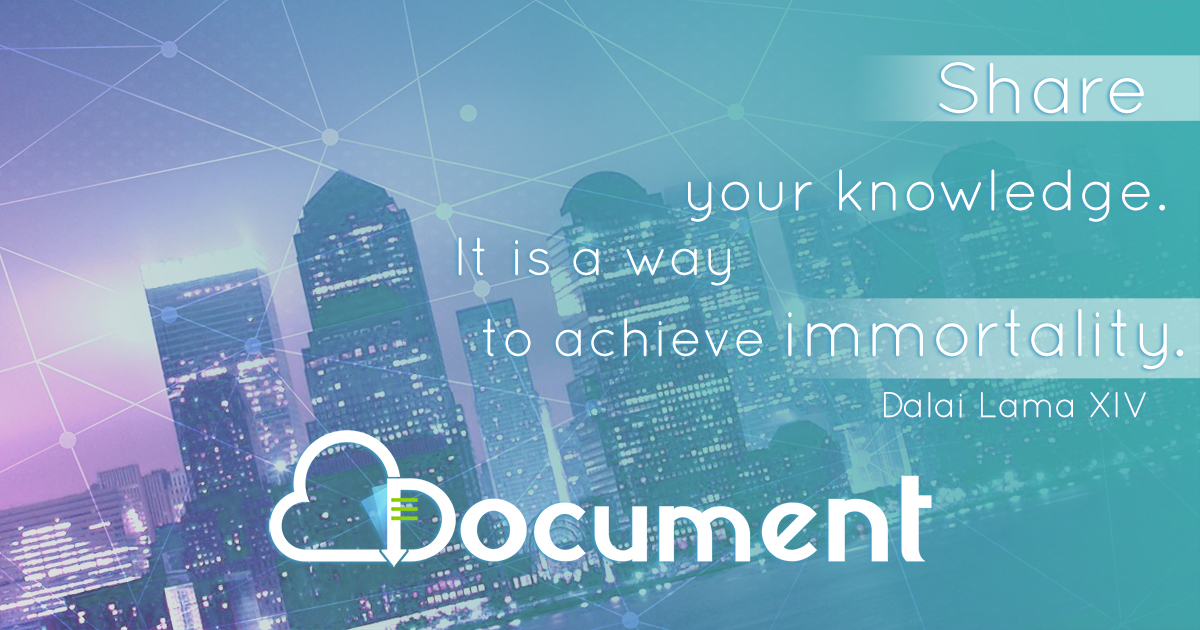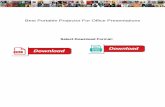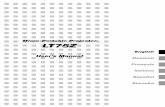Portable Projector 6135W/6136 U - ProjectorCentral · Portable Projector 6135W/6136 U User’s...
Transcript of Portable Projector 6135W/6136 U - ProjectorCentral · Portable Projector 6135W/6136 U User’s...

Portable Projector
6135W/6136UUser’s Manual
6135W_6136_User Manual

Ver. 1 10/14
• Apple,Mac,MacOS,MacBook,andiMacaretrademarksofAppleInc.registeredintheU.S.andothercountries.
• Microsoft,Windows,WindowsVista, InternetExplorer, .NETFrameworkandPowerPointareeitheraregisteredtrademarkortrademarkofMicrosoftCorporationintheUnitedStatesand/orothercountries.
• IntelandIntelCorearetrademarksofIntelCorporationintheU.S.and/orothercountries.
• PowerPCisaregisteredtrademarkoftheInternationalBusinessMachinesCorporation.
• MicroSaverisaregisteredtrademarkofKensingtonComputerProductsGroup,adivisionofACCOBrands.
• VirtualRemoteToolusesWinI2C/DDClibrary,©NicomsoftLtd.
• HDMI,theHDMILogoandHigh-DefinitionMultimediaInterfacearetrademarksorregisteredtrademarksofHDMILicensingLLC.
• MHLandtheMHLlogoareatrademark,registeredtrademarkorservicemarkofMHL,LLCintheUnitedStatesand/or other countries.
• TrademarkPJLinkisatrademarkappliedfortrademarkrightsinJapan,theUnitedStatesofAmericaandothercountries and areas.
• Wi-Fi®,Wi-FiAlliance®,andWi-FiProtectedAccess(WPA,WPA2)®are registered trademarksof theWi-FiAlli-ance.
• Blu-rayisatrademarkofBlu-rayDiscAssociation
• CRESTRONandROOMVIEWareregisteredtrademarksofCrestronElectronics,Inc.intheUnitedStatesandothercountries.
• EthernetiseitheraregisteredtrademarkortrademarkofFujiXeroxCo.,Ltd.
• Otherproductandcompanynamesmentionedinthisuser’smanualmaybethetrademarksorregisteredtrademarksoftheirrespectiveholders.
• GPL/LGPLSoftwareLicenses
TheproductincludessoftwarelicensedunderGNUGeneralPublicLicense(GPL),GNULesserGeneralPublicLicense(LGPL),andothers.
Formoreinformationoneachsoftware,see“readme.pdf”insidethe“aboutGPL&LGPL”folderonthesuppliedCD-ROM.
NOTES(1)Thecontentsofthisuser’smanualmaynotbereprintedinpartorwholewithoutpermission.
(2)Thecontentsofthisuser’smanualaresubjecttochangewithoutnotice.
(3)Greatcarehasbeentakeninthepreparationofthisuser’smanual;however,shouldyounoticeanyquestionablepoints,errorsoromissions,pleasecontactus.
(4)Notwithstandingarticle(3),NECwillnotberesponsibleforanyclaimsonlossofprofitorothermattersdeemedtoresultfromusingtheProjector.

i
Important InformationSafety CautionsPrecautionsPleasereadthismanualcarefullybeforeusingyourDukaneprojectorandkeepthemanualhandyforfuturereference.
CAUTIONToturnoffmainpower,besuretoremovetheplugfrompoweroutlet.Thepoweroutletsocketshouldbeinstalledasneartotheequipmentaspossible,andshouldbeeasilyaccessible.
CAUTIONTOPREVENTSHOCK,DONOTOPENTHECABINET.THEREAREHIGH-VOLTAGECOMPONENTSINSIDE.REFERSERVICINGTOQUALIFIEDSERVICEPERSONNEL.
Thissymbolwarnstheuserthatuninsulatedvoltagewithintheunitmaybesufficienttocauseelectricalshock.Therefore,itisdangeroustomakeanykindofcontactwithanypartinsideoftheunit.
Thissymbolalertstheuserthatimportantinformationconcerningtheoperationandmaintenanceofthisunithasbeenprovided.Theinformationshouldbereadcarefullytoavoidproblems.
WARNING:TOPREVENTFIREORSHOCK,DONOTEXPOSETHISUNITTORAINORMOISTURE.DONOTUSETHISUNIT’SPLUGWITHANEXTENSIONCORDORINANOUTLETUNLESSALLTHEPRONGSCANBEFULLYINSERTED.
DOC Compliance Notice (for Canada only)ThisClassBdigitalapparatusmeetsall requirementsof theCanadian Interference-CausingEquipmentRegula-tions.
Machine Noise Information Regulation - 3. GPSGV,Thehighestsoundpressurelevelislessthan70dB(A)inaccordancewithENISO7779.
CAUTIONAvoiddisplayingstationaryimagesforaprolongedperiodoftime.DoingsocanresultintheseimagesbeingtemporarilysustainedonthesurfaceoftheLCDpanel.Ifthisshouldhappen,continuetouseyourprojector.Thestaticbackgroundfrompreviousimageswilldisappear.
Disposing of your used product
EU-widelegislationasimplementedineachMemberStaterequiresthatusedelectricalandelectronicprod-uctscarryingthemark(left)mustbedisposedofseparatelyfromnormalhouseholdwaste.Thisincludesprojectorsandtheirelectricalaccessoriesorlamps.Whenyoudisposeofsuchproducts,pleasefollowtheguidanceofyourlocalauthorityand/orasktheshopwhereyoupurchasedtheproduct.Aftercollectingtheusedproducts,theyarereusedandrecycledinaproperway.Thiseffortwillhelpusreducethewastesaswellasthenegativeimpactsuchasmercurycontainedinalamptothehumanhealthandtheenvironmentattheminimumlevel.ThemarkontheelectricalandelectronicproductsonlyappliestothecurrentEuropeanUnionMemberStates.

ii
Important Information
WARNING TO CALIFORNIA RESIDENTS:Handlingthecablessuppliedwiththisproductwillexposeyoutolead,achemicalknowntotheStateofCaliforniatocausebirthdefectsorotherreproductiveharm.WASHHANDSAFTERHANDLING.
RF Interference (for USA only)
WARNINGTheFederalCommunicationsCommissiondoesnotallowanymodificationsorchangestotheunitEXCEPTthosespecifiedbyNECDisplaySolutionsofAmerica,Inc.inthismanual.Failuretocomplywiththisgovernmentregu-lationcouldvoidyourrighttooperatethisequipment.ThisequipmenthasbeentestedandfoundtocomplywiththelimitsforaClassBdigitaldevice,pursuanttoPart15oftheFCCRules.Theselimitsaredesignedtoprovidereasonableprotectionagainstharmfulinterferenceinaresidentialinstallation.Thisequipmentgenerates,uses,andcanradiateradiofrequencyenergyand,ifnotinstalledandusedinaccordancewiththeinstructions,maycauseharmfulinterferencetoradiocommunications.However,thereisnoguaranteethatinterferencewillnotoccurinaparticularinstallation.Ifthisequipmentdoescauseharmfulinterferencetoradioortelevisionreception,whichcanbedeterminedbyturningtheequipmentoffandon,theuserisencouragedtotrytocorrecttheinterferencebyoneormoreofthefollowingmeasures:
• Reorientorrelocatethereceivingantenna.• Increasetheseparationbetweentheequipmentandreceiver.• Connecttheequipmentintoanoutletonacircuitdifferentfromthattowhichthereceiverisconnected.• Consultthedealeroranexperiencedradio/TVtechnicianforhelp.
ForUKonly:InUK,aBSapprovedpowercordwithmouldedplughasaBlack(fiveAmps)fuseinstalledforusewiththisequipment.Ifapowercordisnotsuppliedwiththisequipmentpleasecontactyoursupplier.
Important SafeguardsThesesafetyinstructionsaretoensurethelonglifeofyourprojectorandtopreventfireandshock.Pleasereadthemcarefullyandheedallwarnings.
Installation• Donotplacetheprojectorinthefollowingconditions:
- on an unstable cart, stand, or table.- nearwater,baths,ordamprooms.- indirectsunlight,nearheaters,orheatradiatingappliances.- inadusty,smokyorsteamyenvironment.- onasheetofpaperorcloth,rugsorcarpets.
• Ifyouwishtohavetheprojectorinstalledontheceiling:- Donotattempttoinstalltheprojectoryourself.- Theprojectormustbeinstalledbyqualifiedtechniciansinordertoensureproperoperationandreducetherisk
ofbodilyinjury.- Inaddition,theceilingmustbestrongenoughtosupporttheprojectorandtheinstallationmustbeinaccordance
withanylocalbuildingcodes.- Pleaseconsultyourdealerformoreinformation.

iii
Important Information
WARNING• Donotplaceanyobjects,whichareeasilyaffectedbyheat,infrontoftheprojectionwindow.Doingsocould
leadtotheobjectmeltingfromtheheatthatisemittedfromthelightoutput.
• Donotuseaspraycontainingflammablegastogetridofaccumulateddustanddirtonthefiltersandtheprojectionwindow.Itmaycauseoffire.
Place the projector in a horizontal positionThetiltangleoftheprojectorshouldnotexceed10degrees,norshouldtheprojectorbeinstalledinanywayotherthanthedesktopandceilingmount,otherwiselamplifecoulddecreasedramatically.
+10˚
-10˚
Fire and Shock Precautions • Ensurethatthereissufficientventilationandthatventsareunobstructedtopreventthebuild-upofheatinsideyour
projector.Allowatleast4inches(10cm)ofspacebetweenyourprojectorandawall.• Donottrytotouchtheexhaustventasitcanbecomeheatedwhiletheprojectoristurnedonandimmediatelyafter
theprojectoristurnedoff.PartsoftheprojectormaybecometemporarilyheatediftheprojectoristurnedoffwiththePOWERbuttonoriftheACpowersupplyisdisconnectedduringnormalprojectoroperation.
Usecautionwhenpickinguptheprojector.
• Preventforeignobjectssuchaspaperclipsandbitsofpaperfromfallingintoyourprojector.Donotattempttoretrieveanyobjectsthatmightfallintoyourprojector.Donotinsertanymetalobjectssuchasawireorscrewdriverintoyourprojector.Ifsomethingshouldfallintoyourprojector,disconnectitimmediatelyandhavetheobjectremovedbyaqualifiedservicepersonnel.
• Donotplaceanyobjectsontopoftheprojector.• Donottouchthepowerplugduringathunderstorm.Doingsocancauseelectricalshockorfire.• Theprojectorisdesignedtooperateonapowersupplyof100-240VAC50/60Hz.Ensurethatyourpowersupply
fitsthisrequirementbeforeattemptingtouseyourprojector.• Donotlookintotheprojectionwindowwhiletheprojectorison.Seriousdamagetoyoureyescouldresult.
• Keepanyitemssuchasmagnifyingglassoutofthelightpathoftheprojector.Thelightbeingprojectedfromtheprojectionwindowisextensive, thereforeanykindofabnormalobjects thatcanredirect lightcomingoutof theprojectionwindow,cancauseunpredictableoutcomesuchasfireorinjurytotheeyes.
• Donotplaceanyobjects,whichareeasilyaffectedbyheat,infrontofaprojectorexhaustvent. Doingsocouldleadtotheobjectmeltingorgettingyourhandsburnedfromtheheatthatisemittedfromtheex-
haust.• Donotsplashwaterovertheprojector.Doingsocancauseelectricalshockorfire.Iftheprojectorgetswet,turnoff

iv
Important Information
theprojector,unplugthepowercordandhavetheprojectorservicedbyaqualifiedservicepersonnel.• Handlethepowercordcarefully.Adamagedorfrayedpowercordcancauseelectricshockorfire.
- Donotuseanypowercordotherthantheonesuppliedwiththeprojector.- Donotbendortugthepowercordexcessively.- Donotplacethepowercordundertheprojector,oranyheavyobject.- Donotcoverthepowercordwithothersoftmaterialssuchasrugs.- Donotheatthepowercord.- Donothandlethepowerplugwithwethands.
• Turnofftheprojector,unplugthepowercordandhavetheprojectorservicedbyaqualifiedservicepersonnelunderthefollowingconditions:- Whenthepowercordorplugisdamagedorfrayed.- Ifliquidhasbeenspilledintotheprojector,orifithasbeenexposedtorainorwater.- Iftheprojectordoesnotoperatenormallywhenyoufollowtheinstructionsdescribedinthisuser’smanual.- Iftheprojectorhasbeendroppedorthecabinethasbeendamaged.- Iftheprojectorexhibitsadistinctchangeinperformance,indicatinganeedforservice.
• Disconnectthepowercordandanyothercablesbeforecarryingtheprojector.• Turnofftheprojectorandunplugthepowercordbeforecleaningthecabinetorreplacingthelamp.• Turnofftheprojectorandunplugthepowercordiftheprojectorisnottobeusedforanextendedperiodoftime.• WhenusingaLANcable(onlymodelswiththeRJ-45LANport): Forsafety,donotconnecttotheterminalforperipheraldevicewiringthatmighthaveexcessivevoltage.
CAUTION• Besuretotightenthescrewsafterattachingthecablecover.Failuretodosomaycausethecablecovertocome
offandfall,resultingininjuryordamagetothecablecover.• Donotputbundledcablesinthecablecover.Doingsomaydamagethepowercord,resultinginafire.• Donotholdthecablecoverwhilemovingtheprojectorordonotapplyexcessiveforcetothecablecover.Doing
somaydamagethecablecover,resultingininjury.• Donotusethefeetforpurposesotherthanoriginallyintended.Misusessuchasgrippingthetilt-footorhanging
onthewallcancausedamagetotheprojector.• Donotsendtheprojectorinthesoftcasebyparceldeliveryserviceorcargoshipment.Theprojectorinsidethe
softcasecouldbedamaged.• Select[HIGH]inFanmodeifyoucontinuetousetheprojectorforconsecutivedays.(Fromthemenu,select
[SETUP]→[OPTIONS(1)]→[FANMODE]→[HIGH].)• DonotturnofftheACpowerfor60secondsafterthelampisturnedonandwhilethePOWERindicatorisblink-
ingblue.Doingsocouldcauseprematurelampfailure.
Remote Control Precautions
• Handletheremotecontrolcarefully.
• Iftheremotecontrolgetswet,wipeitdryimmediately.
• Avoidexcessiveheatandhumidity.
• Donotshort,heat,ortakeapartbatteries.
• Donotthrowbatteriesintofire.
• Ifyouwillnotbeusingtheremotecontrolforalongtime,removethebatteries.
• Ensurethatyouhavethebatteries’polarity(+/−)alignedcorrectly.
• Donotusenewandoldbatteriestogether,orusedifferenttypesofbatteriestogether.
• Disposeofusedbatteriesaccordingtoyourlocalregulations.

v
Important Information
Note for US ResidentsThelampinthisproductcontainsmercury.PleasedisposeaccordingtoLocal,StateorFederalLaws.
Lamp Replacement• Usethespecifiedlampforsafetyandperformance.• Toreplacethelamp,followallinstructionsprovidedonpage122.• Besuretoreplacethelampandfilterwhenthemessage[THE LAMP HAS REACHED THE END OF ITS USABLE
LIFE. PLEASE REPLACE THE LAMP AND FILTER.]appears.Ifyoucontinuetousethelampafterthelamphasreachedtheendofitsusablelife,thelampbulbmayshatter,andpiecesofglassmaybescatteredinthelampcase.Donottouchthemasthepiecesofglassmaycauseinjury.
Ifthishappens,contactyourdealerforlampreplacement.
A Lamp CharacteristicTheprojectorhasadischargelampasspecialpurposesasalightsource.Alamphasacharacteristicthatitsbrightnessgraduallydecreaseswithage.Alsorepeatedlyturningthelamponandoffwillincreasethepossibilityofitslowerbrightness.Theactuallamplifemayvarydependingupontheindividuallamp,theenvironmentalconditionsandusage.
CAUTION:• DONOTTOUCHTHELAMPimmediatelyafterithasbeenused.Itwillbeextremelyhot.Turntheprojectoroff
andthendisconnectthepowercord.Allowatleastonehourforthelamptocoolbeforehandling.• Whenremovingthelampfromaceiling-mountedprojector,makesurethatnooneisundertheprojector.Glass
fragmentscouldfallifthelamphasbeenburnedout.
About High Altitude mode
• Set[FANMODE]to[HIGHALTITUDE]whenusingtheprojectorataltitudesapproximately5500feet/1700metersorhigher.
Usingtheprojectorataltitudesapproximately5500feet/1700metersorhigherwithoutsettingto[HIGHALTITUDE]cancausetheprojectortooverheatandtheprotectorcouldshutdown.Ifthishappens,waitacoupleminutesandturnontheprojector.
• Usingtheprojectorataltitudeslessthanapproximately5500feet/1700metersandsettingto[HIGHALTITUDE]cancausethelamptoovercool,causingtheimagetoflicker.Switch[FANMODE]to[AUTO].
• Usingtheprojectorataltitudesapproximately5500feet/1700metersorhighercanshortenthelifeofopticalcom-ponentssuchasthelamp.
About Copyright of original projected pictures:Pleasenotethatusingthisprojectorforthepurposeofcommercialgainortheattractionofpublicattentioninavenuesuchasacoffeeshoporhotelandemployingcompressionorexpansionofthescreenimagewiththefollowingfunc-tionsmayraiseconcernabouttheinfringementofcopyrightswhichareprotectedbycopyrightlaw.[ASPECTRATIO],[KEYSTONE],Magnifyingfeatureandothersimilarfeatures.
Turkish RoHS information relevant for Turkish marketEEE Yonetmeliğine Uygundur.
Thisdeviceisnotintendedforuseinthedirectfieldofviewatvisualdisplayworkplaces.Toavoidincommodingreflec-tionsatvisualdisplayworkplacesthisdevicemustnotbeplacedinthedirectfieldofview.

vi
Important Information
Power management functionTheprojectorhaspowermanagementfunctions.Toreducepowerconsumption,thepowermanagementfunctions(1and2)arefactorypresetasshownbelow.TocontroltheprojectorfromanexternaldeviceviaaLANorserialcableconnection,usetheon-screenmenutochangethesettingsfor1and2.
1. STANDBY MODE (Factory preset: NORMAL)
To control the projector from an external device, select [NETWORK STANDBY] for [STANDBY MODE].
NOTE:• When[NORMAL]isselectedfor[STANDBYMODE],thefollowingconnectorsandfunctionswillnotwork: MONITOROUTconnector,AUDIOOUTconnector,USB(PC)port,LANfunctions,MailAlertfunction,DDC/CI(VirtualRemoteTool).Pleaserefertopage94aboutdetails.
2. AUTO POWER OFF (Factory preset: 1 hour)
To control the projector from an external device, select [OFF] for [AUTO POWER OFF].
NOTE:• When[1:00]isselectedfor[AUTOPOWEROFF],youcanenabletheprojectortoautomaticallyturnoffin60minutesifthereisnosignalreceivedbyanyinputorifnooperationisperformed.

vii
Table of ContentsImportant Information ............................................................................................i
1. Introduction .......................................................................................................... 11What’sintheBox? ......................................................................................................... 1IntroductiontotheProjector .......................................................................................... 2
Featuresyou’llenjoy: ............................................................................................... 2Aboutthisuser’smanual .......................................................................................... 3
PartNamesoftheProjector .......................................................................................... 4TopandScreenSideofProjector ............................................................................ 4TerminalPanelSideofProjector .............................................................................. 4RemovingandAttachingtheCableCover ............................................................... 5TopFeatures ............................................................................................................ 7TerminalPanelFeatures .......................................................................................... 8
PartNamesoftheRemoteControl ............................................................................... 9BatteryInstallation ................................................................................................. 10RemoteControlPrecautions .................................................................................. 10OperatingRangeforWirelessRemoteControl ...................................................... 10
SoftwareIncludedonCD-ROM ................................................................................... 11
2. Projecting an Image (Basic Operation) .............................................. 121FlowofProjectinganImage ........................................................................................ 12ConnectingYourComputer/ConnectingthePowerCord ............................................. 13TurningontheProjector .............................................................................................. 14
NoteonStartupscreen(MenuLanguageSelectscreen) ...................................... 15SelectingaSource ...................................................................................................... 16
Selectingthecomputerorvideosource................................................................. 16AdjustingthePictureSizeandPosition ....................................................................... 17
Adjustinghorizontal/verticalposition ...................................................................... 18Adjustingthefocus(Focusring) ............................................................................ 18Adjustingthetilt(Tiltfoot) ...................................................................................... 19Adjustingthesize[DigitalZoom] ............................................................................ 20
❻CorrectingKeystoneDistortion[KEYSTONE] ............................................................. 21OptimizingComputerSignalAutomatically ................................................................. 23
AdjustingtheImageUsingAutoAdjust .................................................................. 23TurningUporDownVolume ........................................................................................ 23TurningofftheProjector .............................................................................................. 24WhenMovingtheProjector ......................................................................................... 25
3. Convenient Features ..................................................................................... 261TurningofftheImageandSound ................................................................................ 26FreezingaPicture ....................................................................................................... 26MagnifyingaPicture .................................................................................................... 26ChangingEcoMode/CheckingEnergy-SavingEffect ................................................ 27
UsingEcoMode[ECOMODE] .............................................................................. 27CheckingEnergy-SavingEffect[CARBONMETER] ............................................. 28
❺Using4-PointCornertoCorrectKeystoneDistortion[CORNERSTONE] ................... 29Cornerstone ........................................................................................................... 29

viii
Table of Contents
Pincushion ............................................................................................................. 31 PreventingtheUnauthorizedUseoftheProjector[SECURITY] ...................................... 33UsingtheComputerCable(VGA)toOperatetheProjector(VirtualRemoteTool) ..... 36 OperatingYourComputer’sMouseFunctionsfromtheProjector’sRemoteControl
viatheUSBCable(RemoteMouseFunction) ..........................................................42ProjectingYourComputer’sScreenImagefromtheProjectorviatheUSBCable
(USBDisplay) ........................................................................................................ 43ControllingtheProjectorbyUsinganHTTPBrowser ................................................. 45 ControllingtheProjectoroveraLAN(PCControlUtilityPro4/Pro5) .............................52ProjectingYourComputer’sScreenImagefromtheProjectoroveraLAN(Image
ExpressUtilityLite) ................................................................................................ 56StartingImageExpressUtilityLitefromaUSBMemoryorSDCard .................... 59
ProjectinganImagefromanAngle(GeometricCorrectionToolinImageExpressUtilityLite) .............................................................................................................. 61WhatyoucandowithGCT .................................................................................... 61ProjectinganImagefromanAngle(GCT) ............................................................. 61
ConnectingYourMicrophone ....................................................................................... 63
4. Using the Viewer ............................................................................................. 64❶WhatyoucandowiththeViewer ................................................................................. 64❷ProjectingimagesstoredinaUSBmemorydevice .................................................... 66
5. Using On-Screen Menu ................................................................................ 721UsingtheMenus .......................................................................................................... 72MenuElements ............................................................................................................ 73ListofMenuItems ....................................................................................................... 74MenuDescriptions&Functions[SOURCE] ................................................................ 77
COMPUTER .......................................................................................................... 77HDMI1/MHLandHDMI2 ........................................................................................ 77VIDEO .................................................................................................................... 77USB-A .................................................................................................................... 77LAN ........................................................................................................................ 77USB-B .................................................................................................................... 77
MenuDescriptions&Functions[ADJUST] .................................................................. 78[PICTURE] ............................................................................................................. 78[IMAGEOPTIONS] ................................................................................................ 81[AUDIO] .................................................................................................................. 85
MenuDescriptions&Functions[SETUP] .................................................................... 86[GENERAL] ............................................................................................................ 86[MENU] .................................................................................................................. 88[INSTALLATION] .................................................................................................... 90[OPTIONS(1)] ........................................................................................................ 92[OPTIONS(2)] ........................................................................................................ 94SettinguptheProjectorforaWiredLANConnection[WIREDLAN] ..................... 96SettinguptheProjectorforaWirelessLANConnection(withtheoptionalUSBWirelessLANUnitequipped)[WIRLESSLAN] ...................................................... 97
MenuDescriptions&Functions[INFO.] ...................................................................... 99[USAGETIME] ....................................................................................................... 99

ix
Table of Contents
[SOURCE(1)] ....................................................................................................... 100[SOURCE(2)] ....................................................................................................... 100[WIREDLAN] ....................................................................................................... 100[WIRELESSLAN] ................................................................................................ 101[VERSION] ........................................................................................................... 101[OTHERS] ............................................................................................................ 101
MenuDescriptions&Functions[RESET] .................................................................. 102ReturningtoFactoryDefault[RESET] ................................................................. 102
6. Installation and Connections ................................................................. 1031SettingUptheScreenandtheProjector ................................................................... 103MakingConnections .................................................................................................. 106
ConnectingYourComputer .................................................................................. 106ConnectinganExternalMonitor .......................................................................... 108ConnectingYourDVDPlayerorOtherAVEquipment .......................................... 109ConnectingComponentInput .............................................................................. 110ConnectingHDMIInput........................................................................................ 111Connectingasmartphoneandatabletterminal ................................................. 112Connectingyourdocumentcamera ..................................................................... 113Tableprojection .................................................................................................... 113ConnectingtoaWiredLAN ................................................................................. 114ConnectingtoaWirelessLAN(Optional:NP05LMseries) .................................. 115
7. Maintenance .................................................................................................... 1181CleaningtheFilters.................................................................................................... 118CleaningtheProjectionWindow ................................................................................ 121CleaningtheCabinet ................................................................................................. 121ReplacingtheLampandtheFilters ........................................................................... 122
8. Appendix ............................................................................................................. 1281Troubleshooting ......................................................................................................... 128
IndicatorMessages .............................................................................................. 128CommonProblems&Solutions ........................................................................... 129Ifthereisnopicture,orthepictureisnotdisplayedcorrectly. .............................. 130
Specifications ............................................................................................................ 131CabinetDimensions .................................................................................................. 133PinAssignmentsofD-SubCOMPUTERInputTerminal ........................................... 134CompatibleInputSignalList ...................................................................................... 135PCControlCodesandCableConnection ................................................................. 136TroubleshootingCheckList ........................................................................................ 137TCOCertification ....................................................................................................... 139REGISTERYOURPROJECTOR!(forresidentsintheUnitedStates,Canada,and
Mexico) ................................................................................................................ 140

1
Projector
Cable cover (24FU2001) (attached to the projector at the time of shipment → page 5)
1. Introduction1 What’s in the Box?Makesureyourboxcontainseverythinglisted.Ifanypiecesaremissing,contactyourdealer.Pleasesavetheoriginalboxandpackingmaterialsifyoueverneedtoshipyourprojector.
Power cord(US: 7N080240/7N080243)(EU: 7N080027/7N080029)
Computer cable (VGA)(7N520089)
Wireless receiver strap
Projector CD-ROMUser’s manual (PDF) and the utility software(7N952071)
• ImportantInfomation(ForNorthAmerica: 7N8N5231) (For Other countries than North America: 7N8N5231 and 7N8N5241)
• QuickSetupGuide(7N8N5251)/(7N8N5261)
Remote control(7N901051)
Batteries (AAA × 2)
Unless otherwise described in the user’s manual, the drawings for the projector cabinet show examples of the6135W.

2
1. Introduction
Introduction to the ProjectorThissectionintroducesyoutoyournewprojectoranddescribesthefeaturesandcontrols.
Features you’ll enjoy:
• Ultrashortthrowdistances
Ultrashortfocal lensesprovideforalarger imageusingashorterthrowdistancewhencomparedtoatypicalprojectorlens.
6136:Max116.6"(6135W:Max110"),throwdistance:51cm/20inches
(Thethrowdistancereferstothedistancebetweenthescreenandthescreensideoftheprojector)
• Quickstart(6seconds*1),QuickPowerOff,DirectPowerOff
6 seconds*1afterturningonthepower,theprojectorisreadytodisplayPCorvideoimages.
Theprojectorcanbeputawayimmediatelyaftertheprojectorispowereddown.Nocooldownperiodisrequiredaftertheprojectoristurnedofffromtheremotecontrolorcabinetcontrolpanel.
Theprojectorhasafeaturecalled“DirectPowerOff”.Thisfeatureallowstheprojectortobeturnedoff(evenwhenprojectinganimage)byusingtheMainPowerSwitchordisconnectingtheACpowersupply.
ToturnofftheACpowersupplywhentheprojectorispoweredon,useapowerstripequippedwithaswitchandabreaker.
*1 Thequickstarttimeisonlywhen[STANDBYMODE]issetto[NETWORKSTANDBY]intheon-screenmes-sage.
• 0.22W(100-130VAC)/0.39W(200-240VAC)instandbyconditionwithenergysavingtechnology
Selecting[NORMAL]for[STANDBYMODE]fromthemenucanputtheprojectorinpower-savingmodethatcon-sumesonly0.22W(100-130VAC)/0.39W(200-240VAC).
• CarbonMeter
Thisfeaturewillshowenergy-savingeffectintermsofCO2emissionreduction(kg)whentheprojector’s[ECOMODE]issetto[AUTOECO],[NORMAL],or[ECO].
TheamountofCO2emissionreductionwillbedisplayedintheconfirmationmessageatthetimeofpower-offandintheINFOoftheon-screenmenu.
• Lamplifeupto8000hours*2
UsinginEcoMode(ECO)allowsyoutoprolongtheprojector’slamplifeupto8000hours(upto4000hoursinECOMODEOFF).
*26135W:6000hours(upto3800hoursinECOMODEOFF)
• TwoHDMIinputssupportsdigitalsignals
ThetwoHDMIinputsprovideHDCPcompatibledigitalsignals.TheHDMIinputalsosupportsaudiosignal.
• Projecttheimageonasmartphoneandatablet
SincetheprojectorsupportsMHL(MobileHigh-definitionLink),itcanprojectvideosandphotosonasmartphoneandatabletterminalbyconnection,andoutputtheirsoundfromthebuilt-inspeaker.
• 20Wbuilt-inspeakerforanintegratedaudiosolution
Powerful20wattmonauralspeakerprovidesvolumeneedforlargerooms.
• MICInputprovided
AMICinputjackforacommerciallyavailabledynamicmicrophoneisusefulforyourpresentationinaconferenceroom or lecture in a classroom.
• Theoptionalinteractivewhiteboardkit(NP03Wi,soldseparately)andtheprojectorcanbeusedtoconvertyourwhiteboardintoavirtualtouchscreen.
Bytheoptionalstyluspen,it'sabletodirectlywrite-intotheprojectedimagethatrealizesmoreeffectivepresenta-tion and lecture.

3
1. Introduction
• Correspondtovariousinstallation
Besidesinstallationonthewall,itcancorrespondvariousinstallationasprojectingimageupontotheceiling,ontothetable,andontothefloor,etc.
• ThesuppliedremotecontrolallowsyoutoassignaCONTROLIDtotheprojector
MultipleprojectorscanbeoperatedseparatelyandindependentlywiththesamesingleremotecontrolbyassigninganIDnumbertoeachprojector.
• USBDisplay
UsingacommerciallyavailableUSBcable(compatiblewithUSB2.0specifications)toconnectthecomputerwiththeprojectorallowsyoutosendyourcomputerscreenimagetotheprojectorwithouttheneedofatraditionalcomputercable(VGA).
• IntegratedRJ-45terminalforwirednetworkingcapabilityalongwithwirelessnetworkingcapabilities
AnRJ-45terminalisstandard.AnoptionalUSBWirelessLANUnitisrequiredforwirelessLANconnection.
• Softwareprograms(UserSupportware)containedinthesuppliedCD-ROM
ThesuppliedDukaneProjectorincludesthreeprograms:VirtualRemoteTool,ImageExpressUtilityLite(forWindows/MacOS),andPCControlUtilityPro4(forWindows)/5(forMacOS).
ImageExpressUtilityLite(forWindows)canbestartedfromacommerciallyavailableUSBmemoryorSDcardwithouttheneedofinstallingonyourcomputer.
• AUTOPOWERONandAUTOPOWEROFFfeatures
TheDIRECTPOWERON,AUTOPOWERON,AUTOPOWEROFF,andOFFTIMERfeatureseliminatetheneedtoalwaysusethePOWERbuttonontheremotecontrolorprojectorcabinet.
• Preventingunauthorizeduseoftheprojector
Enhancedsmartsecuritysettingsforkeywordprotection,cabinetcontrolpanellock,securityslot,andsecuritychainopeningtohelppreventunauthorizedaccess,adjustmentsandtheftdeterrence.
• HighresolutionuptoWUXGA*3
Highresolutiondisplay-uptoWUXGAcompatible,XGA(6136)/WXGA(6135W)nativeresolution.
*3 WhenWXGAMODEissettoON.
• CRESTRONROOMVIEWcompatibility
TheprojectorsupportsCRESTRONROOMVIEW,allowingmultipledevicesconnectedinthenetworktobeman-agedandcontrolledfromacomputerorcontroller.
About this user’s manualThefastestwaytogetstartedistotakeyourtimeanddoeverythingrightthefirsttime.Takeafewminutesnowtoreviewtheuser’smanual.Thismaysaveyoutimelateron.Atthebeginningofeachsectionofthemanualyou’llfindanoverview.Ifthesectiondoesn’tapply,youcanskipit.

4
1. Introduction
Part Names of the ProjectorTop and Screen Side of Projector
Controls(→ page 7)
FilterCover/IntakeVent/Filter(→ page 118, 125)
Spacer (Left/Right)To fine-adjust the height of the rear foot, remove the spacer and rotate the rear foot to the desired height.
(→ page 19)
Projection Window
Focus Ring(→ page 18)
Tilt Foot(→ page 19)
Built-in Security Slot ( )*
Lamp Cover(→ page 123)
Security chain opening Attach an anti-theft device.The security chain opening accepts security wires or chains up to 0.18 inch/4.6 mm in diameter.
* ThissecurityslotsupportstheMicroSaver®SecuritySystem.
MonauralSpeaker(20W)
Terminal Panel (→ page 8)
ACInputConnect the supplied power cord’s
three-pin plug here, and plug the other end into an active wall outlet.
(→ page 13)
Remote Sensor(→ page 10)
Screw Hole for Cable Cover (Left/Right)(→ page 6)
Terminal Panel Side of Projector
IntakeVent/Filter(→ page 118, 125)
Exhaust Vent

5
1. Introduction
Removing and Attaching the Cable CoverAfterfinishingconnections,attachthesuppliedcablecovertoproperlyhidethecables.
CAUTION:• Besuretotightenthescrewsafterattachingthecablecover.Failuretodosomaycausethecablecovertocome
offandfall,resultingininjuryordamagetothecablecover.• Donotputbundledcablesinthecablecover.Doingsomaydamagethepowercord,resultinginafire.• Donotholdthecablecoverwhilemovingtheprojectorordonotapplyexcessiveforcetothecablecover.Doingso
maydamagethecablecover,resultingininjury.
Removingthecablecover
Toolneeded:• Phillipsscrewdriver(plus-head)about9cm/4inchesinlength
9 cm/4 inches
1. Loosen the cable cover screws until the Phillips screw-driver goes into a freewheeling condition.
•Thesescrewsremaintostay.
2. Remove the cable cover.
1Push up the cable cover slightly and rotate it to release.
Pull the cable cover while pushing and holding the arrow part
Ifyoufindittohardtoreleasethecablecover,tryholdingitslightly up.
1
2

6
1. Introduction
Attachingthecablecover
1. Align four tabs of the cable cover with grooves of the pro-jector and push the cable cover until you click it.
NOTE:• Becarefulnottogetcablescaughtinbetweenthecablecoverandtheprojector.
2. Tighten the cable cover screws.
• Besuretotightenthescrews.

7
1. Introduction
Top Features
1, 2
7
4 8
9
11
5
6
10
3
1. (POWER)Button(→page14, 24)
2. POWER Indicator (→page13, 14, 24, 128)
3. STATUSIndicator(→page128)
4. LAMPIndicator(→page122, 128)
5. ECOButton(→page27)
6. SOURCEButton(→page16)
7. AUTOADJ.Button(→page23)
8. MENUButton(→page72)
9. /VolumeButtons /KeystoneButtons(→page15, 21, 23, 72)
10.ENTERButton(→page72)
11.EXITButton(→page72)

8
1. Introduction
Terminal Panel Features
1. COMPUTERIN/ComponentInputTerminal(MiniD-Sub15Pin)(→page106, 110, 113)
2. COMPUTERAUDIOINMiniJack(StereoMini) (→page106, 107, 110)
3. HDMI1/MHLINTerminal(TypeA) (→page106, 107, 111, 112)
4. HDMI2INTerminal(TypeA) (→page106, 107, 111)
5. USB(PC)Port(TypeB) (→page42, 43, 106)
6. MONITOROUT(COMPUTER)Terminal(MiniD-Sub15Pin)(→page108)
7. AUDIO OUT Mini Jack (Stereo Mini) (→ page108)
8. VIDEOINTerminal(RCA)(→page109, 113)9. VIDEO/S-VIDEOAUDIOINL/MONO,R(RCA)
(→page109)
10.MICInputJack(MonauralMini)
(→page63)
11.LANPort(RJ-45)(→page114)
12.USB(WirelessLAN)Port
(→page115)
13.USBPort(TypeA)(→page66)
14.PCCONTROL[PCCONTROL]Port(D-Sub9Pin) (→page136)
Use this port to connect a PC or control system.Thisenablesyoutocontroltheprojectorusingserialcommunicationprotocol.Ifyouarewritingyourownprogram,typicalPCcontrolcodesareonpage136.
1
2
45
7
6 9
14
8 10
111312 3

9
1. Introduction
Part Names of the Remote Control
3467
1
2
1016
171514
9
58
13
30
3132
20212628
292524
2322
27
33
1918
1211
1. Infrared Transmitter (→page10)
2. POWERONButton (→page14)
3. POWERSTANDBYButton (→page24)
4. SOURCEButton (→page16)
5. COMPUTER1Button (→page16)
6. COMPUTER2Button (Thisbuttondoesnotworkinthisseriesofprojectors)
7. AUTOADJ.Button (→page23)
8. HDMI1/MHLButton (→page16)
9. HDMI2Button (→page16)
10.DisplayPortButton (→page16)11.VIDEOButton(→page16)
12.USB-AButton(→page16, 66, 68)
13.USB-BButton(→page16, 106)
14.LANButton(→page16)
15.IDSETButton (→page91)
16.NumericKeypadButton/CLEARButton (→page91)
17.FREEZEButton (→page26)
18.AV-MUTEButton (→page26)
19.MENUButton (→page72)
20.EXITButton(→page72)
21. Button(→page72)
22.ENTERButton(→page72)
23.D-ZOOM(+)(–)Button (→page26, 27)
24.MOUSEL-CLICKButton* (→page42)
25.MOUSER-CLICKButton* (→page42)
26.PAGE/Button (→page42)
27.ECOButton(→page27)
28.KEYSTONEButton (→page29)
29.PICTUREButton (→page78, 80)
30.VOL.(+)(–)Button (→page23)
31.ASPECTButton (→page83)
32.FOCUS/ZOOMButton TheZOOMbuttonwilldisplaytheDIGITALZOOMbar.
(→page20, 86)TheFOCUSbuttondoesnotworkonthisseriesofprojectors.
33.HELPButton (→page99)
* TheMOUSEL-CLICKandMOUSER-CLICKbuttonsworkonlywhenaUSBcableisconnectedwithyourcom-puter.

10
1. Introduction
Remote Control Precautions• Handletheremotecontrolcarefully.• Iftheremotecontrolgetswet,wipeitdryimmediately.• Avoidexcessiveheatandhumidity.• Donotshort,heat,ortakeapartbatteries.• Donotthrowbatteriesintofire.• Ifyouwillnotbeusingtheremotecontrolforalongtime,removethebatteries.• Ensurethatyouhavethebatteries’polarity(+/−)alignedcorrectly.• Donotusenewandoldbatteriestogether,orusedifferenttypesofbatteriestogether.• Disposeofusedbatteriesaccordingtoyourlocalregulations.
Operating Range for Wireless Remote Control
30°30°
30°
30°
60°
22 fe
et/7
m
19.7 feet/6 m
Remote sensor on projector cabinet
Remote sensor on projector cabinet
Remote control
Remote control
• Theinfraredsignaloperatesbyline-of-sightuptoadistanceofabout22feet/7mandwithina60-degreeangleoftheremotesensorontheprojectorcabinet.
• Theprojectorwillnotrespondifthereareobjectsbetweentheremotecontrolandthesensor,orifstronglightfallsonthesensor.Weakbatterieswillalsopreventtheremotecontrolfromproperlyoperatingtheprojector.
1 Pressfirmlyandslidethebatterycoveroff.
2 Installnewbatteries(AAA).Ensurethatyouhavethebatteries’polarity(+/−)alignedcorrectly.
Battery Installation
3 Slip thecoverbackover thebat-teriesuntilitsnapsintoplace.Donotmixdifferenttypesofbatteriesornewandoldbatteries.
OPEN
OPEN

11
1. Introduction
Software Included on CD-ROMNamesandFeaturesofBundledSoftwarePrograms
Nameofsoftwareprogram Features
VirtualRemoteTool(Windowsonly)
ThisisasoftwareprogramusedtocontrolthepowerON/OFFandsourceselec-tionoftheprojectorfromyourcomputerbyusingthesuppliedcomputercable(VGA)andothers.(→page36)
Nameofsoftwareprogram Features
ImageExpressUtilityLiteImageExpressUtilityLiteforMacOS
• Thisisasoftwareprogramusedtoprojectyourcomputer’sscreenovertheUSBcableorthewired/wirelessnetwork.Thecomputercable(VGA)isnotrequired.(→page56, 60)
• ThissoftwareprogramcanbeusedtocontrolthepowerON/OFFandsourceselectionoftheprojectorfromyourcomputer.
• TheGeometricCorrectionTool(GCT)functionallowsyoutocorrectdistortionofimagesprojectedonacurvedwall.(→page61)
* “USBDisplay”and“GCT”functionsarenotsupportedbyMac.
Nameofsoftwareprogram Features
PCControlUtilityPro4PCControlUtilityPro5(forMacOS)
ThisisasoftwareprogramusedtooperatetheprojectorfromthecomputerwhenthecomputerandtheprojectorareconnectedwithLAN(wiredorwireless)oraserialcable.(→page52)
NOTE:• ImageExpressUtilityLitedoesnotsupport“MeetingMode”inImageExpressUtility2.0suppliedwithourothermodels.
DownloadServiceandOperatingEnvironmentPleasevisitourwebsiteaboutoperatingenvironmentanddownloadserviceforeachsoftware:VisitURL:http://www.nec-display.com/dl/en/index.htmlDownload-Projector→Software&Driver

12
Thissectiondescribeshowtoturnontheprojectorandtoprojectapictureontothescreen.
1 Flow of Projecting an Image
Step 1• Connectingyourcomputer/Connectingthepowercord(→ page 13)
Step 2 • Turningontheprojector(→ page 14)
Step 3 • Selectingasource(→ page 16)
Step 4• Adjustingthepicturesizeandposition(→ page 17)
• Correctingkeystonedistortion[KEYSTONE](→ page 21)
Step 5• Adjustingapictureandsound
- Optimizing a computer signal automatically (→ page 23)
- Turning up or down volume (→ page 23)
Step 6• Makingapresentation
Step 7• Turningofftheprojector(→ page 24)
Step 8• WhenMovingtheProjector(→ page 25)
2. Projecting an Image (Basic Operation)

13
2. Projecting an Image (Basic Operation)
Connecting Your Computer/Connecting the Power Cord
1. Connectyourcomputertotheprojector.
This section will show you a basic connection to a computer. For information about other connections, see “6. InstallationandConnections”onpage106.
Connectthecomputercable(VGA)betweentheprojector’sCOMPUTERINterminalandthecomputer’sport(miniD-Sub 15 Pin). Turn two thumb screws of both terminals to fix the computer cable (VGA).
2. Connectthesuppliedpowercordtotheprojector.
Firstconnectthesuppliedpowercord’sthree-pinplugtotheACINoftheprojector,andthenconnecttheotherplug of the supplied power cord in the wall outlet.
The projector’s power indicator will flash for a few seconds and then will light red* (standby mode).
*Thiswillapplyforbothindicatorswhen[NORMAL]isselectedfor[STANDBYMODE].SeethePowerIndicatorsection.(→ page 128)
MakesurethattheprongsarefullyinsertedintoboththeACINandthewalloutlet.
To wall outlet ←
CAUTION:PartsoftheprojectormaybecometemporarilyheatediftheprojectoristurnedoffwiththePOWERbuttonoriftheACpowersupplyisdisconnectedduringnormalprojectoroperation.Becarefultohandletheprojector.

14
2. Projecting an Image (Basic Operation)
Turning on the Projector
• Pressthe (POWER) button on the projector cabinet or the POWER ON button on the remote control.
ThePOWERindicatorwillblinkandtheprojectorwillbe-come ready to use.
TIP:• Whenthemessage“Projectorislocked!Enteryourpassword.”isdisplayed,itmeansthatthe[SECURITY]featureisturnedon.(→page33)
After you turn on your projector, ensure that the computer or video source is turned on.
NOTE:Whenno inputsignal ispresent, theno-signalguidance isdisplayed(factorymenusetting).
(→page128)
Standby Blinking PowerOn
Steady red light Blinking blue light Steady blue light

15
2. Projecting an Image (Basic Operation)
Note on Startup screen (Menu Language Select screen)Whenyoufirstturnontheprojector,youwillgettheStartupmenu.Thismenugivesyoutheopportunitytoselectoneofthe30menulanguages.
Toselectamenulanguage,followthesesteps:
1. Use the , , or button to select one of the 30 languages from the menu.
2. Press the ENTER button to execute the selection.
After this has been done, you can proceed to the menuoperation.Ifyouwant,youcanselectthemenulanguagelater.(→[LANGUAGE]onpage74 and 88)
NOTE:• IftheprojectorisshutoffbyDIRECTPOWEROFF(pullingoutthepowercord)duringprojection,waitfor1secondatleastforreconnectthepowercordforturningontheprojector.
Failingtodosocouldresultinnopowertotheprojector.(Therewillbenostand-byLED) Shouldthishappen,unplugthepowercordandplugitinagain.Turnonthemainpower.• Ifoneofthefollowingthingshappens,theprojectorwillnotturnon.- Iftheinternaltemperatureoftheprojectoristoohigh,theprojectordetectsabnormalhightemperature.Inthisconditiontheprojectorwillnotturnontoprotecttheinternalsystem.Ifthishappens,waitfortheprojector’sinternalcomponentstocooldown.
- Whenthelampreachesitsendofusablelife,theprojectorwillnotturnon.Ifthishappens,replacethelamp.- IftheSTATUSindicatorlightsorangewiththepowerbuttonpressed,itmeansthatthe[CONTROLPANELLOCK]isturnedon.Cancelthelockbyturningitoff.(→page90)
- Ifthelampfailstolight,andiftheSTATUSindicatorflashesonandoffinacycleofsixtimes,waitafullminuteandthenturnonthepower.
• WhilethePOWERindicatorisblinkingblueinshortcycles,thepowercannotbeturnedoffbyusingthepowerbutton.• Immediatelyafterturningontheprojector,screenflickermayoccur.Thisisnormal.Wait3to5minutesuntilthelamplightingisstabilized.
• Whentheprojectoristurnedon,itmaytakesometimebeforethelamplightbecomesbright.• Ifyouturnontheprojectorimmediatelyafterthelampisturnedofforwhenthelamptemperatureishigh,thefansrunwithoutdisplayinganimageforsometimeandthentheprojectorwilldisplaytheimage.

16
2. Projecting an Image (Basic Operation)
Selecting a SourceSelecting the computer or video sourceNOTE:Turnonthecomputerorvideosourceequipmentconnectedtotheprojector.
DetectingtheSignalAutomaticallyPresstheSOURCEbuttononce.Theprojectorwillsearchfortheavailableinputsourceanddisplayit.Theinputsourcewillchangeasfollows:
COMPUTER→HDMI1/MHL→HDMI2→VIDEO→USB-A→LAN→ USB-B
• With theSOURCEscreendisplayed,youcanpress theSOURCEbuttonafewtimestoselecttheinputsource.
TIP:Ifnoinputsignalispresent,theinputwillbeskipped.
UsingtheRemoteControlPressanyoneoftheCOMPUTER1,HDMI1/MHL,HDMI2,VIDEO,USB-A,USB-B,orLANbuttons.
SelectingDefaultSourceYoucansothatitwillbedisplayedeachtimetheprojectoristurnedon.1. Press the MENU button.
The menu will be displayed.
2. Press the buttontwicetoselect[SETUP]andthe button or theENTERbuttontoselect[GENERAL].
3. Press the buttonfourtimestoselect[OPTIONS(2)].
4. Press the buttonfivetimestoselect[DEFAULTSOURCESE-LECT]andpresstheENTERbutton.
The [DEFAULT SOURCE SELECT] screen will be displayed.
(→ page 95)
5. Select a source as the default source, and press the ENTER button.
6. PresstheEXITbuttonafewtimestoclosethemenu.
7. Restart the projector.
The source you selected in step 5 will be projected.
TIP:• When theprojector is inStandbymode,applyingacomputersignal fromacomputerconnectedtotheCOMPUTERINinputwillpowerontheprojectorandsimultaneouslyprojectthecomputer’simage.
([AUTOPOWERON]→page95)• OnWindows7,acombinationoftheWindowsandPkeysallowsyoutosetupexternaldisplayeasilyandquickly.

17
2. Projecting an Image (Basic Operation)
Adjusting the Picture Size and PositionUsetheadjustabletiltfoot,thezoomfunctionorthefocusringtoadjustthepicturesizeandposition.Inthischapterdrawingsandcablesareomittedforclarity.
Adjustinghorizontal/verticalposition(→page18)
Adjustingthefocus[Focusring](→page18)
Finelyadjustingtheleftandrighttilt[TiltFoot](→page19)
Adjustingthesize[DigitalZoom](→page20)
Correctingthekeystonedistortion[Keystone]*(→page21)
* Toperformkeystonecorrectionmanually,see“6.CorrectingKeystoneDistortion[KEYSTONE]”onpage21.

18
2. Projecting an Image (Basic Operation)
Adjusting horizontal/vertical positionThethrowdistancecanaffectthesizeandtheheightoftheprojectedimage.Beforeinstallingtheprojector,decidethethrowdistanceaccordingto“SettingUptheScreenandtheProjector”(→page103, 104)Itisrecommendedtodisplaythetestpatternwhileadjustingtheimage.(→page92)
1. Move the projector back and forth and left and right so that the image fits the screen width.
Youcanreducetheimagesizeto70%byusing[DIGITALZOOM]from the menu.
2. Place the projector so that it is parallel with the screen.
Ifthetopsideoftheimageisnotparallelwithitsbottomside,rotatetheprojectorslightly toadjust it. If thesideof the imageshowsoutside the screen, move it to the center line of the screen.
Adjusting the focus (Focus ring)
• Rotatethefocusringuntilyouobtainthebestfocus.
Focus ring(view from the bottom)

19
2. Projecting an Image (Basic Operation)
Adjusting the tilt (Tilt foot)Adjustingtheleftandrighttilt.
1. Rotate the tilt foot to adjust the left and right tilt.
The tilt foot is equipped at the left and the right front bottom of the projector.
Iftheprojectedimageistilted,rotateoneofthetiltfoottoadjustthe angle to project.
Ifkeystonedistortionisappeared,adjustiteitherbythe button onthecabinetorkeystonebuttonontheremotecontrol
NOTE:• Donotextendthetiltfootbeyonditsheightlimit(18mm/0.7inches).Doingsomaycausethetiltfoottocomeoutoftheprojector.
• Donotusethetilt-footforpurposesotherthanoriginallyintended. Misusessuchasusingthetiltfoottocarryorhang(fromthewallorceiling)theprojectorcancausedamagetotheprojector.
Up
Down

20
2. Projecting an Image (Basic Operation)
Adjusting the size [Digital Zoom]Usetheremotecontroltofinelyadjustthesizeoftheimage.
1. PresstheFOCUS/ZOOMbuttonontheremotecontrol.
TheDIGITALZOOMbarwillbedisplayed.
2. Press the or buttontofinelyzoominorout.
3. After completing the adjustment, press the ENTER button.
TheDIGITALZOOMbarwillbeclosed.
NOTE:• Thisfeatureallowsyoutoelectronicallyfineadjusttheimagesizeonthescreen
• ThisfeaturecannotbeusedwhenUSB-A,LAN,orUSB-Bisselectedasainputterminal.

21
2. Projecting an Image (Basic Operation)
❻ Correcting Keystone Distortion [KEYSTONE]Whentheprojectorisnotexactlyperpendiculartothescreen,keystonedistortionoccurs.Toovercomeit,youcanusethe“Keystone”function,adigitaltechnologythatcanadjustforkeystone-typedistortion,resultinginacrisp,squareimage.Thefollowingprocedureexplainshowtousethe[KEYSTONE]screenfromthemenutocorrecttrapezoidaldistor-tions.Whentheprojectorisplaceddiagonallytothescreen,Whentheprojectorissetupatanangleinrelationtothescreen,adjusttheHorizontaloptionoftheKeystonemenusothatthetopandbottomofsidesoftheprojectedimageareparallel.
1. Press the ▼ button on the projector cabinet.
The Keystone screen will be displayed on the screen.
• PresstheKEYSTONEbuttonwhenusingtheremotecontrol.
• SeepageforPINCUSHION.
• SeepageforCORNERSTONE.
• SeepageforRESET.
2. Press the ▼buttontoselect[VERTICAL]andthenusethe◀ or ▶ so that the left and right sides of the projected image are paral-lel.
* Adjusttheverticalkeystonedistortion.
Projected areaScreen frame
3. Align the left (or right) side of the screen with the left (or right) side of the projected image.
• Usetheshortersideoftheprojectedimageasthebase.
• Intherightexample,usetheleftsideasthebase.
Align left side

22
2. Projecting an Image (Basic Operation)
4. Press the ▲buttontoselect[HORIZONTAL]andthenusethe◀ or ▶ so that the top and bottom sides of the projected image are parallel.
• Adjustthehorizontalkeystonedistortion.
5. Repeat steps 2 and 4 to correct keystone distortion.
6. AftercompletingKeystonecorrection,presstheEXITbutton.
The Keystone screen will disappear.
• ToperformKeystonecorrectionagain,pressthe▼ button to display the Keystone screen and repeat above steps 1 to 6.
Toreturnthekeystoneadjustmentstodefault:1. Press the ▼buttontoselect[RESET]andpresstheENTERbutton.
2. Press the ◀ or ▶buttontoselect[YES]andpresstheENTERbutton.
The adjustments will be reset.
All the adjustments for all the five items will be reset at the same time.
• TheKEYSTONEfeaturecancauseanimagetobeslightlyblurredbecausethecorrectionismadeelectroni-cally.

23
2. Projecting an Image (Basic Operation)
Optimizing Computer Signal AutomaticallyAdjusting the Image Using Auto AdjustOptimizingacomputerimageautomatically.(COMPUTER)PresstheAUTOADJ.buttontooptimizeacomputerimageautomatically.Thisadjustmentmaybenecessarywhenyouconnectyourcomputerforthefirsttime.
[Poor picture]
[Normal picture]
NOTE:Somesignalsmaytaketimetodisplayormaynotbedisplayedcorrectly.• IftheAutoAdjustoperationcannotoptimizethecomputersignal,trytoadjust[HORIZONTAL],[VERTICAL],[CLOCK],and[PHASE]manually.(→page81,82)
Turning Up or Down VolumeSoundlevelfromthespeakeroraudiooutputcanbeadjusted.
TIP:Whennomenusappear,theandbuttonsontheprojectorcabinetworkasavolumecontrol.
NOTE:• Volumecontrolisnotavailablewiththeorbuttonwhenanimageismagni-fiedbyusingtheD-ZOOM(+)buttonorwhenthemenuisdisplayed.
• Volume control is not availablewith the or buttonwhenVIEWER isused.
TIP:The[BEEP]soundvolumecannotbeadjusted.Toturnoffthe[BEEP]sound,fromthemenu,select[SETUP]→[OPTIONS(1)]→[BEEP]→[OFF].
Increasevolume
Decrease volume

24
2. Projecting an Image (Basic Operation)
Turning off the ProjectorToturnofftheprojector:
1. First, press the (POWER) button on the projector cabinet or the STANDBY button on the remote con-trol.
The confirmation message will be displayed.
2. Secondly, press the ENTER button or press the (POWER) or the STANDBY button again.
The lamp will turn off and the projector will go into standby mode. When in standby mode, the POWER indicator will light red and the STATUS indicator will turn off when [NOR-MAL] is selected for [STANDBY MODE].
CAUTION:PartsoftheprojectormaybecometemporarilyheatediftheprojectoristurnedoffwiththePOWERbuttonoriftheACpowersupplyisdisconnectedduringnormalprojectoroperation.Usecautionwhenpickinguptheprojector.
NOTE:• Whilethepowerindicatorisblinkingblueinshortcycles,thepowercannotbeturnedoff.• Youcannotturnoffthepowerfor60secondsimmediatelyafterturningitonanddisplayinganimage.• DonotdisconnecttheACpowersupplytotheprojectorwithin10secondsofmakingadjustmentorsettingchangesandclosingthemenu.Doingsocancauselossofadjustmentsandsettings.
PowerOn
Steady blue light
Standby
Steady red light

25
2. Projecting an Image (Basic Operation)
When Moving the ProjectorPreparation:Makesurethattheprojectoristurnedoff.
1. Remove the cable cover.
(→ page 5)
2. Unplug the power cord.
3. Disconnect any other cables.
• RemovetheUSBmemoryorthewirelessLANUnitifitisinsertedintotheprojector.
(→ page 66, 116)

26
1 Turning off the Image and SoundPresstheAV-MUTEbuttontoturnofftheimageandsoundforashortperiodoftime.Pressagaintorestoretheimageandsound.
Theprojector’spower-savingfunctionwillwork10secondsaftertheimageisturnedoff.
Asaresult,thelamppowerwillbereduced.
NOTE:• Eventhoughtheimageisturnedoff,themenustillremainsonthescreen.• SoundfromtheAUDIOOUTjack(Stereomini)canbeturnedoff.• Evenwhenthepower-savingfunctionworks,thelamppowermayberestoredtoitsoriginalleveltemporarily.
• Torestoretheimage,evenifyoupresstheAV-MUTEbuttonimmediatelyafterthestartofthepower-savingfunction,thelampbrightnessmaynotberestoredtoitsoriginallevel.
Freezing a PicturePresstheFREEZEbuttontofreezeapicture.Pressagaintoresumemotion.
NOTE:Theimageisfrozenbuttheoriginalvideoisstillplayingback.
• ThisfeaturecannotbeusedwhenUSB-Aisselectedastheinputterminal.
Magnifying a PictureYoucanenlargethepictureuptofourtimes.
NOTE:• Themaximummagnificationmaybelessthanfourtimesdependingonthesignal.• ThisfeaturecannotbeusedwhenLAN,andUSB-Bisselectedastheinputterminal.
Todoso:
1. PresstheD-ZOOM(+)buttontomagnifythepicture.
To move the magnified image, use the ,, or button.
3. Convenient Features

27
3. Convenient Features
Changing Eco Mode/Checking Energy-Saving Effect Using Eco Mode [ECO MODE]TheECOMODE(NORMALandECO)increaseslamplife,whileloweringpowerconsumptionandcuttingdownonCO2 emissions. Fourbrightnessmodesofthelampcanbeselected:[OFF],[AUTOECO],[NORMAL]and[ECO]modes.
[ECOMODE] Description StatusofLAMPindicator
[OFF] Thelampbrightnessis100%. Off
[AUTOECO] Lamppowerconsumptionwillbechangedbetween[OFF] and [NORMAL] automatically according topicturelevelNOTE:Abrightgradationmaybe lessvisibledependingontheimage.
[NORMAL] Lamppowerconsumption:approx.80%brightness.The lamp life will extend by lowering the lamppower.
SteadyGreenlight
[ECO] Lamppowerconsumption(approx.60%brightness).The lamp life will extend longer than the one onNORMALmodebycontrollingpowerappropriateforthelamp.ThemaximumpowerbecomesequivalenttothepowerinNORMAL.
Toturnonthe[ECOMODE],dothefollowing:1. PresstheECOButtonontheremotecontroltodisplay[ECOMODE]screen.
2. PresstheECObuttonagaintoselectamodeyouwish.
• EachtimetheECObuttonispressed,thechoiceswillbechanged:
OFF → AUTO ECO → NORMAL → ECO → OFF
TIP:• TheleafsymbolatthebottomofthemenushowsthecurrentselectionofECOmode.
2. Press the button. The area of the magnified image will be moved
3. PresstheD-ZOOM(−)button.
EachtimetheD-ZOOM(−)buttonispressed,theimageisreduced.
NOTE:• Theimagewillbemagnifiedordemagnifiedatthecenterofthescreen.• Displayingthemenuwillcancelthecurrentmagnification.

28
3. Convenient Features
NOTE:• The[ECOMODE]canbechangedbyusingthemenu. Select[SETUP]→[GENERAL]→[ECOMODE].• Thelampliferemainingandlamphoursusedcanbecheckedin[USAGETIME].Select[INFO.]→[USAGETIME].• Theprojectorisalwaysin[NORMAL]for90secondsafterthelampisturnedonandwhilethePOWERindicatorisblinkinggreen.Thelampconditionwillnotbeaffectedevenwhen[ECOMODE]ischanged.
• Afteralapseof1minutefromwhentheprojectordisplaysno-signalguidance,ablue,blackorlogoscreen,[ECOMODE]willautomaticallyswitchto[ECO].Theprojectorwillreturntoitsoriginalsettingonceasignalisaccepted.
• Iftheprojectorisoverheatedin[OFF]mode,theremaybeacasewherethe[ECOMODE]automaticallychangesto[NORMAL]modetoprotecttheprojector.Whentheprojectorisin[NORMAL]mode,thepicturebrightnessdecreases.Whentheprojectorcomesbacktonormaltemperature,the[ECOMODE]returnstoitsoriginalsetting.
Thermometersymbol[ ]indicatesthe[ECOMODE]isautomaticallysetto[NORMAL]modebecausetheinternaltemperatureistoohigh.
• Immediatelyafter[ECOMODE]ischangedfrom[ECO]tooneof[OFF],[AUTOECO],or[NORMAL],thelampbrightnessmaydecreasetemporarily.Thisisnotamalfunction.
Checking Energy-Saving Effect [CARBON METER]Thisfeaturewillshowenergy-savingeffectintermsofCO2emissionreduction(kg)whentheprojector’s[ECOMODE]issetto[AUTOECO],[NORMAL],or[ECO].Thisfeatureiscalledas[CARBONMETER].
Therearetwomessages:[TOTALCARBONSAVINGS]and[CARBONSAVINGS-SESSION].The[TOTALCARBONSAVINGS]messageshowsthetotalamountofCO2emissionreductionfromthetimeofshipmentuptonow.Youcanchecktheinformationon[USAGETIME]from[INFO.]ofthemenu.(→page99)
The[CARBONSAVINGS-SESSION]messageshowstheamountofCO2emissionreductionbetweenthetimeofchangingtoECOMODEimmediatelyafterthetimeofpower-onandthetimeofpower-off.The[CARBONSAVINGS-SESSION]messagewillbedisplayedinthe[POWEROFF/AREYOUSURE?]messageatthetimeofpower-off.
TIP:• TheformulaasshownbelowisusedtocalculatetheamountofCO2emissionreduction. AmountofCO2emissionreduction=(PowerconsumptioninOFFforECOMODE−PowerconsumptioninAUTOECO/NORMAL/ECOforECOMODE)×CO2conversionfactor.*WhentheimageisturnedoffwiththeAV-MUTEbutton,theamountofCO2em-missionreductionwillalsoincrease.
*CalculationforamountofCO2emissionreductionisbasedonanOECDpublication“CO2EmissionsfromFuelCombustion,2008Edition”.
• The[TOTALCARBONSAVINGS]iscalculatedbasedonsavingsrecordedin15minutesintervals.• Thisformulawillnotapplytothepowerconsumptionwhichisnotaffectedbywhether[ECOMODE]isturnedonoroff.

29
3. Convenient Features
❺ Using 4-Point Corner to Correct Keystone Distortion [CORNERSTONE]
Usethe[CORNERSTONE]and[PINCUSHION]featurestocorrectkeystone(trapezoidal)distortiontomakethetoporbottomandtheleftorrightsideofthescreenlongerorshortersothattheprojectedimageisrectangular.
Cornerstone1. PresstheKEYSTONEbuttonwithnomenudisplayed.
The KEYSTONE screen will be displayed.
• PresstheKEYSTONEbuttonwhenusingtheremotecontrol.
• SeepageforPINCUSHION.
2. Press the ▼buttontoselect[CORNERSTONE]andpresstheENTERbutton.
The drawing shows the upper left icon ( ) is selected.
The CORNERSTONE screen will be displayed.
3. Project an image so that the screen is smaller than the area of the raster.
4. Pick up any one of the corners and align the corner of the image with a corner of the screen.
Projected image
The drawing shows the upper right corner.
TIP:Ifyouareadjusting[KEYSTONEHORIZONTAL],[KEYSTONEVERTICAL],[PINCUSHIONLEFT/RIGHT],or[PINCUSHIONTOP/BOTTOM],the[CORNERSTONE]itemwillnotbeavailable.Ifthishappens,resetthe[KEYSTONE]adjustments.
5. Use the ▲▼◀▶ button to select one icon (▲) which points in the direction you wish to move the projected image frame.
6. Press the ENTER button.

30
3. Convenient Features
7. Use the ▲▼◀▶ button to move the projected image frame as shown on the example.
8. Press the ENTER button.
9. Use the ▲▼◀▶ button to select another icon which points in the direction.
OntheCornerstoneadjustmentscreen,select[EXIT]orpresstheEXITbuttonontheremotecontrol.
The confirmation screen is displayed.
10. Press the ◀ or ▶buttontohighlightthe[OK]andpresstheENTERbutton.
ThiscompletestheCornerstonecorrection.Selecting[CANCEL]willreturntotheadjustmentscreenwithoutsavingchanges(Step3).Selecting[RESET]willreturntothefactorydefault.Selecting[UNDO]willexitwithoutsavingchanges.

31
3. Convenient Features
Pincushion1. PresstheKEYSTONEbuttonwithnomenudisplayed.
The KEYSTONE screen will be displayed.
• PresstheKEYSTONEbuttonwhenusingtheremotecontrol.
2. Press the buttontoselecteitherPINCUSHIONADJUSTMENTLEFT/RIGHTorPINCUSHIONADJUSTMENTTOP/BOTTOM.
3. Press either or button to reform pincushion distortion.
4. PresstheEXITwhenPINCUSHIONadjustmentiscompleted.
NOTE:• Evenwhentheprojectoristurnedon,thelastusedcorrectionvaluesareapplied.• [PINCUSION]and[CORNERSTONE]correctionscancausetheimagetobeslightlyblurredbecausethecorrectionismadeelec-tronically.
Resetthekeystoneadjustmenttotheinitialvalue
1. PresstheKEYSTONEbuttonwithnomenudisplayed.
ON the displayed KEYSTONE menu, set the cursor at RESET using the button and press ENTER button.
• Confirmationmessageisdisplayedon.

32
3. Convenient Features
2. Move the cursor onto YES using either or button and then press the ENTER.
NOTE:• AlladjustedvaluessetintheKEYSTONEadjustmentareresettoinitialvalues
TIP:AdjustablerangeoftheKEYSTONEandtheCORNERSTONE:
HorizontalDirection VerticalDirectionCORNERSTONE
Approx.±10°(Max) Approx.±10°(Max)KEYSTONE
Adjustablerangemaybenarrowerdependingoninputsignal.

33
3. Convenient Features
Preventing the Unauthorized Use of the Projector [SECURITY]AkeywordcanbesetforyourprojectorusingtheMenutoavoidoperationbyanunauthorizeduser.Whenakeywordisset,turningontheprojectorwilldisplaytheKeywordinputscreen.Unlessthecorrectkeywordisentered,thepro-jectorcannotprojectanimage.• The[SECURITY]settingcannotbecancelledbyusingthe[RESET]ofthemenu.
ToenabletheSecurityfunction:
1. Press the MENU button.
The menu will be displayed.
2. Press the buttontwicetoselect[SETUP]andpressthebuttonortheENTERbuttontoselect[GEN-ERAL].
3. Press the buttontoselect[INSTALLATION].
4. Press the buttonthreetimestoselect[SECURITY]andpresstheENTERbutton.
The OFF/ON menu will be displayed.
5. Press the buttontoselect[ON]andpresstheENTERbutton.
The[SECURITYKEYWORD]screenwillbedisplayed.
6. Type in a combination of the four buttons and press the ENTER button.
NOTE:Akeywordmustbe4to10digitsinlength.
The[CONFIRMKEYWORD]screenwillbedisplayed.

34
3. Convenient Features
7. Type in the same combination of buttons and press the ENTER button.
The confirmation screen will be displayed.
8. Select[YES]andpresstheENTERbutton.
TheSECURITYfunctionhasbeenenabled.
Toturnontheprojectorwhen[SECURITY]isenabled:
1. Press the POWER button.
Theprojectorwillbeturnedonanddisplayamessagetotheeffectthattheprojectorislocked.
2. Press the MENU button.
3. Type in the correct keyword and press the ENTER button. The projector will display an image.
NOTE:Thesecuritydisablemodeismaintaineduntilthemainpoweristurnedofforunpluggingthepowercord.

35
3. Convenient Features
TodisabletheSECURITYfunction:
1. Press the MENU button.
The menu will be displayed.
2.Select[SETUP]→[INSTALLATION]→[SECURITY]andpresstheENTERbutton.
The OFF/ON menu will be displayed.
3. Select[OFF]andpresstheENTERbutton.
TheSECURITYKEYWORDscreenwillbedisplayed.
4. Type in your keyword and press the ENTER button.
Whenthecorrectkeywordisentered,theSECURITYfunctionwillbedisabled.
NOTE:Ifyouforgetyourkeyword,contactyourdealer.Yourdealerwillprovideyouwithyourkeywordinexchangeforyourrequestcode.YourrequestcodeisdisplayedintheKeywordConfirmationscreen.Inthisexample[NB52-YGK8-2VD6-K585-JNE6-EYA8]isarequestcode.

36
3. Convenient Features
Using the Computer Cable (VGA) to Operate the Projector (Virtual Remote Tool)Usingtheutilitysoftware“VirtualRemoteTool”includedonthecompanionDukaneProjectorCD-ROM,VirtualRemotescreen(ortoolbar)canbedisplayedonyourcomputerscreen.Thiswillhelpyouperformoperationssuchasprojector’spoweronoroffandsignalselectionviathecomputercable(VGA),serialcable,orLANconnection.OnlyviaserialorLANconnectionitisalsousedtosendanimagetotheprojectorandregisteritasthelogodataoftheprojector.Afterregisteringit,youcanlockthelogotopreventitfromchanging.
ControlFunctionsPowerOn/Off,signalselection,picturefreeze,picturemute,audiomute,Logotransfertotheprojector,andremotecontroloperationonyourPC.
VirtualRemotescreen Toolbar
ThissectionprovidesanoutlineofpreparationforuseofVirtualRemoteTool.ForinformationonhowtouseVirtualRemoteTool,seeHelpofVirtualRemoteTool.(→page41)
Step1:InstallVirtualRemoteToolonthecomputer.(→page37)Step2:Connecttheprojectortothecomputer.(→page39)Step3:StartVirtualRemoteTool.(→page40)
TIP:• VirtualRemoteToolcanbeusedwithaLANandaserialconnection.USBconnectionisnotsupportedbyVirtualRemoteTool.• ForupdateinformationonVirtualRemoteTool,visitourwebsite: http://www.nec-display.com/dl/en/index.html

37
3. Convenient Features
NOTE:• When[COMPUTER]isselectedfromyoursourceselection,theVirtualRemotescreenorthetoolbarwillbedisplayedaswellasyourcomputerscreen.
• Usethesuppliedcomputercable(VGA)toconnecttheCOMPUTERINterminaldirectlywiththemonitoroutputterminalofthecomputertouseVirtualRemoteTool.
Usingaswitcherorothercablesthanthesuppliedcomputercable(VGA)maycausefailureinsignalcommunication. VGAcableterminal: PinNos.12and15arerequiredforDDC/CI.• VirtualRemoteToolmaynotworkdependingonyourcomputer’sspecificationsandversionofgraphicadaptersordrivers.• TorunVirtualRemoteToolonWindows8.1,Windows8andWindowsXP,“Microsoft.NETFrameworkVersion2.0”isrequired.TheMicrosoft.NETFrameworkVersion2.0,3.0or3.5isavailablefromMicrosoft’swebpage.Downloadandinstallitonyourcomputer.
• Logodata(graphics)thatcanbesenttotheprojectorwithVirtualRemoteToolhasthefollowingrestrictions: (OnlyviaserialorLANconnection)- Filesize:Lessthan1MB- Imagesize(resolution): UM361X/UM301X:Horizontal1024×vertical768dotsorless UM351W/UM301W:Horizontal1280×vertical800dotsorless- Numberofcolors:256colorsorless
• Toputthedefault"NEClogo"backinthebackgroundlogo,youneedtoregisteritasthebackgroundlogobyusingtheimagefile(UM351W/UM301W:/Logo/necpj_bbwx.bmp,UM361X/UM301X:/Logo/necpj_bb_x.bmp)incluldedonthesuppliedNECProjectorCD-ROM.
TIP:• Theprojector’sCOMPUTER IN terminal supportsDDC/CI (DisplayDataChannelCommand Interface).DDC/CI is a standardinterfaceforbidirectionalcommunicationbetweendisplay/projectorandcomputer.
Step 1: Install Virtual Remote Tool on the computer
NOTE:• ToinstallVirtualRemoteTool,theWindowsuseraccountmusthave“Administrator”privilege(Windows8.1,Windows8,Windows7,andWindowsVista)or"ComputerAdministrator"privilege(WindowsXP).
• ExitallrunningprogramsbeforeinstallingVirtualRemoteTool.Ifanotherprogramisrunning,theinstallationmaynotbecom-pleted.
1 InserttheaccompanyingNECProjectorCD-ROMintoyourCD-ROMdrive.
The menu window will be displayed.
61366135W

38
3. Convenient Features
TIP:Ifthemenuwindowwillnotbedisplayed,trythefollowingprocedure.ForWindows71. Click“start”onWindows.
2. Click“AllPrograms”→“Accessories”→“Run”.
3. Type your CD-ROM drive name (example:“Q:\”) and“LAUNCHER.EXE” in“Name”. (example: Q:\LAUNCHER.EXE)
4. Click“OK”.
The menu window will be displayed.
2 Click“InstallVirtualRemoteTool”onthemenuwindow.
The installation will start.
When the installation is complete, the Welcome window will be displayed.
3 Click“Next”.
“ENDUSERLICENSEAGREEMENT”screenwillbedisplayed.
Read“ENDUSERLICENSEAGREEMENT”carefully.
4 Ifyouagree,click“Iacceptthetermsinthelicenseagreement”andthenclick“Next”.
• Followtheinstructionsontheinstallerscreenstocompletetheinstallation.
• Whentheinstallationiscomplete,youwillreturntothemenuwindow.

39
3. Convenient Features
TIP:UninstallingVirtualRemoteToolPreparation:ExitVirtualRemoteToolbeforeuninstalling.TouninstallVirtualRemoteTool,theWindowsuseraccountmusthave“Administrator” privilege (Windows8.1,Windows8,Windows7andWindowsVista) or “ComputerAdministrator”privilege(WindowsXP).
•ForWindows8.1,Windows8,Windows7andWindowsVista1 Click“Start”andthen“ControlPanel”.
The Control Panel window will be displayed.
2 Click“Uninstallaprogram”under“Programs”
The“ProgramsandFeatures”windowwillbedisplayed.
3 SelectVirtualRemoteToolandclickit.
4 Click“Uninstall/Change”or“Uninstall”.
•Whenthe“UserAccountControl”windowsisdisplayed,click“Continue”.
Follow the instructions on the screens to complete the uninstallation.
•ForWindowsXP1 Click“Start”andthen“ControlPanel”.
The Control Panel window will be displayed.
2 Double-click“Add/RemovePrograms”.
The Add / Remove Programs window will be displayed.
3 ClickVirtualRemoteToolfromthelistandthenclick“Remove”.
Follow the instructions on the screens to complete the uninstallation.
Step 2: Connect the projector to the computer1 Usethesuppliedcomputercable(VGA)toconnecttheCOMPUTERINterminaloftheprojectordirectly
with the monitor output terminal of the computer.
2 ConnectthesuppliedpowercordtotheACINoftheprojectorandthewalloutlet.
The projector is in the standby condition.
ACInput
Supplied computer cable (VGA)
→ To wall outletPower cord (supplied)
TIP:• WhenVirtualRemoteToolstartsforthefirsttime,“EasySetup”windowwillbedisplayedtonavigateyourconnections.

40
3. Convenient Features
Step 3: Start Virtual Remote Tool
Startusingtheshortcuticon• Double-clicktheshortcuticon on the Windows Desktop.
StartfromtheStartmenu• Click[Start]→[AllPrograms]or[Programs]→[NECProjectorUserSupportware]→[VirtualRemoteTool]
→[VirtualRemoteTool].
WhenVirtualRemoteToolstartsforthefirsttime,“EasySetup”windowwillbedisplayed.
Follow the instructions on the screens
When“EasySetup”iscompleted,theVirtualRemoteToolscreenwillbedisplayed.
NOTE:• When[NORMAL]isselectedfor[STANDBYMODE]fromthemenu,theprojectorcannotbeturnedonviathecomputercable(VGA)ornetwork(wiredLAN/wirelessLAN)connection.
TIP:• TheVirtualRemoteToolscreen(orToolbar)canbedisplayedwithoutdisplaying“EasySetup”window. Todoso,clicktoplaceacheckmarkfor“ DonotuseEasySetupnexttime”onthescreenatStep6in“EasySetup”.

41
3. Convenient Features
ExitingVirtualRemoteTool1 ClicktheVirtualRemoteToolicon on the Taskbar.
The pop-up menu will be displayed.
2 Click“Exit”.
The Virtual Remote Tool will be closed.
ViewingthehelpfileofVirtualRemoteTool•Displayingthehelpfileusingthetaskbar1 ClicktheVirtualRemoteToolicon onthetaskbarwhenVirtualRemoteToolisrunning.
The pop-up menu will be displayed.
2. Click“Help”.
The Help screen will be displayed.
•DisplayingthehelpfileusingtheStartMenu.1. Click“Start”→“Allprograms”or“Programs”→“NECProjectorUserSupportware”→“VirtualRemote
Tool”→andthen“VirtualRemoteToolHelp”inthisorder.
The Help screen will be displayed.

42
3. Convenient Features
Operating Your Computer’s Mouse Functions from the Projector’s Remote Control via the USB Cable (Remote Mouse Function)Thebuilt-inremotemousefunctionenablesyoutooperateyourcomputer’smousefunctionsfromthesuppliedremotecontrolwhentheprojectorisconnectedtoacomputerviaacommerciallyavailableUSBcable(compatiblewithUSB2.0specifications).TheRemoteMousefunctionworksfortheCOMPUTERinputwhilethecomputerscreenisdisplayed.TheRemoteMousefunctionwillnotworkwhileyoufreezeormagnifyanimage.• UsingtheUSBcabletoconnecttheprojectorandthecomputerwillalsostartUSBDisplayfunction.
USB cable (not supplied)
NOTE:• AUSBcablemustsupporttheUSB2.0Specifications.• Themousefunctioncanbeusedwiththefollowingoperatingsystems: Windows7,WindowsXP,orWindowsVista• InSP2orolderversionofWindowsXP,ifthemousecursorwillnotmovecorrectly,dothefollowing: CleartheEnhancepointerprecisioncheckboxunderneaththemousespeedsliderintheMousePropertiesdialogbox[PointerOptionstab].
• Waitatleast5secondsafterdisconnectingtheUSBcablebeforereconnectingitandviceversa.ThecomputermaynotidentifytheUSBcableifitisrepeatedlyconnectedanddisconnectedinrapidintervals.
• ConnecttheprojectortothecomputerwithaUSBcableafterstartingthecomputer.Failuretodosomayfailtostartthecom-puter.
Operatingyourcomputer’smousefromtheremotecontrolYoucanoperateyourcomputer’smousefromtheremotecontrol.
PAGE / Button ���������������������������scrolls the viewing area of the window or to move to the previous or next slide in PowerPoint on your computer�
Buttons ������������������������������moves the mouse cursor on your computer�MOUSE L-CLICK/ENTER Button ������works as the mouse left button�MOUSE R-CLICK Button ������������������works as the mouse right button�
NOTE:• Whenyouoperatethecomputerusingthe orbuttonwiththemenudisplayed,boththemenuandthemousepointerwillbeaffected.Closethemenuandperformthemouseoperation.
TIP:YoucanchangethePointerspeedontheMousePropertiesdialogboxontheWindows.Formoreinformation,seetheuserdocumentationoronlinehelpsuppliedwithyourcomputer.

43
3. Convenient Features
Projecting Your Computer’s Screen Image from the Projector via the USB Cable (USB Display)UsingacommerciallyavailableUSBcable(compatiblewithUSB2.0specifications)toconnectthecomputerwiththeprojectorallowsyoutosendyourcomputerscreenimagetotheprojectorfordisplaying.PowerOn/Offandsourceselectionoftheprojectorcanbedonefromyourcomputerwithoutconnectingacomputercable(VGA).
NOTE:• TomakeUSB-BavailableonWindowsXP,theWindowsuseraccountmusthave“Administrator”privilege.• USBDisplayusesfunctionsofImageExpressUtilityLitecontainedonNECProjectorCD-ROM(→page56). StartingUSBDisplay,however,willnotinstallImageExpressUtilityLiteonyourcomputer.ThisisbecauseUSBDisplayexecutestheprojector’sprogramonly.
• USBDisplaywillnotworkin[NORMAL]of[STANDBYMODE].(→page94)• WhenUSBDisplayisused,thesoundisoutputfromtheCOMPUTERAUDIOINMiniJack(StereoMini).Imageandsoundmaynotbesynchronized.
1. Start the computer.
2. Connecttheprojector’spowercordtothewalloutletandputtheprojectorintostandbycondition.
3. Use the USB cable to connect the computer with the projector.
USB cable (not supplied)
→ To wall outletPower cord (supplied)
Themessage“Theprojectorisinstandbymode.Connectit?”willbedisplayedonthecomputerscreen.
• ThecontrolwindowofImageExpressUtilityLitewillbedisplayedonthetopofthescreen.
NOTE:Dependingon the computer setting, the “AutoPlay”windowmaybedisplayedwhen thecomputerdetects theconnection to theprojector. If thishappens,click the“StartUSBDisplay”window.
4. Click“Yes”.
Theprojectorwillturnonandthemessage“Theprojectorisgettingready.Pleasewait.”willbedisplayedonthecomputer screen. This message will disappear in a few seconds.

44
3. Convenient Features
5. Operate the control window.
(1) (Source) ����� Selects an input source of the projector� (2) (Picture) ���� Turns on or off AV-MUTE (Picture mute), and turns on or off FREEZE (Freeze a picture)�(3) (Sound) ����� Turns on or off AV-MUTE (Sound mute), play the sound and turns up or down the volume�(4) (Others) ����� Uses “Update”, “HTTP Server”*, “Settings” and “Information”�
* The HTTP Server cannot be selected when a USB cable is connected�
(5) (Exit) ���������� Exit Image Express Utility Lite� You can also turn off the projector at the same time�(6) (Help) ����������� Displays the help of Image Express Utility Lite�
(1) (2) (3) (4) (5)(6)

45
3. Convenient Features
Controlling the Projector by Using an HTTP BrowserOverviewTheHTTPServerfunctionprovidessettingsandoperationsfor:1. Settingforwired/wirelessnetwork(NETWORKSETTINGS)
To use wireless LAN connection, the optional USB Wireless LAN Unit is required. (→ page 115)
To use wired/wireless LAN connection, connect the projector to the computer with a commercially available LAN cable. (→ page 114)
2. SettingAlertMail(ALERTMAIL)
Whentheprojectorisconnectedtoawired/wirelessnetwork,lampreplacetimeorerrormessageswillbesentviae-mail.
3. Operating the projector
Power on/off, selecting input, volume control and picture adjustments are possible.
4. SettingPJLinkPASSWORDandAMXBEACON
Thisdeviceuses“JavaScript”and“Cookies”andthebrowsershouldbesettoacceptthesefunctions.Thesettingmethodwillvarydependingontheversionofbrowser.Pleaserefertothehelpfilesandtheotherinformationprovidedinyoursoftware.
TwowaysofaccesstotheHTTPserverfunctionareavailable:• StarttheWebbrowseronthecomputerviathenetworkconnectedtotheprojectorandenterthefollowing
URL :
http://<theprojector’sIPaddress>/index.html
• UseImageExpressUtilityLitecontainedonthesuppliedNECProjectorCD-ROM.
TIP:ThefactorysettingIPaddressis[DHCPON].
NOTE:• Tousetheprojectorinanetwork,consultwithyournetworkadministratoraboutnetworksettings.• Thedisplay’sorbutton’sresponsecanbesloweddownoroperationmaynotbeaccepteddependingthesettingsofyournet-work.
Shouldthishappen,consultyournetworkadministrator.Theprojectormaynotrespondifitsbuttonsarerepeatedlypressedinrapidintervals.Shouldthishappen,waitamomentandrepeat.Ifyoustillcan’tgetanyresponse,turnoffandbackontheprojec-tor.
• IfthePROJECTORNETWORKSETTINGSscreendoesnotappearinthewebbrowser,presstheCtrl+F5keystorefreshyourwebbrowser(orclearthecache).
Preparation before UseConnecttheprojectortoacommerciallyavailableLANcablebeforeengaginginbrowseroperations.(→page114)Operationwithabrowserthatusesaproxyservermaynotbepossibledependingonthetypeofproxyserverandthesettingmethod.Althoughthetypeofproxyserverwillbeafactor,itispossiblethatitemsthathaveactuallybeensetwillnotbedisplayeddependingontheeffectivenessofthecache,andthecontentssetfromthebrowsermaynotbereflectedinoperation.Itisrecommendedthataproxyservernotbeusedunlessitisunavoidable.

46
3. Convenient Features
Handling of the Address for Operation via a BrowserRegardingtheactualaddressthatisenteredfortheaddressorenteredtotheURLcolumnwhenoperationofthepro-jectorisviaabrowser,thehostnamecanbeusedasitiswhenthehostnamecorrespondingtotheIPaddressoftheprojectorhasbeenregisteredtothedomainnameserverbyanetworkadministrator,orthehostnamecorrespondingtotheIPaddressoftheprojectorhasbeensetinthe“HOSTS”fileofthecomputerbeingused.
Example1:Whenthehostnameoftheprojectorhasbeensetto“pj.nec.co.jp”,accessisgainedtothenetworksettingbyspecifying http://pj.nec.co.jp/index.html fortheaddressortheentrycolumnoftheURL.
Example2:WhentheIPaddressoftheprojectoris“192.168.73.1”,accessisgainedtothenetworksettingbyspecifying http://192.168.73.1/index.html fortheaddressortheentrycolumnoftheURL.
PROJECTOR ADJUSTMENT
POWER:Thiscontrolsthepoweroftheprojector.ON ������������������������� Power is switched on�OFF ������������������������ Power is switched off�
VOLUME:Thiscontrolsthevolumeoftheprojector. ��������������������������� Increases the volume adjustment value� ��������������������������� Decreases the volume adjustment value�
AV-MUTE:Thiscontrolsthemutefunctionoftheprojector.PICTURE ON ���������� Mutes the video�PICTURE OFF ��������� Cancels the video muting�SOUND ON ������������ Mutes the audio�SOUND OFF ����������� Cancels the audio muting�ALL ON ������������������ Mutes each of the video, and audio functions�ALL OFF ����������������� Cancels the muting of each of the video, and audio functions�

47
3. Convenient Features
PICTURE:Controlsthevideoadjustmentoftheprojector.CONTRAST �������� Increases the contrast adjustment value�CONTRAST �������� Decreases the contrast adjustment value�BRIGHTNESS ���� Increases the brightness adjustment value�BRIGHTNESS ���� Decreases the brightness adjustment value�SHARPNESS ����� Increases the sharpness adjustment value�SHARPNESS ����� Decreases the sharpness adjustment value�COLOR �������������� Increases the color adjustment value�COLOR �������������� Decreases the color adjustment value�HUE ������������������� Increases the hue adjustment value�HUE ������������������� Decreases the hue adjustment value�
• Thefunctionsthatcanbecontrolledwillvarydependingonthesignalbeinginputtotheprojector.(→page80)
SOURCESELECT:Thisswitchestheinputterminaloftheprojector.COMPUTER ����������� Switches to the COMPUTER IN terminal�HDMI1/MHL ���������� Switches to the HDMI 1/MHL IN terminalHDMI2 ������������������� Switches to the HDMI 2 IN terminal�VIDEO �������������������� Switches to the VIDEO IN terminal�USB-A �������������������� Switches to the data on the USB memory device�LAN ������������������������ Switches to a LAN signal�USB-B �������������������� Switches to the USB Port (PC)�
PROJECTORSTATUS:Thisdisplaystheconditionoftheprojector.LAMP LIFE REMAINING �����Displays the remaining life of the lamp as a percentage�LAMP HOURS USED �����������Displays how many hours the lamp has been used�FILTER HOURS USED ���������Displays how many hours the filter has been used�ERROR STATUS ������������������Displays the status of errors occurring within the projector�
LOGOFF:Loggingoffyourprojectorandreturningtotheauthenticationscreen(LOGONscreen).

48
3. Convenient Features
NETWORK SETTINGS
•SETTINGS
WIRED or WIRELESS
SETTING SetforwiredLANorforwirelessLAN.
APPLY ApplyyoursettingstowiredLANorwirelessLAN.
DHCPON AutomaticallyassignIPaddress,subnetmask,andgatewaytotheprojectorfromyourDHCPserver.
DHCPOFF SetIPaddress,subnetmask,andgatewaytotheprojectorassignedbyyournetworkadministrator.
IPADDRESS SetyourIPaddressofthenetworkconnectedtotheprojector.
SUBNETMASK Setyoursubnetmasknumberofthenetworkconnectedtotheprojector.
GATEWAY Setthedefaultgatewayofthenetworkconnectedtotheprojector.
AUTODNSON DHCPserverwillautomaticallyassign IPaddressofDNSserverconnected to theprojector.
AUTODNSOFF SetyourIPaddressofDNSserverconnectedtotheprojector.
SettingforWIREDLAN
ENABLE TurnonwiredLANconnection
DISABLE TurnoffwiredLANconnection
SettingforWIRELESSLAN(withtheoptionalUSBWirelessLANUnitequipped)
SIMPLEACCESSPOINT Settingasansimpleaccesspoint.
MODE Availablechannelsvarydependingonthecountryandregion.Whenyouselect[IN-FRASTRUCTURE],makesure that theprojectorandyouraccesspointareon thesame channel.
CHANNEL Availablechannelsvarydependingonthecountryandregion.Whenyouselect[IN-FRASTRUCTURE],theaccesspointsamewiththewirelessLANisselectedautomati-cally.
PROFILE1/PROFILE2 TwosettingscanbesetforwirelessLANconnection.SelectPROFILE1orPROFILE2.
SSID Enteran identifier (SSID) forwirelessLAN.CommunicationcanbedoneonlywithequipmentwhoseSSIDmatchesSSIDforyourwirelessLAN.

49
3. Convenient Features
SITESURVEY DisplaysalistofavailableSSIDsforwirelessLANonsite.SelectanSSIDwhichyoucan access.
SECURITYTYPE Turnonorofftheencryptionmodeforsecuretransmission.Whenturnontheencryp-tionmode,setWEPkeyorencryptedkey.
DISABLE Willnotturnontheencryptionfeature.Yourcommunicationsmaybemonitoredbysomeone.
WEP64bit Uses64-bitdatalengthforsecuretransmission.
WEP128bit Uses128-bitdatalengthforsecuretransmission.Thisoptionwillincreaseprivacyandsecuritywhencomparedtouseof64-bitdatalengthencryption.
WPAPSK-TKIP/WPAPSK-AES/WPA2PSK-TKIP/WPA2PSK-AES
TheseoptionsprovidestrongersecuritythanWEP.
NOTE:• TheWEPsettingsmustbethesameascommunicationdevicessuchasPCoraccesspointinyourwirelessnetwork.
• WhenyouuseWEP,yourimagetransmissionspeedwillslowdown.
INDEX Selectencryptionkeywhenselecting[WEP64bit]or[WEP128bit] in[SECURITYTYPE].WEP key is fixed at "1" eitherWEP64bit orWEP128bit is selected as SECURITYTYPE.
KEY Whenselecting[WEP64bit]or[WEP128bit]in[SECURITYTYPE]:EnterWEPkey.
Select Characters(ASCII) Hexadecimaldigit(HEX)
WEP64bit Upto5characters Upto10characters
WEP128bit Upto13characters Upto26characters
When selecting [WPA PSK-TKIP], [WPA PSK-AES], [WPA2 PSK-TKIP] or [WPA2PSK-AES]:Enterencryptionkey.Keylengthmustbe8orgreaterand63orless.
•NAME
PROJECTORNAME Enteranameforyourprojectorso thatyourcomputercan identify theprojector.Aprojectornamemustbe16charactersorless.TIP:Projectornamewillnotbeaffectedevenwhen[RESET]isdonefromthemenu.
HOSTNAME Enterthehostnameofthenetworkconnectedtotheprojector.Ahostnamemustbe15 or less.
DOMAINNAME Enter thedomainnameof thenetworkconnectedtotheprojector.Adomainnamemust be 60 characters or less.

50
3. Convenient Features
•ALERTMAIL
ALERTMAIL(Englishonly)
Thisoptionwillnotifyyourcomputeroflampreplacetimeorerrormessagesviae-mailwhenusingwirelessorwiredLAN.PlacingacheckmarkwillturnontheAlertMailfeature.ClearingacheckmarkwillturnofftheAlertMailfeature.Sampleofamessagetobesentfromtheprojector:
Thelampandfiltersareattheendofitsusablelife.Pleasereplacethelampandfilters.ProjectorName:NECProjectorLampHoursUsed:100[H]
SENDER’SADDRESS Entersender’saddress.
SMTPSERVERNAME EntertheSMTPservernametobeconnectedtotheprojector.
RECIPIENT’SADDRESS1,2,3
Enteryourrecipient’saddress.Uptothreeaddressescanbeentered.
TESTMAIL SendatestmailtocheckwhetheryoursettingsarecorrectornotNOTE:• Ifyouexecuteatest,youmaynotreceiveanAlertmail.Shouldthishappen,checkifnetworksettingsarecorrect.
• Ifyouenteredanincorrectaddressinatest,youmaynotreceiveanAlertmail.Shouldthishappen,checkiftheRecipient’sAddressiscorrect.
SAVE Clickthisbuttontoreflecttheabovesettings.
•NETWORKSERVICE
PJLinkPASSWORD SetapasswordforPJLink*.Apasswordmustbe32charactersorless.Donotforgetyourpassword.However,ifyouforgetyourpassword,consultwithyourdealer.
HTTPPASSWORD SetapasswordforHTTPserver.Apasswordmustbe10charactersorless.
AMXBEACON TurnonorofffordetectionfromAMXDeviceDiscoverywhenconnectingtothenetworksupportedbyAMX’sNetLinxcontrolsystem.TIP:WhenusingadevicethatsupportsAMXDeviceDiscovery,allAMXNetLinxcontrolsystemwillrec-ognizethedeviceanddownloadtheappropriateDeviceDiscoveryModulefromanAMXserver.PlacingacheckmarkwillenabledetectingtheprojectorfromAMXDeviceDiscovery.ClearingacheckmarkwilldisabledetectingtheprojectorfromAMXDeviceDiscovery.
*WhatisPJLink?PJLinkisastandardizationofprotocolusedforcontrollingprojectorsofdifferentmanufacturers.Thisstandardproto-colisestablishedbyJapanBusinessMachineandInformationSystemIndustriesAssociation(JBMIA)in2005.TheprojectorsupportsallthecommandsofPJLinkClass1.SettingofPJLinkwillnotbeaffectedevenwhen[RESET]isdonefromthemenu.
CRESTRONROOMVIEWcompatibilityTheprojectorsupportsCRESTRONROOMVIEW,allowingmultipledevicesconnectedinthenetworktobemanagedandcontrolledfromacomputeroracontroller.Formoreinformation,visithttp://www.crestron.com
<SettingProcedure>AccesstotheHTTPserverfunction,andmakenecessarysettingsfor[CRESTRON]in[NETWORKSETTINGS].

51
3. Convenient Features
•ROOMVIEWformanagingfromthecomputer.
DISABLE DisablesROOMVIEW.
ENABLE EnablesROOMVIEW.
•CRESTRONCONTROLformanagingfromthecontroller.
DISABLE DisablesCRESTRONCONTROL.
ENABLE EnablesCRESTRONCONTROL.
IPADDRESS SetyourIPaddressofCRESTRONSERVER.
IPID SetyourIPIDofCRESTRONSERVER.
TIP:TheCRESTRONsettingsarerequiredonlyforusewithCRESTRONROOMVIEW.Formoreinformation,visithttp://www.crestron.com
•INFORMATION
WIREDLAN DisplayalistofsettingsofwiredLANconnection.
WIRELESSLAN DisplayalistofsettingsofwirelessLANconnection.
UPDATE Reflectsettingswhentheyarechanged.

52
3. Convenient Features
Controlling the Projector over a LAN (PC Control Utility Pro 4/Pro 5)Usingtheutilitysoftware“PCControlUtilityPro4”and“PCControlUtilityPro5”includedonthecompanionNECProjectorCD-ROM,theprojectorcanbecontrolledfromacomputeroveraLAN.PCControlUtilityPro4isaprogramcompatiblewithWindows.(→thispage)PCControlUtilityPro5isaprogramcompatiblewithMacOS.(→page55)
ControlFunctionsPowerOn/Off,signalselection,picturefreeze,picturemute,audiomute,adjusting,errormessagenotification,eventschedule.
ScreenofPCControlUtilityPro4
ThissectionprovidesanoutlineofpreparationforuseofPCControlUtilityPro4/Pro5.ForinformationonhowtousePCControlUtilityPro4/Pro5,seeHelpofPCControlUtilityPro4/Pro5.(→page54, 55)
Step1:InstallPCControlUtilityPro4/Pro5onthecomputer.Step2:ConnecttheprojectortoaLAN.Step3:StartPCControlUtilityPro4/Pro5.
• TorunPCControlUtilityPro4onWindows8.1,Windows8andWindowsXP,“Microsoft.NETFrameworkVersion2.0” is required.TheMicrosoft .NETFrameworkVersion2.0,3.0or3.5 isavailable fromMicrosoft’swebpage.Downloadandinstallitonyourcomputer.
TIP:• PCControlUtilityPro4canbeusedwithaserialconnection.
Using on Windows
Step 1: Install PC Control Utility Pro 4 on the computer
NOTE:• Toinstalloruninstalltheprogram,theWindowsuseraccountmusthave[Administrator]privilege(Windows8.1,Windows8,Windows7andWindowsVista)or[ComputerAdministrator]privilege(WindowsXP).
• Exitallrunningprogramsbeforeinstallation.Ifanotherprogramisrunning,theinstallationmaynotbecompleted.
1 InserttheaccompanyingNECProjectorCD-ROMintoyourCD-ROMdrive.
The menu window will be displayed.

53
3. Convenient Features
TIP:Ifthemenuwindowwillnotbedisplayed,trythefollowingprocedure.ForWindows7:1. Click“start”onWindows.
2. Click“AllPrograms”→“Accessories”→“Run”.
3. Type your CD-ROM drive name (example:“Q:\”) and“LAUNCHER.EXE” in“Name”. (example: Q:\LAUNCHER.EXE)
4. Click“OK”.
The menu window will be displayed.
2 Click“PCControlUtilityPro4”onthemenuwindow.
The installation will start.
When the installation is complete, the Welcome window will be displayed.
3 Click“Next”.
“ENDUSERLICENSEAGREEMENT”screenwillbedisplayed.
Read“ENDUSERLICENSEAGREEMENT”carefully.
4 Ifyouagree,click“Iacceptthetermsinthelicenseagreement”andthenclick“Next”.
• Followtheinstructionsontheinstallerscreenstocompletetheinstallation.
• Whentheinstallationiscomplete,youwillreturntothemenuwindow.
TIP:•UninstallingPCControlUtilityPro4TouninstallPCControlUtilityPro4,dothesameproceduresstatedasin“UninstallingVirtualRemoteTool”.Read“VirtualRemoteTool”as“PCControlUtilityPro4”(→page39)

54
3. Convenient Features
Step 2: Connect the projector to a LAN.ConnecttheprojectortotheLANbyfollowingtheinstructionsin“ConnectingtoaWiredLAN”(→page114),“Con-nectingtoaWirelessLAN(Optional:NP05LMseries)”(→page115)and“ControllingtheProjectorbyUsinganHTTPBrowser”(→page45)
Step 3: Start PC Control Utility Pro 4Click“Start”→“Allprograms”or“Programs”→“NECProjectorUserSupportware”→“PCControlUtilityPro4”→ “PCControlUtilityPro4”.
NOTE:• FortheSchedulefunctionofthePCControlutilityPro4towork,youmusthaveyourcomputerrunningandnotinstandby/sleepmode.Select“PowerOptions”fromthe“ControlPanel”inWindowsanddisableitsstandby/sleepmodebeforerunningthescheduler.
[Example]ForWindows7:Select“ControlPanel”→“SystemandSecurity”→“PowerOptions”→“Changewhenthecomputersleeps”→“Putthecomputertosleep”→“Never”.NOTE:• When[NORMAL]isselectedfor[STANDBYMODE]fromthemenu,theprojectorcannotbeturnedonviathenetwork(wiredLAN/wirelessLAN)connection.
TIP:
ViewingtheHelpofPCControlUtilityPro4• DisplayingtheHelpfileofPCControlUtilityPro4whileitisrunning.
Click“Help(H)”→“Help(H)…”ofwindowofPCControlUtilityPro4inthisorder.
The pop-up menu will be displayed.
• DisplayingthehelpfileusingtheStartMenu.
Click“Start”→“Allprograms”or“Programs”→“NECProjectorUserSupportware”→“PCControlUtilityPro4”→ “PCControlUtilityPro4Help”.
The Help screen will be displayed.

55
3. Convenient Features
Using on Mac OS
Step 1: Install PC Control Utility Pro 5 on the computer1. InserttheaccompanyingNECProjectorCD-ROMinyourMacCD-ROMdrive.
TheCD-ROMiconwillbedisplayedonthedesktop.
2. Double-clicktheCD-ROMicon.
The CD-ROM window will be displayed.
3. Double-clickthe“MacOSX”folder.
4. Double-click“PCControlUtilityPro5.pkg”.
The installer will start.
5. Click“Next”.
“ENDUSERLICENSEAGREEMENT”screenwillbedisplayed.
6. Read“ENDUSERLICENSEAGREEMENT”andclick“Next”.
The confirmation window will be displayed
7. Click“Iacceptthetermsinthelicenseagreement”.
Follow the instructions on the installer screens to complete the installation.
Step 2: Connect the projector to a LANConnecttheprojectortotheLANbyfollowingtheinstructionsin“ConnectingtoaWiredLAN”(→page114),“Con-nectingtoaWirelessLAN(Optional:NP05LMseries)”(→page115)and“❿ControllingtheProjectorbyUsinganHTTPBrowser”(→page45)
Step 3: Start PC Control Utility Pro 51. Open your Applications folder in Mac OS.
2. Clickthe“PCControlUtilityPro5”folder.
3. Clickthe“PCControlUtilityPro5”icon.
PC Control Utility Pro 5 will start.
NOTE:• FortheSchedulefunctionofthePCControlutilityPro5towork,youmusthaveyourcomputerrunningandnotinsleepmode.Select“EnergySaver”fromthe“SystemPreferences”inMacanddisableitssleepmodebeforerunningthescheduler.
• When[NORMAL]isselectedfor[STANDBYMODE]fromthemenu,theprojectorcannotbeturnedonviathenetwork(wiredLAN/wirelessLAN)connection.
TIP:
ViewingtheHelpofPCControlUtilityPro5•DisplayingtheHelpfileofPCControlUtilityPro5whileitisrunning.• Fromthemenubar,click“Help”→“Help”inthisorder.
The Help screen will be displayed.
•DisplayingtheHelpusingtheDock1. Open“ApplicationFolder”inMacOS.
2. Clickthe“PCControlUtilityPro5”folder.
3. Clickthe“PCControlUtilityPro5Help”icon.
The Help screen will be displayed.

56
3. Convenient Features
Projecting Your Computer’s Screen Image from the Projector over a LAN (Image Express Utility Lite) UsingImageExpressUtilityLitecontainedonthesuppliedNECProjectorCD-ROMallowsyoutosendthecomputer’sscreenimagetotheprojectoroveraUSBcableorawiredorwirelessLAN.ImageExpressUtilityLiteisaprogramcompatiblewithWindows.ImageExpressUtilityLiteforMacOSisaprogramcompatiblewithMacOS.(→page60)ThissectionwillshowyouanoutlineabouthowtoconnecttheprojectortoaLANandtouseImageExpressUtilityLite.FortheoperationofImageExpressUtilityLite,seethehelpofImageExpressUtilityLite.
Step1:installImageExpressUtilityLiteonthecomputer.Step2:ConnecttheprojectortoaLAN.Step3:StartImageExpressUtilityLite.
TIP:• ImageExpressUtilityLite(forWindows)canbestartedfrommostcommerciallyavailableremovablemediasuchasUSBmemorydevicesorSDcardswithouttheneedtoinstallonyourcomputer.(→page59)
What You can Do with Image Express Utility Lite
•Imagetransmission(forWindowsandMacOS)• Thescreenofyourcomputercanbesenttotheprojectorviaawiredorwirelessnetworkwithoutacomputercable
(VGA).
• Thescreenofyourcomputercanbesenttouptofourprojectorsatthesametime.
•USBDisplay(forWindowsonly)• Computer’sscreenimagecanbeprojectedviaaUSBcable,withoutconnectingacomputercable(VGA).
• JustconnectingthecomputerandtheprojectoroveraUSBcablewillmaketheUSBDisplayfunctionavailable(Plug&Play)evenwithoutinstallingImageExpressUtilityLiteonthecomputer.(→page43)
•GeometricCorrectionTool[GCT](forWindowsonly)See“⓭ProjectinganImagefromanAngle(GeometricCorrectionToolinImageExpressUtilityLite)”.(→page61)
NOTE:• WhenImageExpressUtilityLiteisused,theaudiofromtheCOMPUTERAUDIOINMiniJack(StereoMini)maynotbesynchro-nizedwiththevideo.
Using on Windows
Step 1: install Image Express Utility Lite on the computer.
NOTE:• Toinstalloruninstalltheprogram,theWindowsuseraccountmusthave“Administrator”privilege(Windows8.1,Windows8,Windows7,WindowsVistaandWindowsXP).
• Exitallrunningprogramsbeforeinstallation.Ifanotherprogramisrunning,theinstallationmaynotbecompleted.• ImageExpressUtilityLitewillbeinstalledtothesystemdriveofyourcomputer. Ifthemessage“Thereisnotenoughfreespaceondestination”isdisplayed,freeupenoughspace(about100MB)toinstalltheprogram.
1. InserttheaccompanyingNECProjectorCD-ROMintoyourCD-ROMdrive.
The menu window will be displayed.

57
3. Convenient Features
TIP:Ifthemenuwindowwillnotbedisplayed,trythefollowingprocedure.ForWindows7:1.Click“start”onWindows.
2.Click“AllPrograms”→“Accessories”→“Run”.
3. TypeyourCD-ROMdrivename(example:“Q:\”)and“LAUNCHER.EXE”in“Name”.(example:Q:\LAUNCH-ER.EXE)
4. Click“OK”.
The menu window will be displayed.
2. Click“InstallingImageExpressUtilityLite”onthemenuwindow.
The installation will start.
“ENDUSERLICENSEAGREEMENT”screenwillbedisplayed.
Read“ENDUSERLICENSEAGREEMENT”carefully
3. Ifyouagree,click“Iagree.”andthenclick“Next”.
• Followtheinstructionsontheinstallerscreenstocompletetheinstallation.
• Whentheinstallationiscomplete,youwillreturntothemenuwindow.
When the installation is complete, a completion message will be displayed.
4. Click“OK”.
This completes the installation.
TIP:•UninstallingImageExpressUtilityLiteTouninstallImageExpressUtilityLite,dothesameproceduresstatedasin“UninstallingVirtualRemoteTool”.Read“VirtualRemoteTool”as“ImageExpressUtilityLite”(→page39)
Step 2: Connect the projector to a LAN.ConnecttheprojectortotheLANbyfollowingtheinstructionsin“ConnectingtoaWiredLAN”(→page114),“Con-nectingtoaWirelessLAN(Optional:NP05LMseries)”(→page115)and“ControllingtheProjectorbyUsinganHTTPBrowser”(→page45)
Step 3: Start Image Express Utility Lite.1. OnWindows,click“Start”→“Allprograms”→“NECProjectorUserSupportware”→“ImageExpressUtility
Lite”→“ImageExpressUtilityLite”.
ImageExpressUtilityLitewillstart.
Theselectwindowfornetworkconnectionwillbedisplayed
2. SelectNetworkandclick“OK”.
The select window for destination will show a list of connectable projectors.
• Whenconnectingthecomputerdirectlytotheprojectorbyone-to-one,“SimpleAccessPoint”isrecommend-ed.
• Tocheckforthenetworkavailableforconnectedprojectors,fromthemenu,select[INFO.]→[WIRELESSLAN]→[SSID].

58
3. Convenient Features
3. Placeacheckmarkforprojectorstobeconnected,andthenclick“Connect”.
• Whenoneormoreprojectorsaredisplayed,fromthemenuontheprojector,select[INFO.]→[WIRELESSLAN]→[IPADDRESS].
When connecting with the projector is established, you can operate the control window to control the projector. (→ page 44)
NOTE:• When[NORMAL]isselectedfor[STANDBYMODE]fromthemenu,theprojectorthatisturnedoffwillnotbedisplayedintheselectwindowfordestination
TIP:
Viewingthe“Help”fileofImageExpressUtilityLite• DisplayingtheHelpfileofImageExpressUtilityLitewhileitisrunning.
Clickthe[?](help)icononthecontrolwindow.
The Help screen will be displayed.
• DisplayingtheHelpfileofGCTwhileitisrunning.
Click“Help”→“Help”ontheeditwindow.
The Help screen will be displayed.
• DisplayingthehelpfileusingtheStartMenu.
Click“Start”→“Allprograms”or“Programs”→“NECProjectorUserSupportware”→“ImageExpressUtilityLite”→“ImageExpressUtilityLiteHelp”.
The Help screen will be displayed.

59
3. Convenient Features
Starting Image Express Utility Lite from a USB Memory or SD CardImageExpressUtilityLitecanbestartedfromcommerciallyavailableremovablemediasuchUSBmemoryorSDcardsifitiscopiedbeforehand.ThiswilleliminatethetroubleofinstallingImageExpressUtilityLitetoyourcomputer.1. CopyImageExpressUtilityLitetoremovablemedia.
Copyallthefoldersandfiles(totalsizeapprox.6MB)fromthe“IEU_Lite(removable-media)”folderinthesuppliedNEC Projector CD-ROM to the root directory of your removable media.
2. Insertyourremovablemediaintoyourcomputer.
The“AutoPlay”screenwillbedisplayedonyourcomputer.
TIP:• Ifthe“AutoPlay”screenisnotdisplayed,openthefolderfrom“Computer”(“MyComputer”forWindowsXP).
3. Click“Openfoldertoviewfiles”
TheIEU_Lite.exe,otherfolder,andfileswillbedisplayed.
4. Double-clickthe“IEU_Lite.exe”( ) icon.
ImageExpressUtilityLitewillstart.

60
3. Convenient Features
Using on Mac OS
Step 1: Install Image Express Utility Lite for Mac OS on the computer1. InserttheaccompanyingNECProjectorCD-ROMinyourMacCD-ROMdrive.
TheCD-ROMiconwillbedisplayedonthedesktop.
2. Double-clicktheCD-ROMicon.
The CD-ROM window will be displayed.
3. Double-clickthe“MacOSX”folder.
4. Double-click“ImageExpressUtilityLite.dmg”.
The“ImageExpressUtilityLite”windowwillbedisplayed.
5. Draganddropthe“ImageExpressUtilityLite”foldertoyourApplicationsfolderinMacOS.
Step 2: Connect the projector to a LANConnecttheprojectortotheLANbyfollowingtheinstructionsin“ConnectingtoaWiredLAN”(→page114),“Con-nectingtoaWirelessLAN(Optional:NP05LMseries)”(→page115)and“❿ControllingtheProjectorbyUsinganHTTPBrowser”(→page45)
Step 3: Start Image Express Utility Lite for Mac OS1. Open your Applications folder in Mac OS.
2. Double-clickthe“ImageExpressUtilityLite”folder.
3. Double-clickthe“ImageExpressUtilityLite”icon.
WhenImageExpressUtilityLiteforMacOSstarts,theselectwindowfordestinationwillbedisplayed.
• At thefirst timeofstartup,“ENDUSERLICENSEAGREEMENT”screenwillbedisplayedbeforetheselectwindow for destination is displayed.
Read“ENDUSERLICENSEAGREEMENT”andselect“Iacceptthetermsinthelicenseagreement”,andclick“OK”.
4. Selectaprojectortobeconnected,andthenclick“Connect”.
Yourdesktopscreenwillbedisplayedontheprojector.
TIP:ViewingtheHelpofImageExpressUtilityLiteforMacOS• Fromthemenubar,click“Help”→“ImageExpressUtilityLiteHelp”whileImageExpressUtilityisrun-
ning.
The Help screen will be displayed

61
3. Convenient Features
Projecting an Image from an Angle (Geometric Correction Tool in Image Express Utility Lite) TheGeometricCorrectionTool (GCT) functionallowsyou tocorrectdistortionof imagesprojectedeven fromanangle.
What you can do with GCT
• TheGCTfeatureincludesthefollowingthreefunctions
• 4-pointCorrection:Youcanfitaprojectedimagewithintheborderofthescreeneasilybyalignthefourcornersofanimagetotheonesofthescreen.
• Multi-pointCorrection:Youcancorrectadistortedimageonthecornerofawallorirregularshapedscreenbyusingmanyseparatedscreenstocorrecttheimageaswellas4-pointCorrection.
• Parameters Correction:Youcancorrectadistortedimagebyusingacombinationoftransformationalrulespreparedinadvance.
Thissectionwillshowanexampleforusewith4-pointCorrection.Forinformationabout“Multi-pointCorrection”and“ParametersCorrection”,seethehelpfileofImageExpressUtilityLite.(→page58, 60)
• Yourcorrectiondatacanbestoredintheprojectororyourcomputerwhichcanberestoredwhennecessary.
• TheGCTfunctionisavailablewithaUSBcable,wiredorwirelessLANconnection,andvideocable.
Projecting an Image from an Angle (GCT)ThissectionwillshowanexampleforusewithUSBDisplay(usingaUSBcabletoconnectacomputerandthepro-jector).• TheUSBDisplayfunctionwillautomaticallydisplaythecontrolwindow
• ForavideocableorLANconnection,installandstartImageExpressUtilityLiteinyourcomputerbeforehand.(→ page56)
Preparation:Adjusttheprojectorpositionorthezoomsothattheprojectedimagecancoverthewholescreenarea.
1. Clickthe“ ”(Picture)iconandthenthe“ ”button.
The“4-pointCorrection”windowwillbedisplayed.
2. Clickthe“StartCorrection”buttonandthen“Start4-pointCorrection”button.
A green frame and a mouse pointer ( ) will be displayed.
• Four[•]markswillbeappearedatfourcornersofthegreenframe

62
3. Convenient Features
3. Usethemousetoclickthe[•]markofwhichcorneryouwishtomove.
The currently selected [ •]markwillturnred.
(Intheaboveexample,Windowsscreensareomittedforclarification.)
4. Dragtheselected[•]marktothepointyouwishtocorrectanddropit.
• Whenyouclicksomewherewithintheprojectimagearea,thenearest[•]markwillgotothepositionwherethe mouse cursor is.
5. Repeat Step 3 and 4 to correct the distortion of the projected image.
6. After completing, right-click the mouse.
The green frame and the mouse pointer will disappear from the projected image area. This will complete the cor-rection.
7. Clickthe“X”(close)buttononthe“4-pointCorrection”window.
The“4-pointCorrection”windowwilldisappearandthe4-pointcorrectionwilltakeeffect.
8. Clickthe“ ”buttononthecontrolwindowtoexittheGCT.
TIP:• Afterperformingthe4-pointcorrection,youcansavethe4-pointcorrectiondatatotheprojectorbyclicking“File”→“Exporttotheprojector…”onthe“4-pointCorrection”window.
• SeetheHelpofImageExpressUtilityLiteforoperating“4-pointCorrection”windowandotherfunctionsthanGCT.(→page58,60)

63
3. Convenient Features
Connecting Your Microphone ConnectingacommerciallyavailabledynamicmicrophoneorcondensermictotheMICinputjackallowsyoutooutputyourmicsoundfromthebuilt-inspeaker.
Sound input fromall input terminals includingLAN,USB-A,andUSB-Bwillbeheard fromthespeakerwithyourmicrophonevoice.Microphonesensitivitycanbeadjusted.Fromthemenu,select[SETUP]→[INSTALLATION]→[MICGAIN].(→page92)
NOTE:• DependingoninputconditionofHDMI1/MHLorHDMI2signal,theseisacasesoundmaynotoutput.• DonotconnectanaudiosignaltotheMICinputjack.Doingsomaycauseexcessivelyloudsound,resultinginadamagetothespeaker.
Dynamic microphone or condenser microphone

64
4. Using the Viewer❶ What you can do with the ViewerTheViewerhasthefollowingfeatures.
• WhenacommerciallyavailableUSBmemorythatstoresimagefilesisinsertedintotheUSBport(TypeA)oftheprojector,theViewerallowsyoutoviewtheimagefilesontheUSBmemory.
Evenifnocomputerisavailable,presentationscanbeconductedsimplywiththeprojector.
• SupportedgraphicformatisJPEG.
• TheViewerdisplaysthethumbnailscreen(JPEGExifonly)onwhichyoucanjumptoanyspecificimageyouwishtoproject.
• Thereare twowaysofplayback forslideshow:manualplaybackandautoplayback.The interval timecanbechangedinautoplayback.
• Theorderofdisplaying imagescanbesetbyname,dateorsize.Ascendingordescendingordercanbese-lected.
• Imagescanberotatedby90degreesduringplayback.

65
4. Using the Viewer
NOTE• TheUSBportoftheprojectordoesnotsupportUSBhub.• ThefollowingoperationsbyusingthebuttonsontheprojectorarenotpossiblewhentheVIEWERscreensuchastheslidescreenandthethumbnailscreenisdisplayed.
Buttons on the cabinet- Keystonecorrectionbyusingthe▲/▼button- AutoAdjustmentbyusingtheAUTOADJ.button- Volumecontrolwiththe◀or▶button ToperformKeystonecorrectionorSourceselectionduringdisplayoftheViewer,presstheMENUbuttontwicetodisplaythemenuandoperateViewerfromthemenu.
Remote control- AutoAdjustmentbutton- Freezebutton
• Executing[RESET]→[ALLDATA]fromthemenuwillreturnthesettingsfortheViewertoolbartothefactorydefault.• USBmemory- BesuretouseaUSBmemorydeviceformattedwiththeFAT32orFAT16filesystem. TheprojectordoesnotsupportNTFSformattedUSBmemory. IftheprojectordoesnotrecognizeyourUSBmemory,checkiftheformatissupported. ToformatyourUSBmemoryinyourcomputer,refertothedocumentorhelpfilethatcomeswithyourWindows.- WedonotwarrantthattheUSBportoftheprojectorwillsupportallUSBmemoriesinthemarket.
• Supportedimages- SupportedfileformatforViewerareasfollows. WedonotwarrantalltheimagesaresupportedforViewer. Imagesotherthanmentionedinthetablemaynotbesupported.
Imagetype Extension Description
JPEG JPG/JPEG Baseline/Exifaresupported
- Slideshow,effect,andsoundeffectsetwithPowerPointcannotbeplayedback.- Imagecanbedisplayedataresolutionupto10000×10000pixels.- Evenifimagesaremetbytheaboveconditions,theremaybesomeimageswhichcannotbeplayedback.- Morethan200icons(totalnumberofimagefileiconsandfoldericons)cannotbedisplayedinathumbnailscreen.- Longfile/foldernamewillbelimitedtothespecifiedlength.Thiscanbeshownbybracketadded.- Ifonefolderhasmanyfiles,ittakessometimetoplayback.
• Ifasinglefoldercontainstoomanyfiles,switchingimageswilltaketime.Toshortenswitchingtime,reducethenumberofimagescontainedinasinglefolder.
TIP:• Exchangeableimagefileformat(Exif)isastandardimagefileformatusedbydigitalcameraswiththeadditionofspecificshootingdata.
• ViewerPPTconverter3.0issoftwaretoconvertthePowerPointfileintotheJPEGfile. Youcandownloaditfromourwebsite: URL:http://www.nec-display.com/dl/en/index.html

66
4. Using the Viewer
❷ Projecting images stored in a USB memory deviceThissectionexplainsthebasicoperationoftheViewer.TheexplanationprovidestheoperationalprocedurewhentheViewertoolbar(→page69)issettothefactoryde-fault.
-StartingtheViewer .......................................................................below-RemovingtheUSBmemoryfromtheprojector ....................... page68-ExitingtheViewer..................................................................... page68
Preparation:BeforestartingtheViewer,storeimagestotheUSBmemoryusingyourcomputer.
Starting the Viewer1. Turn on the projector. (→ page 14)
2. InserttheUSBmemoryintotheUSBportoftheprojec-tor.
• DonotremovetheUSBmemoryfromtheprojectorwhileit’s LED flashes. Doing so may corrupt the data.
3. PresstheSOURCEbuttonontheprojectorcabinet.
The Viewer start screen will be displayed.
• PresstheUSB-Abuttonontheremotecontrol.

67
4. Using the Viewer
4. Press the ENTER button.
The thumbnail screen will be displayed. (→ page 70)
5. Use the ▲▼◀ or ▶ button to select an icon.
• The→ (arrow) symbol on the right indicates there are more pages. pressing the PAGE ▽ (page down) button will show the next page: pressing the PAGE △ (page up) will show the previous page.
6. Press the ENTER button.
The selected slide will be displayed.
• Whenafoldericonisselected,iconscontainedinthefolderwill be displayed.
7. Press the ▶ button to select the next slide.
The slide on the right will be displayed.
• The◀ or ▶ button can be used to select the next (right) slide or the previous (left) slide in the thumbnail screen.
• PressingtheMENUbuttonduringdisplayofthethumbnailscreen, the slide screen, or the slideshow screen will display the toolbar. The toolbar is used to select or rotate an slide.(→ page 71)
8. Press the EXIT button when the toolbar is not dis-played.
The thumbnail screen will be displayed.
• AnotherwaytodisplaythethumbnailscreenistopresstheENTER button.
• Toclosethetoolbar,presstheMENUbuttontoreturntotheSOURCE list, and press the MENU button again to close the SOURCE list.

68
4. Using the Viewer
Removing the USB memory from the projector1. SelecttheVIEWERstartscreen.
PresstheEXITbuttonwithnomenudisplayed.
2. Remove the USB memory from the projector.
MakesurethattheLEDontheUSBmemoryisnotflashingbefore removing the USB memory.
NOTE:IfyouremovetheUSBmemoryfromtheprojectorwithaslidedisplayed,theprojectormaynotoperatecorrectly.Ifthishappens,turnofftheprojectorandunplugthepowercord.Wait3minutes,thenconnectthepowercord,andturnontheprojector.
Exiting the Viewer1. Press the MENU button with the slide screen or the
thumbnail screen displayed.
The control bar or the pop-up menu will be displayed.
2. Press the MENU button again.
The on-screen menu will be displayed.
3. Selectasourceotherthan[USB-A]andpresstheEN-TER button.
The Viewer will be exited.
TIP:ToexittheViewerusingtheremotecontrol,selectasourceotherthan[USB-A].

69
4. Using the Viewer
Parts of each screenTheViewerhasfourscreens.
(1) Viewer start screen (3) Thumbnail screen (9) Slide screen/(11) Slideshow screen
Name Description
(1)Viewerstartscreen ThisscreenwillbedisplayedfirstwhenyouselecttheViewer.
(2)USBicon ThisiconindicatesthattheUSBmemoryisinsertedintotheprojector.
(3)Thumbnailscreen ThisscreenwillshowalistoffoldersandimagefilesstoredintheUSBmemory.TheJPEGExiffileswillbedisplayedinthumbnailscreenonly.• Themaximumnumberofimagefilesorfolderswithinonepageisdifferentdepending
on the model. 6136are5by4 6135Ware6by4
(4)Cursor Thecursorisusedtoselect(highlight)thefolderorimagefilebyusing▲▼◀▶ but-ton.
(5)Backicon Thisiconisusedtoreturntotheupper(parent)folder.
(6)Foldericon ThisiconshowsthattheUSBmemoryhasfolders.
(7)Pageup(Pagedown)icon
Thisiconshowsfurtherfoldersorimagefilesareavailableinthenext(previous)page.Use the ▶buttontogotothenext(previous)row.ThePAGE▽orPAGE△ on the remotecontrolisusedtogotothenextorpreviouspagedirectly.
(8)Thumbnailtoolbar Thistoolbarisusedinthethumbnailscreen.PressingtheMENUbuttonwilldisplaythistoolbar.(→page70)
(9)Slidescreen Thisscreenisusedformanualplayback.Theselectedimagewillbedisplayedinfullscreen.
(10)Slidetoolbar Thistoolbar isusedintheslidescreen.PressingtheMENUbuttonwilldisplaythistoolbar.(→page71)
(11)Slideshowscreen Thisscreenisusedforautoplayback.Theslideswillbechangedautomatically.
(12)Slideshowtoolbar Thistoolbarisusedintheslideshowscreen.PressingtheMENUbuttonwilldisplaythistoolbar.(→page71)
(5) (6) (4) (7)
(8)(2) (10) (12)

70
4. Using the Viewer
Using the toolbar
1. Press the MENU button.
The toolbar will be displayed.
The SOURCE screen will be displayed as Viewer connection screen.
2. Use the ◀ or ▶ button to select an item and use the ▲ or ▼ button to select its available option.
When the cursor is placed, the selected item will be changed to yellow.
The ▲ or ▼ shows more available choices.
3. Press the ENTER button.
The selected item will be displayed.
4. Press the MENU button two times.
The toolbar will be closed and the SOURCE list will be displayed. Press the MENU button again to close the SOURCE list.
Thumbnailtoolbar
Menu Options Description
(1)Back — Goesbacktothepreviousimage.Whenthecursorreachesthetopleftofthescreen,itwillgotothepreviouspage.
(2)Forward — Goestothenextimage.Whenthecursorreachesthebottomrightofthescreen,itwillgotothenextpage.
(3)Display Closesthemenuandreturnstothethumbnailscreen.
Closesthemenuandstartstheslideshowfromthehighlighteditem.
Closesthemenuanddisplaystheslidescreen.
(4)Order Displaystheiconsalphabeticallybyname.(numberbeforealphabet)
Displaystheiconsindescendingorderoffilesize.
Displaystheiconsintheorderofcreationdate
(1) (2) (3) (4)

71
4. Using the Viewer
Slidetoolbar
Menu Options Description
(1)Display Closesthemenuandswitchestotheslidescreen.
Closesthemenuanddisplaysthethumbnailscreen.
Closesthemenuandstartstheslideshowfromthehighlighteditem.
(2)Imagedisplay
Closesthemenuanddisplaystheimageinitsactualsize.
Closesthemenuanddisplaystheimageintheprojector’smaximumreso-lution.
(3)Clockwiserotation
— Closethemenuandrotatetheimage90°clockwise
(4)Counter-clockwiserotation
— Closethemenuandrotatetheimage90°counterclockwise
Slideshowtoolbar
Menu Options Description
(1)Stop — Closesthemenuandchangestotheslidescreen.
(2)Back — Goesbacktothepreviousimage.
(3)Forward — Goestothenextimage.
(4)Interval Specifiesintervaltimewhenplayingbacktheslides.
(5)Repeat Repeatstoplaybacktheimagesinthefolder.
Returnstothethumbnailscreen.
TIP:• Apictureiconatthecenterofthescreenshowsthatthefilecannotbedisplayedintheslidescreenorthumbnailscreen.• Slidetoolbarsettingforrotationwillbecancelledifthefolderismovedfromoneplacetoanother.
(1) (2) (3) (4)
(1) (2) (3) (4) (5)

72
5. Using On-Screen Menu1 Using the Menus
NOTE:Theon-screenmenumaynotbedisplayedcorrectlywhileinterlacedmotionvideoimageisprojected.
1. Press the MENU button on the remote control or the projector cabinet to display the menu.
NOTE:ThecommandssuchasENTER,EXIT,,inthebottomshowavailablebuttonsforyouroperation.
2. Press the buttons on the remote control or the projector cabinet to display the submenu.
3. Press the ENTER button on the remote control or the projector cabinet to highlight the top item or the first tab.
4. Use the buttons on the remote control or the projector cabinet to select the item you want to adjust or set.
You can use the buttons on the remote control or the projector cabinet to select the tab you want.
5. Press the ENTER button on the remote control or the projector cabinet to display the submenu window.
6. Adjust the level or turn the selected item on or off by using the buttons on the remote control or the projector cabinet.
Changesarestoreduntiladjustedagain.
7. Repeatsteps2-6toadjustanadditionalitem,orpresstheEXITbuttonontheremotecontrolortheprojec-tor cabinet to quit the menu display.
NOTE:Whenamenuormessageisdisplayed,severallinesofinformationmaybelost,dependingonthesignalorsettings.
8. Press the MENU button to close the menu.
Toreturntothepreviousmenu,presstheEXITbutton.

73
5. Using On-Screen Menu
Menu Elements
Slide bar
Solid triangle
Tab
Radio button
High Altitude symbol
ECO mode symbol
Wireless symbol
Menuwindowsordialogboxestypicallyhavethefollowingelements:
Highlight ����������������������������� Indicates the selected menu or item� Solid triangle ���������������������� Indicates further choices are available� A highlighted triangle indicates the item is active� Tab �������������������������������������� Indicates a group of features in a dialog box� Selecting on any tab brings its page to the front�Radio button �����������������������Use this round button to select an option in a dialog box�Source �������������������������������� Indicates the currently selected source�Off Timer remaining time ���� Indicates the remaining countdown time when the [OFF TIMER] is preset�Slide bar ����������������������������� Indicates settings or the direction of adjustment�ECO mode symbol �������������� Indicates ECO MODE is set�Key Lock symbol ���������������� Indicates the [CONTROL PANEL LOCK] is enabled�Thermometer symbol ��������� Indicates the [ECO MODE] is forcibly set to [NORMAL] mode because the internal temperature is
too high�High Altitude symbol ���������� Indicates the [FAN MODE] is set to [HIGH ALTITUDE] mode�Wireless symbol ����������������� Indicate the wireless LAN connection is enabled�
Source
Available buttons
Thermometer symbol
KeyLocksymbol
Off Timer remaining time
Highlight

74
5. Using On-Screen Menu
List of Menu ItemsSomemenuitemsarenotavailabledependingontheinputsource.Menu Item Default Options
SOURCE
COMPUTER *
HDMI1/MHL *
HDMI2 *
VIDEO *
USB-A *
LAN *
USB-B *
ADJUST
PICTURE
PRESET * 1–7
DETAIL SETTINGS
GENERALREFERENCE * HIGH-BRIGHT, PRESENTATION, VIDEO, MOVIE, GRAPHIC, sRGB, DICOM SIM.GAMMA CORRECTION DYNAMIC, NATURAL, BLACK DETAILSCREEN SIZE * LARGE, MEDIUM, SMALLCOLOR TEMPERATURE * 5000, 6500, 7800, 8500, 9300, 10500DYNAMIC CONTRAST * OFF, ONIMAGE MODE * STILL, MOVIECOLOR ENHANCEMENT * OFF, LOW, MIDDLE, HIGH
WHITE BALANCE
CONTRAST R 0
CONTRAST G 0
CONTRAST B 0
BRIGHTNESS R *3
BRIGHTNESS G *3
BRIGHTNESS B *3
CONTRAST 63
BRIGHTNESS 63
SHARPNESS 7
COLOR 31
HUE 31
RESET
IMAGE OPTIONS
CLOCK *
PHASE *
HORIZONTAL *
VERTICAL *OVERSCAN * AUTO, 0[%], 5[%], 10[%]
ASPECT RATIO* 6136: AUTO, 4:3, 16:9, 15:9, 16:10, WIDE ZOOM, NATIVE* 6135W: AUTO, 4:3, 16:9, 15:9, 16:10, LETTERBOX, NATIVE
POSITION (Not available on 6135W) 0AUDIO VOLUME
SETUP GENERAL
DIGITAL ZOOM 100 70 to 100
KEYSTONE
KEYSTONE HORIZONTAL 0
KEYSTONE VERTICAL 0
PINCUSHION LEFT/RIGHT 0PINCUSHION TOP/BOTTOM
0
CORNERSTONE 0
RESET
WALL COLOR OFFOFF, WHITEBOARD, BLACKBOARD, BLACKBOARD (GRAY), LIGHT YELLOW, LIGHT GREEN, LIGHT BLUE, SKY BLUE, LIGHT ROSE, PINK
ECO MODE AUTO ECO OFF, AUTO ECO, NORMAL, ECO
CLOSED CAPTION OFFOFF, CAPTION1, CAPTION2, CAPTION3, CAPTION4, TEXT1, TEXT2, TEXT3, TEXT4
OFF TIMER OFF OFF, 0:30, 1:00, 2:00, 4:00, 8:00, 12:00, 16:00
LANGUAGE ENGLISH
ENGLISH, DEUTSCH, FRANÇAIS, ITALIANO, ESPAÑOL, SVENSKA, 日本語DANSK, PORTUGUÊS, EŠTINA, MAGYAR, POLSKI, NEDERLANDS, SUOMINORSK, TÜRKÇE, РУССКИЙ, , Ελληνικά, 中文, 한국어, TIẾNG ViỆTROMÂNĂ, HRVATSKI, БЪЛГАРСКИ, INDONESIA, हिन्दी, ไทย, , 繁體中文
* Theasterisk(*)indicatesthatthedefaultsettingvariesdependingonthesignal.

75
5. Using On-Screen Menu
Menu Item Default Options
SETUP
MENU
COLOR SELECT COLOR COLOR, MONOCHROMESOURCE DISPLAY ON OFF, ONID DISPLAY ON OFF, ONECO MESSAGE OFF OFF, ONDISPLAY TIME AUTO 45 SEC MANUAL, AUTO 5 SEC, AUTO 15 SEC, AUTO 45 SECBACKGROUND BLUE BLUE, BLACK, LOGOFILTER MESSAGE 5000(H) OFF, 100[H], 500[H], 1000[H], 2000[H], 5000[H]
INSTALLATION
ORIENTATION DESKTOP FRONT AUTO, DESKTOP FRONT, CEILING REAR, DESKTOP REAR, CEILING FRONTCONTROL PANEL LOCK OFF OFF, ONSECURITY OFF OFF, ONCOMMUNICATION SPEED 38400bps 4800bps, 9600bps, 19200bps, 38400bps
CONTROL IDCONTROL ID NUMBER 1 1–254CONTROL ID OFF OFF, ON
TEST PATTERNMIC SELECT DYNAMIC DYNAMIC, CONDENSORMIC GAIN
OPTIONS(1)
AUTO ADJUST NORMAL OFF, NORMAL, FINESEAMLESS SWITCHING OFF, ONFAN MODE AUTO AUTO, HIGH, HIGH ALTITUDE
SIGNAL SELECTCOMPUTER
RGB/COMPONENT
RGB/COMPONENT, RGB, COMPONENT
VIDEO AUTO AUTO, NTSC3.58, NTSC4.43, PAL, PAL-M, PAL-N, PAL60, SECAM
WXGA MODE
6136: OFF
6135W: ON
OFF, ON
DEINTERLACE ON OFF, ON
HDMI SETTINGS
HDMI1/MHL
VIDEO LEVEL AUTO AUTO, NORMAL, ENHANCED
HDMI2 VIDEO LEVEL AUTO AUTO, NORMAL, ENHANCED
AUDIO SELECT
HDMI1/MHL HDMI1/MHL HDMI1/MHL, COMPUTERHDMI2 HDMI2 HDMI2, COMPUTERLAN LAN LAN, COMPUTERUSB-B USB-B USB-B, COMPUTER
BEEP ON OFF, ON
OPTIONS(2)
STANDBY MODE NORMAL NORMAL, NETWORK STANDBYDIRECT POWER ON OFF OFF, ONAUTO POWER ON OFF OFF, ONAUTO POWER OFF 1:00 OFF, 0:05, 0:10, 0:20, 0:30, 1:00DEFAULT SOURCE SELECT LAST LAST, AUTO, COMPUTER, HDMI1/MHL, HDMI2, VIDEO, USB-A, LAN, USB-BCARBON CONVERTCURRENCY $, €, JP¥, RMB¥CURRENCY CONVERT
WIRED LAN
WIRED LAN ENABLE DISABLE, ENABLE
SETTINGSDHCP: ON
AUTO DNS: ONDHCP, IPADDRESS, SUBNET MASK, GATEWAY, AUTO DNS, DNS
RECONNECT
WIRELESS LANPROFILE DISABLE DISABLE, SIMPLE ACCESS POINT, PROFILE1, PROFILE2RECONNECT
* Theasterisk(*)indicatesthatthedefaultsettingvariesdependingonthesignal.

76
5. Using On-Screen Menu
Menu Item Default Options
INFO.
USAGE TIME
LAMP LIFE REMAINING
LAMP HOURS USED
FILTER HOURS USED
TOTAL CARBON SAVINGS
TOTAL COST SAVINGS
SOURCE(1)
SOURCE NAME
SOURCE INDEX
HORIZONTAL FREQUENCY
VERTICAL FREQUENCYSYNC TYPE SEPARATE SYNC, COMPOSITE SYNC, SYNC ON GREEN, SYNC ON VIDEOSYNC POLARITYSCAN TYPE INTERLACE, NON-INTERLACE
SOURCE(2)
SIGNAL TYPE RGB, COMPONENT, VIDEO, HDTVVIDEO TYPE NTSC, NTSC3.58, NTSC4.43, PAL, PAL-M, PAL-N, PAL60, SECAMBIT DEPTH 8[bits], 10[bits], 12[bits]VIDEO LEVEL ENHANCED, FULLMHL SIGNAL SUPPORTED, NOT SUPPORTED
WIRED LAN
IP ADDRESS
SUBNET MASK
GATEWAY
MAC ADDRESS
WIRELESS LAN
IP ADDRESS
SUBNET MASK
GATEWAY
MAC ADDRESS
SSID
NETWORK TYPE
WEP/WPA
CHANNEL
SIGNAL LEVEL
VERSIONFIRMWARE
DATA
OTHERS
PROJECTOR NAME
MODEL NO.
SERIAL NUMBER
LAN UNIT TYPE
CONTROL ID (when [CONTROL ID] is set)
RESET
CURRENT SIGNAL
ALL DATA
CLEAR LAMP HOURS
CLEAR FILTER HOURS
* Theasterisk(*)indicatesthatthedefaultsettingvariesdependingonthesignal.

77
5. Using On-Screen Menu
Menu Descriptions & Functions [SOURCE]
COMPUTERSelectsthecomputerconnectedtoyourCOMPUTERinputterminalsignal.NOTE:WhenthecomponentinputsignalisconnectedtotheCOMPUTERINterminal,select[COMPUTER].
HDMI1/MHL and HDMI2SelectstheHDMIcompatibleequipmentconnectedtoyourHDMI1/MHLor2INterminal.
VIDEOSelectswhatisconnectedtoyourVIDEOinput-VCR,DVDplayerordocumentcamera.
USB-AThisfeatureenablesyoutomakepresentationsusingaUSBmemorythatcontainsslides.(→page64“4.UsingtheViewer”)
LANSelectsasignalfromtheLANport(RJ-45)ortheinstalledUSBwirelessLANunit(optional).
USB-BSelectsthecomputerconnectedtotheUSB(PC)port(typeB)byusingacommerciallyavailableUSBcable.(→page42)

78
5. Using On-Screen Menu
Menu Descriptions & Functions [ADJUST][PICTURE]
[PRESET]Thisfunctionallowsyoutoselectoptimizedsettingsforyourprojectedimage.Youcanadjustneutraltintforyellow,cyanormagenta.Therearesevenfactorypresetsoptimizedforvarioustypesofimages.Youcanalsouse[DETAILSETTINGS]tosetuseradjustablesettingstocustomizeeachgammaorcolor.Yoursettingscanbestoredin[PRESET1]to[PRESET7].
HIGH-BRIGHT �������� Recommended for use in a brightly lit room�PRESENTATION ����� Recommended for making a presentation using a PowerPoint file�VIDEO �������������������� Recommended for typical TV program viewing�MOVIE ������������������� Recommended for movies�GRAPHIC ��������������� Recommended for graphics�sRGB ��������������������� Standard color valuesDICOM SIM� ���������� Recommended for DICOM simulation format�
NOTE:• The[DICOMSIM.]optionisfortraining/referenceonlyandshouldnotbeusedforactualdiagnosis.• DICOMstandsforDigitalImagingandCommunicationsinMedicine.ItisastandarddevelopedbytheAmericanCollegeofRadiol-ogy(ACR)andtheNationalElectricalManufacturersAssociation(NEMA).
Thestandardspecifieshowdigitalimagedatacanbemovedfromsystemtosystem.
[DETAIL SETTINGS]

79
5. Using On-Screen Menu
[GENERAL]StoringYourCustomizedSettings[REFERENCE]Thisfunctionallowsyoutostoreyourcustomizedsettingsin[PRESET1]to[PRESET7].First,selectabasepresetmodefrom[REFERENCE],thenset[GAMMACORRECTION]and[COLORTEMPERA-TURE].
HIGH-BRIGHT �������� Recommended for use in a brightly lit room�PRESENTATION ����� Recommended for making a presentation using a PowerPoint file�VIDEO �������������������� Recommended for typical TV program viewing�MOVIE ������������������� Recommended for movies�GRAPHIC ��������������� Recommended for graphics�sRGB ��������������������� Standard color values�DICOM SIM� ���������� Recommended for DICOM simulation format�
SelectingGammaCorrectionMode[GAMMACORRECTION]Eachmodeisrecommendedfor:
DYNAMIC �������������� Creates a high-contrast picture�NATURAL ��������������� Natural reproduction of the picture�BLACK DETAIL ������� Emphasizes detail in dark areas of the picture�
NOTE:Thisfunctionisnotavailablewhen[DICOMSIM.]isselectedfor[DETAILSETTINGS].
SelectingScreenSizeforDICOMSIM[SCREENSIZE]Thisfunctionwillperformgammacorrectionappropriateforthescreensize.
LARGE ������������������� For screen size of 110"MEDIUM ���������������� For screen size of 90"SMALL ������������������� For screen size of 70"
NOTE:Thisfunctionisavailableonlywhen[DICOMSIM.]isselectedfor[DETAILSETTINGS].
AdjustingColorTemperature[COLORTEMPERATURE]Thisoptionallowsyoutoselectthecolortemperatureofyourchoice.
NOTE:When[PRESENTATION]or[HIGH-BRIGHT]isselectedin[REFERENCE],thisfunctionisnotavailable.
AdjustingBrightnessandContrast[DYNAMICCONTRAST]Thisfunctionallowsyoutoadjustthecontrastratioopticallyusingthebuilt-iniris.Toincreasethecontrastratio,select[ON].
SelectingStillImageModeorMovieMode[IMAGEMODE]Thisfunctionallowsyoutoselectthestillimagemodeorthemoviemode.
STILL ��������������������� This mode is for a still image�MOVIE ������������������� This mode is for a movie�
NOTE:Thisfunctionisavailableonlywhen[HIGH-BRIGHT]isselectedfor[REFERENCE].

80
5. Using On-Screen Menu
EnhancingtheColor[COLORENHANCEMENT]Thisallowsyoutoadjustthecolordensityoftheimage.Thecoloroftheimagewillbecomedeeperintheorderof"LOW","MEDIUM",AND"HIGH"asthedisplayedimagewillbecomedarker.With"OFF"selected,theCOLORENHANCEMENTfunctionwillnotwork.
NOTE:Thisfunctionisavailableonlywhen[PRESENTATION]isselected[REFERENCE].
AdjustingWhiteBalance[WHITEBALANCE]Thisallowsyoutoadjustthewhitebalance.Contrastforeachcolor(RGB)toadjustthewhitelevelofthescreen;Brightnessforeachcolor(RGB)isusedtoadjusttheblacklevelofthescreen.
[CONTRAST]Adjuststheintensityoftheimageaccordingtotheincomingsignal.
[BRIGHTNESS]Adjuststhebrightnesslevelorthebackrasterintensity.
[SHARPNESS]Controlsthedetailoftheimage.
[COLOR]Increasesordecreasesthecolorsaturationlevel.
[HUE]Variesthecolorlevelfrom+/−greento+/−blue.Theredlevelisusedasreference.
Input signal CONTRAST BRIGHTNESS SHARPNESS COLOR HUE
COMPUTER/HDMI (RGB) Yes Yes Yes No No
COMPUTER/HDMI (COMPONENT) Yes Yes Yes Yes Yes
USB-B Yes Yes Yes No No
VIDEO Yes Yes Yes Yes Yes
USB-A/LAN Yes Yes Yes No No
Yes=Adjustable,No=Notadjustable
[RESET]Thesettingsandadjustmentsfor[PICTURE]willbereturnedtothefactorysettingswiththeexceptionofthefollowing;Presetnumbersand[REFERENCE]withinthe[PRESET]screen.Thesettingsandadjustmentsunder[DETAILSETTINGS]withinthe[PRESET]screenthatarenotcurrentlyselectedwillnotbereset.

81
5. Using On-Screen Menu
[IMAGE OPTIONS]
AdjustingClockandPhase[CLOCK/PHASE]ThisallowsyoutomanuallyadjustCLOCKandPHASE.
CLOCK ������������������� Use this item to fine tune the computer image or to remove any vertical banding that might appear� This function adjusts the clock frequencies that eliminate the horizontal banding in the image�This adjustment may be necessary when you connect your computer for the first time�
PHASE ������������������� Use this item to adjust the clock phase or to reduce video noise, dot interference or cross talk� (This is evident when part of your image appears to be shimmering�)Use [PHASE] only after the [CLOCK] is complete�

82
5. Using On-Screen Menu
AdjustingHorizontal/VerticalPosition[HORIZONTAL/VERTICAL]Adjuststheimagelocationhorizontallyandvertically.
- Animagecanbedistortedduringtheadjustmentof[CLOCK]and[PHASE].Thisisnotmalfunction.
- Theadjustments for [CLOCK], [PHASE], [HORIZONTAL],and[VERTICAL]willbestored inmemoryfor thecurrentsignal.Thenexttimeyouprojectthesignalwiththesameresolution,horizontalandverticalfrequency,itsadjustmentswillbecalledupandapplied.
Todeleteadjustmentsstoredinmemory,fromthemenu,youselect[RESET]→[CURRENTSIGNAL]or[ALLDATA]andresettheadjustments.
SelectingOverscanPercentage[OVERSCAN]Selectoverscanpercentage(AUTO,0%,5%and10%)forsignal.
Projected image
Overscaned by 10%
NOTE:• The[0[%]]cannotbeselectedwhenVIDEOsignalisused.• The[OVERSCAN]itemisnotavailable:- when[NATIVE]isselectedfor[ASPECTRATIO].

83
5. Using On-Screen Menu
SelectingAspectRatio[ASPECTRATIO]Theterm“aspectratio”referstotheratioofwidthtoheightofaprojectedimage.Theprojectorautomaticallydeterminestheincomingsignalanddisplaysitinitsappropriateaspectratio.• Thistableshowstypicalresolutionsandaspectratiosthatmostcomputerssupport.
Resolution AspectRatioVGA 640 × 480 4:3SVGA 800 × 600 4:3XGA 1024×768 4:3WXGA 1280×768 15:9WXGA 1280×800 16:10WXGA+ 1440×900 16:10SXGA 1280×1024 5:4SXGA+ 1400 × 1050 4:3UXGA 1600×1200 4:3WUXGA 1920×1200 16:10
Options Function
AUTO Theprojectorwillautomaticallydeterminetheincomingsignalanddisplayitinitsaspectratio.(→ nextpage)Theprojectormayerroneouslydeterminetheaspectratiodependingonitssignal.Ifthisoccurs,selecttheappropriateaspectratiofromthefollowing.
4:3 Theimageisdisplayedin4:3aspectratio.
16:9 Theimageisdisplayedin16:9aspectratio.
15:9 Theimageisdisplayedin15:9aspectratio.
16:10 Theimageisdisplayedin16:10aspectratio.
WIDEZOOM(6136)
Theimageisstretchedleftandright.Partsofthedisplayedimagearecroppedattheleftandrightedgesandthereforenotvisible.
LETTERBOX(6135W)
Theimageofaletterboxsignalisstretchedequallyinthehorizontalandverticaldirec-tionstofitthescreen.Partsofthedisplayedimagearecroppedatthetopandbottomedgesandthereforenotvisible.
NATIVE Theprojectordisplaysthecurrentimageinitstrueresolutionwhentheincomingcomputersignalhasalowerresolutionthantheprojector’snativeresolution.
[Example 1]When the incomingsignalwiththeresolutionof800×600 is displayed on the6136.
[Example 2]When the incomingsignalwiththeresolutionof800×600 isdisplayedon the6135W.
NOTE:• Whenanon-computersignalisdisplayed,the[NATIVE]isnotavailable.• Whenasignalwithahigherresolutionthantheprojector’snativeresolutionisdisplayed,[NA-TIVE]isnotavailable.

84
5. Using On-Screen Menu
Sampleimagewhentheappropriateaspectratioisautomaticallydetermined6136[Computersignal]Aspectratioofincomingsignal 4:3 5:4 16:9 15:9 16:10
Sampleimagewhentheappro-priate aspect ratio is automati-callydetermined
[Videosignal]Aspectratioofincomingsignal 4:3 Letterbox Squeeze
Sample image when the as-pect ratio is automatically de-termined
NOTE:Todisplayasqueezedsignalprop-erly,select[16:9]or[WIDEZOOM].
6135W[Computersignal]Aspectratioofincomingsignal 4:3 5:4 16:9 15:9 16:10
Sampleimagewhentheappro-priate aspect ratio is automati-callydetermined
[Videosignal]Aspectratioofincomingsignal 4:3 Letterbox Squeeze
Sample image when the as-pect ratio is automatically de-termined
NOTE:Todisplayaletterboxsignalprop-erly,select[LETTERBOX].
NOTE:Todisplayasqueezedsignalprop-erly,select[16:9].
TIP:• Imagepositioncanbeadjustedverticallyusing[POSITION]whenthe[16:9],[15:9],or[16:10]aspectratiosareselected.• Theterm“letterbox”referstoamorelandscape-orientedimagewhencomparedtoa4:3image,whichisthestandardaspectratioforavideosource.
Theletterboxsignalhasaspectratioswiththevistasize“1.85:1”orcinemascopesize“2.35:1”formoviefilm.• Theterm“squeeze”referstothecompressedimageofwhichaspectratioisconvertedfrom16:9to4:3.
AdjustingtheVerticalPositionofImage[POSITION](notavailableon6135W)(onlywhen[16:9],[15:9],or[16:10]isselectedfor[ASPECTRATIO])
When[16:9],[15:9],or[16:10]isselectedin[ASPECTRATIO],theimageisdisplayedwithblackbordersonthetopand bottom.Youcanadjusttheverticalpositionfromthetoptothebottomoftheblackarea.

85
5. Using On-Screen Menu
[AUDIO]
TurningUporDownSoundAdjuststhevolumeoftheprojectorspeakerandAUDIOOUT(StereoMiniJack).
TIP:• Whennomenusappear,the◀and▶buttonsontheprojectorcabinetandtheVOL.+/−buttonsontheremotecontrolworkasavolumecontrol.(→page23)

86
5. Using On-Screen Menu
Menu Descriptions & Functions [SETUP]
[GENERAL]
UsingDigitalZoom[DIGITALZOOM]Thisfeatureallowsyoutoelectronicallyfineadjusttheimagesizeonthescreen.
NOTE:• ThisfeaturecannotbeusedwhenUSB-A,LAN,orUSB-Bisselectedasainputterminal.
TIP:Toadjusttheprojectedimagesizeroughly,movetheprojectorawayorclosertothescreen.Tofineadjustthezoom,usethe[DIGITALZOOM]function.(→page20)
CorrectingKeystoneDistortionManually[KEYSTONE]Youcancorrecthorizontalorverticalkeystone,pincushion,orcornerstonedistortionmanually.
NOTE:• Someitemsarenotavailablewhenoneitemisactivated.Unavailableitemsareshowningrey.• Tochangefromoneitemtoanotheritem,resetthefirstitem.• Adjustmentvalueswillbeoverwritten.Theywillnotbedeletedevenwhentheprojectoristurnedoff.• Using[KEYSTONE],[PINCUSHION]and[CORNERSTONE]correctioncancausethe imagetobeslightlyblurredbecausethecorrectionismadeelectronically.
KEYSTONE HORIZONTAL ��������� Corrects horizontal keystone distortion� (→ page 21)KEYSTONE VERTICAL��������������� Corrects vertical keystone distortion� (→ page 21)PINCUSHION LEFT/RIGHT �������� Corrects pincushion distortion at the left or right side�PINCUSHION TOP/BOTTOM ����� Corrects pincushion distortion at the top or bottom side�CORNERSTONE ������������������������ Fits a projected image within the border of the screen easily by align the four corner of an image
to the ones of the screen� (→ page 29)RESET ��������������������������������������� Returns all the above items to the factory preset values�
TIP:• Adjustableanglerangeinhorizontalandverticaldirectioninthecornerstoneandthekeystonecorrections:Approx.10degrees(Max)- Dependingoninputsignal,theadjustablerangemaybenarrower.

87
5. Using On-Screen Menu
UsingtheWallColorCorrection[WALLCOLOR]
Thisfunctionallowsforquickadaptivecolorcorrectioninapplicationswherethescreenmaterialisnotwhite.
NOTE:Selecting[WHITEBOARD]reduceslampbrightness.
SettingEcoMode[ECOMODE]TheECOMODEincreaseslamplife,whileloweringpowerconsumptionandcuttingdownonCO2 emissions. Fourbrightnessmodesofthelampcanbeselected:[OFF],[AUTOECO],[NORMAL]and[ECO]modes.(→page27)

88
5. Using On-Screen Menu
SettingClosedCaption[CLOSEDCAPTION]ThisoptionsetsseveralclosedcaptionmodesthatallowtexttobesuperimposedontheprojectedimageofVideoorS-Video.
OFF ������������������������ This exits the closed caption mode�CAPTION 1-4 ��������� Text is superimposed�TEXT 1-4 ���������������� Text is displayed�
NOTE:• Theclosedcaptionisnotavailableunderthefollowingconditions:- whenmessagesormenusaredisplayed.- whenanimageismagnified,frozen,ormuted.
• Portionsofsuperimposedtextorclosedcaptionmaybetruncated.Ifthathappens,trytoplacethesuperimposedtextorclosedcaptionwithinthescreen.
UsingOffTimer[OFFTIMER]1. Select your desired time between 30 minutes and 16 hours: OFF, 0:30, 1:00, 2:00, 4:00, 8:00, 12:00, 16:00.
2. Press the ENTER button on the remote control.
3. The remaining time starts counting down.
4. The projector will turn off after the countdown is complete.
NOTE:• Tocancelthepresettime,set[OFF]forthepresettimeorturnoffthepower.• Whentheremainingtimereaches3minutesbeforetheprojectoristurnedoff,the[THEPROJECTORWILLTURNOFFWITHIN3MINUTES]messagewillbedisplayedonthebottomofthescreen.
SelectingMenuLanguage[LANGUAGE]Youcanchooseoneof30languagesforon-screeninstructions.
NOTE:Yoursettingwillnotbeaffectedevenwhen[RESET]isdonefromthemenu.
[MENU]
SelectingMenuColor[COLORSELECT]Youcanchoosebetweentwooptionsformenucolor:COLORandMONOCHROME.
TurningOn/OffSourceDisplay[SOURCEDISPLAY]Thisoption turnsonoroff inputnamedisplaysuchasCOMPUTER,HDMI1/MHL,HDMI2,VIDEO,USB-A,LAN,USB-B,tobedisplayedonthetoprightofthescreen.Whennoinputsignalispresent,theno-signalguidancepromptingyoutocheckforanavailableinputwillbedisplayedatthecenterofthescreen.Whenthe[USB-A]or[LAN]itemisselectedfor[SOURCE],theno-signalguidancewillnotbedisplayed.

89
5. Using On-Screen Menu
TurningON/OFFControlID[IDDISPLAY]ID DISPLAY ����������� This option turns on or off the ID number which is displayed when the ID SET button on the remote control
is pressed�
TurningOn/OffEcoMessage[ECOMESSAGE]Thisoptionturnsonoroffthefollowingmessageswhentheprojectoristurnedon.
TheEcoMessagepromptstheusertosaveenergy.When[OFF]isselectedfor[ECOMODE],youwillgetamessagetopromptyoutoselect[AUTOECO],[NORMAL],or[ECO]for[ECOMODE].
When[AUTOECO],[NORMAL],or[ECO]isselectedfor[ECOMODE]
Toclosethemessage,pressanyoneofthebuttons.Themessagewilldisappearifnobuttonoperationisdonefor30 seconds.
When[OFF]isselectedfor[ECOMODE]
PressingtheENTERbuttonwilldisplaythe[ECOMODE]screen.(→page27)Toclosethemessage,presstheEXITbutton.
SelectingMenuDisplayTime[DISPLAYTIME]Thisoptionallowsyoutoselecthowlongtheprojectorwaitsafterthelasttouchofabuttontoturnoffthemenu.Thepresetchoicesare[MANUAL],[AUTO5SEC],[AUTO15SEC],and[AUTO45SEC].The[AUTO45SEC]isthefac-torypreset.
SelectingaColororLogoforBackground[BACKGROUND]Use this feature to display a blue/black screen or logo when no signal is available.The default background is[BLUE].NOTE:• Ifthe[LOGO]itemisselectedfor[BACKGROUND]withthe[LAN]or[USB-B]sourceselected,the[BLUE]itemwillbeselectedregardlessofitsselection.
• When[SOURCEDISPLAY]isturnedon,theno-signalguidancepromptingyoutocheckforanavailableinputwillbedisplayedatthecenterofthescreenregardlessofitsselection.
• Yoursettingwillnotbeaffectedevenwhen[RESET]isdonefromthemenu.
SelectingIntervalTimeforFilterMessage[FILTERMESSAGE]Thisoptionallowsyoutoselectthetimepreferencebetweendisplayingthemessageforcleaningthefilters.Cleanthefilterwhenyougetthemessage“PLEASECLEANTHEFILTER.”(→page118)Sixoptionsareavailable:
OFF,100[H],500[H],1000[H],2000[H],5000[H]
NOTE:Yoursettingwillnotbeaffectedevenwhen[RESET]isdonefromthemenu.

90
5. Using On-Screen Menu
[INSTALLATION]
SelectingProjectorOrientation[ORIENTATION]Thisreorientsyourimageforyourtypeofprojection.Theoptionsare:desktopfrontprojection,ceilingrearprojection,desktoprearprojection,andceilingfrontprojection.
AUTOWhenthelampisturnedON,theinnersensoroftheprojectordetectsitsinstallationstateeitherDESKFRONTorCEILINGFRONTandthenswitchitsprojectionmethod
DESKTOPFRONT CEILINGREAR
DESKTOPREAR CEILINGFRONT
DisablingtheCabinetButtons[CONTROLPANELLOCK]ThisoptionturnsonorofftheCONTROLPANELLOCKfunction.
NOTE:• ThisCONTROLPANELLOCKdoesnotaffecttheremotecontrolfunctions.• Whenthecontrolpanelislocked,pressingandholdingtheEXITbuttonontheprojectorcabinetforabout10secondswillchangethesettingto[OFF].
TIP:Whenthe[CONTROLPANELLOCK]isturnedon,akeylockicon[ ]willbedisplayedatthebottomrightofthemenu.
EnablingSecurity[SECURITY]ThisfeatureturnsonorofftheSECURITYfunction.Unlessthecorrectkeywordisentered,theprojectorcannotprojectanimage.(→page33)
NOTE:Yoursettingwillnotbeaffectedevenwhen[RESET]isdonefromthemenu.

91
5. Using On-Screen Menu
SelectingCommunicationSpeed[COMMUNICATIONSPEED]ThisfeaturesetsthebaudrateofthePCControlport(D-Sub9P).Itsupportsdataratesfrom4800to38400bps.Thedefaultis38400bps.Selecttheappropriatebaudrateforyourequipmenttobeconnected(dependingontheequip-ment,alowerbaudratemayberecommendedforlongcableruns).
NOTE:Yourselectedcommunicationspeedwillnotbeaffectedevenwhen[RESET]isdonefromthemenu.
SettingIDtotheProjector[CONTROLID]YoucanoperatemultipleprojectorsseparatelyandindependentlywiththesingleremotecontrolthathastheCONTROLIDfunction.IfyouassignthesameIDtoalltheprojectors,youcanconvenientlyoperatealltheprojectorstogetherusingthesingleremotecontrol.Todoso,youhavetoassignanIDnumbertoeachprojector.
CONTROL ID NUMBER �������Select a number from 1 to 254 you wish to assign to your projector�CONTROL ID �����������������������Select [OFF] to turn off the CONTROL ID setting and select [ON] to turn on the CONTROL ID set-
ting�
NOTE:• When[ON]isselectedfor[CONTROLID],theprojectorcannotbeoperatedbyusingtheremotecontrolthatdoesnotsupporttheCONTROLIDfunction.(Inthiscasethebuttonsontheprojectorcabinetcanbeused.)
• Yoursettingwillnotbeaffectedevenwhen[RESET]isdonefromthemenu.• PressingandholdingtheENTERbuttonontheprojectorcabinetfor10secondswilldisplaythemenuforcancelingtheControlID.
AssigningorChangingtheControlID1. Turn on the projector.
2. PresstheIDSETbuttonontheremotecontrol.
TheCONTROLIDscreenwillbedisplayed.
IftheprojectorcanbeoperatedwiththecurrentremotecontrolID,the[ACTIVE]willbedisplayed.IftheprojectorcannotbeoperatedwiththecurrentremotecontrolID,the[INACTIVE]willbedisplayed.Tooperatetheinactiveprojector,assignthecontrolIDusedfortheprojectorbyusingthefollowingprocedure(Step3).
3. PressoneofnumerickeypadbuttonswhilepressingandholdingtheIDSETbutton on the remote control.
Example:
Toassign“3”,pressthe“3”buttonontheremotecontrol.
NoIDmeansthatalltheprojectorscanbeoperatedtogetherwithasingleremotecontrol.Toset“NoID”,enter“000”orpresstheCLEARbutton.
TIP:TherangeofIDsisfrom1to254.
4. ReleasetheIDSETbutton.
TheupdatedCONTROLIDscreenwillbedisplayed.
NOTE:• TheIDscanbeclearedinafewdaysafterthebatteriesarerundownorremoved.• AccidentallypressinganyoneofthebuttonsoftheremotecontrolwillclearcurrentlyspecifiedIDwithbatteriesremoved.

92
5. Using On-Screen Menu
UsingTestPattern[TESTPATTERN]Displaysthetestpatterntocheckforimagedistortionatthetimeoftheprojectorsetup.PresstheENTERbuttontodisplaythetestpattern;presstheEXITbuttontoclosethetestpatternandreturntothemenu.Menuoperationandcorrectionsforkeystone,cornerstoneandpincushionarenotavailablewhenthetestpatternisdisplayed.
SelectingMicrophoneType[MICSELECT]Thisfeatureallowsyoutoselectdynamicorcondensertypeforyourmicrophone.
SettingMICGain[MICGAIN]ThisfeatureallowsyoutoadjustyourmicrophonesensitivitywhenitisconnectedtotheMICinputjackoftheprojec-tor.MicrophonevolumecanbeadjustedwiththeVOL.(+)or(−)buttonontheremotecontrolorthe or on the projectorcabinet.
[OPTIONS(1)]
SettingAutoAdjust[AUTOADJUST]ThisfeaturesetstheAutoAdjustmodesothatthecomputersignalcanbeautomaticallyormanuallyadjustedfornoiseandstability.Youcanautomaticallymakeadjustmentintwoways:[NORMAL]and[FINE].
OFF ������������������������ The computer signal will not be automatically adjusted� You can manually optimize the computer signal�NORMAL ���������������� Default setting� The computer signal will be automatically adjusted� Normally select this option�FINE ����������������������� Select this option if fine adjustment is needed� It takes more time to switch to the source than when [NOR-
MAL]is selected�
[SEAMLESS SWITCHING]Whentheinputterminalisswitched,theimagedisplayedbeforeswitchingisheldtoswitchtothenewimagewithoutabreakduetoabsenceofasignal.
SelectingFanMode[FANMODE]Thisoptionallowsyoutoselectthreemodesforfanspeed:Automode,Highspeedmode,andHighAltitudemode.
AUTO ��������������������� The built-in fans automatically run at a variable speed according to the internal temperature�HIGH ���������������������� The built-in fans run at high speed�HIGH ALTITUDE ����� The built-in fans run at a high speed� Select this option when using the projector at altitudes approximately
5500 feet/1700 meters or higher�
Whenyouwishtocooldownthetemperatureinsidetheprojectorquickly,select[HIGH].
NOTE:• ItisrecommendedthatyouselectHighspeedmodeifyouusetheprojectornon-stopforconsecutivedays.• Set[FANMODE]to[HIGHALTITUDE]whenusingtheprojectorataltitudesapproximately5500feet/1700metersorhigher.• Usingtheprojectorataltitudesapproximately5500feet/1700metersorhigherwithoutsettingto[HIGHALTITUDE]cancausetheprojectortooverheatandtheprotectorcouldshutdown.Ifthishappens,waitacoupleminutesandturnontheprojector.
• Usingtheprojectorataltitudeslessthanapproximately5500feet/1700metersandsettingto[HIGHALTITUDE]cancausethe

93
5. Using On-Screen Menu
lamptoovercool,causingtheimagetoflicker.Switch[FANMODE]to[AUTO].• Usingtheprojectorataltitudesapproximately5500feet/1700metersorhighercanshortenthelifeofopticalcomponentssuchasthelamp.
• Yoursettingwillnotbeaffectedevenwhen[RESET]isdonefromthemenu.
TIP:• When[HIGHALTITUDE]isselected,anicon[ ]isdisplayedatthebottomoftheon-screenmenu.
SelectingSignalFormat[SIGNALSELECT][COMPUTER]Allowsyoutochoose[COMPUTER]foranRGBsourcesuchasacomputer,or[COMPONENT]foracomponentvideosourcesuchasaDVDplayer.Normallyselect[RGB/COMPONENT]andtheprojectorautomaticallydetectsacomponentsignal.Howevertheremaybesomecomponentsignalsthattheprojectorisunabletodetect.Ifthisisthecase,select[COMPONENT].
[VIDEO&S-VIDEOSystemSelect]Thisfeatureenablesyoutoselectcompositevideostandardsautomaticallyormanually.Normallyselect[AUTO]andtheprojectorwillautomaticallydetectthevideostandard.Inthecasewheretheprojectorhasdifficultydetectingthevideostandard,selecttheappropriatevideostandardfromthe menu.ThismustbedoneforVIDEOandS-VIDEOrespectively.
EnablingorDisablingWXGAMode[WXGAMODE]Selecting[ON]willgiveprioritytoWXGA(1280×768)/WUXGA(1920×1200)signalsinrecognizinganinputsig-nal.When[WXGAMODE] isset to[ON],XGA(1024×768)/UXGA(1600×1200)signalsmaynotberecognizedon6136.Inthiscase,select[OFF].
NOTE:• The[OFF]isselectedatthetimeofshipmentofUM361X/UM301X.• The[ON]isselectedatthetimeofshipmentofUM351W/UM301W.
Enablingthedeinterlace[DEINTERLACE]Turnsonoroffthedeinterlacefunctionforatelecinesignal.
OFF ������������������������ Select this option if there is any jitter or artifacts in video�ON ������������������������� Default standard setting�
NOTE:ThisfeatureisnotavailableforHDTV(progressive)andcomputersignals.
SettingHDMI1/MHL&HDMI2[HDMISETTINGS]MakethesettingsforeachvideolevelwhenconnectingHDMI1/MHLequipmentsuchasaDVDplayer.
VIDEO LEVEL ��������� Select [AUTO] to automatically detect video level� If automatic detection may not work well, select [NOR-MAL] to disable the [ENHANCED] feature of your HDMI equipment or select [ENHANCED] to improve image contrast and increase detail in the dark areas�
SettingAudio[AUDIOSELECT]MakethesettingsforeachaudiolevelwhenconnectingHDMIequipment,yournetwork,andUSB(PC)terminal.Selectbetweeneachequipmentandcomputer.
HDMI1/MHL, HDMI2 ���� Select [HDMI1/MHL] or [HDMI2] to switch the HDMI1/MHL IN or HDMI 2 IN digital audio signal or select [COMPUTER] to switch the COMPUTER input audio signal�
LAN ������������������������ Select [LAN] or [COMPUTER] to switch the source connected to the network�
6135W.6136.

94
5. Using On-Screen Menu
USB-B �������������������� Select [USB-B] or [COMPUTER] to switch the source connected over the USB cable (USB-B)�
EnablingKeySoundandErrorSound[BEEP]This feature turnsonoroff thebuttonsoundoralarmwhenanerroroccursor the followingoperationsareper-formed.
-Displayingthemainmenu
-Switchingsources
-Resettingdatabyusing[RESET]
-PressingPOWERONorSTANDBYbutton
[OPTIONS(2)]
SelectingPower-savingin[STANDBYMODE]Theprojectorhastwostandbymodes:[NORMAL]and[NETWORKSTANDBY].TheNORMALmodeisthemodethatallowsyoutoputtheprojectorinthepower-savingconditionwhichconsumeslesspowerthantheNETWORKSTANDBYmode.
NORMAL �����������������������������POWER indicator: Red light/STATUS indicator: OffWhen [NORMAL] is selected, only the following buttons and feature will work:POWER button on the projector cabinet and the remote control, and powering on from PC Control command�
NETWORK STANDBY ����������POWER indicator: Orange light/STATUS indicator: OffWhen [NETWORK STANDBY] is selected, the projector can be turned on over a wired LAN connec-tion and only the following buttons, port, and features will work:POWER button on the projector cabinet and the remote control, powering on from PC Control com-mand, AUTO POWER ON, LAN port, wireless LAN unit (optional), Virtual Remote Tool, Controls by Image Express Utility Lite, LAN feature, and Mail Alert feature�
NOTE:• Evenwhen[NORMAL]isselectedfor[STANDBYMODE],poweronoroffcanbedonebyusingthePCCONTROLport.• ThepowerconsumptioninthestandbymodewillnotbeincludedincalculatingCO2emissionreduction.• Yoursettingwillnotbeaffectedevenwhen[RESET]isdonefromthemenu.
EnablingDirectPowerOn[DIRECTPOWERON]Turnstheprojectoronautomaticallywhenthepowercordisinsertedintoanactivepoweroutlet.ThiseliminatestheneedtoalwaysusethePOWERbuttonontheremotecontrolorprojectorcabinet.

95
5. Using On-Screen Menu
TurningOntheProjectorByApplyingComputerSignal[AUTOPOWERON]WhentheprojectorisinStandbymode,applyingacomputerorHDMIsignalfromacomputerconnectedtotheCOM-PUTERINinput,HDMI1/MHL,orHDMI2inputwillpowerontheprojectorandsimultaneouslyprojecttheimage.ThisfunctionalityeliminatestheneedtoalwaysusethePOWERbuttonontheremotecontrolortheprojectorcabinettopowerontheprojector.Tousethisfunction,firstconnectacomputertotheprojectorandtheprojectortoanactiveACinput.
NOTE:• Disconnectingacomputersignalfromthecomputerwillnotpowerofftheprojector.Werecommendusingthisfunctionincom-binationoftheAUTOPOWEROFFfunction.
• Thisfunctionwillnotbeavailableunderthefollowingconditions:- whenacomponentsignalisappliedtotheCOMPUTERINterminal- whenaSynconGreenRGBsignalorcompositesyncsignalisapplied- whenMHLsignalissppliedtoHDMI1/MHLINterminal
• ToenabletheAUTOPOWERONafterturningofftheprojector,wait5secondsandinputacomputerorHDMIsignal. IfacomputerorHDMIsignalisstillpresentwhentheprojectoristurnedoff,theAUTOPOWERONwillnotworkandtheprojectorremainsinstandbymode.
EnablingPowerManagement[AUTOPOWEROFF]Theprojectorhaspowermanagementfunctions.Toreducepowerconsumption,thepowermanagementfunctions(1and2)arefactorypresetasshownbelow.TocontroltheprojectorfromanexternaldeviceviaaLANorserialcableconnection,usetheon-screenmenutochangethesettingsfor1and2.
1. STANDBY MODE (Factory preset: NORMAL)
To control the projector from an external device, select [NETWORK STANDBY] for [STANDBY MODE].
NOTE:• When[NORMAL]isselectedfor[STANDBYMODE],thefollowingterminalsandfunctionswillnotwork: MONITOROUTterminal,AUDIOOUTterminal,USB(PC)port,LANfunctions,MailAlertfunction,DDC/CI(VirtualRemoteTool)
2. AUTO POWER OFF (Factory preset: 1 hour)
To control the projector from an external device, select [OFF] for [AUTO POWER OFF].
NOTE:• When[1:00]isselectedfor[AUTOPOWEROFF],youcanenabletheprojectortoautomaticallyturnoffin60minutesifthereisnosignalreceivedbyanyinputorifnooperationisperformed.
SelectingDefaultSource[DEFAULTSOURCESELECT]Youcansettheprojectortodefaulttoanyoneofitsinputseachtimetheprojectoristurnedon.
LAST ���������������������� Sets the projector to default to the previous or last active input each time the projector is turned on�AUTO ��������������������� Searches for an active source in order of COMPUTER → HDMI1/MHL → HDMI2 → VIDEO → USB-A →
USB-B → COMPUTER and displays the first found source�COMPUTER ����������� Displays the computer signal from the COMPUTER IN terminal every time the projector is turned on�HDMI1/MHL ���������� Displays the digital source from the HDMI 1/MHL IN terminal every time the projector is turned on� HDMI2 ������������������� Displays the digital source from the HDMI 2 IN terminal every time the projector is turned on� VIDEO �������������������� Displays the Video source from the VIDEO IN terminal every time the projector is turned on�USB-A �������������������� Displays slides or plays back movie files from the USB memory device every time the projector is turned
on�LAN ������������������������ Displays a signal from LAN port (RJ-45) or the USB Wireless LAN Unit�USB-B �������������������� Displays the computer signal from the USB (PC) terminal every time the projector is turned on�

96
5. Using On-Screen Menu
Setting up the Projector for a Wired LAN Connection [WIRED LAN]
Important• Consultwithyournetworkadministratoraboutthesesettings.• WhenusingawiredLANconnection,connectaLANcable(Ethernetcable)totheLANport(RJ-45)oftheprojec-
tor.(→page114)
TIP:Thenetworksettingsyoumakewillnotbeaffectedevenwhen[RESET]isdonefromthemenu.
[WIREDLAN] [DISABLE] WiredLANconnectionwillbeturnedoff.
[ENABLE] WiredLANconnectionwillbeturnedon.
[SETTINGS] [DHCP] ON �������������������������� IP address, subnet mask, and gateway will be automatically assigned to the projector from your DHCP server�
OFF ������������������������� Specify IP address, subnet mask, and gate-way assigned by your network administra-tor�
[IPADDRESS] Set your IP address of the network connected to theprojector.
[SUBNETMASK] Setyoursubnetmasknumberofthenetworkconnectedtotheprojector.
[GATEWAY] Setthedefaultgatewayofthenetworkconnectedtotheprojector.
[AUTODNS] ON ��������������������������DHCP server will automatically assign IP address of DNS server connected to the projector�
OFF ������������������������� Set your IP address of DNS server connected to the projector�
[RECONNECT] Retrytoconnecttheprojectortoanetwork.

97
5. Using On-Screen Menu
Setting up the Projector for a Wireless LAN Connection (with the optional USB Wireless LAN Unit equipped) [WIRLESS LAN]
Important• Consultwithyournetworkadministratoraboutthesesettings.• WhenusingawirelessLANconnection,attachtheoptionalUSBWirelessLANtotheprojector.(→page115)
[PROFILE] [DISABLE] WirelessLANconnectionwillbeturnedoff
[SIMPLEACCESSPOINT]
Settheprojectorforsimpleaccesspoint.Selecting[SIMPLEACCESSPOINT]willallowtheprojec-tortocreateaninfrastructurenetwork.TheIPaddressoftheprojectorwillbesetautomatically.Select"ObtainanIPAddressAutomatically"tosettheIPaddressofaconnectedcomputer.
[PROFILE1] UptotwosettingsfortheUSBwirelessLANunitcanbestoredinmemoryoftheprojector.(→page48)Torecallthesettingsfrommemory,select[PROFILE1]or[PROFILE2]from[PROFILE].
[PROFILE2]
[RECONNECT] Retrytoconnecttheprojectortoanetwork.Trythisifyouhavechanged[PROFILE].
Whenyouconnectwithyourcomputertosaveyourprofileandselect"Automaticallyconnectwhenwithinrange"fromthePropertiestabofWirelessNetworkinWindowsforyourselectedprofile,yourwirelessLANwillbeaccessedunderthefollowingconditions:
• atthetimeofturningonthecomputerortheprojector• whenthenotebooktypeiswithintherangeoftheprojector'swirelessLANcanbeachieved.
DatatransmissionbetweenwirelessLANandwiredLANisnotpossible.Whenthe[SIMPLEACCESSPOINT]modeisusedtosendimages,itisrecommendedtoconnecttoonlyonecom-puter.

98
5. Using On-Screen Menu
HintsonHowtoSetUpLANConnection
TosetuptheprojectorforaLANconnection:AccesstheHTTPserverfunctiontodisplaythewebbrowser(→page45)andselect[NETWORKSETTINGS]→ [SETTINGS]→[WIRELESSLAN]→[PROFILE1]or[PROFILE2].TwosettingscanbesetfortheUSBWirelessLANUnit.Nextselect[SETTINGS]foryourselectedprofile,andset[ENABLE]or[DISABLE]for[DHCP],[IPADDRESS],[SUBNETMASK],and[GATEWAY].Lastclick[SAVE].Toreflectchanges,clickthe[SETTING]tabandthenclick[APPLY].(→page48)
TorecallLANsettingsstoredintheprofilenumber:Use[PROFILE1]or[PROFILE2]setontheHTTPserver,fromtheprojector’menu,select[SETUP]→[WIRE-LESSLAN]→[PROFILE]→[PROFILE1]or[PROFILE2].Lastselect[YES]andpresstheENTERbutton.(→ page97)
To connect a DHCP server:Fromtheprojectormenu,select[SETUP]→[WIREDLAN]→[SETTINGS]→[DHCP]→[ON]andpresstheENTERbutton.TospecifyIPaddresswithoutusingtheDHCPserver,usetheHTTPserverfunction.(→page96)
TosetonlyforwirelessLAN(NETWORKTYPEandWEP/WPA):AccesstheHTTPserverfunctiontodisplaythewebbrowser(→page45)andselect[NETWORKSETTINGS]→ [SETTINGS]→[WIRELESSLAN]→[PROFILE1]or[PROFILE2].Makenecessarysettingsfor[SETTINGS]andclick[SAVE].Fromtheprojectormenu,select[SETUP]→[WIRELESSLAN]→[PROFILE]→[PROFILE1]or[PROFILE2].
ToselectanSSID:AccesstheHTTPserverfunctiontodisplaythewebbrowser(→page45)andselect[NETWORKSETTINGS]→ [SETTINGS]→[WIRELESSLAN]→[CONNECTION]→[SITESURVEY]andselecttheID.Ifyoudonotuse[SITESURVEY],typetheSSIDin[CONNECTION].(→page48)
Toreceivelampreplacementtimeorerrormessagesviae-mail:AccesstheHTTPserverfunctiontodisplaythewebbrowser(→page45)andselect[NETWORKSETTINGS]→ [ALERTMAIL],andset[SENDER’SADDRESS],[SMTPSERVERNAME],and[RECIPIENT’SADDRESS].Last,click[SAVE].(→page50)

99
5. Using On-Screen Menu
Menu Descriptions & Functions [INFO.]Displaysthestatusofthecurrentsignalandlampusage.Thisitemhassixpages.Theinformationincludedisasfollows:
TIP:PressingtheHELPbuttonontheremotecontrolwillshowthe[INFO.]menuitems.
[USAGE TIME]
[LAMPLIFEREMAINING](%)*[LAMPHOURSUSED](H)[FILTERHOURSUSED](H)[TOTALCARBONSAVINGS](kg-CO2)[TOTALCOSTSAVINGS]
* Theprogressindicatorshowsthepercentageofremainingbulblife.
Thevalueinformsyouoftheamountoflampusage.Whentheremaininglamptimereaches0,theLAMPLIFEREMAININGbarindicatorchangesfrom0%to100Hoursandstartscountingdown.
Iftheremaininglamptimereaches0hours,theprojectorwillnotturnon.
• ThemessagetotheeffectthatthelamporthefiltersshouldbereplacedwillbedisplayedforoneminutewhentheprojectoristurnedonandwhenthePOWERbuttonontheprojectorortheremotecontrolispressed.
Todismissthismessage,pressanybuttonontheprojectorortheremotecontrol.
Lamplife(H)Replacementlamp ModelECO MODE
OFF/AUTOECO NORMAL ECO3800 5000 6000 456-6136 6135W/61364000 5000 8000
• [TOTALCARBONSAVINGS]
Thisdisplaystheestimatedcarbonsavinginformationinkg.Thecarbonfootprintfactorinthecarbonsavingcal-culationisbasedontheOECD(2008Edition).(→page28)

100
5. Using On-Screen Menu
[SOURCE(1)]
[SOURCENAME] [SOURCEINDEX][HORIZONTALFREQUENCY] [VERTICALFREQUENCY][SYNCTYPE] [SYNCPOLARITY][SCANTYPE]
[SOURCE(2)]
[SIGNALTYPE] [VIDEOTYPE][BITDEPTH] [VIDEOLEVEL][MHLSIGNAL]
[WIRED LAN]
[IPADDRESS] [SUBNETMASK][GATEWAY] [MACADDRESS]

101
5. Using On-Screen Menu
[WIRELESS LAN]
[IPADDRESS] [SUBNETMASK][GATEWAY] [MACADDRESS][SSID] [NETWORKTYPE][WEP/WPA] [CHANNEL][SIGNALLEVEL]
[VERSION]
[FIRMWARE]Version[DATA]Version
[OTHERS]
[PROJECTORNAME][MODELNO.][SERIALNUMBER][LANUNITTYPE][CONTROLID](when[CONTROLID]isset)

102
5. Using On-Screen Menu
Menu Descriptions & Functions [RESET]
Returning to Factory Default [RESET]TheRESETfeatureallowsyoutochangeadjustmentsandsettingstothefactorypresetfora(all)source(s)exceptthefollowing:
[CURRENTSIGNAL]Resetstheadjustmentsforthecurrentsignaltothefactorypresetlevels.Theitemsthatcanberesetare:[PRESET],[CONTRAST],[BRIGHTNESS],[COLOR],[HUE],[SHARPNESS],[ASPECTRATIO],[HORIZONTAL],[VERTICAL],[CLOCK],[PHASE],and[OVERSCAN].
[ALLDATA]Resetalltheadjustmentsandsettingsforallthesignalstothefactorypreset.All items can be reset EXCEPT[LANGUAGE],[BACKGROUND],[FILTERMESSAGE],[SECURITY],[COMMUNI-CATIONSPEED],[CONTROLID],[STANDBYMODE],[FANMODE],[LAMPLIFEREMAINING],[LAMPHOURSUSED],[FILTERHOURSUSED],[TOTALCARBONSAVINGS],[WIREDLAN],and[WIRELESSLAN].Toresetthelampusagetime,see“ClearingLampHourMeter[CLEARLAMPHOURS]”below.
ClearingLampHourMeter[CLEARLAMPHOURS]Resetsthelampclockbacktozero.Selectingthisoptiondisplayssubmenuforaconfirmation.Select[YES]andpresstheENTERbutton.
NOTE:Elapsedtimeofthelampusewillnotbeaffectedevenwhen[RESET]isdonefromthemenu.
NOTE:Theprojectorwillturnoffandgointostandbymodewhenyoucontinuetousetheprojectorforanother100hoursafterthelamphasreachedtheendofitslife.Inthisconditionyoucannotclearthelamphourmeteronthemenu.Ifthishappens,presstheHELPbuttonontheremotecontrolfor10secondstoresetthelampclockbacktozero.Dothisonlyafterreplacingthelamp.
ClearingtheFilterUsageHours[CLEARFILTERHOURS]Resetsthefilterusagebacktozero.Selectingthisoptiondisplayssubmenuforaconfirmation.Select[YES]andpresstheENTERbutton.
NOTE:Elapsedtimeofthefilterusewillnotbeaffectedevenwhen[RESET]isdonefromthemenu.

103
1 Setting Up the Screen and the Projector[6136]Thefurtheryourprojectorisfromthescreenorwall,thelargertheimage.Theminimumsizetheimagecanbeis61.5"(1562mm)measureddiagonallywhentheprojectoris4inches(105mm)betweenthescreensideoftheprojectorandthewallorscreen.Thelargesttheimagecanbeis116.6"(2962mm)whentheprojectoris20inches(510mm)betweenthescreensideoftheprojectorandthewallorscreen.
[6136]
ScreenSizeH1 H2
L1 L2Diagonal Width Height wide
inch mm inch mm inch mm inch mm inch mm inch mm inch mm61.5 1562 49 1250 37 937 9 238 46 1175 4 105 18 44870 1778 56 1422 42 1067 10 257 52 1324 7 168 20 51180 2032 64 1626 48 1219 11 280 59 1499 9 241 23 58590 2286 72 1829 54 1372 12 302 66 1674 12 315 26 658100 2540 80 2032 60 1524 13 325 73 1849 15 388 29 732110 2794 88 2235 66 1676 14 347 80 2023 18 462 32 805
116.6 2962 93 2369 70 1777 14 362 84 2139 20 510 34 854
NOTE:• Theabovefiguresaredesignvaluesandmayvary.
L2L1
H1
H2
0 10 20 30 40 50 60 70 80 9061.5
70
80
90
100
110
116.6
L2
L1
Scr
een
heig
ht
Scr
een
size
(in
ch)
Screen size (diagonal)
Screen width
Center of screen
Projector bottomThrow distance L1/L2 (cm)
Screen side of projector
Center of projection window
6. Installation and Connections

104
6. Installation and Connections
[6135W]Thefurtheryourprojectorisfromthescreenorwall,thelargertheimage.Theminimumsizetheimagecanbeis58"(1473mm)measureddiagonallywhentheprojectoris4inches(105mm)betweenthescreensideoftheprojectorandthewallorscreen.Thelargesttheimagecanbeis110"(2794mm)whentheprojectoris20inches(510mm)betweenthescreensideoftheprojectorandthewallorscreen.
[6135W]
ScreenSizeH1 H2
L1 L2Diagonal Width Height wide
inch mm inch mm inch mm inch mm inch mm inch mm inch mm58 1473 49 1249 31 781 9 239 40 1020 4 105 18 44860 1524 51 1292 32 808 10 244 41 1051 5 120 18 46470 1778 59 1508 37 942 11 267 48 1210 8 198 21 54280 2032 68 1723 42 1077 11 291 54 1368 11 276 24 62090 2286 76 1939 48 1212 12 315 60 1527 14 354 27 698100 2540 85 2154 53 1346 13 339 66 1685 17 432 31 776110 2794 93 2369 58 1481 14 363 73 1843 20 510 34 854
L2L1
H1
H2
0 10 20 30 40 50 60 70 80 905860
70
80
90
100
110
L2L1
Scr
een
heig
ht
Scr
een
size
(in
ch)
Screen size (diagonal)
Screen width
Center of screen
Projector bottomThrow distance L1/L2 (cm)
Screen side of projector
Center of projection window

105
6. Installation and Connections
WARNING* Installingyourprojectorontheceilingmustbedone
byaqualifiedtechnician.ContactyourDukanedealerfor moreinformation.
* Donotattempttoinstalltheprojectoryourself.• Onlyuseyourprojectoronasolid,levelsurface.Ifthe
projectorfallstotheground,youcanbeinjuredandtheprojectorseverelydamaged.
• Do not use the projector where temperatures varygreatly.Theprojectormustbeusedattemperaturesbetween 41°F (5°C) and 104°F (40°C) (Eco modeselected automatically at 95°F to 104°F/35°C to40°C).
• Do not expose the projector to moisture, dust, orsmoke.Thiswillharmthescreenimage.
• Ensure that you have adequate ventilation aroundyourprojectorsoheatcandissipate.Donotcovertheventsonthesideorthefrontoftheprojector.
ReflectingtheImageUsingamirrortoreflectyourprojector’simageenablesyoutoenjoyamuchlargerimagewhenasmallerspaceisrequired.ContactyourNECdealerifyouneedamirrorsystem.Ifyou’reusingamirrorsystemandyourimageisinverted,usetheMENUandbuttonsonyourprojectorcabinetoryourremotecontroltocorrecttheorientation.(→page90)

106
6. Installation and Connections
Making Connections
Connecting Your ComputerComputercables,HDMIandUSBcanbeusedtoconnecttoacomputer.Theconnectioncableisnotenclosedwiththeprojector.Pleasegetreadyasuitablecablefortheconnection.
NOTE:SignalssupportedbyPlug&Play(DDC2)
INPUTCOMPUTER IN HDMI 1/MHL IN HDMI 2 IN
analog digital digitalYes Yes Yes
A commercially available USB cable (compatible with USB 2.0 specifications)
Computer cable (VGA) (supplied)To mini D-Sub 15-pin terminal on the projector.Itisrecommendedthatyouuse a commercially available distribu-tion amplifier if connecting a signal cable longer than the cable supplied.
Type B
Type A
Stereo mini-plug audio cable (not supplied)
HDMIcable(notsupplied)UseHighSpeedHDMI® Cable.
NOTE:ForMac,useacommerciallyavailablepinadapter(notsupplied)toconnecttoyourMac’svideoport.
• Selectthesourcenameforitsappropriateinputterminalafterturningontheprojector.
Inputterminal SOURCEbuttonontheprojectorcabinet Buttonontheremotecontrol
COMPUTERIN COMPUTER (COMPUTER1)
HDMI1/MHLIN HDMI1/MHL (HDMI1/MHL*)
HDMI2IN HDMI2 (HDMI2*)
USB(PC) USB-B (USB-B)

107
6. Installation and Connections
NOTE:TheprojectorisnotcompatiblewithvideodecodedoutputsoftheNECISS-6020switcher.
NOTE:AnimagemaynotbedisplayedcorrectlywhenaVideosourceisplayedbackviaacommerciallyavailablescanconverter.Thisisbecausetheprojectorwillprocessavideosignalasacomputersignalatthedefaultsetting.Inthatcase,dothefollowing.* Whenanimageisdisplayedwiththelowerandupperblackportionofthescreenoradarkimageisnotdisplayedcorrectly: ProjectanimagetofillthescreenandthenpresstheAUTOADJ.buttonontheremotecontrolortheprojectorcabinet.Enabling the computer’s external displayDisplayinganimageonthenotebookPC’sscreendoesnotnecessarilymeanitoutputsasignaltotheprojector.WhenusingaPCcompatiblelaptop,acombinationoffunctionkeyswillenable/disabletheexternaldisplay.Usually,thecombinationofthe“Fn”keyalongwithoneofthe12functionkeysgetstheexternaldisplaytocomeonoroff.Forexample,NEClaptopsuseFn+F3,whileDelllaptopsuseFn+F8keycombinationstotogglethroughexternaldisplayselections.
CautionswhenusingaDVIsignal• WhenthecomputerhasaDVIoutputconnector,useacommerciallyavailableconvertercabletoconnectthecom-
putertotheprojector’sHDMI1/MHLorHDMI2inputconnector(onlydigitalvideosignalscanbeinput).
NOTE:WhenViewingaDVIDigitalSignal• Turnoffthepowerofthecomputerandprojectorbeforeconnecting.• Whenavideodeckisconnectedviaascanconverter,etc.,thedisplaymaynotbecorrectduringfast-forwardingandrewind-ing.
• UseaDVI-to-HDMIcablecompliantwithDDWG(DigitalDisplayWorkingGroup)DVI(DigitalVisualInterface)revision1.0stan-dard.
Thecableshouldbewithin197"/5mlong.• TurnofftheprojectorandthePCbeforeconnectingtheDVI-to-HDMIcable.• ToprojectaDVIdigitalsignal:Connectthecables,turntheprojectoron,thenselecttheHDMIinput.Finally,turnonyourPC. Failuretodosomaynotactivatethedigitaloutputofthegraphicscardresultinginnopicturebeingdisplayed.Shouldthishappen,restartyourPC.
• DonotdisconnecttheDVI-to-HDMIcablewhiletheprojector isrunning.If thesignalcablehasbeendisconnectedandthenreconnected,animagemaynotbecorrectlydisplayed.Shouldthishappen,restartyourPC.
• TheCOMPUTERvideoinputconnectorssupportWindowsPlugandPlay.• AMacsignaladapter(commerciallyavailable)mayberequiredtoconnectaMaccomputer.

108
6. Installation and Connections
Connecting an External Monitor
Youcanconnectaseparate,externalmonitortoyourprojectortosimultaneouslyviewonamonitorthecomputeranalogimageyou’reprojecting.
NOTE:• Whenaudioequipmentisconnected,theprojectorspeakerisdisabled.• ThesignaloutputfromtheMONITOROUT(COMPUTER)ofthisprojectorisforprojectingimageonexclusiveonedisplay.• Whennosignalisappliedover3minutesintheconditionofprojectorstandbywhenNETWORKSTANDBYissetintheStandbymode,outputfromtheMONITOROUTorAUDIOOUTterminalwillbestopped.Inthiscasepulloutthecomputercableandsetitbackafterinputtingvideosignal
Monitoroutandsleepmode:• TheMONITOROUT(COMP.)connectorwillnotworkwhen[NORMAL]isselectedfor[STANDBYMODE]. TheMONITOROUT(COMP.)connectorwillworkonlyinthesleepmode. ApplyingasignalfromtheCOMPUTERINconnectorwillputtheprojectorinthesleepmode,whichallowsyoutousetheMONI-TOROUT(COMP.)connectorandtheAUDIOOUTminijack.SoundfromtheMICinputjackwillbeoutputtotheAUDIOOUTminijack.
Thesleepmodeisoneofthestandbymodes.Thesleepmodecannotbeselectedfromthemenu.• Inthenetworkstandbymode,soundforthelastviewedcomputerorvideosourcewillbeheard. BNC-to-COMPUTERINterminalconvertedsignalwillnotbeoutputinthestandbymodeandsleepmode.
Computer cable (VGA) (supplied)
Stereo mini-plug audio cable (not supplied)
Computer cable (VGA) (not supplied)
Stereo mini-plug audio cable (not supplied)

109
6. Installation and Connections
Connecting Your DVD Player or Other AV EquipmentConnectingVideoInput
• Selectthesourcenameforitsappropriateinputterminalafterturningontheprojector.
InputterminalSOURCEbuttonontheprojector
cabinetButtonontheremotecontrol
VIDEOIN VIDEO (VIDEO)
NOTE:RefertoyourVCRowner’smanualformoreinformationaboutyourequipment’svideooutputrequirements.
NOTE:An imagemaynotbedisplayedcorrectlywhenaVideosource isplayedback in fast-forwardor fast-rewindviaascanconverter.
Audio cable (not supplied)Video cable (not supplied)
Audio cable (not supplied)
Audio equipment

110
6. Installation and Connections
Connecting Component Input
Acomponentsignalwillbeautomaticallydisplayed.Ifnot,fromthemenu,select[SETUP]→[OPTIONS(1)]→ [SIGNALSELECT]→[COMPUTER],andthenplaceacheckmarkintheComponentradiobutton.
• Selectthesourcenameforitsappropriateinputterminalafterturningontheprojector.
InputterminalSOURCEbuttonontheprojector
cabinetButtonontheremotecontrol
COMPUTERIN COMPUTER (COMPUTER1)
NOTE:RefertoyourDVDplayer’sowner’smanualformoreinformationaboutyourDVDplayer’svideooutputrequirements.
15-pin - to - RCA (female) × 3 cable adapter (ADP-CV1E)
Stereo mini plug - to - RCA audio cable (not supplied)
Component video RCA × 3 cable (not supplied)
Audio cable (not supplied)
DVD player
Audio Equipment

111
6. Installation and Connections
Connecting HDMI InputYoucanconnecttheHDMIoutputofyourDVDplayer,harddiskplayer,Blu-rayplayer,ornotebooktypePCtotheHDMIINterminalofyourprojector.
• Selectthesourcenameforitsappropriateinputterminalafterturningontheprojector.
InputterminalSOURCEbuttonontheprojector
cabinetButtonontheremotecontrol
HDMI1/MHLIN HDMI1/MHL (HDMI1/MHL*)
HDMI2IN HDMI2 (HDMI2*)
• WhenconnectingtheHDMI1/MHLINterminal(orHDMI2terminal)oftheprojectortotheDVDplayer,theprojec-tor’svideolevelcanbemadesettingsinaccordancewiththeDVDplayer’svideolevel.Inthemenuselect[HDMISETTINGS]→[VIDEOLEVEL]andmakenecessarysettings.
• IftheHDMIinputsoundcannotbeheard,inthemenuselect[AUDIOSELECT]→[HDMI1/MHL]or[HDMI2].(→ page93)
HDMIcable(notsupplied)UseHighSpeedHDMI® Cable.
Audio cable (not supplied)

112
6. Installation and Connections
Connecting a smart phone and a tablet terminalThebelowmentionedfeatureisavailablewhentheprojectorisconnectedwithMHLsupporteddevicessuchasasmartphoneandatabletterminalbyaMHLcable(notsupplied)
• ProjectingaimageandafileontheMHLsupporteddevices.• OutputsoundontheMHLsupporteddevicesfromthebuild-inspeaker.• ChargetheMHLsupporteddevices.• OperatetheMHLsupporteddevicesbytheremotecontrolfortheprojector.• OperatetheprojectorbytheMHLsupporteddevices
MHL cable (not supplied)
MHL supported devices
Micro USB cable / to the double use terminal as power source
• Selectthesourcenameforitsappropriateinputterminalafterturningontheprojector.
InputterminalSOURCEbuttonontheprojector
cabinetButtonontheremotecontrol
HDMI1/MHLIN HDMI1/MHL (HDMI1/MHL*)
NOTE:• PleaseusetheMHLcable(notsupplied)thatmeetsthestandard. Ifthecablethatdoesnotmeetthestandardisused,itmaybecauseoffire,injuryordamageofpropertyaroundduringchargingtheMHLsupporteddevices.
• IfMHL-HDMIadaptorisused,itmaydisabletocharge/operatetheMHLsupporteddevicesbytheremotecontroloftheprojec-tor.
• Ifimagecannotbeprojectedcorrectly,pullouttheMHLcableonceandputitbackagain.• Dependingontypesandsettingofsmartphonesandtablets,imagemaynotbeprojectedcorrectly.
Information• Inthebelowmentionedconditions,theMHLsupporteddevicesarenotcharged- WhentheprojectorisinSTANDBYmode- WhentheMHLsupporteddevicesaredischargedcompletely.- Whensupplycurrentisoverconsumptioncurrent.

113
6. Installation and Connections
Connecting your document cameraYoucanconnectyourdocumentcameraandprojectprinteddocuments,etc.
Name, position, and direction of terminals are varydependingoncameramodel.Pleasecheckuser's manual of your camera for details.
Computer cable (VGA)(supplied)
Video cable (not supplied)
• Selectthesourcenameforitsappropriateinputterminalafterturningontheprojector.
InputterminalSOURCEbuttonontheprojector
cabinetButtonontheremotecontrol
COMPUTERIN COMPUTER (COMPUTER1)
VIDEOIN VIDEO (VIDEO)
Table projectionInstallingtheprojectorinverticalposition,itabletoprojectimagesontotheceiling,thetableandthefloor.Makesuretoinstalltheprojectorwiththetableprojectionmount(NP01TKsoldseparately).

114
6. Installation and Connections
Connecting to a Wired LANTheprojectorcomesstandardwithaLANport(RJ-45)whichprovidesaLANconnectionusingaLANcable.TouseaLANconnection,youarerequiredtosettheLANontheprojectormenu.Select[SETUP]→[WIREDLAN].(→page96).
ExampleofLANconnectionExampleofwiredLANconnection
Server
Hub
LAN cable (not supplied)
NOTE:UseaCategory5orhigherLANcable.

115
6. Installation and Connections
Connecting to a Wireless LAN (Optional: NP05LM series)TheUSBWirelessLANUnitalsoprovidesawirelessLANconnection.TouseawirelessLANconnection,youarerequiredtoassignanIPaddresstotheprojector.
Important:• IfyouusetheprojectorwiththeUSBWirelessLANUnitintheareawheretheuseofwirelessLANequipmentis
prohibited,removetheUSBWirelessLANUnitfromtheprojector.
• BuytheappropriateUSBWirelessLANUnitforyourcountryorarea.
NOTE:• ThegreenLEDontheUSBWirelessLANUnitflashestoshowthattheUSBWirelessLANUnitisworking.• Yourcomputer’swirelessLANadapter(orunit)mustbecompliedwithWi-Fi(IEEE802.11b/g/n)standard.
FlowofSettingWirelessLANStep 1: Attach the USB Wireless LAN Unit to the projector.
Step 2: ConnectthecomputertotheprojectorviawiredLAN.(→ page 114)
Usethecomputer’sbrowsertodisplaytheprojector’sHTTPserver.(→ page 45)
Step 3: UseanHTTPservertosetthewirelessLAN.(→ page 48)
AccesstheHTTPserverfunctiontoset[NETWORKSETTINGS]→[SETTINGS]→[WIRELESS]→ [SIMPLEACCESSPOINT],[PROFILE1]or[PROFILE2].
NOTE:• TousetheHTTPserverfunction,theprojectormustbeconnectedtoanetwork. FirstusethewiredLANtoconnecttheprojectortoanetworkandthenusetheHTTPservertosetthewirelessLAN.• AftersettingthewirelessLANbyusingtheHTTPserver,set[NETWORKSETTINGS]→[SETTINGS]→[WIRED]→[DISABLE]
WhenswitchingtosetontheprojectorafterconnectingtothewirelessLAN:UsethemenutosetthewirelessLANconnectionfortheprojector.(→page97)Select[DISABLE],[SIMPLEACCESSPOINT],[PROFILE1]or[PROFILE2]yousetfromtheHTTPserver.
AttachingtheUSBWirelessLANUnit
NOTE:• TheUSBWirelessLANUnitmustbeinsertedintotheUSBWirelessLANUnitportinthecorrectdirection.Itcannotbeinsertedinthereversedirection.IftheUSBWirelessLANUnitisinsertedinthereversedirectionwithexcessiveforceapplied,theUSBportmaybreak.
• BeforetouchingtheUSBWirelessLANUnit,touchametallicobject(suchasadoorknoboraluminumwindowframe)todischargethestaticelectricityfromyourbody.
• AlwaysinsertorremovetheUSBWirelessLANunitwhenthemainpoweristurnedoff.FailuretodosomaycauseprojectormalfunctionordamagetotheUSBwirelessLANunit.Iftheprojectorwillnotworkcorrectly,turnofftheprojector,disconnectthepowercord,andthenconnectitagain.
• DonotinsertotherUSBdevicesintotheUSBWirelessLANunitport.DonotinserttheUSBWirelessLANunitintotheUSB(PC)port(TypeB).

116
6. Installation and Connections
NOTE:Whenthecablecoverisattached,removeitbeforeinsertingtheUSBWirelessLANUnit.
1. Press the POWER button to turn off the projector and set it into standby condition, and disconnect the power cord.
2. Slowly insert the USB Wireless LAN Unit into the USB (WLAN) port.
Remove the cap from the USB Wireless LAN Unit, and then insert it with the surface (side of indicator) facing outward. Keep the cap for later use.
NOTE:DonotforcetoinserttheUSBWirelessLANUnit.
ToremovetheUSBWirelessLANUnit,disconnectthepowercordandusetheaboveprocedure.
NOTE:• ThegreenLEDontheUSBWirelessLANUnitflashestoshowthatWirelessLANUnitisworking.IftheUSBWirelessLANUnitisincorrectlyattached,theblueLEDwillnotflash.
• DonotpressthebuttonontheUSBWirelessLANUnit.Thebuttonwillnotworkwiththismodel.

117
6. Installation and Connections
ExampleofwirelessLANconnection(NetworkType→WirelessLANPROFILE1orPROFILE2)
PC with wireless LAN card inserted
PC with built-in wireless LAN function
Wired LAN
Wireless access point
USB Wireless LAN Unit

118
Thissectiondescribesthesimplemaintenanceproceduresyoushouldfollowtocleanthefilters,theprojectionwindow,thecabinet,andtoreplacethelampandthefilters.
1 Cleaning the FiltersTheair-filterspongekeepsdustanddirtfromgettinginsidetheprojectorandshouldbefrequentlycleaned.Ifthefilterisdirtyorclogged,yourprojectormayoverheat.
WARNING• Donotuseaspraycontainingflammablegastogetridofaccumulateddustanddirtonthefilters.Itmaycause
offire.
NOTE:Themessageforfiltercleaningwillbedisplayedforoneminuteaftertheprojectoristurnedonoroff.Whenthemessageisdisplayed,cleanthefilters.Thetimetocleanthefiltersissetto[5000H]attimeofshipment.Tocancelthemessage,pressanybuttonontheprojectorcabinetortheremotecontrol.
Thetwo-layerfilterontheprojectorimprovescoolinganddust-proofcapabilities.Theoutsides(intakeside)ofthefirstandsecondlayerfiltersremovedust.Tocleanthefilter,detachthefilterunitandthefiltercover.
CAUTION• Beforecleaningthefilters,turnofftheprojector,disconnectthepowercordandthenallowthecabinettocool.
Failuretodosocanresultinelectricshockorburninjuries.
1. Push the button rightward to release the filter cover and pull it out.
Button
2. Remove the two filter cases.
Small filter case Large filter case
Tab
Tab
7. Maintenance

119
7. Maintenance
3. Remove the four filters and use a vacuum cleaner to vacuum all the dust inside and outside.
Get rid of dust in the sponge filter
NOTE:• Whenever you vacuum the filter, use the soft brush attachment tovacuum.Thisistoavoiddamagetothefilter.
• Donotwashthefilterwithwater.Doingsocanresultinfilterclogging.
4. Remove dust from the filter cover and the two filter cases (large and small).
Clean both outside and inside.
5. Attach the four filters to two filter cases (large and small).
• Attach thecoarse-texturespongefilter to theoutsideoffiltercase.
The coarse-texture sponge filter has slits on it. Align these slits with the protrusions of the filter case.
• Attach thefine-texturespongefilter to the insideof thefiltercase.
Slit
Slit

120
7. Maintenance
6. Insertthelargefiltercaseintotheprojectorcabinet.
Makesure that thefiltercase is inserted in thecorrectorienta-tion.
7. Put the small filter case to the projector cabinet.
Makesure that thefiltercase is inserted in thecorrectorienta-tion.
8. Put the filter cover back to the projector cabinet.
Inserttwocatchesofthetipofthefiltercoverintothegrooveofthecabinet, and push the button to close the filter cover.
• If youfind it tohard toclose thefiltercover, trypushing thehook.
Button
Hook
CatchInsiderib (protrusion)
9. Clearthefilterusagehours.
Plug the power cord into the wall outlet, and then turn on the pro-jector.
From the menu, select [RESET] →[CLEARFILTERHOURS].(→ page 102)
The interval time to clean the filters is set to [OFF] at time of ship-ment. When using the projector as it is, you do not clear the filter usage

121
7. Maintenance
Cleaning the Projection Window• Turnofftheprojectorbeforecleaning.• Donotscratchormartheprojectionwindowasitismadeofglass.• Useablowerorlenspapertocleantheprojectionwindow,andbecarefulnottoscratchormartheglasssur-
face.
WARNING• Donotuseaspraycontainingflammablegastogetridofaccumulateddustanddirtontheprojectionwindow.
Itmaycauseoffire.
Cleaning the CabinetTurnofftheprojector,andunplugtheprojectorbeforecleaning.• Useadrysoftclothtowipedustoffthecabinet.
Ifheavilysoiled,useamilddetergent.
• Neverusestrongdetergentsorsolventssuchasalcoholorthinner.
• Whencleaningtheventsorthespeakerusingavacuumcleaner,donotforcethebrushofthevacuumcleanerintotheslitsofthecabinet.
Vacuum the dust off the vents.
• Cloggedventsmaycauseariseintheinternaltemperatureoftheprojector,resultinginmalfunction.• Donotscratchorhitthecabinetwithyourfingersoranyhardobjects• Contactyourdealerforcleaningtheinsideoftheprojector.
NOTE:Donotapplyvolatileagentsuchasinsecticideonthecabinet,theprojectionwindow,orthescreen.Donotleavearubberorvinylproductinprolongedcontactwithit.Otherwisethesurfacefinishwillbedeterioratedorthecoatingmaybestrippedoff.

122
7. Maintenance
Replacing the Lamp and the FiltersWhenthelampreachestheendofitslife,theLAMPindicatorinthecabinetwillblinkredandthemessage“THELAMPHASREACHEDTHEENDOFITSUSABLELIFE.PLEASEREPLACETHELAMPANDFILTER.”willappear(*).Eventhoughthelampmaystillbeworking,replacethelamptomaintaintheoptimalprojectorperformance.Afterreplacingthelamp,besuretoclearthelamphourmeter.(→page102)
CAUTION• DONOTTOUCHTHELAMPimmediatelyafterithasbeenused.Itwillbeextremelyhot.Turntheprojectoroff
andthendisconnectthepowercord.Allowatleastonehourforthelamptocoolbeforehandling.
• Usethespecifiedlampforsafetyandperformance.
Toorderthereplacementlamp,specifyyourlamptype.
Replacementlamp:
456-6136:6135W/6136 N
Thereplacementlampcomeswithfilters.Whilethefiltersattachedtotheprojectoratthetimeofpurchasearemadeofdarkspongematerial,thefiltersincludedwiththeoptionallamparemadeofnon-wovenwhitematerial.Thereisnodifferenceinperformancebetweenthesetwotypes.
• DONOTREMOVEANYSCREWSexceptonelampcoverscrewandtwolamphousingscrews.Youcouldreceiveanelectricshock.
• Donotbreaktheglassonthelamphousing.
Keepfingerprintsofftheglasssurfaceonthelamphousing.Leavingfingerprintsontheglasssurfacemightcauseanunwantedshadowandpoorpicturequality.
• Theprojectorwillturnoffandgointostandbymodewhenyoucontinuetousetheprojectorforanother100hoursafterthelamphasreachedtheendofitslife.Ifthishappens,besuretoreplacethelamp.Ifyoucontinuetousethelampafterthelampreachestheendofitslife,thelampbulbmayshatter,andpiecesofglassmaybescatteredinthelampcase.Donottouchthemasthepiecesofglassmaycauseinjury.Ifthishappens,contactyourDukanedealerforlampreplacement.
*NOTE:Thismessagewillbedisplayedunderthefollowingconditions:• foroneminuteaftertheprojectorhasbeenpoweredon• whenthe (POWER)buttonontheprojectorcabinetortheSTANDBYbuttonontheremotecontrolispressed
Toturnoffthemessage,pressanybuttonontheprojectorcabinetortheremotecontrol.
Optionallampandtoolsneededforreplacement:
• Phillipsscrewdriver(plus-head)
• Replacementlamp
Flow of Replacing the Lamp and the Filters
Step 1. Replace the lamp
Step 2. Replace the filters (→ page 125)
Step 3. Clearthelampusagehoursandthefilterusagehours(→ page 102)

123
7. Maintenance
2. Remove the lamp housing.
(1)Loosenthetwoscrewssecuringthelamphousinguntilthephillipsscrewdrivergoesintoafreewheelingcondi-tion.
•Thetwoscrewsarenotremovable.
•There isan interlockonthiscasetoprevent theriskofelectricalshock.Donotattempt tocircumvent thisinterlock.
(2)Removethelamphousingbyholdingit.
Toreplacethelamp:1. Remove the lamp cover.
(1)Loosenthelampcoverscrew
•Thelampcoverscrewisnotremovable.
(2)Pushandslidethelampcoveroff.
CAUTION:Makesurethatthelamphousingiscoolenoughtobeforeremovingit.
a b
Interlock

124
7. Maintenance
Thiscompletesthelampreplacement.Goontothefilterreplacement.
NOTE:Whenyoucontinuetousetheprojectorforanother100hoursafterthelamphasreachedtheendofitslife,theprojectorcannotturnonandthemenuisnotdisplayed.Ifthishappens,presstheHELPbuttonontheremotecontrolfor10secondstoresetthelampclockbacktozero.Whenthelamptimeclockisresettozero,theLAMPindicatorgoesout.
4. Reattach the lamp cover.
(1)Slidethelampcoverbackuntilitsnapsintoplace.
(2)Tightenthescrewtosecurethelampcover.
•Besuretotightenthescrew.
3. Installanewlamphousing.
(1)Insertanewlamphousinguntilthelamphousingispluggedintothesocket.
(2)Pushthetopcenterofthelamphousingtosecureit.
(3)Secureitinplacewiththetwoscrews.
•Besuretotightenthescrews.
a
b

125
7. Maintenance
Toreplacethefilters:
NOTE:• Replaceallfourfiltersatthesametime.• Beforereplacingthefilters,wipeoffdustanddirtfromtheprojectorcabinet.• Theprojectorisprecisionequipment.Keepoutdustanddirtduringfilterreplacement.• Donotwashthefilterswithsoapandwater.Soapandwaterwilldamagethefiltermembrane.• Putfiltersintoplace.Incorrectattachmentofafiltermaycausedustanddirttogetintotheinsideoftheprojector.
Beforereplacingthefilters,replacethelamp.(→page122)
1. Push the button rightward to release the filter cover and pull it out.
Button
2. Remove the two filter cases.
Small filter case Large filter case
Tab
Tab

126
7. Maintenance
3. Remove the four filters and use a vacuum cleaner to vacuum all the dust inside and outside.
Get rid of dust in the sponge filter
NOTE:• Whenever you vacuum the filter, use the soft brush attachment tovacuum.Thisistoavoiddamagetothefilter.
• Donotwashthefilterwithwater.Doingsocanresultinfilterclogging.
4. Remove dust from the filter cover and the two filter cases (large and small).
Clean both outside and inside.
5. Attach the four filters to two filter cases (large and small).
• Attach thecoarse-texturespongefilter to theoutsideoffiltercase.
The coarse-texture sponge filter has slits on it. Align these slits with the protrusions of the filter case.
• Attach thefine-texturespongefilter to the insideof thefiltercase.
Slit
Slit

127
7. Maintenance
6. Insertthelargefiltercaseintotheprojectorcabinet.
Makesure that thefiltercase is inserted in thecorrectorienta-tion.
7. Put the small filter case to the projector cabinet.
Makesure that thefiltercase is inserted in thecorrectorienta-tion.
8. Put the filter cover back to the projector cabinet.
Inserttwocatchesofthetipofthefiltercoverintothegrooveofthecabinet, and push the button to close the filter cover.
• If youfind it tohard toclose thefiltercover, trypushing thehook.
Button
Hook
CatchInsiderib (protrusion)
Thiscompletesthefilterreplacement.Goontotheclearinglampandfilterhourmeters.
Toclearthelampusagehoursandthefilterusagehours:1. Place the projector where you use it.
2. Plug the power cord into the wall outlet, and then turn on the projector.
3. Clearthelampusagehoursandthefilterusagehours.
1. From the menu, select [RESET] → [CLEAR LAMP HOURS] and reset the lamp usage hours.
2. Select[CLEARFILTERHOURS].andresetthefilterusagehours.(→ page 102)

128
8. Appendix1 TroubleshootingThissectionhelpsyouresolveproblemsyoumayencounterwhilesettinguporusingtheprojector.Indicator MessagesPowerIndicator
Indicator Condition ProjectorCondition NoteOff The main power is off –
Blinking light Blue 0�5 sec On,0�5 sec Off
The projector is getting ready to turn on� Wait for a moment�
2�5 sec On,0�5 sec Off
Off Timer is enabled� –
Orange Cooling Wait for a momentSteady light Blue The projector is turned on� –
Orange In Standby condition [NETWORK STANDBY] is selected for [STANDBY MODE]
–
Red In Standby condition [NORMAL] is selected for [STANDBY MODE]
–
StatusIndicatorIndicator Condition ProjectorCondition Note
Off Normal or Standby –Blinking light Red 1 cycle (0�5 sec
On, 2�5 sec Off)Lamp cover error or lamp housing error Mount the lamp cover or lamp housing correctly�
2 cycle (0�5 sec On, 0�5 sec Off)
Temperature error The projector is overheated� Move the projector to a cooler location�
3 cycle (0�5 sec On, 0�5 sec Off)
Power error Power unit is not working properly� Contact your dealer�
4 cycle (0�5 sec On, 0�5 sec Off)
Fan error Fans will not work correctly�
6 cycle (0�5 sec On, 0�5 sec Off)
Lamp error Lamp fails to light� Wait a full minute and then turn on again�
Orange 1 cycle (0�5 sec On, 2�5 sec Off)
Network conflict Both the built-in wired LAN and the wireless LAN cannot be connected to the same network at the same time�To use both built-in wired LAN and wireless LAN at the same time, connect them to different networks�NOTE:IntheStandbycondition,thestatusindicatoronthecabinetdoesnotblinkinorangeevenifthenetworkconflicts
Green Re-firing the lamp (The projector is cooling down�)
The projector is re-firing�Wait for a moment�
Steadylight Green Sleep mode –Orange CONTROL PANEL LOCK is on� You have pressed cabinet button when Control
Panel Lock is on�CONTROL ID error Remote control ID and projector ID are not
matched�
Lamp IndicatorIndicator Condition ProjectorCondition Note
Off Normal –Blinking light Red Lamp has reached its end of life� Lamp replace-
ment message will be displayed�Replace the lamp�
Steady light Red Lamp has been used beyond its limit� The projector will not turn on until the lamp is replaced�
Replace the lamp�
Green [ECO MODE] is set to [NORMAL] or [ECO] –
Over-TemperatureProtectionIfthetemperatureinsidetheprojectorrisestoohigh,theover-temperatureprotectorwillautomaticallyturnoffthelampwiththeSTATUSindicatorblinking(2-cycleOnandOff.)Shouldthishappen,dothefollowing:• Unplugthepowercordafterthecoolingfansstop.• Movetheprojectortoacoolerlocationiftheroomwhereyouarepresentingisparticularlytoowarm.• Cleantheventsiftheyarecloggedwithdust.• Waitabout60minutesuntiltheinsideoftheprojectorbecomescoolenough.

129
8. Appendix
Common Problems & Solutions(→“Power/Status/LampIndicator”onpage128.)
Problem CheckTheseItems
Does not turn onor shut down
• Checkthatthepowercordispluggedinandthatthepowerbuttonontheprojectorcabinetortheremotecontrolis on� (→ pages 13, 14)
• Ensurethatthelampcoverisinstalledcorrectly.(→ page 124)• Checktoseeiftheprojectorhasoverheated.Ifthereisinsufficientventilationaroundtheprojectororiftheroom
where you are presenting is particularly warm, move the projector to a cooler location�• Checktoseeifyoucontinuetousetheprojectorforanother100hoursafterthelamphasreachedtheendofits
life� If so, replace the lamp� After replacing the lamp, reset the lamp hours used� (→ page 122)• Thelampmayfailtolight.Waitafullminuteandthenturnonthepoweragain.• Set[FANMODE]to[HIGHALTITUDE]whenusingtheprojectorataltitudesapproximately5500feet/1700meters
or higher� Using the projector at altitudes approximately 5500 feet/1700 meters or higher without setting to [HIGH ALTITUDE] can cause the projector to overheat and the projector could shut down� If this happens, wait a couple minutes and turn on the projector� (→ page 92)
If you turn on the projector immediately after the lamp is turned off, the fans run without displaying an image for some time and then the projector will display the image� Wait for a moment�
Will turn off • Ensurethatthe[OFFTIMER]or[AUTOPOWEROFF]isoff.(→ page 88, 95)
No picture • UsetheCOMPUTER1,HDMI1/MHL, HDMI2, VIDEO, USB-A, USB-B or LAN button on the remote control to select your source (COMPUTER, HDMI1/MHL, HDMI2, VIDEO, USB-A, LAN or USB-B)� (→ page 16) If there is still no picture, press the button again�
• Ensureyourcablesareconnectedproperly.• Usemenustoadjustthebrightnessandcontrast.(→ page 80)• Resetthesettingsoradjustmentstofactorypresetlevelsusingthe[RESET]intheMenu.(→ page 102)• EnteryourregisteredkeywordiftheSecurityfunctionisenabled.(→ page 33)• BesuretoconnecttheprojectorandnotebookPCwhiletheprojectorisinstandbymodeandbeforeturningon
the power to the notebook PC� In most cases the output signal from the notebook PC is not turned on unless connected to the projector before
being powered up�* If the screen goes blank while using your remote control, it may be the result of the computer’s screen-saver
or power management software�• Seealsothenext page�
Picture suddenly be-comes dark
• CheckiftheprojectorisintheForcedECOmodebecauseoftoohighambienttemperature.Ifthisisthecase,lower the internal temperature of the projector by selecting [HIGH] for [FAN MODE]� (→ page 92)
Color tone or hue is un-usual
• Checkifanappropriatecolorisselectedin[WALLCOLOR].Ifso,selectanappropriateoption.(→ page 87)• Adjust[HUE]in[PICTURE].(→ page 80)
Image isn’t square to the screen
• Repositiontheprojectortoimproveitsangletothescreen.(→ page 17, 18)• UsetheKeystonecorrectionfunctiontocorrectthetrapezoiddistortion.(→ page 21)
Picture is blurred • Adjustthefocus.(→ page 18)• Repositiontheprojectortoimproveitsangletothescreen.(→ page 17, 18)• Ensurethatthedistancebetweentheprojectorandscreeniswithintheadjustmentrangeoftheprojectionwindow.
(→ page 103, 104)• Condensationmayformonthelensiftheprojectoriscold,broughtintoawarmplaceandisthenturnedon.
Should this happen, let the projector stand until there is no condensation on the lens�
F l i cke r appears on screen
• Set [FAN MODE] to other than [HIGH ALTITUDE] mode when using the projector at altitudes approximately 5500 feet/1700 meters or lower� Using the projector at altitudes less than approximately 5500 feet/1700 meters and setting to [HIGH ALTI-TUDE] can cause the lamp to overcool, causing the image to flicker� Switch [FAN MODE] to [AUTO]� (→ page 92)
Image is scrolling ver-tically, horizontally or both
• Checkthecomputer’sresolutionandfrequency.Makesurethattheresolutionyouaretryingtodisplayissupportedby the projector� (→ page 135)
• AdjustthecomputerimagemanuallywiththeHorizontal/Verticalinthe[IMAGEOPTIONS].(→ page 82)
Remote control does not work
• Installnewbatteries.(→ page 10)• Makesuretherearenoobstaclesbetweenyouandtheprojector.• Standwithin22feet(7m)oftheprojector.(→ page 10)
Indicator is lit or blink-ing
• SeethePOWER/STATUS/LAMPIndicator.(→ page 128)
Cross color in RGB mode
• PresstheAUTOADJ.buttonontheprojectorcabinetortheremotecontrol.(→ page 23)• Adjustthecomputerimagemanuallywith[CLOCK]/[PHASE]in[IMAGEOPTIONS]inthemenu.(→ page 81)

130
8. Appendix
Problem CheckTheseItems
Mic sound is not heard • CheckifyourmicrophonecableisconnectedtotheMICinputjackcorrectly.• Checkifselectionofmicrophonetypeintheinstallationmenuiscorrect.
Mic sound is too loud or quiet
• Adjust[MICGAIN]fromthemenu.(→ page 92)
Formoreinformationcontactyourdealer.
If there is no picture, or the picture is not displayed correctly.
• PoweronprocessfortheprojectorandthePC.
BesuretoconnecttheprojectorandnotebookPCwhiletheprojectorisinstandbymodeandbeforeturningonthepowertothenotebookPC.
InmostcasestheoutputsignalfromthenotebookPCisnotturnedonunlessconnectedtotheprojectorbeforebeingpoweredup.
NOTE:Youcancheckthehorizontalfrequencyofthecurrentsignalintheprojector’smenuunderInformation.Ifitreads“0kHz”,thismeansthereisnosignalbeingoutputfromthecomputer.(→page100orgotonextstep)
• Enablingthecomputer’sexternaldisplay.
DisplayinganimageonthenotebookPC’sscreendoesnotnecessarilymeanitoutputsasignaltotheprojector.WhenusingaPCcompatiblelaptop,acombinationoffunctionkeyswillenable/disabletheexternaldisplay.Usu-ally,thecombinationofthe“Fn”keyalongwithoneofthe12functionkeysgetstheexternaldisplaytocomeonoroff.Forexample,NEClaptopsuseFn+F3,whileDelllaptopsuseFn+F8keycombinationstotogglethroughexternaldisplayselections.
• Non-standardsignaloutputfromthecomputer
IftheoutputsignalfromanotebookPCisnotanindustrystandard,theprojectedimagemaynotbedisplayedcorrectly.Shouldthishappen,deactivatethenotebookPC’sLCDscreenwhentheprojectordisplayisinuse.EachnotebookPChasadifferentwayofdeactivate/reactivatethelocalLCDscreensasdescribedinthepreviousstep.Refertoyourcomputer’sdocumentationfordetailedinformation.
• ImagedisplayedisincorrectwhenusingaMac
WhenusingaMacwiththeprojector,settheDIPswitchoftheMacadapter(notsuppliedwiththeprojector)ac-cordingtoyourresolution.Aftersetting,restartyourMacforthechangestotakeaffect.
ForsettingdisplaymodesotherthanthosesupportedbyyourMacandtheprojector,changingtheDIPswitchonaMacadaptermaybounceanimageslightlyormaydisplaynothing.Shouldthishappen,settheDIPswitchtothe13"fixedmodeandthenrestartyourMac.Afterthat,restoretheDIPswitchestoadisplayablemodeandthenrestarttheMacagain.
NOTE:AVideoAdaptercablemanufacturedbyAppleInc.isneededforaMacBookwhichdoesnothaveaminiD-Sub15-pinterminal.
• MirroringonaMacBook
* WhenusingtheprojectorwithaMacBook,outputmaynotbesetto1024×768unless“mirroring”isoffonyourMacBook.Refertoowner’smanualsuppliedwithyourMaccomputerformirroring.
• FoldersoriconsarehiddenontheMacscreen
Foldersoriconsmaynotbeseenonthescreen.Shouldthishappen,select[View]→[Arrange]fromtheApplemenuandarrangeicons.

131
8. Appendix
SpecificationsThissectionprovidestechnicalinformationaboutprojector’sperformance.
Optical
ModelNumber 6136 6135WLCDPanel 0.63inchLCDwithMicroLensArray(Aspect
Ratio4:3)0.59inchLCDwithMicroLensArray(AspectRatio16:10)
Resolution*1 1024×768pixels(XGA) 1280×800pixels(WXGA)Lens Digitalzoomandmanualfocus
DigitalZoomRatio=1.4F=1.8 f=4.78mm
Lamp 255WAC(200WinNORMAL)(160WinECO)
235WAC(170WinNORMAL)(140WinECO)
255WAC(200WinNORMAL)(160WinECO)
235WAC(170WinNORMAL)(140WinECO)
LightOutput*2*3 3600 lumens 3000 lumens 3500 lumens 3000 lumensNORMAL:80% NORMAL:75% NORMAL:80% NORMAL:75%ECO:60%*4
ContrastRatio*3
(fullwhite:fullblack)6000:1
ImageSize(Diagonal) 61.5-116.6inches/1562-2962mm 58-110inches/1473-2794mmProjectionDistance(Min.–Max.)
18 - 34 inches/448 - 854 mm
ProjectionAngle 53° 49°
*1 Effectivepixelsaremorethan99.99%.*2 Thisisthelightoutputvalue(lumens)whenthe[PRESET]modeissetto[HIGH-BRIGHT].Ifanyothermodeisselectedasthe
[PRESET]mode,thelightoutputvaluemaydropslightly.*3 CompliancewithISO21118-2005*4 ThemaximumpowerbecomesequivalenttopowerinNORMAL(ECOMODE).
Electrical
ModelNumber 6136 N 6135WInputs 1×RGB/Component(D-Sub15P),2×HDMITypeA(19P,HDMI®Terminal)HDCPsupported*5,Ex-
clusivelyHDMI1supportsMHLsignals,1×Video(RCA),1×(L/R)RCAAudio,1×StereoMiniAudioOutputs 1×RGB(D-Sub15P),1×StereoMiniAudioPCControl 1×PCControlPort(D-Sub9P)WiredLANPort 1×RJ-45(10BASE-T/100BASE-TX)WirelessLANPort (Optional)
IEE802.11b/g/n(optionalUSBWirelessLANUnitrequired)
USBPort 1×TypeA,1×TypeBMICInput 1×MonauralMiniAudio(DynamicmichrophoneandCondensermicrophone)ColorReproduction 10-bitsignalprocessing(1.07billioncolors)(HDMI,USB-A,LAN:Colors,16.7millioncolors)CompatibleSignals*6 Analog:VGA/SVGA/XGA/WXGA/Quad-VGA/SXGA/SXGA+/WXGA+/WXGA++/UXGA/WSXGA+/HD/
FullHD/WUXGA/Mac13",16",21",23"Component:480i/480p/576i/576p/720p/1080i/1080pHDMI:VGA/SVGA/XGA/WXGA/Quad-VGA/SXGA/SXGA+/WXGA+/WXGA++/WSXGA+/480p/576p/720p/1080i/1080p
HorizontalResolution 540TVlines:NTSC/NTSC4.43/PAL/PAL-M/PAL-N/PAL60300TVlines:SECAM
ScanRate Horizontal:15kHzto100kHz(RGB:24kHzorover)Vertical:50Hzto120Hz(HDMI:50Hzto85Hz)
SyncCompatibility SeparateSync
*5 HDMI®(DeepColor,LipSync)withHDCP WhatisHDCP/HDCPtechnology? HDCPisanacronymforHigh-bandwidthDigitalContentProtection.HighbandwidthDigitalContentProtection(HDCP)isasystem
forpreventingillegalcopyingofvideodatasentoveraHigh-DefinitionMultimediaInterface(HDMI). IfyouareunabletoviewmaterialviatheHDMIinput,thisdoesnotnecessarilymeantheprojectorisnotfunctioningproperly.With
theimplementationofHDCP,theremaybecasesinwhichcertaincontentisprotectedwithHDCPandmightnotbedisplayedduetothedecision/intentionoftheHDCPcommunity(DigitalContentProtection,LLC).
Video:DeepColor;8/10/12-bit,LipSync Audio:LPCM;upto2ch,samplerate32/44.1/48KHz,samplebit;16/20/24-bit*6 Animagewithhigherorlowerresolutionthantheprojector’snativeresolution(6136:1024×768/6135W:
1280×800)willbedisplayedwithAdvancedAccuBlend.(→page135)

132
8. Appendix
ModelNumber 6136 6135WBuilt-inSpeaker 20W(monaural)PowerRequirement 100–240VAC,50/60HzInputCurrent 3.8A/1.6A 3.5A/1.5A 3.8A/1.6A 3.5A/1.5APowerCon-sumption
ECOMODEOFF
337W(100-130V)324W(200-240V)
297W(100-130V)285W(200-240V)
337W(100-130V)324W(200-240V)
297W(100-130V)285W(200-240V)
NORMAL 265W(100-130V)257W(200-240V)
234W(100-130V)227W(200-240V)
265W(100-130V)257W(200-240V)
234W(100-130V)227W(200-240V)
ECO 221W(100-130V)214W(200-240V)
196W(100-130V)190W(200-240V)
221W(100-130V)214W(200-240V)
196W(100-130V)190W(200-240V)
STANDBY(NETWORKSTANDBY)
2.1W(100-130V)/2.4W(200-240V)
STANDBY(NORMAL)
0.22W(100-130V)/0.39W(200-240V)
Mechanical
ModelNumber 6136 6135WInstallationOrientation
Desktop/Front,Desktop/Rear,Ceiling/Front,Ceiling/Rear
Dimensions 14.9"(W)×4.4"(H)×16.9"(D)/378mm(W)×112mm(H)×428mm(D)(notincludingprotrusions)
Weight N6136,6135W:5.6kg/12.4lbsN
EnvironmentalConsiderations
OperationalTemperatures:41°to104°F(5°to40°C),(ECOmodeselectedautomaticallyat95°Fto104°F/35°Cto40°C)20%to80%humidity(non-condensing)StorageTemperatures:14°to122°F(-10°to50°C),20%to80%humidity(non-condensing)
Regulations UL/C-ULApproved(UL60950-1,CSA60950-1)MeetsDOCCanadaClassBrequirementsMeetsFCCClassBrequirementsMeetsAS/NZSCISPR.22ClassBMeetsEMCDirective(EN55022,EN55024,EN61000-3-2,EN61000-3-3)MeetsLowVoltageDirective(EN60950-1,TÜVGSApproved)
Foradditionalinformationvisit:
Note: The Dukane models described in this document are manufactured by NEC and use the same firmware, software programs, code, and accessory parts. The equivalent Dukane to NEC models are 6135W (NP-UM351W), and 6136 (NP-UM361X). The 6135WM and 6136M are models which have the wall mount included.
DUKANE CORP AV SERVICE DEPT 2900 Dukane Drive
St Charles, IL 60174800-676-2487 / 630-762-4032
www.dukaneav.com

133
8. Appendix
378 (14.9)
114 (4.5)
43 (1.7)
163 (6.4)
114 (4.5)
424.
5 (1
6.7)
344
(13.
5)11
5 (4
.5)
112.
5 (4
.4)
428
(16.
9)
112 (4.4)
160
(6.3
)
151.
25
5.5
(0.2
)
Cabinet Dimensions
Unit:mm(inch)
Attachment surface of ceiling mount

134
8. Appendix
Pin Assignments of D-Sub COMPUTER Input TerminalMini D-Sub 15 Pin Terminal
SignalLevelVideosignal:0.7Vp-p(Analog)Syncsignal:TTLlevel
51 42 310
11 12 13 14 156 97 8
Pin No. RGBSignal(Analog) YCbCrSignal1 Red Cr2 GreenorSynconGreen Y3 Blue Cb4 Ground5 Ground6 RedGround CrGround7 GreenGround YGround8 BlueGround CbGround9 Hotplug10 SyncSignalGround11 NoConnection12 Bi-directionalDATA(SDA)13 HorizontalSyncorComposite
Sync14 VerticalSync15 DataClock
COMPUTER INNOTE:PinNos.12and15arerequiredforDDC/CI.

135
8. Appendix
Compatible Input Signal List
AnalogRGB
SignalResolution
(dots)AspectRatio
RefreshRate(Hz)
VGA 640 × 480 4:3 60/72/75/85/iMac
SVGA 800 × 600 4:3 56/60/72/75/85/iMac
XGA 1024 × 768 *1 4:3 60/70/75/85/iMac
WXGA 1280 × 768 *2 15:9 601280 × 800 *2 16:10 601360 × 768 *3 16:9 601366 × 768 *3 16:9 60
Quad-VGA 1280 × 960 4:3 60/75SXGA 1280 × 1024 5:4 60/75SXGA+ 1400 × 1050 4:3 60WXGA+ 1440 × 900 16:10 60WXGA++ 1600 × 900 *3 16:9 60UXGA 1600 × 1200 *4 4:3 60WSXGA+ 1680 × 1050 16:10 60HD 1280 × 720 16:9 60FullHD 1920 × 1080 16:9 60WUXGA 1920 × 1200 *5 16:10 60MAC13" 640 × 480 4:3 67MAC16" 832 × 624 4:3 75MAC19" 1024 × 768 4:3 75MAC21" 1152 × 870 4:3 75MAC23" 1280 × 1024 5:4 65
Component
Signal Format AspectRatioRefreshRate
(Hz)HDTV(1080p) 1920 × 1080 16:9 50/60HDTV(1080i) 1920 × 1080 16:9 50/60HDTV(720p) 1280 × 720 16:9 50/60SDTV(480p) 720 × 480 4:3/16:9 60SDTV(576p) 720 × 576 4:3/16:9 50SDTV(480i) 720 × 480 4:3/16:9 60SDTV(576i) 720 × 576 4:3/16:9 50
MHL
Signal Format AspectRatioRefreshRate
(Hz)VGA 640 × 480 4:3 60HDTV(1080p) 1920 × 1080 16:9 50/60HDTV(1080i) 1920 × 1080 16:9 50/60HDTV(720p) 1280 × 720 16:9 50/60SDTV(480p) 720 × 480 4:3/16:9 60SDTV(576p) 720 × 576 4:3/16:9 50SDTV(480i) 720 × 480 4:3/16:9 60SDTV(576i) 720 × 576 4:3/16:9 50
NOTE:• An imagewithhigheror lower resolution than theprojector’snative resolution (UM361X/UM301X:1024×768 /UM351W/UM301W:1280×800)willbedisplayedwithAdvancedAccuBlend.
• SynconGreenandCompositesyncsignalsarenotsupported.• Signalsotherthanthosespecifiedinthetableabovemaynotbedisplayedcorrectly.Ifthisshouldhappen,changetherefreshrateorresolutiononyourPC.RefertoDisplayPropertieshelpsectionofyourPCforprocedures.
CompositeVideo/S-Video
Signal AspectRatioRefreshRate
(Hz)NTSC 4:3 60PAL 4:3 50PAL60 4:3 60SECAM 4:3 50
HDMI
SignalResolution
(dots)AspectRatio
RefreshRate(Hz)
VGA 640 × 480 4:3 60SVGA 800 × 600 4:3 60XGA 1024 × 768 *1 4:3 60WXGA 1280 × 768 *2 15:9 60
1280 × 800 *2 16:10 601366 × 768 16:9 60
Quad-VGA 1280 × 960 4:3 60SXGA 1280 × 1024 5:4 60SXGA+ 1400 × 1050 4:3 60WXGA+ 1440 × 900 16:10 60WXGA++ 1600 × 900 16:9 60WSXGA+ 1680 × 1050 16:10 60WUXGA 1920 × 1200 16:10 60*6
HDTV(1080p) 1920 × 1080 16:9 50/60HDTV(1080i) 1920 × 1080 16:9 50/60HDTV(720p) 1280 × 720 16:9 50/60SDTV(480p) 720 × 480 4:3/16:9 60SDTV(576p) 720 × 576 4:3/16:9 50SDTV(480i) 720 × 480 4:3/16:9 60SDTV(576i) 720 × 576 4:3/16:9 50
*1NativeresolutiononXGAmodel(6136)*2NativeresolutiononWXGAmodel(6135W)*3Theprojectormayfailtodisplaythesesignalscorrectlywhen[AUTO]
isselectedfor[ASPECTRATIO]intheon-screenmenu. Thefactorydefaultis[AUTO]for[ASPECTRATIO].Todisplaythese
signals,select[16:9]for[ASPECTRATIO].*4WXGAMODE:OFF*5WXGAMODE:ON*6:RB(Reducedblankingsignal)iseffectiveupto154MHz.
6135W:(6136: 1024 X 768 /

136
8. Appendix
PC Control Codes and Cable ConnectionPC Control Codes
Function Code Data
POWER ON 02H 00H 00H 00H 00H 02H
POWER OFF 02H 01H 00H 00H 00H 03H
INPUT SELECT COMPUTER 02H 03H 00H 00H 02H 01H 01H 09H
INPUT SELECT HDMI1/MHL 02H 03H 00H 00H 02H 01H 1AH 22H
INPUT SELECT HDMI2 02H 03H 00H 00H 02H 01H 1BH 23H
INPUT SELECT VIDEO 02H 03H 00H 00H 02H 01H 06H 0EH
INPUT SELECT USB-A 02H 03H 00H 00H 02H 01H 1FH 27H
INPUT SELECT LAN 02H 03H 00H 00H 02H 01H 20H 28H
INPUT SELECT USB-B 02H 03H 00H 00H 02H 01H 22H 2AH
PICTURE MUTE ON 02H 10H 00H 00H 00H 12H
PICTURE MUTE OFF 02H 11H 00H 00H 00H 13H
SOUND MUTE ON 02H 12H 00H 00H 00H 14H
SOUND MUTE OFF 02H 13H 00H 00H 00H 15H
NOTE:ContactyourlocaldealerforafulllistofthePCControlCodesifneeded.
Cable ConnectionCommunicationProtocol
Baud rate �����������������������������������������38400 bpsData length ��������������������������������������8 bitsParity �����������������������������������������������No parityStop bit ��������������������������������������������One bitX on/off ��������������������������������������������NoneCommunications procedure �������������Full duplex
NOTE:Dependingontheequipment,alowerbaudratemayberecommendedforlongcableruns.
PC Control Terminal (D-SUB 9P)
NOTE1:Pins1,4,6and9arenoused.
NOTE2:Jumper“RequesttoSend”and“CleartoSend”togetheronbothendsofthecabletosimplifycableconnection.
NOTE3:Forlongcablerunsitisrecommendedtosetcommunicationspeedwithinprojectormenusto9600bps.
1 52 43
6 7 98
To GND of PC
To RxD of PC
To TxD of PC
To RTS of PC
To CTS of PC

137
8. Appendix
No image is displayed from your PC or video equipment to the projector�
Still no image even though you connect the projector to the PC first, then start the PC�Enabling your notebook PC’s signal output to the projector�• Acombinationoffunctionkeyswillenable/disabletheexter-naldisplay.Usually,thecombinationofthe“Fn”keyalongwithoneofthe12functionkeysturnstheexternaldisplayonoroff.
No image (blue or black background, no display)�Still no image even though you press the AUTO ADJUST button�Still no image even though you carry out [RESET] in the projector’s menu�Signal cable’s plug is fully inserted into the input terminalA message appears on the screen�( _____________________________________________ )The source connected to the projector is active and available�Still no image even though you adjust the brightness and/or the contrast�Input source’s resolution and frequency are supported by the projector�
Troubleshooting Check ListBeforecontactingyourdealerorservicepersonnel,checkthefollowinglisttobesurerepairsareneededalsobyreferringtothe“Troubleshooting”sectioninyouruser’smanual.Thischecklistbelowwillhelpussolveyourproblemmoreefficiently.*Printthispageandthenextpageforyourcheck.
Frequency of occurrence always sometimes (How often?_____________________) other (__________________)
PowerNo power (POWER indicator does not light blue) See also “Status Indicator (STATUS)”�
Power cord’s plug is fully inserted into the wall outlet�Main power switch is pressed to the ON position�Lamp cover is installed correctly �Lamp Hours Used (lamp operation hours) was cleared after lamp replacement�No power even though you press and hold the POWER but-ton�
Shut down during operation�Power cord’s plug is fully inserted into the wall outlet�Lamp cover is installed correctly �[AUTO POWER OFF] is turned off (only models with the [AUTO POWER OFF] function)�[OFF TIMER] is turned off (only models with the [OFF TIMER] function)�
Video and Audio
Image is too dark�Remains unchanged even though you adjust the brightness and/or the contrast�
Image is distorted�Image appears to be trapezoidal (unchanged even though you carry out the [KEYSTONE] adjustment)�
Parts of the image are lost�Still unchanged even though you press the AUTO ADJUST button�Still unchanged even though you carry out [RESET] in the projector’s menu�
Image is shifted in the vertical or horizontal direction�Horizontal and vertical positions are correctly adjusted on a computer signal�Input source’s resolution and frequency are supported by the projector�Some pixels are lost�
Image is flickering�Still unchanged even though you press the AUTO ADJUST button�Still unchanged even though you carry out [RESET] in the projector’s menu�Image shows flickering or color drift on a computer signal�Still unchanged even though you change [FAN MODE] from [HIGH ALTITUDE] to [AUTO]�
Image appears blurry or out of focus�Still unchanged even though you checked the signal’s resolution on PC and changed it to projector’s native resolution�Still unchanged even though you adjusted the focus�
No sound�Audio cable is correctly connected to the audio input of the projector�Still unchanged even though you adjusted the volume level�AUDIO OUT is connected to your audio equipment (only models with the AUDIO OUT terminal)�
OtherRemote control does not work�
No obstacles between the sensor of the projector and the remote control�Projector is placed near a fluorescent light that can disturb the infrared remote controls�Batteries are new and are not reversed in installation�
Buttons on the projector cabinet do not work (only models with the [CONTROL PANEL LOCK] function)
[CONTROL PANEL LOCK] is not turned on or is disabled in the menu�Still unchanged even though you press and hold the EXIT button for a minimum of 10 seconds�

138
8. Appendix
In the space below please describe your problem in detail.
Information on application and environment where your projector is used
Projector
Model number:Serial No�:Date of purchase:Lamp operating time (hours):Eco Mode: OFF AUTO ECO NORMAL ECOInformation on input signal:
Horizontal synch frequency [ ] kHzVertical synch frequency [ ] HzSynch polarity H (+) (−) V (+) (−)Synch type Separate Composite
Sync on GreenSTATUS Indicator:
Steady light Orange GreenFlashing light [ ]] cycles
Remote control model number:
Signalcable
NEC standard or other manufacturer’s cable?Model number: Length: inch/m
Distribution amplifierModel number:
SwitcherModel number:
AdapterModel number:
Installationenvironment
Screen size: inchScreen type: White matte Beads Polarization Wide angle High contrast Throw distance: feet/inch/m Orientation: Ceiling mount DesktopPower outlet connection:
Connected directly to wall outlet Connected to power cord extender or other (the
number of connected equipment______________) Connected to a power cord reel or other (the number
of connected equipment______________)
Computer
Manufacturer:
Model number:
Notebook PC / Desktop
Native resolution:
Refresh rate:
Video adapter:
Other:
Videoequipment
VCR, DVD player, Video camera, Video game or other
Manufacturer:
Model number:
ProjectorPC
DVD player

139
8. Appendix
TCO CertificationSomemodelsinthisproductfamilyareTCOcertified.AllTCOcertifiedmodelshavetheTCOmarkonthemarkingplate(onthebottomoftheproduct).ToseealistofourTCOcertifiedprojectorsandtheirTCOCertification(inEnglishonly),visitourwebsiteathttp://www.nec-display.com/ap/en_projector/tco/index.htmlTheTCOcertification,designedbyTCODevelopment,isaninternationalenvironmentalandergonomicsstandardforITequipment.InsomecaseswemaypostalistofTCOcertifiedmodelsonourwebsitebeforetheTCOmarkisplacedontheprod-uct.Thisdifferenceintimingisrelatedtothedatecertificationisreceivedcomparedwiththeprojectorsmanufacturingdate.

140
8. Appendix
REGISTER YOUR PROJECTOR! (for residents in the United States, Canada, and Mexico)
Pleasetaketimetoregisteryournewprojector.ThiswillactivateyourlimitedpartsandlaborwarrantyandPiece ofMind serviceprogram.Visitourwebsiteatwww.dukaneav.com.

Note: The Dukane models described in this document are manufactured by NEC and use the same firmware, software programs, code, and accessory parts. The equivalent Dukane to NEC models are 6135W (NP-UM351W), and 6136 (NP-UM361X). The 6135WM and 6136M are models which have the wall mount included.
DUKANE CORP AV SERVICE DEPT 2900 Dukane Drive
St Charles, IL 60174800-676-2487 / 630-762-4032
www.dukaneav.com
6135W_6136_User Manual