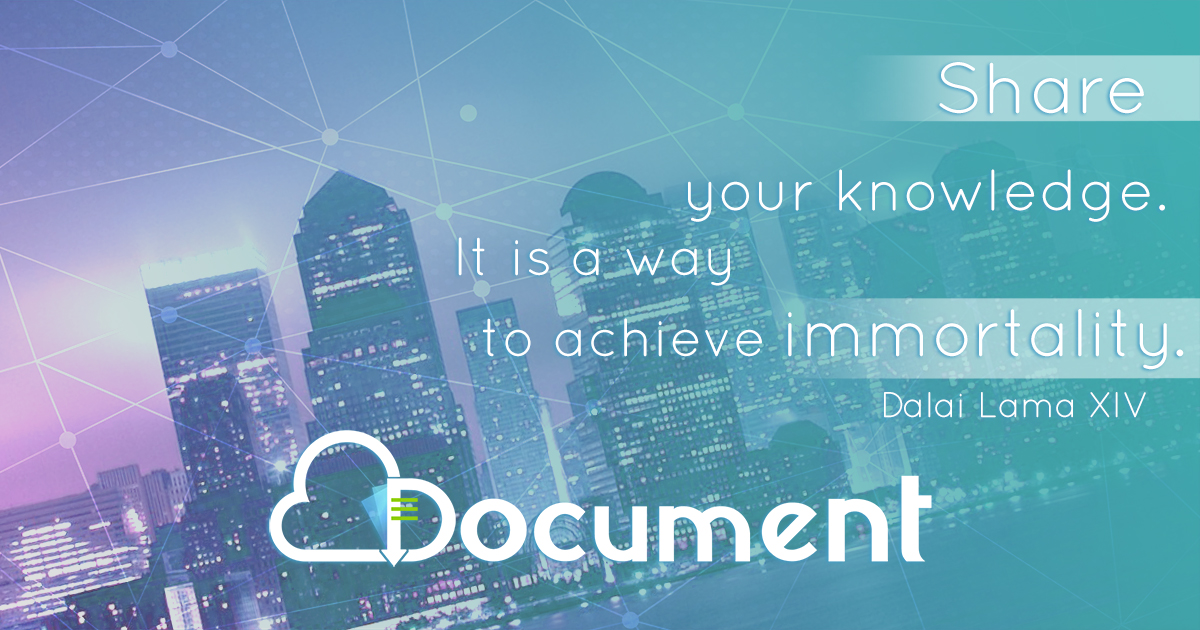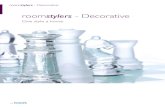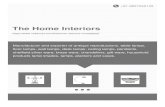facpub.stjohns.edufacpub.stjohns.edu/~nagelh/Word2003Proj1-2-3-TF-Com… · Web viewIn addition...
Transcript of facpub.stjohns.edufacpub.stjohns.edu/~nagelh/Word2003Proj1-2-3-TF-Com… · Web viewIn addition...
Word 2007 Review T-F Fill in
True/FalseIndicate whether the statement is true or false.____ 1. When typing, the insertion point moves to the left, and when the end of a line is reached, it moves downward
to the next line.
____ 2. The mouse pointer becomes different shapes depending on the task being performed in Word and the pointer’s location on the screen.
Figure 1-2____ 3. Enhanced ScreenTips as shown in Figure 1-2 are more detailed than a typical ScreenTip, which usually only
displays the name of the command.
Figure 1-4____ 4. To remove the Key Tip badges shown in Figure 1-4, press the ESC key until all the badges disappear.
____ 5. If Word finds a potential error in a document, a red or green wavy underline flags the problem.
____ 6. A raised dot () shows where the ENTER key was pressed.
____ 7. Each time the ENTER key is pressed, Word creates a new paragraph.
____ 8. Wordwrap forces you to stop typing words and press the ENTER key at the end of each line.
____ 9. As you enter text in the Word document window, you must press the ENTER key when the insertion point reaches the right margin.
____ 10. A document may wordwrap differently depending on the type of printer being used.
____ 11. If the computer is turned off or electrical power is lost, the document remains stored in the computer’s memory.
____ 12. Paragraph formatting requires the paragraph to be selected prior to formatting.
____ 13. A single point is about 1/12 of an inch in height.
____ 14. Word provides an Undo button that can be used to cancel the most recent command or action.
____ 15. In addition to the basic solid underline, Word has many decorative underlines that are available through the Underline gallery.
____ 16. Either the mouse or the keyboard can be used to scroll to a different location in a document.
____ 17. When using the keyboard to scroll, the insertion point remains stable.
____ 18. Although text cannot be seen once it scrolls off the screen, it remains in the document.
____ 19. A selected graphic can be resized using the Shape Height and Shape Width text boxes in the Size group on the Format tab in the Picture Tools tab.
____ 20. After a document is saved the first time, Word automatically assigns a different file name each time it is saved subsequently.
____ 21. If you want to print multiple copies of a document, display the Print dialog box by clicking the Print button on the Standard toolbar.
____ 22. To quit Word, click the Restore button on the right side of the title bar.
____ 23. Word inserts text to the right of the insertion point.
____ 24. In Word, the default typing mode is overtype mode.
____ 25. When used properly, the Word Knowledgebase system can increase productivity and reduce frustrations by minimizing the time spent learning how to use Word.
____ 26. Although many different styles of documentation exist for report preparation, each style requires the same basic information.
____ 27. To follow the MLA style, single-space text on all pages with one and a half-inch top and bottom margins, and one-inch left and right margins.
____ 28. According to MLA style, on each page of the research paper, precede the page number by the title of the paper.
____ 29. Using the MLA style of documentation, the title of the paper is centered one double-space below the writer’s name and course information.
____ 30. In the MLA style, notes are used only for optional explanatory notes.
____ 31. The MLA style uses the term bibliographical references for works cited.
Figure 2-2____ 32. To place your name to the left of the page number, as shown in Figure 2-2 and as required by the MLA style,
you must create a header that contains the page number.
____ 33. To use Click and Type, you double-click a blank area of the document window.
____ 34. CTRL+B, CTRL+], and CTRL+U are all shortcut keys for formatting paragraphs.
____ 35. In addition to a predefined list of AutoCorrect spelling, capitalization, and grammar errors, you can create your own AutoCorrect entries to add to the list.
____ 36. To delete a note, select the note reference mark in the footnote text by dragging through the note reference mark, and then click the Cut button on the Home tab.
____ 37. To count words, click the Word Count indicator on the Home tab to display the Word Count dialog box.
____ 38. If you add text, delete text, or modify text on a page, Word recomputes the location of automatic page breaks and adjusts them accordingly.
____ 39. According to the MLA style, the first line of each entry on the works cited page begins at the left margin.
____ 40. Word never moves or adjusts automatic page breaks; however, Word adjusts manual page breaks that follow an automatic page break.
____ 41. The shortcut keys, CTRL+ENTER, instruct Word to insert an automatic page break immediately above the insertion point and position the insertion point immediately below the automatic page break.
____ 42. When you drag the Hanging Indent marker, the Left Indent marker moves with it.
____ 43. The MLA style requires that the works cited be listed in alphabetical order by the author’s last name or, if the work has no author, by the work’s title.
____ 44. When you point to an icon on the Select Browse Object menu, Word displays the associated command name at the top of the menu.
____ 45. To move text, you first select the text to be moved and then use drag-and-drop editing or the cut-and-paste technique to move the selected text.
Figure 2-5____ 46. If the Research task pane shown in Figure 2-5 does not display a dictionary entry for an ALT+CLICKED
word, click the Search for box arrow and then click All Reference Books.
____ 47. If you have multiple custom dictionaries, you can specify which one Word should use when checking spelling.
____ 48. From within Word, you can search through various forms of reference information.
____ 49. While plagiarism is unethical, it is not considered an academic crime.
____ 50. You can use the Ignore All button in the Spelling and Grammar dialog box.
____ 51. A resume allows you to elaborate on positive points in your cover letter.
____ 52. In Word, a paragraph can be both left-aligned and right-aligned at the same time.
____ 53. Each time the ENTER key is pressed, any custom tab stops are carried forward to the next paragraph.
____ 54. When a custom tab stop is set, the tab marker on the ruler reflects the alignment of the characters at the location of the tab stop.
____ 55. To remove a border from a paragraph, position the insertion point in the paragraph, click the Border button arrow on the Home tab, and then click the No Border button in the Border gallery.
____ 56. To display the New Document dialog box, click the Office Button and then click New.
____ 57. In a business letter, within the message, paragraphs are double-spaced with single-spacing between paragraphs.
____ 58. In a business letter, the complimentary close displays two lines below the last line of the message.
____ 59. You can click the ruler at the right margin location to create a tab stop there.
____ 60. To move a custom tab stop, drag the tab marker to the desired location on the ruler.
____ 61. To remove a custom tab stop, right-click the tab marker on the ruler and then click Remove on the shortcut menu.
____ 62. Some compound words should not be divided at the end of a line.
____ 63. The difference between an AutoCorrect entry and a building block is that the building block feature makes corrections automatically as soon as the SPACEBAR or a punctuation key is pressed, whereas the F3 key must be pressed or the AutoCorrect command clicked to instruct Word to make an AutoCorrect correction.
____ 64. Each row of a table has an end-of-row mark, which can be used to add columns to the left of a table.
____ 65. When at the rightmost cell in a row, press the ENTER key to move to the first cell in the next row; do not press the TAB key.
____ 66. Formatting marks, such as the end-of-cell mark, do not print on a hard copy.
Figure 3-3____ 67. The column boundary, the border to the right of a column as shown in the accompanying figure, can be
dragged until a row is at a desired height.
____ 68. The row boundary, the border at the top of a row as shown in the accompanying figure, can be dragged until the column is at the desired width.
____ 69. When you first create a table it is left-aligned; that is, flush with the left margin.
____ 70. To delete the contents of a cell, select the cell contents by pointing to the left edge of the cell and clicking when the mouse pointer changes direction, and then press the DELETE key.
____ 71. When the 25th item is copied to the Office Clipboard, Word deletes the last item to make room for the new item.
____ 72. To paste all the items on the Office Clipboard in a row without any characters in between them, click the Clear All button in the Clipboard task pane.
____ 73. When an item is pasted into a document, the contents of the Office Clipboard are erased.
Figure 3-5____ 74. To see exactly how a document will look when it is printed, it can be displayed in print preview as shown in
the accompanying figure.
____ 75. To print a mailing label, click the Labels tab in the Envelopes and Labels dialog box, type the delivery address in the Address box, and then click the Print button in the dialog box.
CompletionComplete each statement.
76. You view a portion of the document on the screen through a(n) _________________________.
77. The _________________________ is a blinking vertical bar that indicates where text, graphics, and other items will be inserted.
78. The left edge of the _________________________ shows the current page followed by the total number of pages in the document, the number of words in the document, and a button to check spelling and grammar.
Figure 1-179. Most galleries support _________________________, as shown in Figure 1-1, which is a feature that allows
you to point to a gallery choice and see its effect in the document — without actually selecting the choice.
80. Word displays _________________________ tabs when you perform certain tasks or work with objects such as pictures or tables.
81. When you begin typing text, the _________________________ appears on the status bar with an animated pencil writing on paper that indicates Word is checking for spelling and grammar errors.
82. A(n) _________________________ is a character that Word displays on the screen but is not visible on a printed document.
83. A saved document is referred to as a(n) _________________________.
84. A(n) _________________________ is a specific location on a storage medium.
85. _________________________ is the process of changing the appearance of a paragraph.
86. _________________________ is the process of changing the way characters appear on the screen and in print.
87. In Word, the _________________________ font is Calibri.
88. As more lines of text are typed than Word can display in the document window, Word _________________________ the top or bottom portion of the document off the screen.
Figure 1-589. A selected graphic, as shown in Figure 1-5, appears surrounded by a(n) _________________________,
which has small squares and circles around its edges.
90. _________________________ includes both enlarging and reducing the size of a graphic as shown in Figure 1-5.
91. A printed version of a document is called a(n) _________________________.
92. In _________________________, as a character is typed Word inserts the character and moves all the characters to the right of the typed character one position to the right.
93. In _________________________, as characters are typed Word replaces characters to the right of the insertion point.
94. At any time while using Word, answers to questions can be obtained by using _________________________.
95. When used properly, the _________________________ system can increase productivity and reduce frustrations by minimizing the time spent learning how to use Word.
96. The MLA style uses in-text ____________________ instead of noting each source at the bottom of the page or at the end of the paper.
97. The MLA style uses the term ____________________ for the bibliographical list of sources.
98. ____________________ is the amount of vertical space between lines of text in a document.
99. The MLA documentation style requires that you ____________________ the entire research paper; that is, one blank line should display between each line of text.
Figure 2-2100. As shown in Figure 2-2, a(n) ____________________ is text printed at the top of each page in a document.
101. The ____________________ feature can be used to format and enter text, graphics, and other items.
102. When fingers are already on the keyboard, it often is more efficient to use ____________________, or keyboard key combinations, to format text as it is typed.
Figure 2-3103. Word can be instructed to indent the first line of a paragraph, called ____________________, using the
horizontal ruler shown in Figure 2-3.
104. The ____________________ is the top triangle at the 0" mark on the horizontal ruler shown in Figure 2-3.
105. The small square at the 0" mark on the horizontal ruler shown in Figure 2-3 is the ____________________, which can be used to change the entire left margin.
106. Word provides a(n) ____________________ feature that automatically corrects some typing, spelling, capitalization, or grammar errors as they are typed in a document.
107. When the ____________________ is clicked, Word displays a menu that allows a correction to be undone or changes how Word handles future automatic corrections of this type.
108. Word automatically numbers notes sequentially by placing a(n) ____________________ in the body of the document and also to the left of the note text.
Figure 2-4109. As documents that exceed one page are typed, Word automatically inserts page breaks like those in Figure 2-
4, called ____________________, when it determines the text has filled one page according to paper size, margin settings, line spacing, and other settings.
110. Because page repagination is performed between keystrokes, Word refers to the task of creating automatic page breaks like the one shown in Figure 2-4 as ____________________.
111. Because the works cited are to display on a separate numbered page, a(n) ____________________ must be inserted at a specific location following the body of a research paper.
112. A(n) ____________________ is a type of paragraph formatting in which the first line extends to the left of the rest of the paragraph.
113. The ____________________ is the bottom triangle at the 0" mark on the horizontal ruler.
114. While ____________________, you review a document to look for grammatical errors and spelling errors.
115. The ____________________ displays when you drag-and-drop text and allows you to change the format of the text that was moved.
116. A(n) ____________________ usually contains an applicant’s educational background and job experience, in addition to some personal information.
117. A(n) ____________________ is similar to a form with prewritten text; that is, Word prepares the requested document with text and/or formatting common to all documents of this nature.
118. A(n) ____________________ enables you to elaborate on positive points in your resume, and to show a potential employer your writing skills.
119. A(n) ____________________ is a location on the horizontal ruler that tells Word where to position the insertion point when the TAB key is pressed.
120. When the TAB key is pressed, a(n) ____________________ formatting mark appears in the empty space between tab stops.
121. In Word, a solid line, called a(n) ____________________, can be drawn at any edge of a paragraph.
122. In Word the term, ____________________, refers to returning the formatting to the Normal style.
123. In a business letter, the ____________________, which consists of the month, day, and year, is positioned two to six lines below the letterhead.
124. If the same text is used frequently, the text can be stored in a(n) ____________________ and then the stored entry can be used throughout the open document, as well as in future documents.
125. Press CTRL+SHIFT+SPACEBAR to enter a(n) ____________________, which is a special space character that prevents two words from splitting if the first word falls at the end of a line.
126. Press CTRL+SHIFT+HYPHEN to enter a(n) ____________________, which is a special type of hyphen that prevents two words separated by a hyphen from splitting at the end of a line.
127. When inserting a table, the total number of rows and columns required must be specified, which is called the ____________________ of the table.
128. A Word ____________________ is a collection of rows and columns.
129. In a Word table, the intersection of a row and a column is called a(n) ____________________, and is filled with text.
130. Each cell in a Word table has a(n) ____________________, which is a formatting mark that assists with selecting and formatting cells.
131. You can drag a(n) ____________________, which is the border to the right of a column, until the column is the desired width.
132. You can drag a(n) ____________________, which is the border at the bottom of a row, until the row is the desired height.
Figure 3-3133. An entire table can be resized by dragging the ____________________, which is a small square that displays
when pointing to the bottom-right corner of a table like the one shown in the accompanying figure.
Figure 3-4134. The ____________________ shown in the accompanying figure is a temporary storage area that can hold up
to 24 items (text or graphics) copied from any Office application.
Figure 3-5135. ____________________, as shown in the accompanying figure, displays an entire document on reduced size
on the Word screen.
Word 2007 Review T-F Fill inAnswer Section
TRUE/FALSE1. ANS: F PTS: 1 REF: WD 62. ANS: T PTS: 1 REF: WD 73. ANS: T PTS: 1 REF: WD 94. ANS: T PTS: 1 REF: WD 125. ANS: T PTS: 1 REF: WD 136. ANS: F PTS: 1 REF: WD 147. ANS: T PTS: 1 REF: WD 148. ANS: F PTS: 1 REF: WD 149. ANS: F PTS: 1 REF: WD 14
10. ANS: T PTS: 1 REF: WD 1511. ANS: F PTS: 1 REF: WD 1812. ANS: F PTS: 1 REF: WD 2213. ANS: F PTS: 1 REF: WD 2314. ANS: T PTS: 1 REF: WD 3215. ANS: T PTS: 1 REF: WD 3516. ANS: T PTS: 1 REF: WD 4317. ANS: F PTS: 1 REF: WD 4318. ANS: T PTS: 1 REF: WD 4319. ANS: T PTS: 1 REF: WD 4720. ANS: F PTS: 1 REF: WD 5321. ANS: F PTS: 1 REF: WD 5422. ANS: F PTS: 1 REF: WD 5523. ANS: F PTS: 1 REF: WD 5824. ANS: F PTS: 1 REF: WD 5825. ANS: F PTS: 1 REF: WD 6026. ANS: T PTS: 1 REF: WD 7427. ANS: F PTS: 1 REF: WD 7628. ANS: F PTS: 1 REF: WD 7629. ANS: T PTS: 1 REF: WD 7630. ANS: T PTS: 1 REF: WD 7631. ANS: F PTS: 1 REF: WD 7732. ANS: T PTS: 1 REF: WD 7933. ANS: T PTS: 1 REF: WD 8534. ANS: F PTS: 1 REF: WD 8635. ANS: T PTS: 1 REF: WD 9336. ANS: F PTS: 1 REF: WD 10637. ANS: F PTS: 1 REF: WD 10738. ANS: T PTS: 1 REF: WD 10739. ANS: T PTS: 1 REF: WD 11140. ANS: F PTS: 1 REF: WD 11241. ANS: F PTS: 1 REF: WD 112
42. ANS: T PTS: 1 REF: WD 11643. ANS: T PTS: 1 REF: WD 11144. ANS: T PTS: 1 REF: WD 11845. ANS: T PTS: 1 REF: WD 11946. ANS: T PTS: 1 REF: WD 12847. ANS: T PTS: 1 REF: WD 12748. ANS: T PTS: 1 REF: WD 12849. ANS: F PTS: 1 REF: WD 8350. ANS: T PTS: 1 REF: WD 12551. ANS: F PTS: 1 REF: WD 14652. ANS: F PTS: 1 REF: WD 15853. ANS: T PTS: 1 REF: WD 15954. ANS: T PTS: 1 REF: WD 16055. ANS: T PTS: 1 REF: WD 16156. ANS: T PTS: 1 REF: WD 16557. ANS: F PTS: 1 REF: WD 16658. ANS: T PTS: 1 REF: WD 16659. ANS: F PTS: 1 REF: WD 16760. ANS: T PTS: 1 REF: WD 16761. ANS: F PTS: 1 REF: WD 16762. ANS: T PTS: 1 REF: WD 17163. ANS: F PTS: 1 REF: WD 17264. ANS: F PTS: 1 REF: WD 17465. ANS: F PTS: 1 REF: WD 17466. ANS: T PTS: 1 REF: WD 17467. ANS: F PTS: 1 REF: WD 17868. ANS: F PTS: 1 REF: WD 17869. ANS: T PTS: 1 REF: WD 17970. ANS: T PTS: 1 REF: WD 18071. ANS: F PTS: 1 REF: WD 19072. ANS: F PTS: 1 REF: WD 19173. ANS: F PTS: 1 REF: WD 19274. ANS: T PTS: 1 REF: WD 20175. ANS: T PTS: 1 REF: WD 204
COMPLETION76. ANS: document window
PTS: 1 REF: WD 677. ANS: insertion point
PTS: 1 REF: WD 678. ANS: status bar
PTS: 1 REF: WD 779. ANS: live preview
PTS: 1 REF: WD 880. ANS: contextual
PTS: 1 REF: WD 8
81. ANS: Spelling and Grammar Check iconPTS: 1 REF: WD 13
82. ANS:formatting marknonprinting characterPTS: 1 REF: WD 14
83. ANS: filePTS: 1 REF: WD 18
84. ANS: folderPTS: 1 REF: WD 19
85. ANS: Paragraph formattingPTS: 1 REF: WD 22
86. ANS: Character formattingPTS: 1 REF: WD 22
87. ANS: defaultPTS: 1 REF: WD 23
88. ANS: scrollsPTS: 1 REF: WD 43
89. ANS: selection rectanglePTS: 1 REF: WD 42
90. ANS: ResizingPTS: 1 REF: WD 46
91. ANS:hard copyprintoutPTS: 1 REF: WD 53
92. ANS: insert modePTS: 1 REF: WD 58
93. ANS: overtype modePTS: 1 REF: WD 58
94. ANS: Word HelpPTS: 1 REF: WD 60
95. ANS: Word HelpPTS: 1 REF: WD 60
96. ANS: parenthetical citationsPTS: 1 REF: WD 76
97. ANS: works citedPTS: 1 REF: WD 77
98. ANS: Line spacingPTS: 1 REF: WD 78
99. ANS: double-spacePTS: 1 REF: WD 78
100. ANS: headerPTS: 1 REF: WD 79
101. ANS: Click and TypePTS: 1 REF: WD 85
102. ANS: shortcut keys
PTS: 1 REF: WD 86103. ANS: first-line indent
PTS: 1 REF: WD 88104. ANS: First Line Indent marker
PTS: 1 REF: WD 88105. ANS: Left Indent marker
PTS: 1 REF: WD 88106. ANS: AutoCorrect
PTS: 1 REF: WD 91107. ANS: AutoCorrect Options button
PTS: 1 REF: WD 92108. ANS: note reference mark
PTS: 1 REF: WD 99109. ANS:
automatic page breakssoft page breaksPTS: 1 REF: WD 107
110. ANS: background repaginationPTS: 1 REF: WD 107
111. ANS:manual page breakhard page breakPTS: 1 REF: WD 112
112. ANS: hanging indentPTS: 1 REF: WD 116
113. ANS: Hanging Indent markerPTS: 1 REF: WD 116
114. ANS: proofreadingPTS: 1 REF: WD 118
115. ANS: Paste Options buttonPTS: 1 REF: WD 122
116. ANS: resumePTS: 1 REF: WD 146
117. ANS: templatePTS: 1 REF: WD 146
118. ANS: cover letterPTS: 1 REF: WD 146
119. ANS: tab stopPTS: 1 REF: WD 158
120. ANS: tab characterPTS: 1 REF: WD 159
121. ANS: borderPTS: 1 REF: WD 161
122. ANS: clear formattingPTS: 1 REF: WD 162
123. ANS: date linePTS: 1 REF: WD 166
124. ANS: building blockPTS: 1 REF: WD 170
125. ANS: nonbreaking spacePTS: 1 REF: WD 171
126. ANS: nonbreaking hyphenPTS: 1 REF: WD 171
127. ANS: dimensionPTS: 1 REF: WD 173
128. ANS: tablePTS: 1 REF: WD 173
129. ANS: cellPTS: 1 REF: WD 173
130. ANS:end-of-cell markend of cell markPTS: 1 REF: WD 174
131. ANS: column boundaryPTS: 1 REF: WD 178
132. ANS: row boundaryPTS: 1 REF: WD 178
133. ANS: table resize handlePTS: 1 REF: WD 178
134. ANS: Office ClipboardPTS: 1 REF: WD 188
135. ANS: Print previewPTS: 1 REF: WD 201