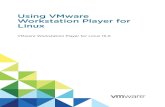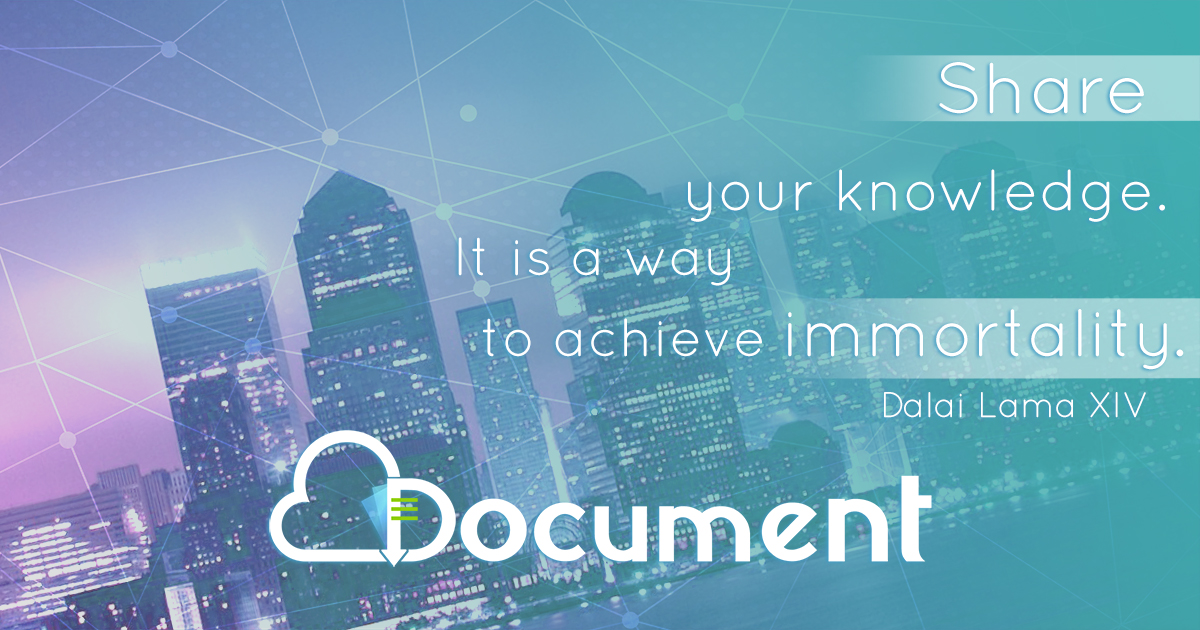Gnall Networking in VMware Workstation 8 READ Using Vmware Workstation 8 Manual Chapter 5 -...
-
Upload
jayson-george -
Category
Documents
-
view
224 -
download
3
Transcript of Gnall Networking in VMware Workstation 8 READ Using Vmware Workstation 8 Manual Chapter 5 -...

Gnall
Networking in VMware Workstation 8
READ
Using Vmware Workstation 8 Manual
Chapter 5 - Configuring Network Connections

Gnall
Ten Virtual Networks
Networking in VMware 2

Gnall
Virtual Networks
• Ten virtual "switches" which define ten virtual networks– VMnet 0 - VMnet 9– Switches are actually hubs
• All attached devices are in one collision domain• All VMs see all packets
– Any number of virtual machines can be connected to a switch– Seven switches (2, 3, 4, 5, 6, 7, 9) provide isolated networks with no pre-attached devices– Three switches (0, 1, 8) are preconfigured with some combination of the following:
• Direct bridged connection to the physical network• NAPT connection to the physical network with DNS and WINS proxy• Internal connection to virtual NIC on the physical host• VMware DHCP server
• Custom Switches - no pre-attached devices– VMnet 2, 3, 4, 5, 6, 7 and 9
• Pre-configured Switches (see next three slides)– VMnet 0 Bridged
• connected directly to the physical network– VMnet 1 Host-Only
• connected directly to the physical host via a virtual NIC installed by VMware in the physical host• connected to VMware DHCP server
– VMnet 8 NAT• connected directly to the physical host via a virtual NIC installed by VMware in the physical host• connected via NAPT to the physical network with DNS and WINS proxy
VMs share the physical host's MAC and IP address• connected to VMware DHCP server
Networking in VMware 3

GnallNetworking in VMware 4
VMnet 2, 3, 4, 5, 6, 7, 9 (custom)
VMnetX
Switch(Hub)
Guest OS VMVirtual NIC
(Network Adapter)
Guest OS VMVirtual NIC
(Network Adapter)

GnallNetworking in VMware 5
VMnet 0 - Bridged (pre-configured)
VMnet0
Switch(Hub)
Guest OS VMVirtual NIC
(Network Adapter)
Host OSPhysical NIC
Bridge
Guest OS VMVirtual NIC
(Network Adapter)
PhysicalLAN

GnallNetworking in VMware 6
VMnet 1 - Host-Only (pre-configured)
VMnet1
Switch(Hub)
Guest OS VMVirtual NIC
(Network Adapter)
VMwareDHCP Service
Host OSVirtual NIC
(Virtual Adapter)
Guest OS VMVirtual NIC
(Network Adapter)
Host OS

GnallNetworking in VMware 7
VMnet 8 - NAT (pre-configured)
VMnet8
Switch(Hub)
Guest OS VMVirtual NIC
(Network Adapter)
VMwareDHCP Service
Host OSVirtual NIC
(Virtual Adapter)
NAPT / GatewayDNS / WINS Proxy
Host OSPhysical NIC
Guest OS VMVirtual NIC
(Network Adapter)
Host OS
PhysicalLAN
VMs share the host's MAC and IP address

GnallNetworking in VMware 8
Connecting Multiple Switches
VMnet 3Switch
RouterXP
N NI IC C1 2
DHCPService
(a)
VMnet 2Switch
XPB
N IC
XPA
NI C
DHCPService
(b)
RouterXP could be a dual-homed Windows OS with routing enabled.
The DHCP services can either be VMware's built in DHCP service or DHCP Server VMs.

GnallNetworking in VMware 9
Virtual Network Components - All
VMnetX
Switch(Hub)
Guest OS VMVirtual NIC
(Network Adapter)
VMwareDHCP Service
Host OSVirtual NIC
(Virtual Adapter)
Host OSPhysical NIC
Bridge
NAPT / GatewayDNS / WINS Proxy
Host OSPhysical NIC
PhysicalLAN
Guest OS VMVirtual NIC
(Network Adapter)
Host OS
PhysicalLAN

GnallNetworking in VMware 10
VMnet 2-7, 9 (custom)
VMnet2 - 7, 9Switch(Hub)
Guest OS VMVirtual NIC
(Network Adapter)
VMwareDHCP Server
Host OSVirtual NIC
(Virtual Adapter)
Host OSPhysical NIC
Bridge
NAPT / GatewayDNS / WINS Proxy
Host OSPhysical NIC
Guest OS VMVirtual NIC
(Network Adapter)
Any combination of VMware provided virtual network components can be added to any of the custom switches.
Host OS
PhysicalLAN
PhysicalLAN

GnallNetworking in VMware 11
Customize Virtual Network Settings
Edit Menu…Virtual Network Editor… (this is dangerous - be careful)

GnallNetworking in VMware 12
Customize VMware NAPT Router
Edit…Virtual Network Editor…NAT Settings…– Can only be assigned to one virtual network at a time– Assigned by default to VMnet8 (NAT)– Router IP address can be configured– Port forwarding can be configured

GnallNetworking in VMware 13
Customize VMware DHCP Server
Edit…Virtual Network Editor…DHCP Settings…DHCP scope can be configured
DHCP lease time can be configured

GnallNetworking in VMware 14
Virtual Network Components• Switch
– Total of 10 virtual switches– Switches are actually hubs, not switches - no MAC filtering, one collision domain– Use to connect other virtual components together, such as VMs, built in DHCP server, built
in NAPT device, host virtual adapter, bridge to physical network– An unlimited number of virtual components can be connected to a virtual switch
(theoretically, allows the creation of an infinite number of virtual network configurations)
• Network Adapter– Each VM is configured with a virtual NIC, which is connected to the virtual switch belonging
to a virtual network– In VMware Workstation 5.5, a maximum of 3 virtual NICs can be assigned to each VM– In VMware Workstation 6+, a maximum of 10 virtual NICs can be assigned to each VM
• DHCP Service– Assigns IP numbers from the 192.168.Y.Z address space– Can be added to the other virtual networks– Each network is assigned a different subnet– The value of the third octet (Y) used for a specific network may be different for each
installation of VMware (depending on the version of VMware)– Assigned by default to VMnet 1 (host-only) and VMnet 8 (NAT)
• Bridge– Connects a virtual switch directly to the physical network– Additional custom bridges can be configured to simultaneously connect a virtual switch to
each physical network to which the physical machine is attached– Assigned by default to VMnet 0 (Bridged)

GnallNetworking in VMware 15
Virtual Network Components• Host Virtual Adapter
– In order for the host OS (not the guest OS) to connect to a virtual switch in VMware, and thereby communicate directly with the VMs, it needs a virtual network adapter, with it’s own IP and MAC address.
– When VMware is installed, the host OS will automatically be given two virtual network adapters, one which is connected to the VMnet 1 (host-only) switch and one which is connected to the VMnet 8 (NAT) switch.
These will be identified on the host OS (XP) as:• VMware Network Adapter VMnet1• VMware Network Adapter VMnet8
– In essence, installing VMware causes the host OS to become multi-homed.
– The host virtual adapters do not provide VMs access to the physical network unless a proxy server is set up on the host OS to establish a connection between the virtual network adapter and the physical NIC.
– Additional virtual network adapters can be installed in the host OS.